If you’re experiencing issues with your Apple Watch Series 7 not syncing data, you’re not alone. Data syncing problems can be frustrating, but there are steps you can take to troubleshoot and resolve the issue.
First, ensure that your Apple Watch and paired iPhone are close together and within range. Sometimes, a weak connection can cause syncing problems. Check that Airplane Mode is turned off and that Wi-Fi and Bluetooth are enabled on your iPhone. These settings are essential for establishing a stable connection between your devices.
If your devices are still not connecting, try restarting both your Apple Watch and iPhone. Restarting can help refresh the system and resolve temporary issues that may be causing the sync problem.
If the problem persists, you may need to unpair and re-pair your Apple Watch with your iPhone. Unpairing and re-pairing essentially reset the connection between your watch and iPhone, which can help resolve any underlying synchronization issues.
If you’ve tried all these troubleshooting steps and the data sync problem continues, don’t worry. Apple Support is always available to assist you further. Reach out to them for personalized guidance and troubleshooting specific to your Apple Watch Series 7.
Key Takeaways:
- Ensure that your Apple Watch and iPhone are in close proximity and within range for a strong connection.
- Check that Airplane Mode is turned off and Wi-Fi and Bluetooth are enabled on your iPhone.
- Restart both your Apple Watch and iPhone to refresh the system and resolve temporary sync issues.
- If problems persist, unpair and re-pair your Apple Watch with your iPhone to establish a new connection.
- For further assistance, contact Apple Support for personalized guidance and troubleshooting.
Checking Connection and Settings
If your Apple Watch Series 7 is not syncing data with your iPhone, it’s important to check the connection and settings between the devices. This section will guide you through the necessary steps to resolve the synchronization issue.
First, examine your watch face for the presence of a red iPhone icon or a red X icon, which indicates a disconnection between your Apple Watch and iPhone. Additionally, you can verify the connection status in the Control Center on your Apple Watch.
Next, ensure that Airplane Mode is disabled on your iPhone, and both Wi-Fi and Bluetooth are enabled. These settings are crucial for establishing a reliable connection between your devices.
Should your Apple Watch Series 7 still not sync after verifying the connection and adjusting the settings, try restarting both your Apple Watch and iPhone. This simple step can often resolve minor connectivity issues.
If the problem persists, unpairing and re-pairing your devices might be necessary. Unpairing your Apple Watch from your iPhone breaks the current connection and allows you to establish a fresh connection.
If you need further assistance with troubleshooting your Apple Watch Series 7 data sync issues, don’t hesitate to reach out to Apple Support. Their experts will provide the necessary guidance and support to get your devices back in sync.
Stay tuned for the next section, where we will explore additional troubleshooting steps to address Apple Watch Series 7 data sync errors and ensure a seamless sync experience.
Troubleshooting Apple Watch Settings
To resolve Apple Watch Series 7 data sync errors and ensure that your watch is updating data correctly, there are several settings you can troubleshoot. Follow these steps to troubleshoot your Apple Watch settings:
1. Check your personal details: Open the Health app on your iPhone and verify that your personal details in the Health app profile are correct. Accurate personal information is essential for accurate data syncing.
2. Properly fit the watch band: Ensure that the watch band is properly fitted and not too tight. A snug but comfortable fit will help avoid any interference with data syncing.
3. Avoid wearing the watch on top of tattoos: If you have tattoos on your wrist, avoid wearing the Apple Watch directly on top of them. Tattoos can sometimes interfere with the watch’s connectivity, impacting data sync.
4. Check side button interference: Verify that the side buttons on your Apple Watch are not being accidentally pressed by your hand or clothing. Accidental presses can disrupt data sync and cause errors.
5. Verify iPhone settings: On your iPhone, check if Location Services is enabled. Go to “Settings” > “Privacy” > “Location Services” and ensure it is turned on. Additionally, under “System Services” in the Location Services section, make sure the “Motion Calibration & Distance” option is toggled on. This setting helps with accurate motion tracking and syncing data.
6. Enable Heart Rate option: Open the “Watch” app on your iPhone and navigate to the “My Watch” section. Under “Privacy,” make sure the “Heart Rate” option is enabled. This will allow the Apple Watch to sync heart rate data correctly.
7. Check Wrist Detection: In the “Passcode” section of the “Watch” app on your iPhone, ensure that “Wrist Detection” is enabled. This feature allows the Apple Watch to automatically detect when it’s being worn on your wrist, improving data sync accuracy.
8. Disable Power Saving mode: Under “Workout” in the “Watch” app on your iPhone, make sure that “Power Saving” mode is disabled. Enabling this mode can restrict data syncing during workouts, leading to errors in data updates.
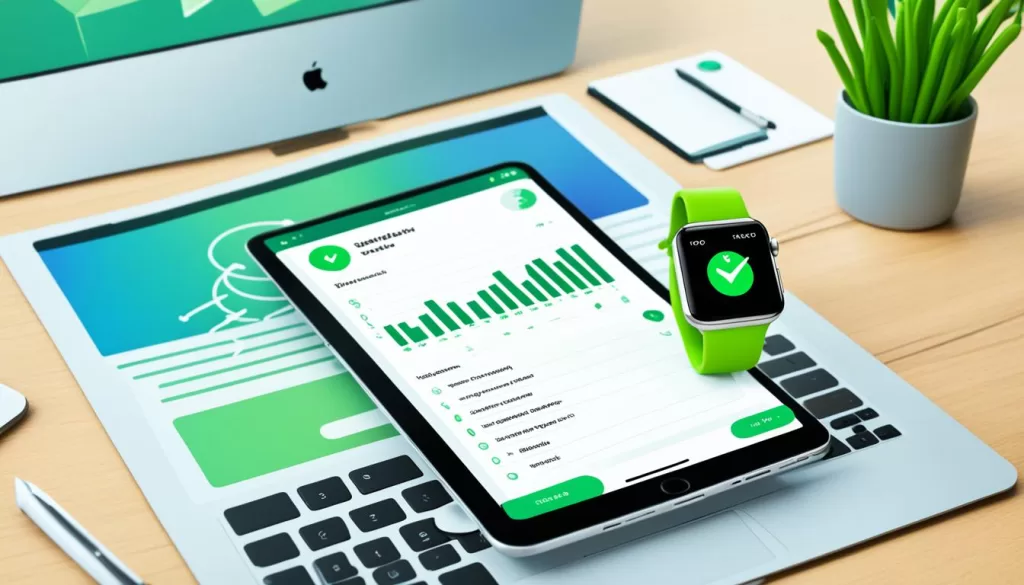
By troubleshooting these Apple Watch settings, you can resolve data sync errors and ensure that your Apple Watch Series 7 is updating data accurately. Following these steps should help you resolve any issues with data syncing and improve your overall experience with your Apple Watch.
Unresponsive Reset Sync Data
If you’re experiencing Apple Watch Series 7 data sync problems and find that the “Reset Sync Data” option on your Apple Watch is not responding, don’t worry. There are alternative troubleshooting steps you can try to resolve this issue.
First, double-check that you have followed all the previous recommendations for checking connections and settings. Ensure that your Apple Watch and iPhone are within proximity and have a stable connection. Make sure that Airplane Mode is turned off and that Wi-Fi and Bluetooth are enabled on your iPhone.
If you have completed these steps and are still encountering difficulties, it may be necessary to unpair your Apple Watch from your iPhone and then re-pair them. Keep in mind that unpairing your devices can result in the loss of any data accumulated on your watch since the problem started, so it’s essential to consider this before proceeding.
Unpairing and re-pairing your Apple Watch and iPhone can often resolve data sync problems between the Apple Watch Series 7 and iPhone. This process establishes a fresh connection between the devices and can help overcome any technical glitches or software conflicts that may be causing the sync issues.
To initiate this process, follow the instructions provided by Apple to unpair your devices. Once unpaired, restart both your Apple Watch and iPhone, and then proceed with re-pairing them. By going through this process, you may find that your Apple Watch Series 7 data not syncing issue is resolved, and you can enjoy seamless data synchronization between your devices once again.
Alternative Approaches for Unresponsive Reset Sync Data
In some cases, the unpairing and re-pairing process may not be sufficient to address the Apple Watch Series 7 data sync problems. If you continue to experience issues with the “Reset Sync Data” option or if the problems persist after re-pairing your devices, it is advisable to reach out to Apple Support for further assistance. Their technical experts can provide personalized guidance and troubleshooting tailored to your specific situation.
Sync Issues with First-Generation Apple Watch
If you’re using a first-generation Apple Watch and you’re facing difficulties with pairing and syncing it with your iPhone, don’t worry, you’re not alone. Many users encounter this issue. If your Apple Watch successfully pairs with your iPhone but fails to sync any data, there are a few troubleshooting steps you can take to resolve the problem.
First, it’s essential to ensure that both your Apple Watch and iPhone are running the latest available operating system versions. Software updates often contain bug fixes and improvements that can address syncing issues.
If your Apple Watch recognizes the connection to your iPhone but data isn’t moving between the two devices, performing a reset may help. To do this on your Apple Watch, go to Settings > General > Reset > Erase All Content and Settings. This action will restore your Apple Watch to its factory settings, so be aware that all data on the watch will be deleted.
On your iPhone, open the Apple Watch app, navigate to the My Watch tab, select your watch, and then tap the Unpair Watch option. This will remove the connection between your Apple Watch and iPhone.
Finally, pair your Apple Watch and iPhone again to establish a fresh connection. Follow the prompts on both devices to complete the pairing process. Hopefully, this will resolve the syncing issue you were experiencing, and your first-gen Apple Watch will be able to sync data with your iPhone seamlessly.
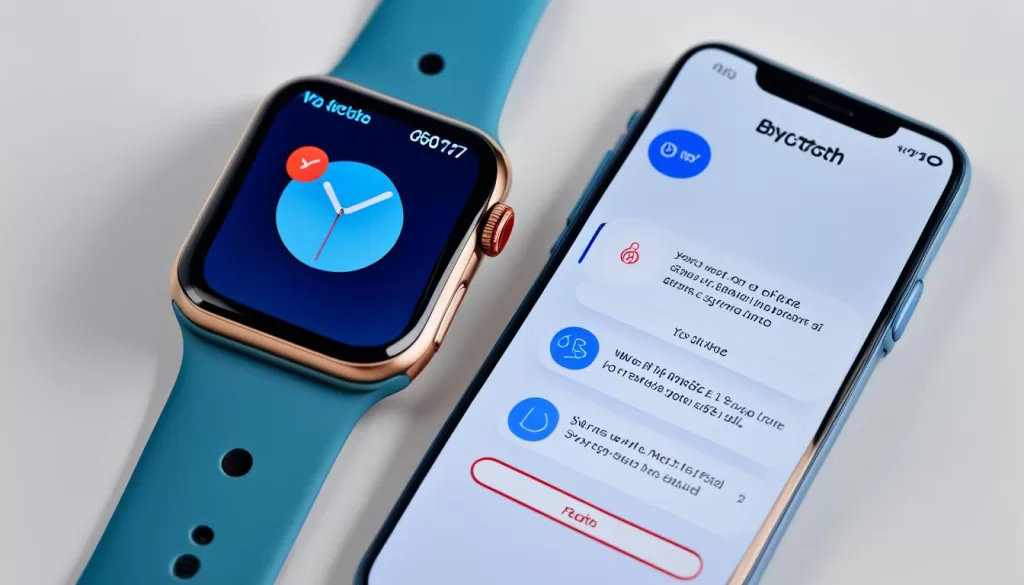
If you’re still facing difficulties, don’t hesitate to reach out to Apple Support for further assistance. Their team of experts can provide you with personalized guidance and troubleshooting steps to help you resolve the syncing problem. Contact Apple Support through their website, phone, or chat options to get the support you need.
Contacting Apple Support for Assistance
If you have followed all the troubleshooting steps and your Apple Watch Series 7 data sync issue persists, it may be time to seek assistance from Apple Support. They can provide personalized guidance and troubleshoot the problem with you.
To contact Apple Support, you have several options:
- Phone: Call Apple Support at 1-800-APL-CARE (1-800-275-2273) to speak with a representative who can assist you with your Apple Watch Series 7 data sync troubleshooting.
- Chat: Visit the Apple Support website and initiate a chat session with a support specialist who can help you resolve your Apple Watch Series 7 data sync errors.
- Website: Access the Apple Support website where you can find useful resources and articles related to resolving Apple Watch Series 7 data sync issues.
Expert Tip:
If you choose to contact Apple Support, it’s helpful to have detailed information about the troubleshooting steps you have already taken. This allows the support specialist to better understand your issue and provide more targeted assistance.
Remember, by reaching out to Apple, you can ensure that you receive the appropriate support to resolve your specific data sync problem with the Apple Watch Series 7. Don’t hesitate to contact them if you need further assistance.
Conclusion
Experiencing syncing issues between your Apple Watch Series 7 and iPhone can be frustrating, but there are troubleshooting steps you can take to resolve these problems. By ensuring that your devices are connected and checking your settings, you can often fix the data sync issue.
If these steps do not resolve the problem, consider unpairing and re-pairing your Apple Watch and iPhone. This process can often establish a fresh connection and resolve any underlying sync issues.
If you’re still unable to fix the data sync problem, don’t hesitate to reach out to Apple Support for personalized assistance. Their team of experts can provide you with the guidance and support you need to get your Apple Watch Series 7 syncing seamlessly with your iPhone once again.







