If you’re experiencing issues with your Xiaomi Mi Band 5 not syncing data, don’t worry. We understand how important it is to have accurate fitness data, so we’re here to help you troubleshoot and resolve the syncing problem.
Syncing issues can arise due to various reasons, such as software glitches, connectivity problems, or incompatible settings. But with the right troubleshooting steps, you can get your Mi Band 5 back on track and ensure that your fitness data is correctly updated.
In this article, we’ll guide you through the process of fixing the syncing issue on your Xiaomi Mi Band 5. Whether your data is not updating, or you’re encountering sync errors, we’ve got you covered with effective solutions to resolve these problems. Let’s dive in!
Key Takeaways:
- Troubleshoot Mi Band 5 syncing issue by following the provided solutions.
- Fix Xiaomi Mi Band 5 not syncing with accurate troubleshooting steps.
- Resolve Mi Band 5 syncing problem and ensure accurate fitness data updates.
- Troubleshooting Xiaomi Mi Band 5 sync error made easy with step-by-step instructions.
- Learn how to fix Mi Band 5 data not updating issue and sync your fitness data flawlessly.
Common Mi Band Problems and Solutions
The Xiaomi Mi Band series is known for its affordability and feature-rich offerings, but like any electronic device, it can face issues. In this section, we will outline some common problems that users may encounter with their Mi Bands and provide effective solutions to resolve them.
1. Battery Draining Quickly
If you find that your Mi Band’s battery is draining quickly, there are a few steps you can take to improve its battery life:
- Adjust the display brightness to a lower setting.
- Disable unnecessary notifications and vibrations.
- Ensure that you have the latest firmware installed.
- Try resetting your Mi Band to factory settings if the issue persists.
If the problem continues, it might be worth considering replacing the battery or contacting Xiaomi’s customer support for further assistance.
2. Syncing Issues
If you’re experiencing problems with syncing data between your Mi Band and smartphone, try these troubleshooting steps:
- Ensure that Bluetooth is enabled on your smartphone and that it is within range of the Mi Band.
- Restart both your Mi Band and smartphone.
- Update the Mi Fit app to the latest version.
- Remove and re-pair the Mi Band from the app.
- Reset your Mi Band’s settings if necessary.
By following these steps, you should be able to resolve most syncing issues and ensure that your fitness data is accurately updated.
3. Touchscreen Malfunction
If you’re having trouble with the touchscreen of your Mi Band, try the following troubleshooting steps:
- Ensure that the screen is clean and free from any dirt or moisture.
- Restart your Mi Band.
- Try adjusting the sensitivity settings in the Mi Fit app.
- If the issue persists, consider contacting Xiaomi’s customer support for further assistance.
Remember, it’s important to handle the touchscreen with care to avoid any physical damage that may affect its functionality.
Troubleshooting Mi Band Battery Issues
If you find that your Xiaomi Mi Band battery is draining quickly, don’t worry. This common problem can be easily fixed by following a few troubleshooting steps. By optimizing power consumption, updating software, and adjusting settings, you can increase the battery life of your Mi Band and resolve any battery-related issues.
To start, it’s important to optimize power consumption on your Mi Band. You can do this by reducing the brightness of the display and turning off unnecessary features, such as continuous heart rate monitoring or gesture recognition. By conserving power, you can extend the battery life of your Mi Band and prevent excessive drain.
Updating the software on your Mi Band is another important step in fixing battery issues. Manufacturers often release firmware updates that include bug fixes and optimizations, which can help improve battery performance. Make sure to check for any available updates through the official Mi Fit app and install them accordingly.
Additionally, adjusting certain settings on your Mi Band can make a significant difference in battery life. For example, disabling unnecessary app notifications and reducing the frequency of heart rate monitoring can conserve power. You can customize these settings in the Mi Fit app to align with your preferences and priorities.
Remember to charge your Mi Band regularly to ensure optimal battery performance. If you notice any hardware issues, such as a loose charging connection, clean the charging pins and ensure a secure connection for efficient charging.
By following these troubleshooting steps, you can fix battery issues on your Xiaomi Mi Band, increase its battery life, and enjoy uninterrupted usage. Now, let’s move on to the next section, where we’ll address common connection problems with your Mi Band.
Resolving Mi Band Connection Problems
If your Mi Band is not turning on or facing difficulties in pairing and connecting, don’t worry! There are several troubleshooting steps you can take to fix the connection issues and get your Mi Band working seamlessly again.
To start, try restarting your Mi Band by turning it off and then back on. This simple step can often resolve minor software glitches that may be causing the connectivity problem.
If restarting doesn’t help, make sure that your Mi Band and the device you are trying to pair it with are within close proximity. Sometimes, a weak Bluetooth signal can hinder the pairing process. Keep the devices close together and try pairing again.
Another important step is to check for any software updates for your Mi Band. Manufacturers often release firmware updates that address known bugs and improve compatibility with various devices. Updating your Mi Band’s software can potentially fix the connection issues you’re experiencing.
If you’ve tried these steps and are still facing difficulties, it’s time to delve deeper. Check if there are any physical obstructions, such as metal objects or electronic devices, that might interfere with the Bluetooth signal between your Mi Band and the paired device. Moving away from such obstructions can improve the connection stability.
It’s also worth checking the battery level of your Mi Band. If the battery is critically low, it may struggle to establish a stable connection. Charge your Mi Band to a sufficient level and try pairing again.
If none of the above steps work, there may be a hardware issue with your Mi Band. In such cases, reaching out to the manufacturer’s customer support or visiting an authorized service center can provide a more tailored solution.
Fixing Mi Band Touchscreen Issues
If you’re facing issues with the touchscreen of your Mi Band, such as unresponsiveness or a malfunctioning display, don’t worry. In this section, we’ll provide you with troubleshooting steps to help you resolve the problem. Follow these tips to troubleshoot and fix the Mi Band touchscreen problem.
Restart Your Mi Band
The first step is to restart your Mi Band. Press and hold the power button on your band until it shuts down. Once it’s off, press the power button again to turn it back on. This simple restart can often fix minor touchscreen issues.
Check for Hardware Issues
If restarting doesn’t solve the problem, it’s important to check for any hardware issues. Inspect the touchscreen for any visible damage or debris that might be obstructing its functionality. Clean the screen gently using a soft, lint-free cloth or a screen-cleaning solution specifically designed for delicate surfaces. Avoid using abrasive materials or excessive pressure, as this could further damage the touchscreen.
Reset Your Mi Band
If the issue persists, you can try performing a factory reset on your Mi Band. However, keep in mind that this will erase all data and settings on your band. To reset, go to the band’s settings menu, locate the “Reset” or “Factory Reset” option, and follow the on-screen instructions. Once the reset is complete, set up your Mi Band again and check if the touchscreen works properly.
If none of the above steps resolve the issue, it’s advisable to contact Mi Band support or seek professional assistance for further troubleshooting and repairs. Remember, it’s important to take care of your Mi Band and address any issues promptly to ensure its optimal performance.
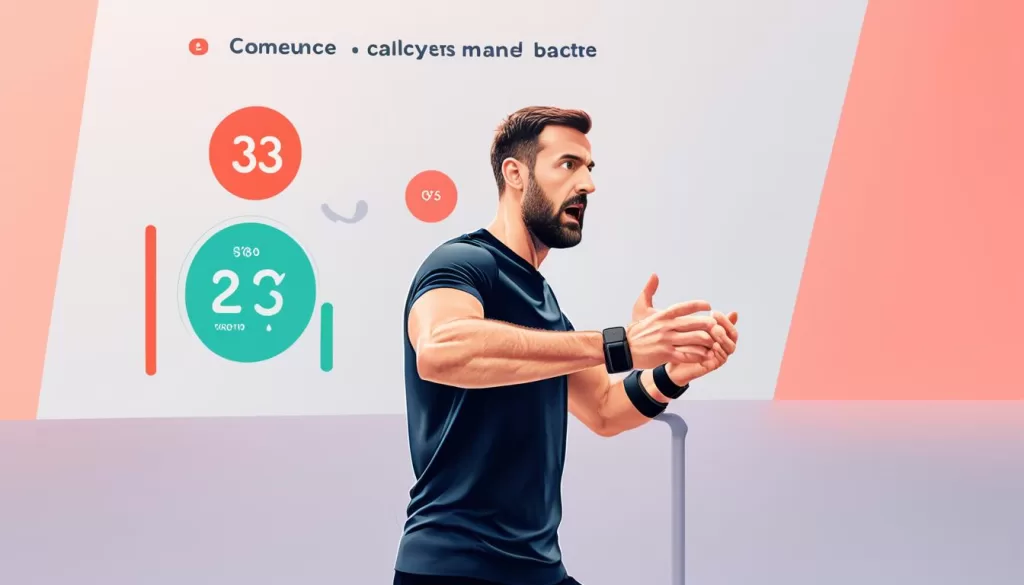
Troubleshooting Mi Band Time Display Issues
Sometimes, your Mi Band may show the wrong time, causing frustration. When this happens, it’s important to troubleshoot and fix the time display problem to ensure that your Xiaomi Mi Band is accurately synchronized with your device.
Step 1: Check your Mi Band’s Time Settings
Start by navigating to the Mi Fit app on your smartphone. Go to the “Profile” tab and select your Mi Band from the device list. Under “Settings,” find the option for “Time Display” or similar. Make sure the time format and time zone settings are correct.
Step 2: Sync the Time with Your Device
If your Mi Band time is still incorrect, try manually syncing it with your smartphone or tablet. Open the Mi Fit app, go to the “Profile” tab, and select your Mi Band. Tap “More” or the gear icon, then choose “Sync time” or a similar option to sync the time settings between your Mi Band and the connected device.
Step 3: Update Firmware and Mi Fit App
Outdated firmware or an outdated version of the Mi Fit app can cause time display issues on your Mi Band. Check for any available firmware updates for your band and install them. Additionally, ensure that you have the latest version of the Mi Fit app installed on your smartphone or tablet.
Step 4: Reset Your Mi Band
If none of the above steps resolve the time display problem, you can try resetting your Mi Band. On your band, go to the settings menu and select “More.” Look for the option to factory reset or restart your band. Keep in mind that this will erase any data stored on your Mi Band, so make sure to sync it with the app to backup your information beforehand.
By following these troubleshooting steps, you should be able to fix the time display problem on your Mi Band and ensure that the time is accurately reflected on your device.
Resolving Mi Band Notification Issues
If your Mi Band is not receiving notifications from your smartphone, it can be frustrating and hinder your wearable experience. However, there are several troubleshooting steps you can take to resolve this issue and ensure that you never miss an important notification again.
Check App Settings
The first thing you should do is check the notification settings within the Mi Band app on your smartphone. Open the app and navigate to the notification settings section. Ensure that the necessary apps are selected to send notifications to your Mi Band. Sometimes, certain apps may have their notification settings turned off by default, so double-checking this can make a difference.
Enable Notification Access
Another step you can take is to enable notification access for the Mi Band in your smartphone settings. This allows the Mi Band to receive notifications from all apps on your device. To do this, go to your phone’s settings, find the notification access menu, and make sure the toggle for Mi Band notification access is turned on.
Ensure Proper Connection
It’s crucial to ensure that your Mi Band is properly connected to your smartphone. Start by turning off Bluetooth on your phone and then turning it back on. Next, open the Mi Band app and check the device connection status. If it shows as disconnected, try restarting both your phone and the Mi Band. Additionally, make sure your Mi Band is within Bluetooth range of your phone.
If the issue persists even after following these steps, you may need to reset the Mi Band and set it up as a new device. Refer to the Mi Band user manual or contact customer support for detailed instructions on resetting your specific model.
By following these troubleshooting steps, you should be able to fix the Mi Band notification problem and enjoy seamless notifications on your wearable device. Stay connected and never miss important alerts again!
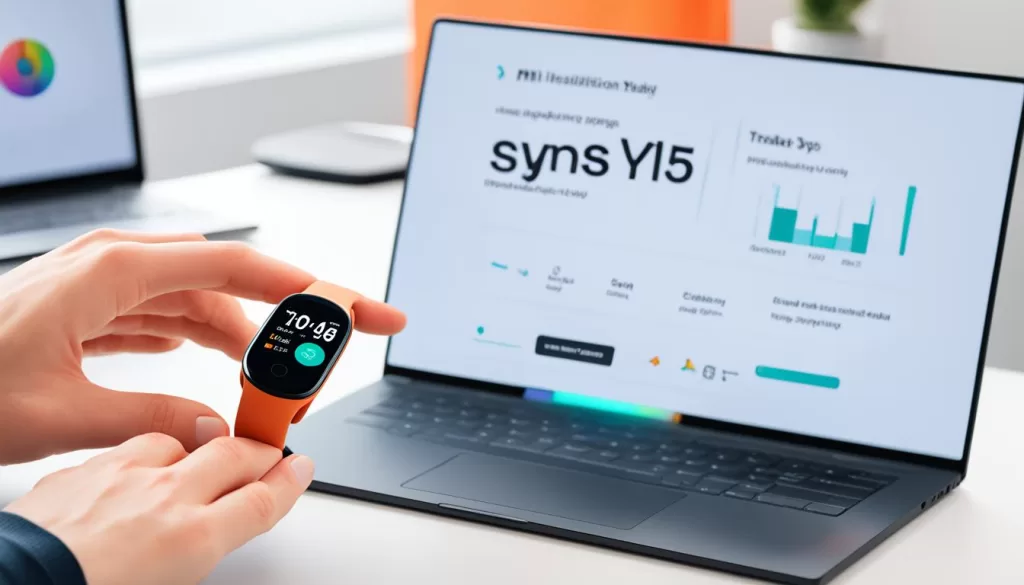
Troubleshooting Mi Band Software and App Issues
If you’re facing Mi Band software or app-related problems, there are several steps you can take to resolve them. Here are some troubleshooting solutions to fix issues like the Mi Band app not working or the Mi Band not syncing with the app.
The first step is to ensure that you have the latest version of the Mi Fit app installed on your smartphone. Sometimes, outdated versions can cause compatibility issues with the Mi Band. Updating the app to the latest version can often fix software-related problems.
If updating the app doesn’t solve the issue, you can try restarting both your Mi Band and your smartphone. Sometimes, a simple restart can resolve temporary glitches and restore the connection between the band and the app. Once both devices have restarted, try syncing them again and see if the problem persists.
If the problem still persists, consider resetting your Mi Band to factory settings. Keep in mind that resetting your Mi Band will erase all data stored on the device, so it’s essential to back up any important information beforehand. After the reset, set up your Mi Band again with the Mi Fit app, and see if the software and app problems have been resolved.







