If you’re experiencing issues with your Ticwatch E3 not syncing data, it can be frustrating and disrupt your productivity. However, there are several steps you can take to resolve this problem and get your Ticwatch E3 back to syncing flawlessly.
Before diving into the troubleshooting steps, it’s important to ensure that your phone and watch are set up properly. Make sure that both devices are powered on, close together, and not in Airplane mode. Additionally, check if your phone and app are up-to-date, and if there are any software updates available for your Ticwatch E3. Verifying the Bluetooth connection on your phone and removing the watch from Bluetooth memory might also help resolve the syncing issue.
If the initial setup checks don’t solve the problem, try restarting both your Ticwatch E3 and your phone. Sometimes, a simple restart can clear temporary glitches and restore the syncing functionality. Turn off your watch by pressing and holding the Power button until it shuts down, and then restart your Android phone. After the restart, set up your watch and phone again following the on-screen instructions from the Wear OS app or the companion app for your device.
If restarting doesn’t work, you may need to reset your Ticwatch E3 to factory settings. However, keep in mind that this will erase all apps, settings, and data on your watch, so it’s crucial to back up any important information beforehand. After disconnecting your watch from the Wear OS app or companion app, removing it from Bluetooth memory, navigate to the settings menu on your watch to perform the factory reset. Once the reset is complete, set up your watch and phone again as instructed.
If the data syncing issue persists, consider uninstalling and reinstalling the Wear OS app or the companion app for your device. Sometimes, a fresh installation can resolve any app-related issues that may be causing the syncing problem. After uninstalling the app, restart your phone, download the latest version of the app from the Google Play Store or the App Store, and set up your watch and phone again before attempting to sync your data.
If none of the previous steps work, there might be other underlying issues causing the data syncing problem on your Ticwatch E3. Check for any firewall apps or security measures that might be blocking the connection between your watch and phone. Updating your watch’s operating system, checking network settings, and ensuring that your watch has the necessary permissions can also help address potential issues. If all else fails, don’t hesitate to reach out to the support team for further assistance.
Key Takeaways:
- Ensure that your phone and Ticwatch E3 are properly set up and not in Airplane mode.
- Check for updates on your phone, app, and Ticwatch E3 to ensure you have the latest software versions.
- Restart both your watch and phone to clear temporary glitches.
- Consider resetting your Ticwatch E3 to factory settings if the issue persists.
- Uninstall and reinstall the Wear OS app or the companion app to resolve any app-related issues.
Check Phone and Watch Set Up
Before troubleshooting the data syncing issue on your Ticwatch E3, it’s important to ensure that your phone and watch are set up properly. Make sure that both devices are powered on, close together, and not in Airplane mode. If you’re still experiencing issues, check if your phone and app are up-to-date, and if the necessary software updates are available. Additionally, verify the Bluetooth connection on your phone and remove the watch from Bluetooth memory if needed.
Restart Your Watch and Phone
If your Ticwatch E3 data is still not syncing after checking the phone and watch set up, try restarting both devices.
First, turn off your watch by pressing and holding the Power button for 15 seconds or until the watch shuts down.
Next, restart your Android phone.
After the restart, set up your watch and phone again by opening the Wear OS app or the companion app for your device and following the on-screen instructions.
Reset Your Watch

If the previous steps didn’t resolve the data syncing issue on your Ticwatch E3, you may need to reset your watch to factory settings. Keep in mind that resetting your watch will erase all apps, settings, and data, so make sure to back up any important information.
To reset your watch, follow these steps:
Step 1: Disconnect from the Wear OS App
First, disconnect your Ticwatch E3 from the Wear OS app or companion app on your phone. This will ensure a clean and fresh start for the reset process.
Step 2: Remove from Bluetooth Memory
Next, remove your Ticwatch E3 from the Bluetooth memory of your phone. This will help establish a new connection after the reset.
Step 3: Perform Factory Reset
Now, navigate to the settings menu on your Ticwatch E3. Look for the option to perform a factory reset, which will return your watch to its original settings.
Step 4: Set Up Your Watch Again
Once the reset is complete, set up your Ticwatch E3 and phone again as instructed. This will establish the connection between your devices and allow data syncing to resume.
By following these steps, you can address the data syncing problem on your Ticwatch E3 and ensure that your watch is functioning as intended.
Uninstall and Reinstall the App
If you’re still unable to sync data on your Ticwatch E3, consider uninstalling and reinstalling the Wear OS app or the companion app for your device. This can help resolve any issues with the app itself. After uninstalling, restart your phone and then download and install the latest version of the app from the Google Play Store or the App Store. Once the app is installed, set up your watch and phone again and attempt to sync your data.
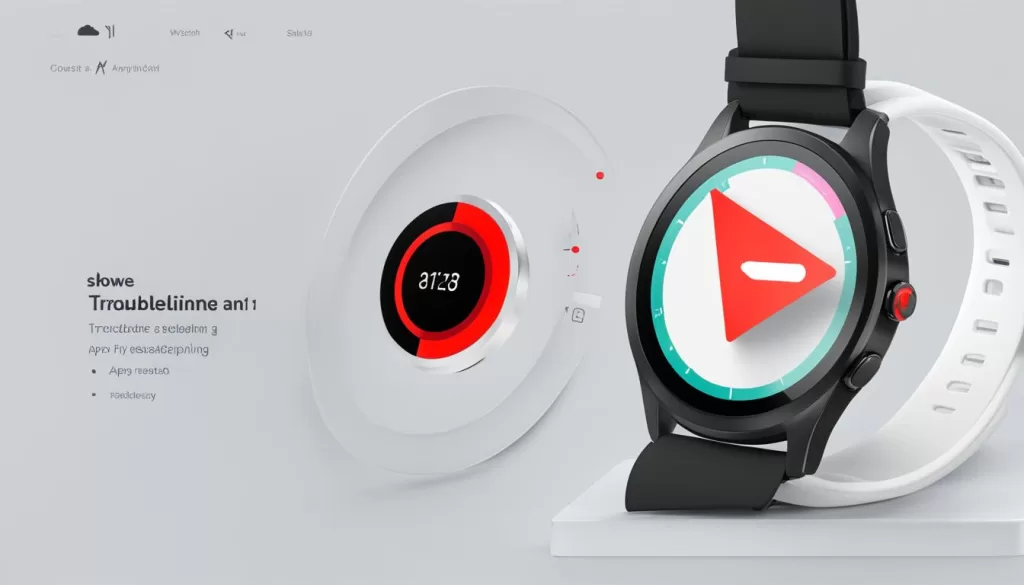
Troubleshooting Other Issues
If none of the previous steps have resolved the data syncing issue on your Ticwatch E3, there may be other underlying issues causing the problem.
First, check for firewall apps or other security measures that may be blocking the connection between your watch and phone. These apps can sometimes interfere with the data syncing process, so disabling or adjusting their settings could help resolve the issue.
Next, make sure your watch’s operating system is up to date. Software updates often include bug fixes and improvements that can address syncing issues. Check for any available updates for your Ticwatch E3 and install them if necessary.
It’s also important to check your network settings. Ensure that your watch and phone are connected to a stable internet connection, preferably Wi-Fi. Poor network connectivity can impact data syncing.
Additionally, verify that your Ticwatch E3 has the necessary permissions to access and sync data with your phone. Navigate to the settings on your watch and make sure the required permissions are enabled.
If you have tried all of these troubleshooting steps and the data syncing problem persists, it may be helpful to reach out to the support team for further assistance. They can provide specific guidance tailored to your Ticwatch E3 model and help resolve any other potential issues causing the syncing problem.
Conclusion
Dealing with data not syncing on your Ticwatch E3 can be frustrating, but there are several steps you can take to fix the issue. First, check the setup of your phone and watch to ensure they are properly connected and not in Airplane mode. Make sure your phone and app are up-to-date, and if needed, update the necessary software. If the problem persists, try restarting both your watch and phone to refresh the connection. If that still doesn’t work, you may need to reset your watch to factory settings, but remember to back up your data first.
If all else fails, consider uninstalling and reinstalling the Wear OS app or the companion app for your Ticwatch E3. This can help resolve any app-related issues that may be affecting the data syncing process. Don’t forget to restart your phone after uninstalling the app and then download and install the latest version from the Google Play Store or the App Store.
If you continue to experience syncing problems, it’s important to troubleshoot other potential issues. Check for any firewall apps or security measures that may be blocking the connection, update your watch’s operating system, and ensure that your watch has the necessary permissions. If none of these steps resolve the problem, consider reaching out to the manufacturer’s support team for further assistance in getting your Ticwatch E3 back to syncing data flawlessly.







