Are you experiencing trouble connecting your Withings Steel HR to your phone? Don’t worry, you’re not alone. Many users have encountered this frustrating issue, but there are solutions available. Whether your Withings Steel HR is not pairing with your phone or you’re facing a Bluetooth problem, we’ve got you covered. Let’s dive into troubleshooting steps and fix this connection issue once and for all.
Key Takeaways:
- Enable Bluetooth on both your phone and the watch.
- Check for software updates and install them if necessary.
- Restart both your phone and the watch.
- Forget the device on your phone’s Bluetooth settings and pair it again.
- Contact the Withings support team for further assistance.
Troubleshooting Tips for Withings Steel HR Connection
Having trouble connecting your Withings Steel HR to your phone? Don’t worry, we’ve got you covered. Here are some troubleshooting tips to help you fix any sync issues or Bluetooth connection problems with your Withings Steel HR.
1. Ensure Fully Charged Watch
Before troubleshooting, ensure that your Withings Steel HR is fully charged. A low battery can sometimes cause connectivity problems. Connect the watch to its charger and let it charge until the battery is full.
2. Reset the Watch
If your Withings Steel HR is still not connecting, try resetting the watch. Press and hold down the button on the side of the watch for 20 seconds until it vibrates. This will reset the watch and might resolve the connection issue.
3. Turn Off Wi-Fi
When attempting to connect your Withings Steel HR to your phone via Bluetooth, try turning off Wi-Fi on your phone. Sometimes, Wi-Fi interference can disrupt the Bluetooth connection. Once Wi-Fi is turned off, attempt to connect the watch again.
4. Disconnect and Reconnect from the Withings Health Mate App
If you’re still experiencing issues, try disconnecting and reconnecting your Withings Steel HR from the Withings Health Mate app. Open the app, go to the devices section, and select your watch. Look for the option to disconnect or forget the device, then reconnect it again. This can help refresh the connection between your phone and the watch.
5. Try Connecting with a Different Phone
If none of the above steps work, try connecting your Withings Steel HR to a different phone to determine if the problem lies with your specific device. Borrow a friend or family member’s phone and follow the pairing instructions provided by Withings. If the watch successfully pairs with the alternative phone, there may be an issue with your original device.
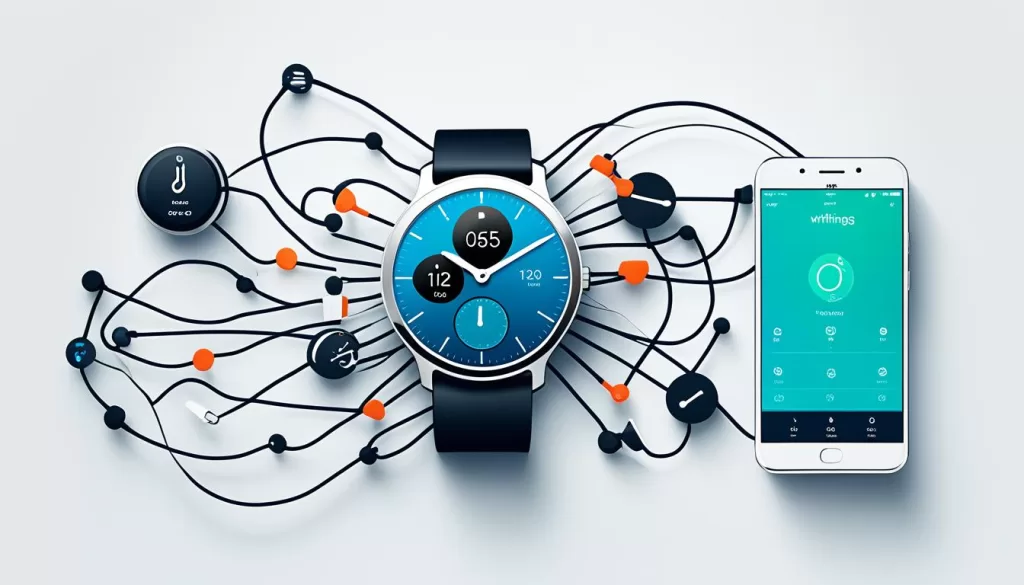
By following these troubleshooting tips, you should be able to resolve any connectivity issues you’re experiencing with your Withings Steel HR. If the problem persists, it’s recommended to reach out to Withings support for further assistance. They will be able to provide you with additional guidance and help you get your Withings Steel HR connected to your phone again.
Updating Software on Withings Steel HR and Phone
Keeping both your Withings Steel HR and your phone’s software up to date is crucial for maintaining a seamless connection between the two devices. Regular software updates often include bug fixes, performance improvements, and enhanced compatibility, all of which can help prevent connectivity issues.
To begin, let’s update the software on your watch:
- Open the Withings Health Mate app on your phone.
- In the app’s menu, navigate to the “My Devices” section.
- Select your Withings Steel HR from the list of connected devices.
- If there is an available update, you will see an option to “Update Software.” Tap on this option.
- Follow the on-screen instructions to complete the software update on your watch.
Now, let’s update the software on your phone:
- Go to the settings menu on your phone.
- Look for an option related to software updates, such as “Software Update” or “System Updates.”
- If an update is available, download and install it following the prompts on your screen.
After updating both your Withings Steel HR and your phone’s software, it’s time to test the connection. Try connecting the watch to your phone again to see if the issue has been resolved. If you are still experiencing issues, continue following the troubleshooting steps in the other sections to further investigate and resolve the problem.
Resetting Bluetooth Settings on Phone and Watch
Resetting the Bluetooth settings on both your phone and the Withings Steel HR can help resolve connection issues. Follow these steps to reset the Bluetooth settings:
Resetting Bluetooth Settings on Your Phone
To reset the Bluetooth settings on your phone:
- Open the settings menu on your phone.
- Look for the “Bluetooth” option and tap on it.
- Toggle the Bluetooth setting off to disable it.
- Wait a few seconds and toggle it back on to re-enable Bluetooth.
Resetting Bluetooth Settings on the Withings Steel HR
To reset the Bluetooth settings on your Withings Steel HR:
- Navigate to the “Settings” menu on your watch.
- Select “Bluetooth” from the menu.
- Tap on the “Forget” or “Remove” option to disconnect the watch from your phone.
After resetting the Bluetooth settings on both your phone and the Withings Steel HR, try pairing them again to see if the connection is successful. If the issue persists, try other troubleshooting steps.
Remember, resetting the Bluetooth settings will remove any previously paired devices, so you may need to re-pair other devices if necessary.

Contacting Withings Support
If you’ve tried all the troubleshooting steps mentioned above and are still unable to connect your Withings Steel HR to your phone, it’s recommended to reach out to Withings support for further assistance. Visit the official Withings website and look for their customer support contact information. You may be able to email or chat with a representative who can help troubleshoot the issue or provide further instructions.
Be sure to provide them with specific details about the problem you’re experiencing and any steps you’ve already taken to resolve it.
Alternative Phone Pairing and Testing
If you’ve exhausted all the troubleshooting steps and your Withings Steel HR is still not connecting to your phone, it’s time to try an alternative phone pairing. This will help you determine if the issue lies with your current device or if it’s a problem with the watch itself.
To perform an alternative phone pairing, borrow a friend or family member’s phone and follow the pairing instructions provided by Withings. Make sure to enable Bluetooth on both the alternative phone and the watch. If the watch successfully pairs with the alternative phone, it suggests that the issue may be with your original device.
If the connection issue persists even with a different phone, it’s likely that there is a problem with the watch. In this case, it’s recommended to contact Withings support for further assistance. They will be able to provide you with additional troubleshooting steps or arrange for a repair or replacement if necessary.







