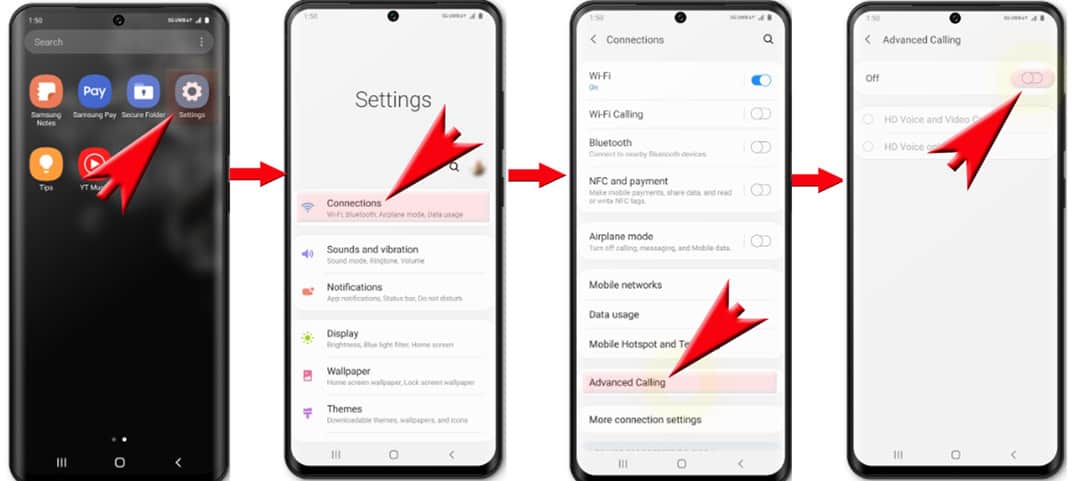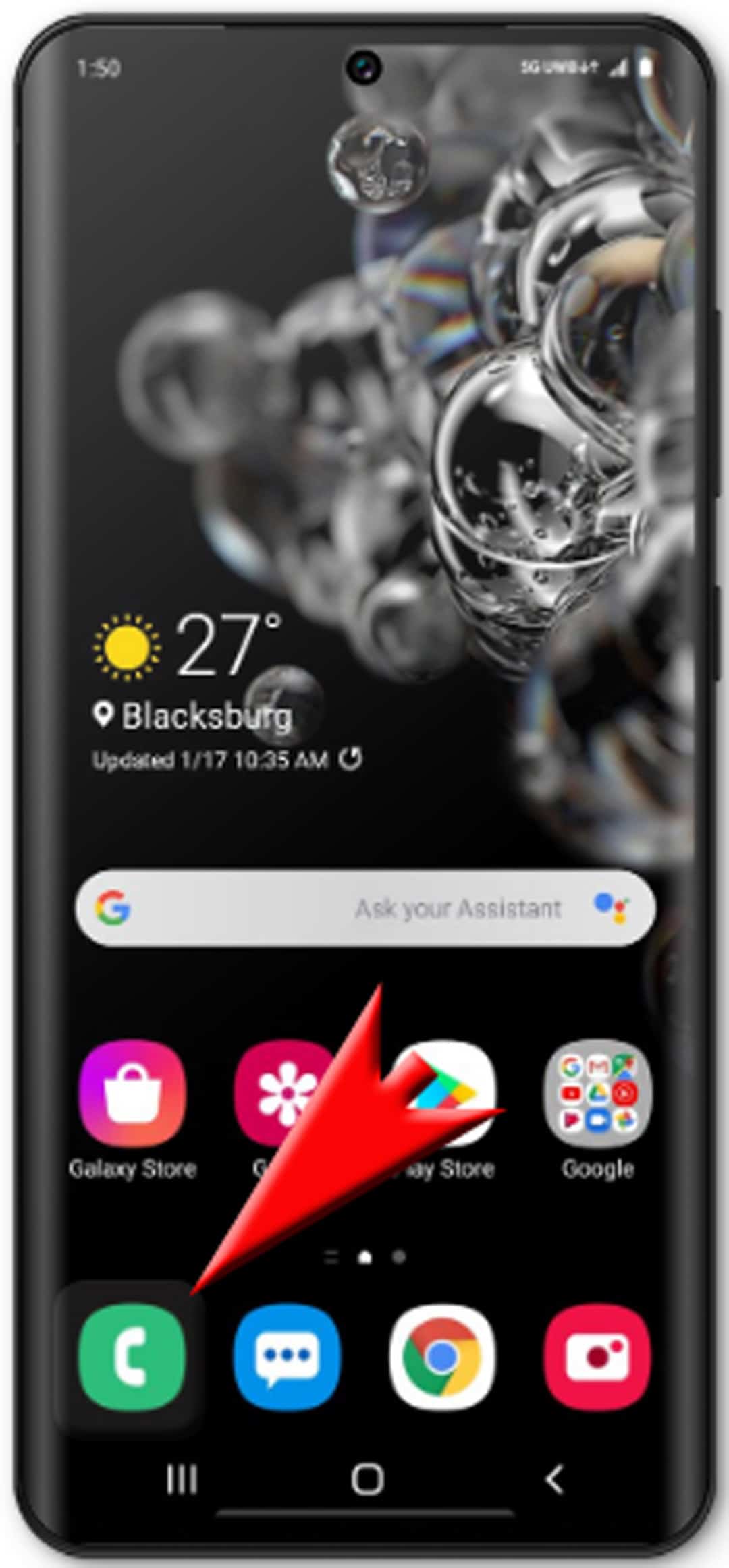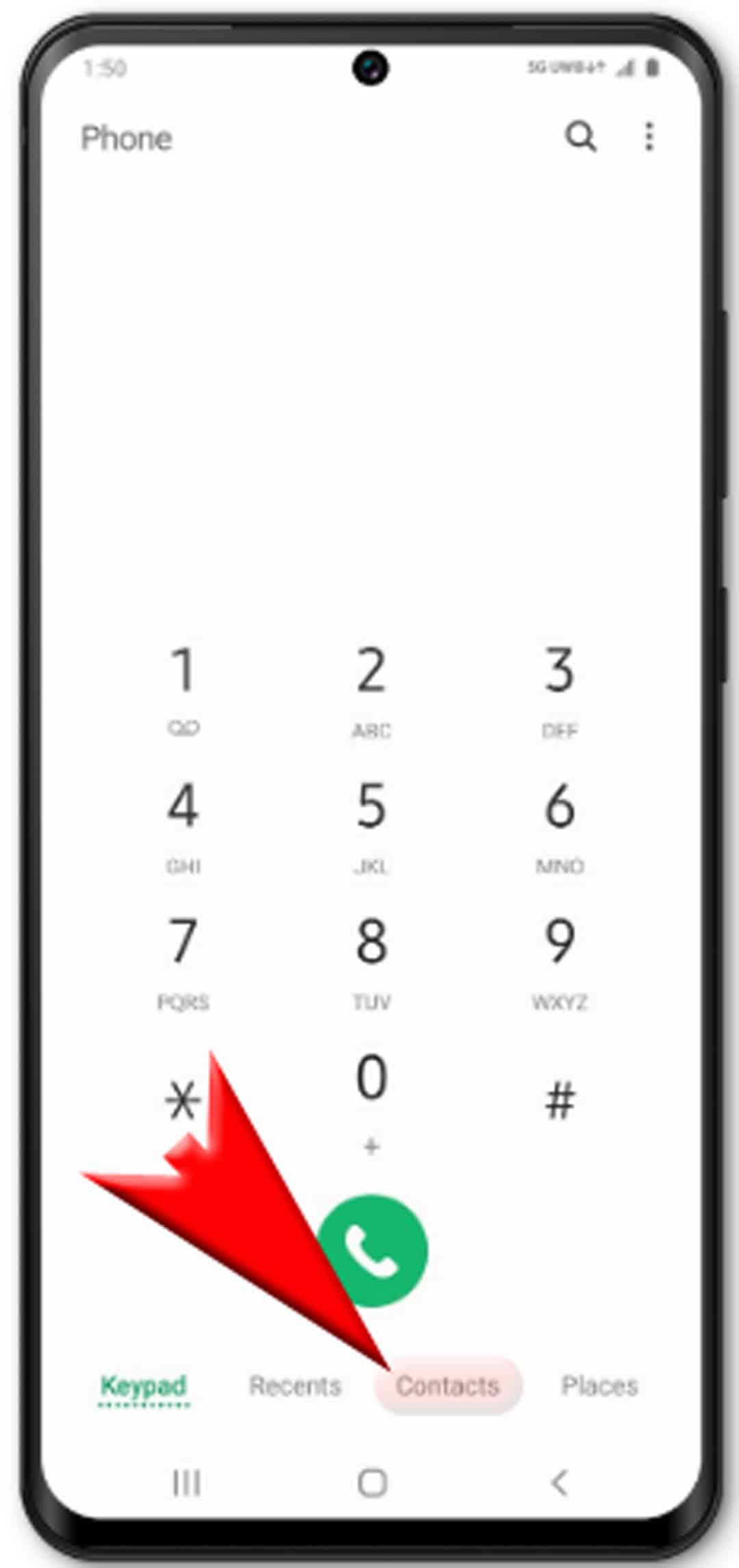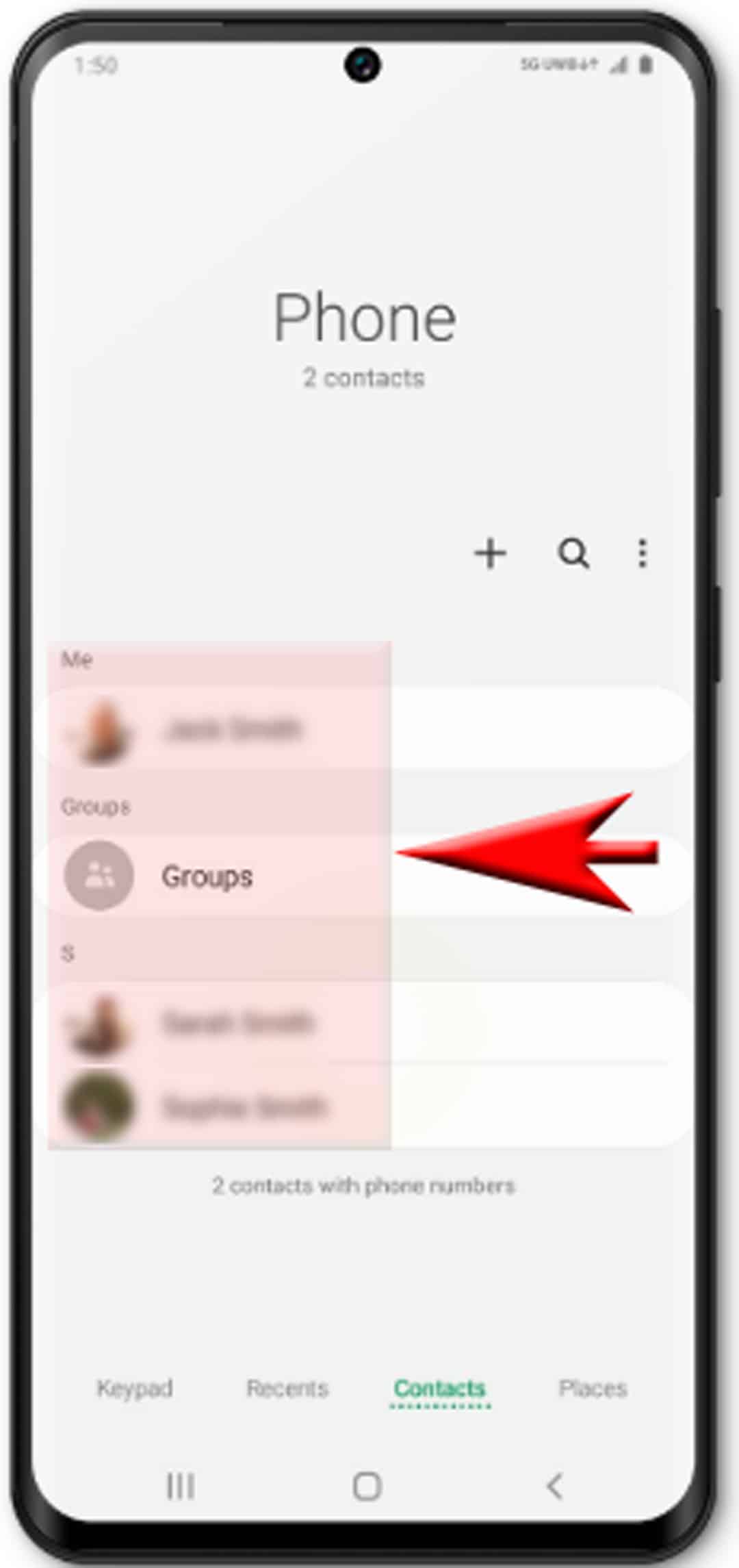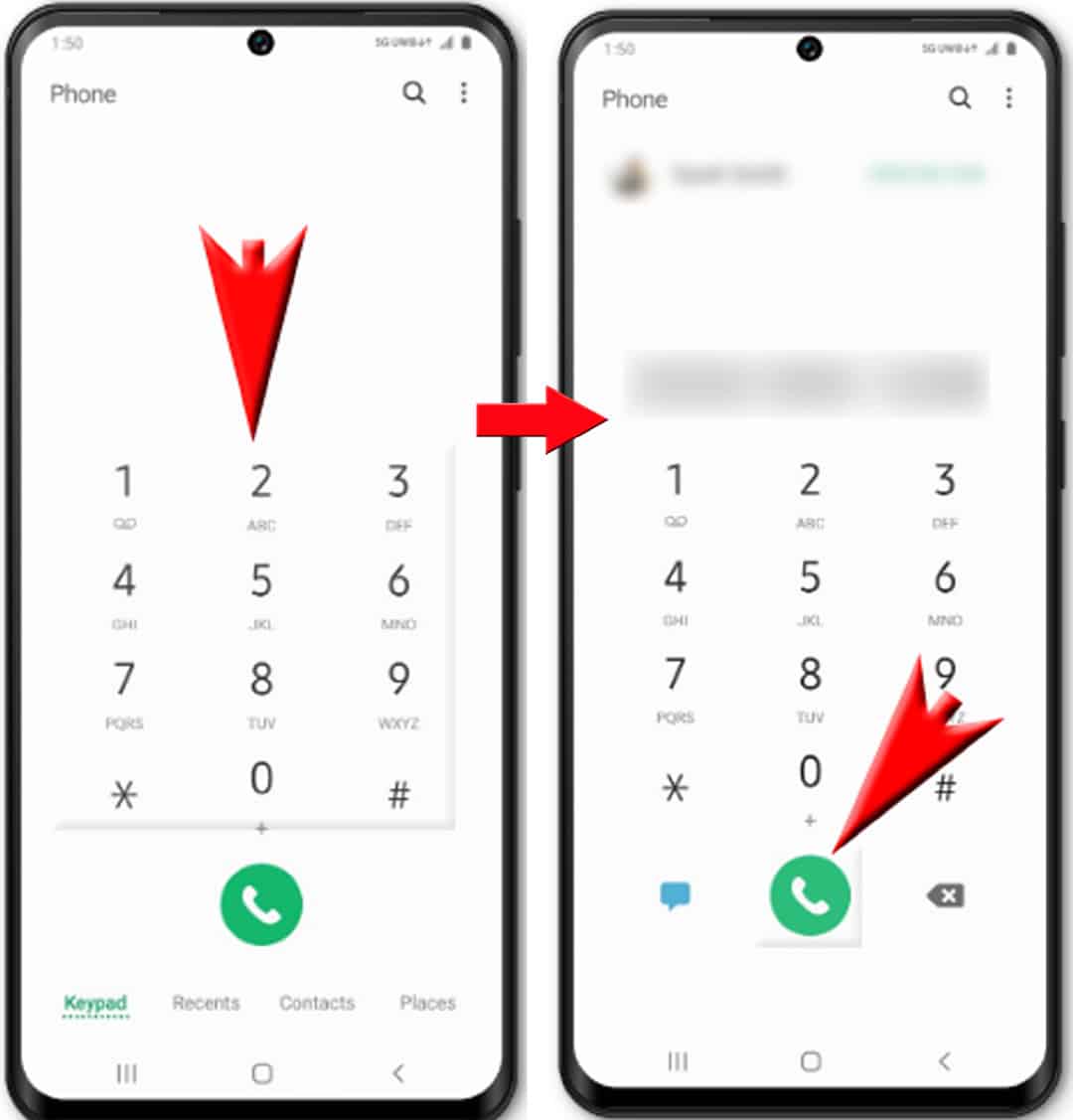Many people have talked about making use of the modern smartphones’ ability to process HD Voice and Video calls and you would want to try these on your new Samsung Galaxy smartphone. However, you don’t know exactly how and where to get started. If that’s so, then this post will back you up. Here’s an easy guide that elaborates the steps on how to make a call with video and HD Voice on Galaxy S20. Feel free to use this as a personal reference.
Modern smartphones are already capable of carrying out more than just the basic calling functions. The integrated advanced technology likewise allows these new smartphones to integrate more advanced features. Among these contemporary smartphone features are the Video and HD Voice calling. These features offer you with more advanced calling experience with your phone. And the new Samsung Galaxy S20 device also has them.
In this quick guide, I will walk you through the basic process of activating and using video and HD Voice features on the new Galaxy S20 handset. Read on for more detailed instructions.
Steps to Make a Call with Video and HD Voice on Galaxy S20
Time Needed : 5 minutes
Outlined below are the steps and screenshots depicting the standard process of making a phone call with the Galaxy S20’s video and HD Voice features. This illustrative tutorial is specifically designed to help those who are still new to the Android platform, with the Galaxy S20 as the first Android device to operate. Nonetheless, this can also be used as a free reference for anyone who needs help in carrying out the same function on the same device. And this is how you do it.
Start by going to your phone Settings-> Connections-> Advanced Calling menu then toggle the switch to turn the feature ON.
For you to be able to make a call with video and HD Voice, your phone’s HD Voice feature must be enabled beforehand.
When the feature is turned on, relevant services such as HD Voice and Video calling are likewise activated and ready for use. Just be sure that you're in an area where 4G LTE coverage is available.
After turning the feature on, continue with the next steps to start making phone calls with your Galaxy S20’s video and HD voice features.

Tap the Phone app icon from the Home screen to get started.
The Phone app screen/dialer will then show up.

On the Phone app screen, scroll down to the bottom section then tap the Contacts tab.
A list of all saved contacts on your phone will be displayed.

Tap to select the contact's name that you'd like to call.
Doing so will show up the main call controls beneath the contact's name.

Tap the Video Call icon to place a video call.
Both phones must support video calling feature and in an area with a 4G LTE network coverage for the call to be successful. Just wait for the call recipient to answer the call and once he/she does, the video call instigates and runs as intended.

Meanwhile, if you want to place a call with HD Voice, go back to the Phone app's main screen, then enter the phone number that you'd like to call.
To do this, just return to the Home screen then tap the Phone app icon at the bottom section.

After entering the number, tap the Call icon.
The call will be automatically placed with HD Voice given that both devices are compatible and are in an area with a 4G LTE coverage network.

Tools
- Android 10, One UI 2.0
Materials
- Galaxy S20
An indication that the HD Voice call is working is the HD icon showing up at the top of your phone’s display.
Using voice audio technology for phone calls allows you to experience better and greater level of clarity and quality than traditional wireless audio calls. This is made possible with the wider frequency range the HD Voice is cable of rendering. This therefore results in a more natural-sounding voice quality.
To avoid incurring unwanted data charges, might as well consider talking to your carrier about the terms and fee regulations from using HD Voice calls and videos on your phone. If you agreed with the terms and conditions for using the service, then you’re all set to place your very first video call with the Galaxy S20 video and HD voice features.
And that covers everything in this guide. Please keep posted for more comprehensive tutorials, tips and tricks that will help you make the most of your new Samsung Galaxy S20 smartphone.
You can also check out our YouTube channel to view more smartphone video tutorials and troubleshooting guides.