Are you facing issues with your Ticwatch C2+ not connecting to your phone? It can be frustrating when you can’t pair your smartwatch with your smartphone, and you’re left wondering how to resolve the problem. But fear not, as we have some troubleshooting tips that can help you fix the Ticwatch C2+ connection issue and get your devices synced up again.
Whether you’re experiencing Ticwatch C2+ pairing problems or encountering difficulties with Bluetooth disconnection, we’ve got you covered. In this article, we will guide you through the necessary steps to troubleshoot and fix these common issues. From checking your smartphone settings to resetting and re-pairing your Ticwatch, we’ll cover it all.
So, if you’re ready to regain the seamless connection between your Ticwatch C2+ and your phone, let’s dive in and discover the solutions that will have you back on track in no time.
Key Takeaways:
- Having trouble connecting your Ticwatch C2+ to your phone? We’ve got the troubleshooting tips you need.
- Check your smartphone settings to ensure Ticwear companion is set to auto-start.
- If you’re experiencing frequent Bluetooth disconnection, try turning off and on Bluetooth in your phone’s settings.
- Learn how to pair your Ticwatch C2+ using the QR code or manual pairing methods.
- Discover interesting apps that can enhance your Ticwatch C2+ experience.
Troubleshooting Bluetooth Disconnection
If you are experiencing frequent disconnection of Bluetooth between your Ticwatch C2+ and smartphone, there are a few steps you can take to troubleshoot the issue.
First, try turning the Bluetooth connection on and off in your phone’s settings. This simple step can often resolve minor connectivity problems.
If turning Bluetooth on and off doesn’t work, you can also try turning on and off airplane mode on your Ticwatch. This can help reset the Bluetooth connection and resolve any temporary glitches.
It’s also a good idea to restart both your watch and phone. Sometimes, a simple restart can clear out any software issues that may be causing the Bluetooth disconnection.
If none of these steps resolve the issue, you may need to reset your Ticwatch and re-pair it with your phone. Resetting your watch will clear all settings and data, so be sure to back up any important information before proceeding with this step.
To reset your Ticwatch C2+, navigate to the Settings menu on your watch, select System, and then choose Reset. Follow the on-screen instructions to complete the reset process. Once your watch is reset, you can go through the initial setup process again to pair it with your smartphone.
By following these troubleshooting steps, you can resolve Bluetooth disconnection issues between your Ticwatch C2+ and smartphone, ensuring a seamless and uninterrupted connection.
Image:
Pairing Methods for Ticwatch C2+
When it comes to pairing your Ticwatch C2+ with your smartphone, there are two simple methods you can try. Let’s explore each of these pairing methods to resolve the issue of your Ticwatch C2+ not connecting to your smartphone.
Method 1: Scanning the QR Code
The first method involves scanning the QR code on your Ticwatch C2+ using the Ticwear companion app. Follow the step-by-step instructions below:
1. Ensure that Bluetooth is enabled on both your Ticwatch C2+ and your smartphone.
2. Open the Ticwear companion app on your smartphone.
3. Locate the QR code scanning feature within the app.

4. With the QR code scanning feature activated, hold your smartphone up to your Ticwatch C2+ so that the QR code on the watch screen is within the scanning frame.
5. Once the QR code is successfully scanned, you will be prompted to click “Pair” to initiate the connection process.
6. Follow any additional on-screen instructions to complete the pairing process.
Method 2: Manual Pairing
If the first method doesn’t work, you can try manually pairing your phone with your Ticwatch C2+. Follow the steps below:
1. Go to the Ticwear companion page on your smartphone.
2. Within the companion page, locate and select your Ticwatch C2+ from the device list.
3. Click on the “Pair” button to initiate the manual pairing process.
4. Follow any on-screen instructions that appear to complete the pairing.
By following these pairing methods, you should be able to fix the issue of your Ticwatch C2+ not syncing with your phone or not linking to your mobile device. Remember to ensure that Bluetooth is enabled on both devices and that you are following the specific instructions provided by the Ticwear companion app. Now let’s move on to the next section and explore some additional troubleshooting steps for resolving Bluetooth connection issues with your Ticwatch C2+.
Pairing a New Device with Ticwatch C2+
If you need to pair your Ticwatch C2+ with a new device, the process is straightforward and easy to follow. Simply launch the Ticwear companion app on your smartphone and click on the top right corner of the app’s interface. From there, select the option to pair a new device.
Follow the on-screen instructions provided by the app to complete the pairing process. Make sure to have both your Ticwatch C2+ and the new device ready and within range for a successful connection.
By following these steps, you can easily resolve any connectivity issues and ensure that your Ticwatch C2+ is successfully paired with your new device.
Having a functional and reliable connection between your Ticwatch C2+ and your smartphone is crucial for a seamless user experience. In the next section, we will discuss some common troubleshooting steps to resolve Bluetooth disconnection issues.
Resolving Bluetooth Connection Issues
If you are unable to connect your Ticwatch C2+ to your smartphone via Bluetooth, there are a few steps you can try to resolve the issue. First, turn off and then on the Bluetooth connection in your phone’s settings. If that doesn’t work, try turning on and off airplane mode on your Ticwatch. You can also try restarting both your Ticwatch and phone. If none of these steps work, you may need to reset your Ticwatch and re-pair it with your phone.
If you’re still experiencing Ticwatch C2+ Bluetooth connection not working or Ticwatch C2+ not connecting to smartphone, follow these troubleshooting steps:
- Go to your smartphone’s settings and turn off Bluetooth.
- Wait for a few seconds, then turn Bluetooth back on.
- On your Ticwatch C2+, swipe down from the top of the screen to access the quick settings.
- Tap on the Bluetooth icon to disable it, then tap it again to re-enable it.
- Try reconnecting your Ticwatch C2+ to your smartphone.
If the issue persists, try putting your Ticwatch C2+ into airplane mode and then turning it off. Wait for a few seconds, then disable airplane mode and turn on Bluetooth again.
If the problem still persists, restart both your Ticwatch C2+ and your smartphone. Wait for them to fully power off, then turn them back on and attempt to establish the Bluetooth connection again.
If none of these steps resolve the Ticwatch C2+ connectivity problems, you may need to reset your Ticwatch C2+ and re-pair it with your smartphone. Keep in mind that resetting your device will erase all data, so make sure to backup any important information beforehand.
Screenshot: Troubleshooting Steps
Check the screenshot below for a visual guide on how to perform the troubleshooting steps:
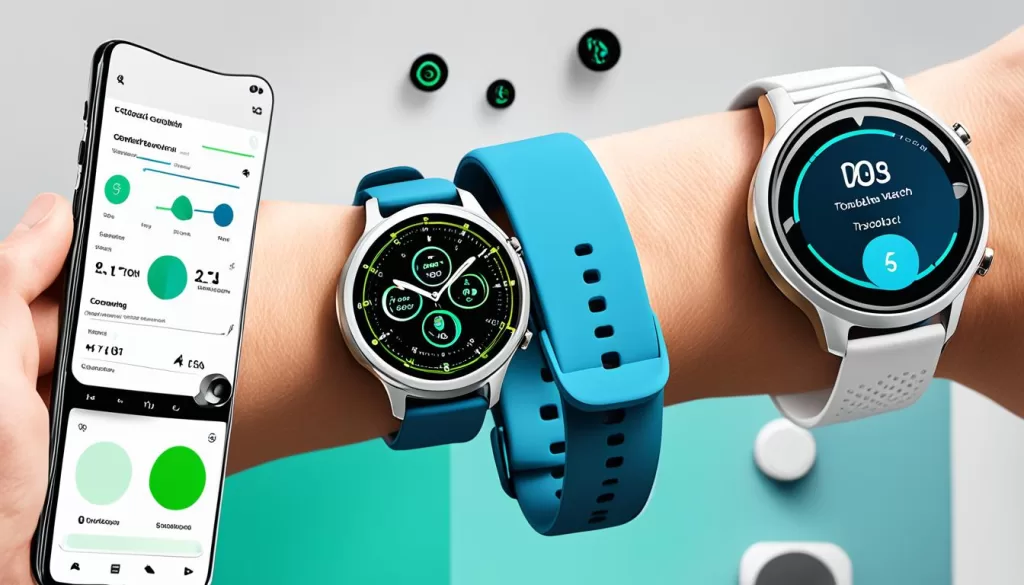
By following these steps, you should be able to resolve any Ticwatch C2+ Bluetooth connection issues and ensure a smooth and seamless connection between your smartwatch and smartphone.
Interesting Apps for Ticwatch C2+
Enhance your Ticwatch C2+ experience with these interesting apps available on the Play Store. Whether you’re looking to improve GPS tracking during workouts, monitor your Bluetooth connection, or control your watch using your voice, there are apps available to cater to your needs.
Wear GPS Fix
Addressing a known bug that prevents GPS tracking during workouts.
Wear GPS Fix is a must-have app for fitness enthusiasts. It resolves the GPS tracking issue that some Ticwatch C2+ users may experience during their workouts. With Wear GPS Fix, you can accurately track your runs, hikes, and bike rides, ensuring you have precise data to analyze your performance.
Wear BT Monitor
Alerts you if your Bluetooth connection is broken.
Worried about your Bluetooth connection dropping? Wear BT Monitor is here to keep you informed. This app monitors the status of your Ticwatch C2+ Bluetooth connection and alerts you if there’s a break in the connection. Stay connected throughout the day without any interruptions.
Wear Voice Opener
Open other apps on your watch using your voice.
Tired of scrolling through the app drawer on your Ticwatch C2+? Wear Voice Opener allows you to launch apps on your watch simply by using your voice. Save time and access your favorite apps without lifting a finger.
These apps are just the tip of the iceberg when it comes to enhancing your Ticwatch C2+ experience. Other noteworthy apps include Informer, which improves notification management, and Fit Companion, which enhances the functionality of Google Fit on your watch.
With these interesting apps at your fingertips, you can unlock the full potential of your Ticwatch C2+ and personalize it to suit your lifestyle.
Charging Your Ticwatch C2+
When it comes to charging your Ticwatch C2+, it’s important to follow the right steps to ensure optimal performance and maximize battery life. Here’s a guide on how to charge your Ticwatch C2+:
1. Find a Clean and Stable Surface
Before you begin charging, make sure you have a clean and stable surface to place your watch on. This will help prevent any accidental falls or damage.
2. Use the Provided Charger and Cable
Connect your Ticwatch C2+ to a reliable power source using the provided charger and cable. You can use a USB port on your computer or a wall adapter for faster charging.
3. Monitor the Charging Status
Pay attention to the indicator lights on your charger to monitor the charging status of your Ticwatch C2+. The lights will indicate when your watch is charging and when it’s fully charged.
4. Estimated Charging Time
The estimated charging time for the Ticwatch C2+ is approximately 1 to 2 hours. Keep in mind that this may vary depending on the remaining battery level.
By following these charging practices, you can ensure your Ticwatch C2+ stays powered up and ready to go whenever you need it. Remember to avoid deep discharges and keep your watch charged regularly to maintain its battery life.
Importance of Genuine Charging Accessories
When it comes to charging your Ticwatch C2+, using genuine Ticwatch charging accessories is of utmost importance. These accessories are specifically designed for Ticwatch devices, ensuring optimal performance, compatibility, and efficiency.
Genuine Ticwatch charging accessories undergo rigorous testing to meet safety standards, giving you peace of mind when charging your device. Unlike third-party options, using genuine accessories will not void your warranty, protecting your investment.
Furthermore, genuine charging accessories are built to withstand the daily wear and tear of regular use, making them a reliable long-term solution for your Ticwatch C2+. Don’t compromise on quality or risk damaging your device with subpar charging options.
Invest in genuine Ticwatch charging accessories to ensure the safety and longevity of your Ticwatch C2+, and enjoy uninterrupted charging performance every time.







