Is your Ticwatch C2+ screen unresponsive? Are you frustrated with the lack of response from your smartwatch? Don’t worry, you’re not alone. Many Ticwatch C2+ users have encountered this issue, but the good news is that there are steps you can take to fix it. In this article, we’ll guide you through troubleshooting methods for resolving screen unresponsiveness on your Ticwatch C2+.
Key Takeaways:
- Screen unresponsiveness is a common issue faced by Ticwatch C2+ users.
- Troubleshooting can help identify and resolve the underlying causes of the problem.
- Software troubleshooting steps should be attempted before inspecting the hardware.
- Regular maintenance and preventive measures can help avoid future screen unresponsiveness issues.
- If all else fails, contacting Ticwatch support may be necessary for further assistance.
Common Causes of Screen Unresponsiveness
If you’re encountering screen unresponsiveness on your Ticwatch C2+, it’s essential to determine the underlying cause. There are several potential factors that could be contributing to this issue, including software glitches, hardware problems, and touch sensor malfunctions.
Software glitches are a common cause of screen unresponsiveness. These glitches can occur when the operating system or apps running on your Ticwatch C2+ encounter errors or conflicts. Additionally, outdated software versions may also impact the screen’s responsiveness.
Hardware issues can also lead to screen unresponsiveness. Physically damaged screens, such as cracks or scratches, may interfere with the touch functionality. Furthermore, faulty hardware components within the watch can impede the screen’s responsiveness.
The touch sensor, which detects your finger’s touch and translates it into commands, could be another culprit. If the touch sensor becomes faulty or experiences calibration issues, it may result in an unresponsive screen.
By recognizing these potential causes, you can better focus your troubleshooting efforts and find an appropriate solution to resolve the screen unresponsiveness on your Ticwatch C2+.

Software Troubleshooting Steps
If you are dealing with a screen unresponsiveness issue on your Ticwatch C2+, don’t worry just yet. Before considering any hardware-related solution, it’s worth attempting some software troubleshooting steps to potentially resolve the problem. These simple steps might just be what you need to get your Ticwatch C2+ screen back to its responsive state.
Restarting the Watch
An initial step you can take is to restart your Ticwatch C2+. This can help refresh the software and clear any temporary glitches that may be causing the screen unresponsiveness.
Performing a Factory Reset
If restarting the watch didn’t resolve the issue, you can try performing a factory reset. Keep in mind that performing a factory reset will erase all data on your watch, so make sure to back up any important information beforehand. To initiate a factory reset, go to the settings menu on your Ticwatch C2+ and follow the necessary steps to restore it to its default settings.
Updating the Software
Another software troubleshooting step you can take is to update your Ticwatch C2+’s software to the latest version. Software updates often come with bug fixes and improvements, which can address any known issues, such as screen unresponsiveness. To check for updates, go to the system settings on your watch and navigate to the software update section.
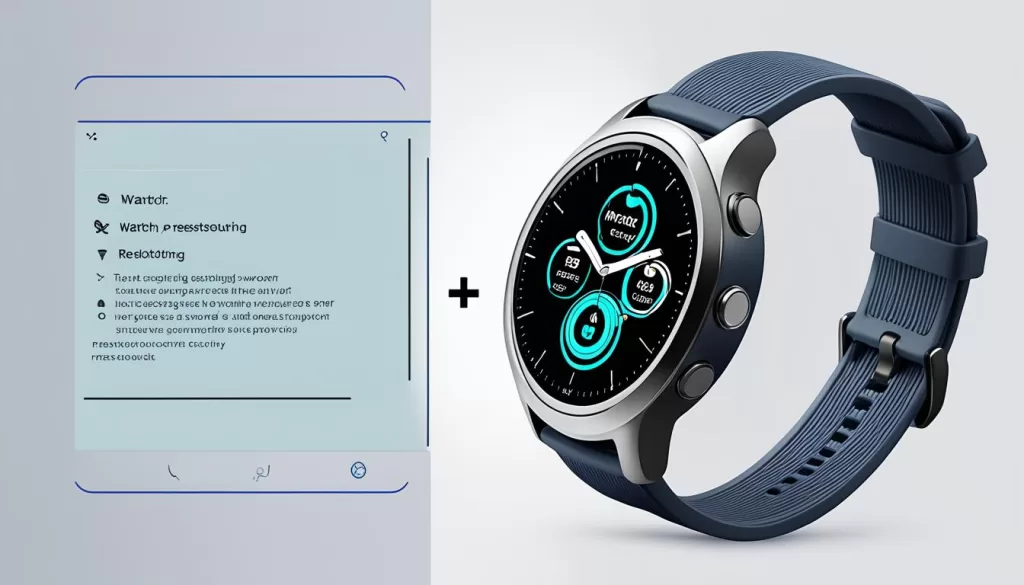
By following these software troubleshooting steps, you may be able to fix the screen unresponsiveness issue on your Ticwatch C2+ without the need for any hardware intervention. However, if the problem persists, it’s time to explore other solutions. In the next section, we will delve into inspecting the hardware and cleaning the screen.
Hardware Inspection and Cleaning
If the software troubleshooting steps didn’t fix the issue with your Ticwatch C2+, it’s time to inspect the hardware. Start by checking the screen for any visible damage like cracks or scratches. Such damage can cause the screen to be unresponsive and may require a repair or replacement.
Additionally, cleaning the screen and the surrounding area is important to ensure optimal touch functionality. Use a soft, lint-free cloth to gently wipe the screen and remove any fingerprints, smudges, or dirt that might be interfering with the touch response. Be careful not to apply excessive pressure while cleaning to avoid further damage to the screen.
By maintaining a clean and well-cared-for screen, you can enhance the overall performance of your Ticwatch C2+ and potentially resolve any touch screen issues you may be encountering.
Contacting Ticwatch Support
If you’ve tried all the troubleshooting steps and the screen of your Ticwatch C2+ is still unresponsive, it may be necessary to reach out to Ticwatch support for further assistance. They can provide guidance specific to your device and help you determine if a repair or replacement is necessary.
When contacting Ticwatch support, make sure to provide them with detailed information about the issue you’re experiencing. Include any error messages, the steps you’ve tried to troubleshoot the problem, and any other relevant details. This will help the support team understand the situation better and provide you with a more accurate solution.
Remember: Ticwatch technical support has extensive knowledge of their products and can offer valuable insights and solutions. Don’t hesitate to reach out to them when you need assistance with your Ticwatch C2+ screen.
If possible, take a photo or a short video demonstrating the issue with your Ticwatch C2+ screen. This can help the support team visually assess the problem and provide a quicker resolution. Include the photo or video as an attachment in your support ticket or email.
When contacting Ticwatch support, ensure that you have your device’s serial number and purchase information on hand. This will help the support team verify the warranty status and provide appropriate assistance.
If Ticwatch support determines that a repair or replacement is necessary, they will guide you through the process. Follow their instructions and provide any required documentation or shipping details promptly to facilitate a smooth resolution.
Ticwatch technical support is committed to ensuring customer satisfaction and resolving any issues you may encounter. Don’t hesitate to reach out to them for assistance with your Ticwatch C2+ screen unresponsive problem.
Preventive Measures for Screen Unresponsiveness
To prevent future screen unresponsiveness issues with your Ticwatch C2+, there are some preventive measures you can take. By following these steps, you can maintain the optimal performance and functionality of your Ticwatch C2+.
Firstly, it is important to avoid exposing your Ticwatch C2+ to extreme temperatures. High temperatures can damage the internal components of the watch and affect its screen responsiveness. So, try to keep your watch away from direct sunlight, saunas, or any other environments with excessive heat.
Secondly, keeping your watch clean and free of debris is crucial. Regularly wipe the screen and the surrounding area with a soft, lint-free cloth to remove any fingerprints, dirt, or dust particles that may accumulate over time. This will help ensure smooth touchscreen operation.
Lastly, make sure to regularly update the software on your Ticwatch C2+. Software updates often include bug fixes and improvements that can address any screen unresponsiveness issues. So, keep an eye out for any available updates and install them promptly to keep your watch running smoothly.







