Have you ever wondered how to factory reset your Samsung Galaxy Watch 4? Whether you want to start fresh, resolve issues, or prepare for a new owner, a factory reset can do the trick. But how exactly do you reset your smartwatch to its default settings?
Factory resetting your Samsung Galaxy Watch 4 is a straightforward process that can be done through the watch settings, the Galaxy Wearable app on your phone, or even from Recovery Mode. By performing a factory reset, you erase all personal data and return the watch to its original state.
Key Takeaways:
- To factory reset your Samsung Galaxy Watch 4, navigate to Settings > General > Reset and follow the on-screen instructions.
- Alternatively, you can use the Galaxy Wearable app on your phone to initiate a factory reset.
- If you’re experiencing issues but don’t want to perform a factory reset, try a soft reset by pressing and holding both buttons on your watch.
- In case you forget your screen lock PIN or password, you can perform a reset from Recovery Mode by following a few simple steps.
- Remember to back up your data before initiating a factory reset to prevent any data loss.
How to Reset Samsung Galaxy Watch 4 using the Settings Menu
If you’re looking to reset your Samsung Galaxy Watch 4, the Settings menu provides a straightforward method to do so. Follow these simple steps to reset your watch:
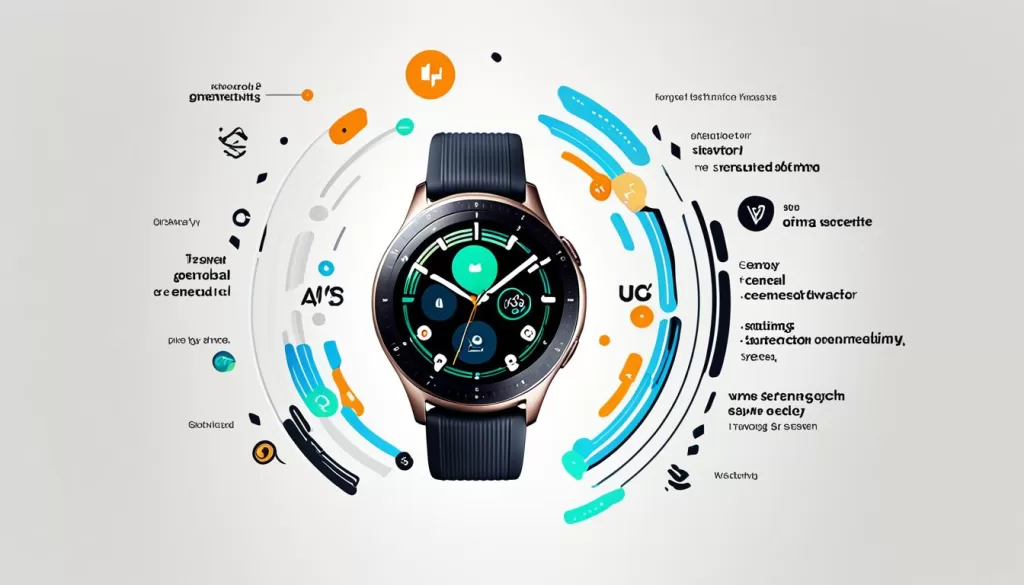
Step 1: Access the Quick Settings Panel
Start by swiping down on the main watch face. This action will reveal the quick settings panel.
Step 2: Navigate to More options
Swipe to the right on the quick settings panel until you see the More options (three vertical dots) icon. Tap on it to proceed.
Step 3: Choose Reset
On the More options menu, locate and select the Reset option. You may need to scroll down to find it. Once selected, tap on Reset again to confirm your choice.
Step 4: Monitor the Reset Process
Your Samsung Galaxy Watch 4 will now initiate the reset process. During this time, the watch will restore itself to its default settings. Wait patiently until the reset is complete.
By following these steps, you can easily reset your Samsung Galaxy Watch 4 using the Settings menu. It’s important to note that performing a reset will erase all personal data, so make sure to back up any important information beforehand.
How to Reset Samsung Galaxy Watch 4 using the Galaxy Wearable App
To reset your Samsung Galaxy Watch 4 using the Galaxy Wearable app on your phone, follow these steps:
- Open the Galaxy Wearable app on your connected phone.
- Tap on Watch settings (You can skip this step on some watch models).
- Tap on General.
- Tap on Reset, and then tap on Reset again to confirm.
- The app will initiate the reset process, and your watch will restore back to its default settings.
Note: Performing a reset will erase all data on your watch, so make sure to back up any important information before proceeding.

How to Perform a Soft Reset on Samsung Galaxy Watch 4
If you are experiencing issues with your Samsung Galaxy Watch 4 but don’t want to perform a factory reset, you can try a soft reset. This is similar to turning the watch off and back on again, and it can help resolve many problems. To perform a soft reset, follow these steps:
1. Press and hold both buttons on your Galaxy Watch 4.
2. Select Turn off to power off the watch.
3. Once the watch is off, press and hold the power/home button to turn it back on.
4. The soft reset will restart your watch and may resolve any temporary issues or glitches.
This simple soft reset can often fix minor software glitches and improve the performance of your Samsung Galaxy Watch 4 without deleting any of your personal data. It’s a quick and convenient troubleshooting step that you can try before resorting to a factory reset. Remember to always back up your data before attempting any reset procedures, just in case.
If the soft reset doesn’t solve your problem, you may consider performing a factory reset or seeking further assistance from Samsung’s customer support.
How to Reset Samsung Galaxy Watch 4 from Recovery Mode
If you’ve forgotten your screen lock PIN or password and are unable to reset your Samsung Galaxy Watch 4 using the usual methods, don’t worry. You can still perform a reset from Recovery Mode. Here’s what you need to do:
1. Press and hold the Home and Back keys simultaneously on your Galaxy Watch 4 until it reboots.
2. When the watch restarts, repeatedly press the Home key to enter Recovery Mode.
3. Use the Home key to navigate the menu and select Recovery mode.
4. From the menu, select “Wipe data/factory reset” and confirm your selection.
5. Your watch will then initiate the reset process and return to its default settings.
Please note that after the reset, you’ll need to log in to the same Samsung account to access any previously recorded health data that is synced with Samsung Health.







