Are you tired of dealing with the frustrating problem of your Garmin Forerunner 945 not connecting to your phone? It can be incredibly frustrating when you want to sync your data or receive notifications, only to be met with a stubborn connection issue. But fear not, because we have the solutions you need to get your devices connected again.
Many Garmin Forerunner 945 users have reported encountering connection problems between their watch and phone. Whether it’s a pairing issue, syncing problem, or complete lack of connection, we understand the frustration it can cause. That’s why we have compiled a comprehensive troubleshooting guide to help you fix this issue once and for all. Say goodbye to the headache and get ready to enjoy a seamless connection between your Garmin Forerunner 945 and your phone.
Key Takeaways
- Troubleshooting steps to fix Garmin Forerunner 945 connection issues
- Common causes of connection problems and how to address them
- Specific troubleshooting tips for iOS and Android users
- When to contact Garmin support for further assistance
Steps to Fix Garmin Forerunner 945 Connection Issues
If you’re having trouble connecting your Garmin Forerunner 945 to your phone, don’t worry! There are some troubleshooting steps you can take to resolve the issue and get your watch connected to your smartphone again.
Check Bluetooth Settings
The first thing you should do is check the Bluetooth settings on both your watch and your smartphone. Make sure Bluetooth is enabled on both devices and that they are in close proximity to establish a stable connection.
Remove and Re-pair
If the connection still doesn’t work, try removing the Garmin Forerunner 945 from your smartphone’s Bluetooth devices and then re-pair them. This can help to reset the connection and establish a fresh connection between the devices.
Reboot Watch and Phone
If removing and re-pairing doesn’t solve the problem, try rebooting both your watch and your phone. Sometimes, a simple restart can fix temporary glitches or software issues that may be affecting the Bluetooth connection.
Update Software
Ensure that both your Garmin Forerunner 945 and your smartphone’s software are up to date. Software updates often come with bug fixes and improvements that can enhance the Bluetooth connection between devices.
Contact Garmin Support
If you’ve tried all the troubleshooting steps and are still unable to connect your Garmin Forerunner 945 to your phone, it’s recommended to contact Garmin support for further assistance. They have a dedicated support team that can help you troubleshoot the issue and provide potential solutions. Make sure to provide them with details about your phone model, operating system version, Garmin Connect app version, and the software version installed on your Forerunner 945. With this information, they should be able to help you resolve the connection problem.
By following these steps, you should be able to troubleshoot and fix any Bluetooth connection issues with your Garmin Forerunner 945. Stay connected and enjoy the full functionality of your smartwatch!
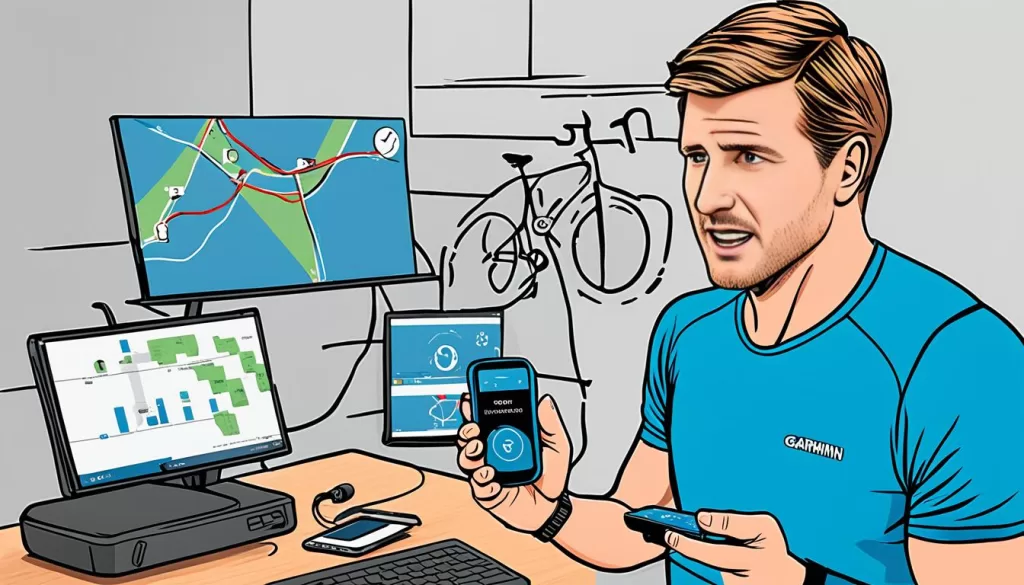
Troubleshooting Garmin Forerunner 945 Connection Issues on iOS
Are you facing difficulties with your Garmin Forerunner 945 not syncing with your iPhone or not connecting at all? You’re not alone. Many iOS users have reported similar issues with their watches. But don’t worry, we’ve got you covered. Here are some troubleshooting tips specifically for iOS users:
1. Restart Your Devices
If your Garmin Forerunner 945 is having trouble connecting to your iPhone, try restarting both your watch and your phone. Sometimes, a simple reboot can solve the connectivity problems.
2. Update Garmin Connect App
Ensure that you have the latest version of the Garmin Connect app installed on your iPhone. Outdated versions may have compatibility issues with the Forerunner 945. Head over to the App Store and check for updates.
3. Enable Bluetooth and Location Services
Make sure that Bluetooth is enabled on your iPhone and that Location Services are enabled for the Garmin Connect app. To do this, go to your iPhone’s Settings, find Bluetooth, and toggle it on. Then, go to Privacy and select Location Services. Scroll down and find the Garmin Connect app, and make sure it is set to “While Using”.
4. Remove and Re-pair the Watch
If the previous steps didn’t work, try removing your Garmin Forerunner 945 from your iPhone’s Bluetooth settings and then re-pairing it. First, go to your iPhone’s Settings, find Bluetooth, and locate your watch in the list of paired devices. Tap the “i” icon next to your watch and select “Forget This Device”. Then, follow the pairing instructions provided by Garmin to reconnect your watch to your phone.
Following these troubleshooting tips should help you resolve the syncing and connection issues between your Garmin Forerunner 945 and your iPhone. If you’re still experiencing problems, you may need to contact Garmin support for further assistance.
Troubleshooting Garmin Forerunner 945 Connection Issues on Android
If you’re an Android user and facing connection problems with your Garmin Forerunner 945, don’t worry – you’re not alone. Here are some troubleshooting steps you can take to resolve the issue:
1. Ensure Bluetooth is Enabled
The first thing to check is whether Bluetooth is enabled on your Android device. Go to your device’s settings and ensure that Bluetooth is turned on.
2. Restart Your Devices
A simple restart can often resolve connection issues. Start by restarting your Garmin Forerunner 945. Press and hold the power button until the watch powers off, then turn it back on. Next, restart your Android device by pressing and holding the power button, then selecting the Restart option.
3. Forget and Re-Pair
If the previous steps didn’t work, try removing the Garmin Forerunner 945 from your Android device’s Bluetooth settings. Go to the Bluetooth menu in your Android settings, locate the Forerunner 945, and select Forget or Unpair. Then, go back to your Garmin watch and initiate the pairing process again.
4. Clear Bluetooth Cache
In some cases, clearing the Bluetooth cache on your Android device can help fix connection issues. To do this, go to your device’s settings, find the Apps or Applications menu, locate the Bluetooth app, and select Clear Cache. Restart both your Garmin Forerunner 945 and Android device afterwards.
5. Update Software
Make sure you have the latest software updates installed on your Garmin Forerunner 945 and Android device. Outdated software versions can sometimes cause compatibility issues. Check for updates in both your Garmin Connect app and Android settings.
If you’ve followed all these troubleshooting steps and your Garmin Forerunner 945 still won’t sync or connect, it’s recommended to contact Garmin support for further assistance. They have a dedicated team that can help you troubleshoot and resolve the connection problem.

Contacting Garmin Support for Assistance
If you’ve exhausted all troubleshooting steps and still can’t connect your Garmin Forerunner 945 to your phone, it’s time to seek assistance from Garmin support. With their dedicated support team, they can provide valuable guidance and potential solutions to resolve your connection issues.
When reaching out to Garmin support, make sure to provide them with specific details about your phone model, operating system version, Garmin Connect app version, and the software version installed on your Forerunner 945. This information will help them better understand your setup and tailor their troubleshooting suggestions accordingly.
Garmin support is well-equipped to handle a wide range of issues related to connecting your Forerunner 945 to your phone. Whether it’s a compatibility problem or a technical glitch, their team will work diligently to help you establish a successful connection. Don’t hesitate to seek their assistance and get back on track with your fitness tracking and syncing needs.







