Are you experiencing problems with data not syncing on your Samsung Galaxy Watch 4? Don’t worry, we’ve got you covered. In this guide, we’ll walk you through common issues related to data syncing on the Galaxy Watch 4 and provide step-by-step instructions to fix them.
Whether you’re encountering pairing issues, syncing problems, or other data sync errors, our solutions will help you restore functionality to your Samsung Galaxy Watch 4.
Key Takeaways:
- Troubleshoot pairing issues by toggling Bluetooth, restarting devices, and checking for app updates.
- Resolve syncing problems by manually initiating sync, resetting Bluetooth connections, and reinstalling the Samsung Health app.
- Fix charging issues by ensuring proper connection, cleaning charging points, and trying alternative charging methods.
- Address screen issues by restarting the watch, changing watch face, and adjusting screen settings.
- Solve notification issues by restarting devices, checking settings, and enabling support for specific apps.
Troubleshooting Pairing Issues
If you are encountering difficulties during the pairing process of your Samsung Galaxy Watch 4, you are not alone. Many users experience issues with Bluetooth connectivity and data synchronization. Fortunately, there are several potential solutions to help resolve these problems.
If Bluetooth connectivity is an issue, try the following troubleshooting steps:
- Switch Bluetooth on and off on your Samsung Galaxy Watch 4.
- Toggle Bluetooth off and on in the Galaxy Wearable app.
- Restart both your watch and your phone.
- Unpair your watch from your phone and then repair them.
By performing these steps, you can often resolve common pairing issues that prevent your Samsung Galaxy Watch 4 from syncing with your phone.
In addition to Bluetooth troubleshooting, it is also important to ensure that the Samsung Gear or Galaxy Wearable app is functioning properly. To do this:
- Restart both your watch and phone.
- Check for updates for the Samsung Gear or Galaxy Wearable app and install them if available.
Following these steps can help resolve any issues related to app functionality and improve data sync on your Samsung Galaxy Watch 4.
Image:
Resolving Syncing Issues
Samsung Galaxy Watch 4 users may encounter syncing problems between their watch and the Samsung Health app, resulting in inaccurate transfer of health data. If you’re facing this issue, there are several troubleshooting steps you can take to resolve it.
First, manually initiate a sync between your watch and smartphone. This can help kickstart the syncing process and ensure data is transferred properly.
If initiating a manual sync doesn’t solve the problem, try resetting the Bluetooth connections between your watch and phone. Sometimes, a simple reset can resolve any underlying connectivity issues.
Additionally, restarting both your watch and smartphone can help refresh their systems and potentially fix any syncing problems.
If these steps don’t work, uninstalling and reinstalling the Samsung Health app on your smartphone may help resolve the issue. It’s important to note that uninstalling the app will remove any locally stored data, so ensure you have a backup or sync to retain your health information.
If all else fails, you can consider performing a factory reset on your Samsung Galaxy Watch 4 as a last resort. This will erase all data on the watch and restore it to its default settings. Before proceeding with a factory reset, make sure to follow the steps provided by the Galaxy Wearable app to back up your data.
Remember, resolving syncing issues may require a combination of these troubleshooting steps. Be patient and try each solution systematically to find the one that works for you.
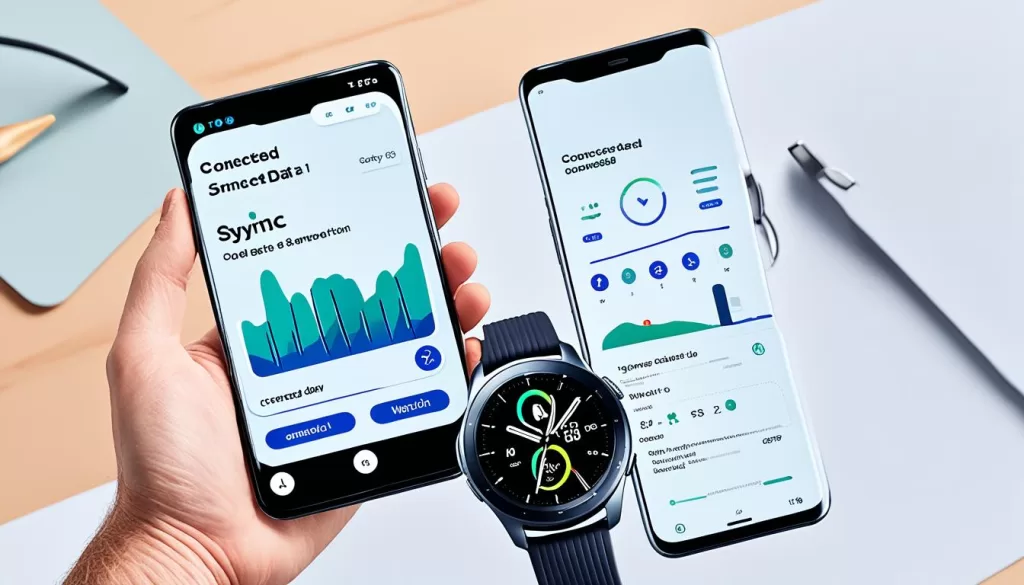
Fixing Charging Issues
If you are experiencing difficulties charging your Samsung Galaxy Watch 4, it can be frustrating. But don’t worry, there are several troubleshooting steps you can take to resolve the issue and get your watch charging properly again. Follow these instructions to troubleshoot and fix the charging problem:
1. Check the Connection
First, ensure that the wireless charger is properly connected to both the power source and the charging dock. Make sure there are no loose connections or damage to the charger cable. If possible, try using a different power outlet to eliminate any potential electrical issues.
2. Test with Other Devices
To determine if the problem is with the charger or the watch itself, plug another device into the same power outlet and check if it charges successfully. If the other device charges without any issues, the problem may lie with your Samsung Galaxy Watch 4.
3. Clean the Charging Points
Dust, dirt, and debris can accumulate on the charging points of your watch and the charging dock, hindering proper charging. Use a soft, lint-free cloth to clean both the charging points on the watch and the dock. Be gentle and avoid using any liquid cleaners.
4. Restart the Watch
Perform a restart of your Samsung Galaxy Watch 4 by pressing and holding the power button until the restart menu appears. Select the restart option and wait for the watch to reboot. After the restart, try charging the watch again to see if the issue has been resolved.
5. Alternative Charging Methods
If the problem persists, you can try using another Qi wireless charger that is compatible with the Samsung Galaxy Watch 4. Alternatively, you can utilize your smartphone’s wireless power-sharing feature to charge the watch. Keep in mind that these methods may not provide the same charging efficiency as the original charger.
6. Replace the Charger
If none of the previous steps have resolved the issue, it may be necessary to replace the charging dock or cable. Contact Samsung support or visit an authorized service center to obtain a genuine replacement charger for your Samsung Galaxy Watch 4.
Dealing with Screen Issues
Troubleshooting Samsung Galaxy Watch 4 Screen Problems
If you’re facing screen issues with your Samsung Galaxy Watch 4, such as a non-responsive or flickering screen, there are a few troubleshooting steps you can try before seeking professional assistance.
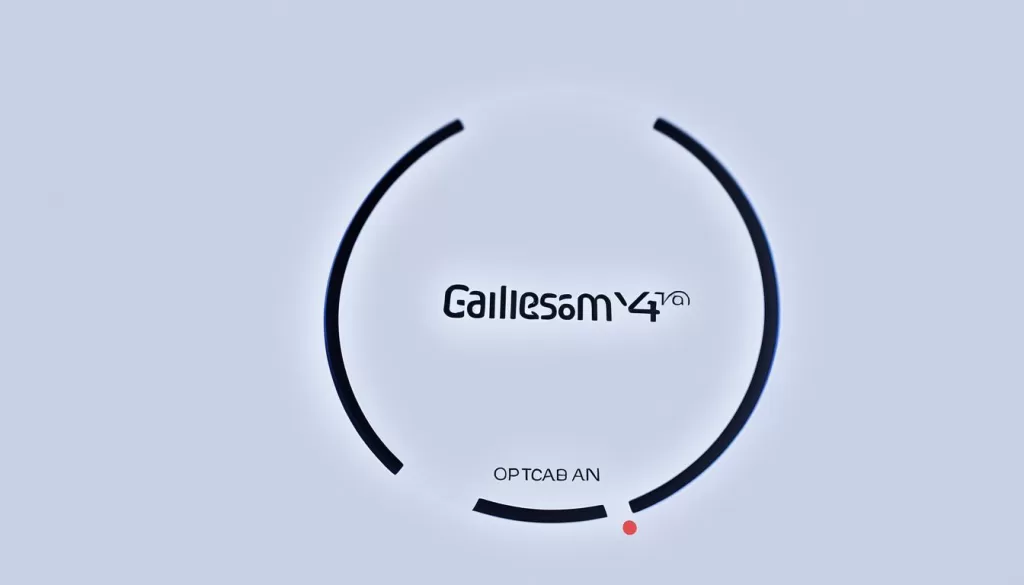
First, attempt to restart your watch to see if the problem resolves on its own. A simple restart could fix screen displays with streaks, pixelation, or flickering.
If the issue persists, try changing the watch face or adjusting settings related to the screen wake-up gesture. Sometimes, these changes can help restore proper screen functionality.
Should the screen still not respond, it’s possible that the problem lies with the hardware of your Samsung Galaxy Watch 4. In such cases, seeking assistance from Samsung’s service team is recommended for further analysis and repair.
Resolving Notification Issues
Notifications are an essential feature of smartwatches, and if your Samsung Galaxy Watch 4 is not receiving notifications, there are a few potential solutions.
First, try restarting both your smartphone and your smartwatch. This simple step can often resolve temporary notification issues.
Next, check the notification settings in the Galaxy Wearable app. Ensure that the notifications toggle is enabled for the apps you want to receive notifications from. Sometimes, certain apps may have their notifications disabled by default.
It’s also important to make sure that power-saving mode or alert restriction modes are disabled on your Galaxy Watch 4. These modes can restrict or block notifications to conserve battery life.
If you are experiencing issues with specific apps not sending notifications, you may need to enable notification support for those apps. This can usually be done within the settings of each individual app.
Image
By following these steps, you should be able to resolve notification issues on your Samsung Galaxy Watch 4 and start receiving notifications as intended.
Troubleshooting Update Issues
Keeping your Samsung Galaxy Watch 4’s software up to date is essential for maintaining optimal performance. However, you may encounter issues when trying to install updates on your watch. If you’re facing this problem, don’t worry – there are a few steps you can take to resolve it.
The first thing you should try is to restart both your watch and smartphone. Sometimes, a simple reboot can fix update-related issues. After restarting, check if there are any available updates for your watch. If the updates don’t install automatically, you can manually initiate the update process using the Galaxy Wearable app.
If the problem persists, you might need to unpair and repair your watch with your smartphone. This process can help refresh the connection between the devices and enable the smooth installation of updates. In rare cases, a factory reset of your watch might be necessary to successfully install the updates. Just remember to back up your data before performing a factory reset.
Ensure you follow these troubleshooting steps, and you’ll be able to resolve any update issues you encounter with your Samsung Galaxy Watch 4. Remember, keeping your watch software up to date will not only ensure optimal performance but also provide you with the latest features and improvements.







