If you’re experiencing trouble syncing data like Steps, Heart rate, and Stress from your Huawei Watch GT 2e to the Huawei Health app, there are some steps you can take to resolve the issue. This guide will walk you through troubleshooting the Huawei Watch GT 2e data syncing problem.
First, ensure that your watch/band is properly linked with the Huawei Health app. Open the app, go to Devices, and check that the app is connected to your watch/band. Additionally, make sure you have allowed the Huawei Health app to run in the background.
Next, update both the Huawei Health app and your watch/band to their latest versions. Keeping the software up-to-date can often resolve data syncing issues. Once updated, refresh the app to sync the data.
If the problem persists, you can try restarting the Huawei Health app. Close the app completely and then reopen it. Swipe down on the home screen to refresh and sync the data.
Another step you can take is to unpair and reconnect your watch/band with your phone. This can establish a fresh connection between the devices and potentially fix any underlying issues causing the data syncing problem.
If none of these steps work, you can consider uninstalling and reinstalling the Huawei Health app. First, back up any important data, then uninstall the app from your phone and reinstall it from your app store.
If all else fails, you may need to restore your watch/band to its factory settings. Remember to back up any important data before proceeding, as this will delete your personal information.
If you have tried all of these troubleshooting steps and are still unable to resolve the data syncing issue, it is recommended to contact Huawei customer service for further assistance.
Key Takeaways:
- Ensure your Huawei Watch GT 2e is properly linked with the Huawei Health app.
- Update both the Huawei Health app and your watch/band to their latest versions.
- Restart the Huawei Health app and refresh to sync the data.
- Unpair and reconnect your watch/band with your phone.
- Uninstall and reinstall the Huawei Health app or restore your watch/band to factory settings as a last resort.
Check Proper Linking of Huawei Watch GT 2e and Huawei Health App
To ensure that your Huawei Watch GT 2e data syncs properly with the Huawei Health app, you need to make sure that both the watch and the app are properly linked. Open the Huawei Health app and go to the Devices section to check if the app is properly linked with your watch. If not, you can try unlinking and relinking the devices.
Add an additional passage here if necessary to fully explain the topic.
Additionally, it’s important to allow the Huawei Health app to run in the background on your phone to ensure smooth data syncing.
If you’re using an iPhone and the language and region settings are not set to simplified Chinese and the Chinese mainland, the Stress card may not display in the app, although the stress data will still appear on your watch.
Continue the text here if needed to provide more information or clarify any points.
Update Huawei Health App and Watch/Band
Keeping both the Huawei Health app and your Huawei Watch GT 2e updated is crucial for proper data syncing. To ensure a smooth syncing process, it is important to regularly check for updates for both the Huawei Health app and your watch/band. When new updates are available, make sure to install them promptly.
Once you have updated both the app and the watch/band, you can refresh and sync the data by swiping down on the Huawei Health app’s home screen. This action triggers the app to fetch the latest data from your watch. By doing this, any issues related to outdated software versions that may be causing the data syncing problem can be resolved.
Updating the Huawei Health app and your watch/band not only helps in syncing data but also introduces fixes and improvements to the data syncing feature. This ensures a better overall user experience and helps in resolving any issues that might be preventing proper synchronization of your data.
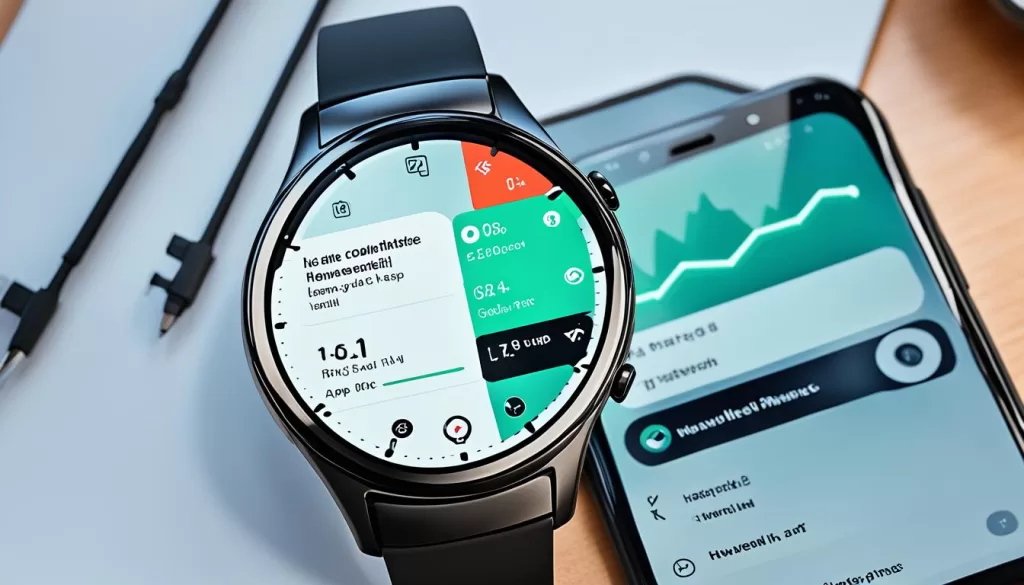
Syncing Made Easy
With the latest updates for both the Huawei Health app and your Huawei Watch GT 2e, syncing your data becomes effortless. Stay up to date with the latest features and enhancements by regularly checking for updates and taking advantage of the easy refresh function.
Restart Huawei Health App and Reconnect Devices
If you’re still facing issues with data not syncing on your Huawei Watch GT 2e, it’s time to restart the Huawei Health app. Close the app completely and then reopen it. After reopening, swipe down on the home screen to refresh and sync the data. Restarting the app can help resolve any temporary glitches that may be preventing data syncing.
Additionally, you can also try unpairing and reconnecting your Huawei Watch GT 2e with your phone. This can establish a fresh connection between the devices and potentially fix any underlying issues causing the data syncing problem.
Refer to the appropriate instructions provided by Huawei for unpairing and reconnecting with different operating systems (HarmonyOS/Android or iPhone). Make sure to follow the steps carefully to ensure a successful reconnection.
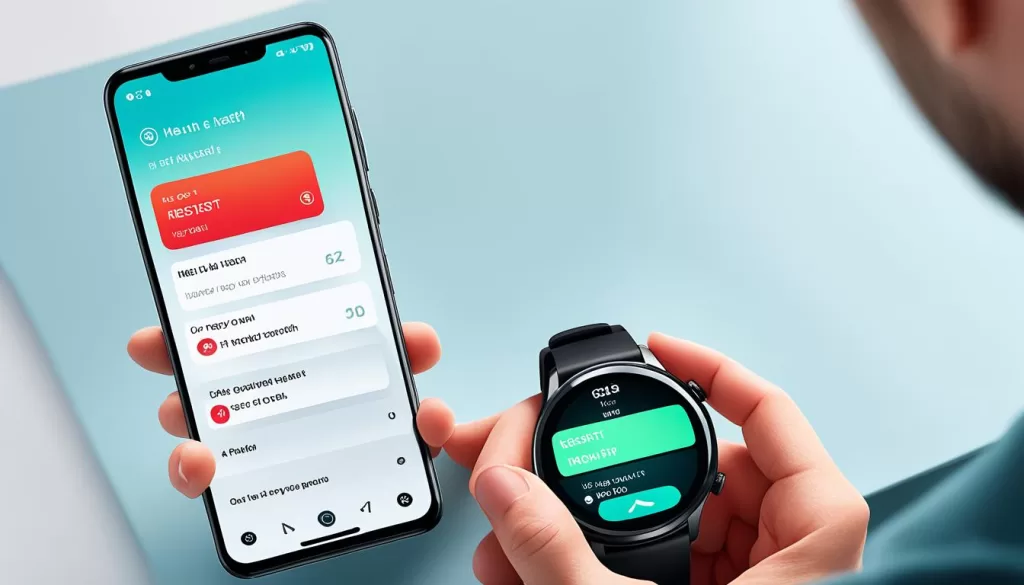
Uninstall and Reinstall Huawei Health App or Restore to Factory Settings
If the previous steps didn’t resolve the data syncing issue on your Huawei Watch GT 2e, you can try uninstalling and reinstalling the Huawei Health app. First, open the app and go to Me > Settings > Sync data manually. After successfully syncing the data, uninstall the app from your phone and then reinstall it from your app store. This can help resolve any corrupted app files that may be causing the syncing problem.
If all else fails, you can consider restoring your Huawei Watch GT 2e to its factory settings. Keep in mind that this will delete any unsynced data on your watch, so be sure to back up any important information beforehand. After restoring to factory settings, new data should sync normally, but any previously unsynced data will be lost.
If you’re still experiencing issues, it’s recommended to contact Huawei customer service for further assistance.







