Are you struggling with performance issues on your Samsung Galaxy Watch 4 Classic? Or perhaps you’re planning to give away your watch and want to ensure all your personal data is removed? Whatever the case may be, a factory reset can help you restore your watch to its default settings and resolve any lingering problems. But how exactly do you perform a factory reset on the Samsung Galaxy Watch 4 Classic? Let’s explore the different methods in detail.
Key Takeaways:
- A factory reset on the Samsung Galaxy Watch 4 Classic removes all personal data and restores the watch back to its default settings.
- You can perform a factory reset using the watch itself or the Galaxy Wearable app on your phone.
- Back up your data and unpair the watch from your phone before performing a factory reset.
How to Reset Samsung Galaxy Watch 4 Classic Using the Watch
To reset the Samsung Galaxy Watch 4 Classic using the watch itself, follow these steps:
- Navigate to the Settings menu.
- Select General.
- Tap Reset.
Follow any on-screen instructions to confirm the reset. Please note that the specific steps may vary slightly depending on your watch model.
If you have a Galaxy Fit2, the reset process is slightly different:
- Access the Quick settings panel.
- Tap More options.
- Select the Reset icon.
Confirm the reset to restore your Galaxy Fit2 back to its default settings.
For Gear S2, the steps are as follows:
- Go to Settings.
- Select Gear info.
- Tap Reset Gear.
- Choose Factory reset.
- Tap Done to confirm.
Resetting your watch using these methods will help resolve any issues you may be experiencing and restore it to its original state.

How to Reset Samsung Galaxy Watch 4 Classic Using the Galaxy Wearable App
If you prefer to reset your Samsung Galaxy Watch 4 Classic using the Galaxy Wearable app on your phone, open the app and go to Watch settings. From there, navigate to General and select Reset. Confirm the reset.
This method is helpful if you don’t have access to your watch or find it more convenient to use the app. The steps may vary slightly depending on the version of the Galaxy Wearable app you have installed.
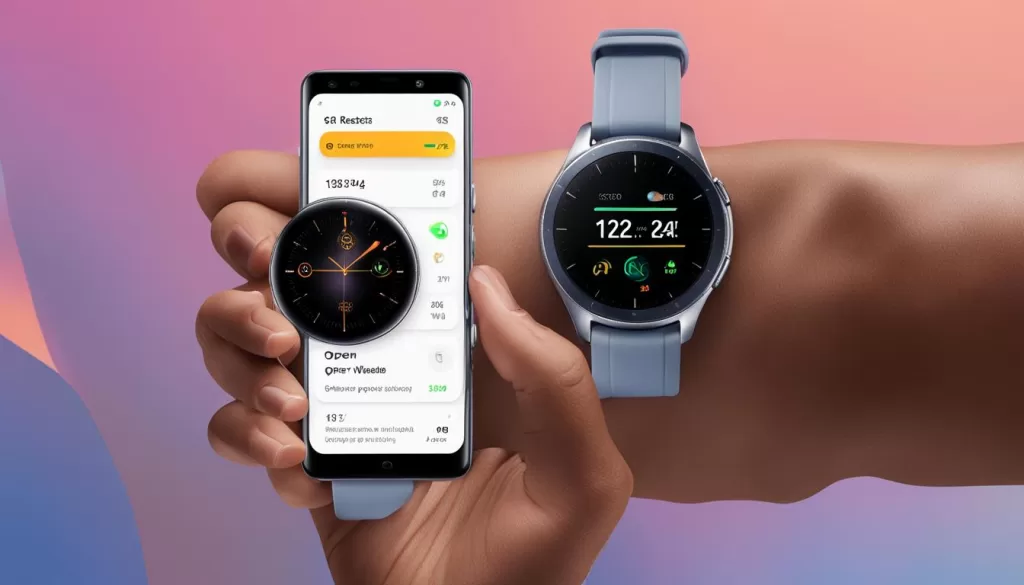
Note: The image above is for illustrative purposes only and may not reflect the exact steps on your Galaxy Wearable app.
Resetting Samsung Galaxy Watch 4: Reasons and Steps
There are various reasons why you may want to reset your Samsung Galaxy Watch 4. It could be due to device lag, performance issues, or the need to pair it with a new phone. Whatever the reason, performing a factory reset will help resolve these issues.
To reset your Galaxy Watch 4, you have two options. You can either use the watch’s settings menu or the Galaxy Wearable app on your phone. The reset process is similar in both methods and only takes a few minutes to complete.
If you choose to reset your Galaxy Watch 4 using the watch itself, navigate to the Settings menu and look for the option to reset. Follow the on-screen instructions to confirm the reset. Alternatively, you can use the Galaxy Wearable app by opening it on your phone, going to the watch settings, and selecting the reset option. Regardless of the method you choose, make sure to back up your data before resetting if you want to restore it later.
Resetting your Samsung Galaxy Watch 4 is a simple and effective solution to address performance issues, device lag, or when switching phones. By restoring your watch to its factory settings, you can start fresh and enjoy a seamless user experience.
Backing Up and Restoring Samsung Galaxy Watch 4
Before resetting your Samsung Galaxy Watch 4, it is crucial to back up your data to ensure you can restore it later if needed. To create backups of your watch data, you can utilize Smart Switch and the Galaxy Wearable app. With Smart Switch, your watch will automatically back up when it is paired with your phone, on charge, and connected to a Wi-Fi network.
To restore the backup, simply log in to the same Samsung account after the reset. Keep in mind that images and videos stored on the watch are not backed up and must be manually moved off the device. Restoring your data will allow you to regain access to your apps, settings, and personal preferences, ensuring a seamless transition after the reset.
Backing up and restoring your Samsung Galaxy Watch 4 is a straightforward process, thanks to the Smart Switch feature and the Galaxy Wearable app. By following these steps, you can safeguard your data and have peace of mind knowing that you can easily recover it when needed.







