Are you frustrated because your Samsung Galaxy Watch 3 won’t connect to your phone? Don’t worry, you’re not alone. Many users experience this issue, but fortunately, there are troubleshooting tips that can help you resolve it. Whether you’re a Samsung Galaxy Watch enthusiast or a first-time user, understanding how to fix connection issues is essential for enjoying all the features and functionalities of your smartwatch.
In this article, we will explore step-by-step methods to troubleshoot and fix the connection problem between your Samsung Galaxy Watch 3 and your phone. We will cover everything from checking Bluetooth settings to updating software and clearing app cache. With these troubleshooting tips, you’ll be able to reconnect your watch to your phone and get back to enjoying all the benefits of your Samsung Galaxy Watch 3.
Key Takeaways:
- Ensure Bluetooth is enabled on both your Samsung Galaxy Watch 3 and your phone.
- Update the Galaxy Wearable app and watch software to the latest versions.
- Clear the Galaxy Wearable app’s cache to resolve any issues.
- Refresh the connection between the phone and watch to establish a stable connection.
- If necessary, unpair and re-pair the watch or perform a factory reset as a last resort.
How to Connect a Samsung Galaxy Watch to Your Phone
To connect your Samsung Galaxy Watch to your phone, follow these simple steps:
- First, ensure that Bluetooth is enabled on both your phone and your watch. Both devices should be within range of each other.
- On your Galaxy Watch, open the Settings and go to Connections > Bluetooth. Make sure Bluetooth is toggled on.
- On your phone, navigate to the Bluetooth settings and enable Bluetooth.
- Next, open the Galaxy Wearable app on your phone. If you don’t have it installed, you can download it from the App Store or Google Play Store.
- Once you have the app open, follow the prompts to pair your watch with your phone. The app will guide you through the pairing process step by step.
- If your watch and phone don’t automatically connect, you can try restarting both devices.
How to Fix Samsung Galaxy Watch Pairing Issues
If you are experiencing pairing issues with your Samsung Galaxy Watch, there are a few steps you can take to try and resolve the problem. First, ensure that Bluetooth is enabled on both devices and that they are within range of each other. Restarting both the watch and the phone can also help. If the issue persists, you can try unpairing the watch from the phone and then repairing them. Updating the Galaxy Wearable app and watch software to the latest versions may also fix any compatibility issues causing the pairing problem.
When troubleshooting Samsung Galaxy Watch pairing issues, it is essential to check the Bluetooth settings on both your watch and phone. Make sure that Bluetooth is turned on for seamless connectivity. In addition, ensure that both devices are in close proximity to establish a stable connection.
If the problem persists despite enabling Bluetooth and ensuring the proximity between devices, a simple restart of both the watch and the phone can often do the trick. Restarting the devices can refresh their systems and help resolve any temporary glitches interfering with the pairing process.
If restarting doesn’t resolve the pairing issue, you may need to unpair your Samsung Galaxy Watch from your phone and then repair them. This process involves removing the existing connection between the devices and establishing a new pairing. To unpair, go to the Bluetooth settings on your phone, find the Samsung Galaxy Watch, and select the option to forget or unpair the device.
After unpairing, follow the manufacturer’s instructions to pair the watch with your phone again. This typically involves opening the Galaxy Wearable app on your phone and following the prompts to establish a new connection. Be sure to follow the instructions carefully to ensure a successful pairing.
In some cases, compatibility issues between the watch and phone software can cause pairing problems. To address this, check for updates to the Galaxy Wearable app and watch software. Keeping both up to date with the latest versions can resolve compatibility issues and improve the pairing process.
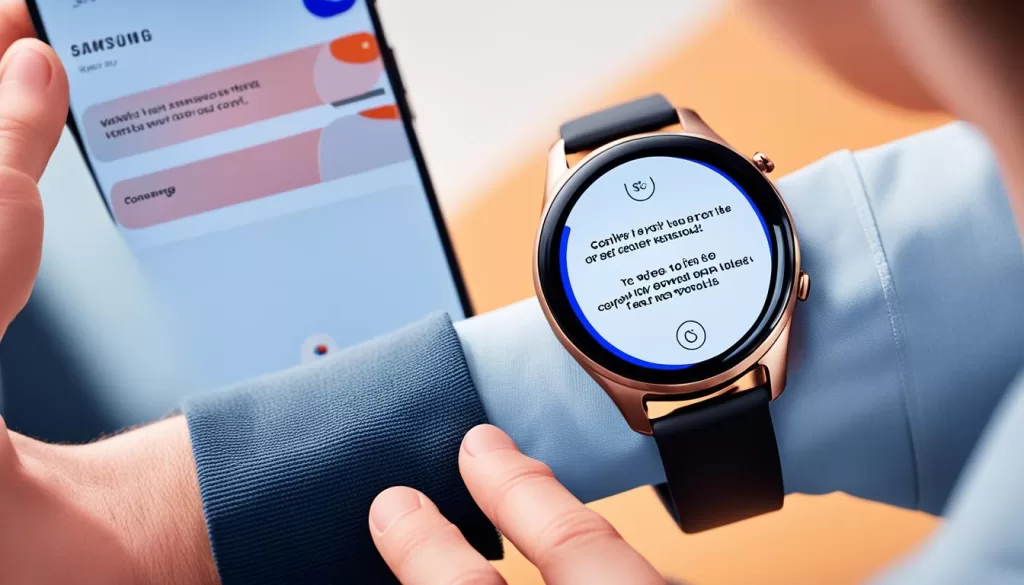
How to Fix Samsung Galaxy Watch Syncing Issues
If your Samsung Galaxy Watch is not syncing with your phone, there are a few troubleshooting steps you can take to resolve the issue.
First, check that both the watch and the phone have Bluetooth enabled and are within range of each other. Make sure Bluetooth is turned on in the settings of both devices.
If the Bluetooth connection is enabled and the devices are within range but the syncing problem persists, you can try manually initiating a sync between the watch and the Samsung Health app on your phone. This can be done through the app’s settings or by following the manufacturer’s instructions.
If manual syncing doesn’t work, you can try restarting both your watch and your phone. Sometimes, a simple restart can fix minor syncing issues.
If the problem still persists, reinstalling the Samsung Health app on your phone can help resolve any potential app-related issues that may be causing the syncing problem.
If none of these steps work, you can try unpairing the watch from your phone and performing a factory reset on the watch. Please note that performing a factory reset will erase all data on your watch, so make sure to back up any important information before proceeding.
Remember, syncing issues can sometimes be caused by compatibility problems or software glitches, so keeping your watch and phone software up to date is always a good practice.
In the next section, we’ll discuss how to fix Samsung Galaxy Watch charging issues.
How to Fix Samsung Galaxy Watch Charging Issues
If your Samsung Galaxy Watch is not charging properly, there are a few things you can check to troubleshoot the issue.
First, ensure that the wireless charger is connected to a power source and that there are no issues with the charging cable or charging dock. A faulty connection can prevent proper charging.
Next, make sure the charging points on both the watch and the charging dock are clean and free of debris. Dust or dirt can interfere with the charging process.
Try restarting the watch by holding down the power button and selecting “Restart.” This can help reset any minor software issues that may be affecting the charging functionality.
Also, ensure that the watch is properly seated on the charger. Adjust the position to make sure the charging points on the watch and the charger align correctly. Avoid using any protective cases or covers that may interfere with the charging process.
If none of these steps work, you may need to replace the charger or contact Samsung for further assistance.

Note: Troubleshooting steps may vary depending on the model of your Samsung Galaxy Watch. Refer to the user manual or visit the Samsung support website for specific instructions.
How to Fix Samsung Galaxy Watch Screen Issues
If you are experiencing issues with the screen of your Samsung Galaxy Watch, there are a few troubleshooting steps you can take.
First, try restarting the watch to see if that resolves the problem. If the screen has streaks, appears pixelated, or flickers, a simple restart may fix it.
Changing the watch face can also help. Sometimes, certain watch faces can cause display issues. Try selecting a different face and see if the problem persists.
If the screen does not respond to gestures, make sure that the raise-to-wake feature is activated. This feature allows the watch screen to turn on when you raise your wrist.
If these steps don’t work, you may need to contact Samsung for further assistance.
How to Fix Samsung Galaxy Watch Notification Issues
If your Samsung Galaxy Watch is not receiving notifications, it can be frustrating to miss important alerts and messages. Fortunately, there are several troubleshooting steps you can take to resolve this issue.
Enable Notifications in the Galaxy Wearable App
The first step is to ensure that notifications are enabled in the Galaxy Wearable app on your phone. Open the app and navigate to the settings menu to check if notifications are turned on for the desired apps. If not, enable them for the apps you want to receive notifications from.
Check Power-Saving and Alert Restriction Modes
Some Galaxy Watch models have power-saving modes or alert restriction modes that can prevent notifications from coming through. Check if any of these modes are activated on your watch and disable them if necessary. This will ensure that notifications are not being blocked by these settings.
Restart Your Watch and Phone
If notifications are still not coming through, try restarting both your watch and your phone. Sometimes, a simple reboot can resolve connectivity or software issues that may be affecting the notification delivery.
Contact Samsung for Further Assistance
If you have followed these troubleshooting steps and are still experiencing issues with notifications on your Samsung Galaxy Watch, it may be necessary to contact Samsung support for further assistance. They can provide additional guidance and help with any hardware or software-related problems.
How to Fix Samsung Galaxy Watch Update Issues
If your Samsung Galaxy Watch is experiencing update issues, there are a few troubleshooting steps you can take to address the problem.
First, try restarting both your watch and your phone. This simple step can often resolve any connectivity issues that may be preventing the update from completing successfully.
If restarting doesn’t help, you can manually initiate a software update through the Galaxy Wearable app on your phone. By manually triggering the update, you can ensure that the latest software version is being installed on your watch.
If the update still fails, you may need to unpair and repair your watch to your phone. This process can help reset the connection between the two devices and provide a fresh start for the update process.
If all else fails, you can consider performing a factory reset on your watch. This step will erase all data and settings on your watch, but it can sometimes resolve stubborn update issues and ensure a clean installation of the latest software.







