Have you ever wondered how to reset your Samsung Galaxy Fit to its factory settings? Maybe you’re experiencing issues with your watch and want to start afresh. Or perhaps you’re planning to sell or give away your Galaxy Fit and want to ensure all your personal data is erased. Whatever the reason, a factory reset can come in handy. But do you know the exact steps to follow to reset your Samsung Galaxy Fit? Let’s find out.
Key Takeaways
- Performing a factory reset on your Samsung Galaxy Fit will erase all personal data and restore the watch to its default settings.
- You can reset your Galaxy Fit using either the Settings menu on the watch itself or the Galaxy Wearable app on your smartphone.
- If you forgot the screen lock PIN on your Galaxy Fit, there’s a way to perform a recovery and reset the watch.
- Owners of Samsung Galaxy Fit 2 and Galaxy Watch can also find instructions for resetting their devices.
Resetting the Samsung Galaxy Fit using the Settings menu
If you prefer to reset your Samsung Galaxy Fit using the Settings menu on the watch, here are the steps to follow:
1. Navigate to the Settings menu on your Samsung Galaxy Fit.
2. Swipe to find the General option and tap on it.
3. Scroll down to locate the Reset option and tap on it.
4. Follow the on-screen instructions, if any, and tap the checkmark to confirm the reset.
The watch will then begin the reset process, restoring it to its factory settings.
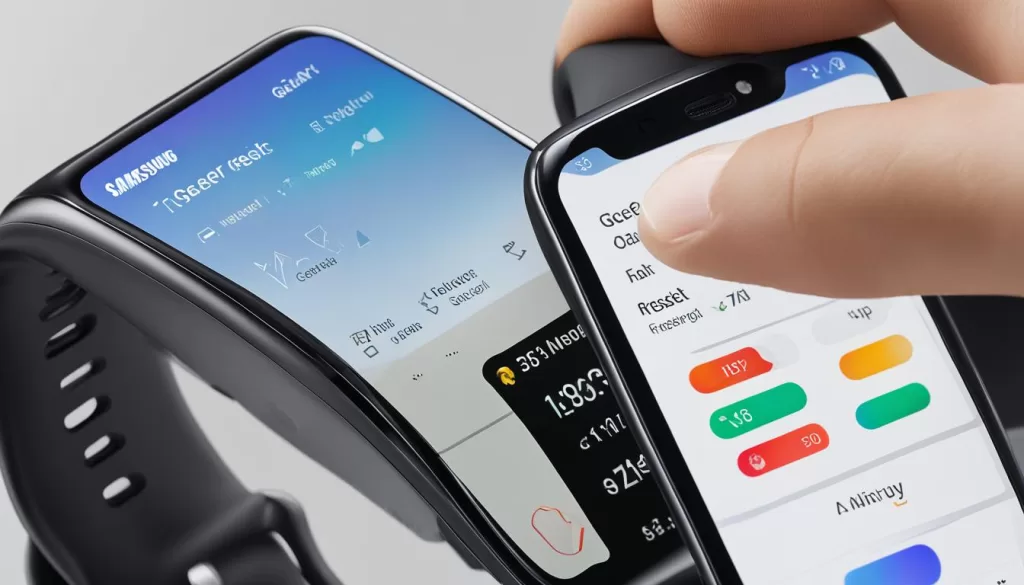
Resetting your Samsung Galaxy Fit through the Settings menu provides a convenient way to restore the watch to its default settings. Whether you’re troubleshooting an issue or preparing the watch for a new user, this method ensures that all personal data is erased and the watch is ready for a fresh start.
Resetting the Samsung Galaxy Fit using the Galaxy Wearable app
If you prefer to reset your Samsung Galaxy Fit using the Galaxy Wearable app on your smartphone, you can easily do so. Just follow these simple steps:
-
Open the Galaxy Wearable app on your phone.
-
Tap on Watch settings.
-
Find the Reset option and tap on it.
-
Tap Reset again to confirm.
The Galaxy Wearable app will initiate the reset process on your Samsung Galaxy Fit, restoring it to its factory settings. This is a convenient method for those who prefer to use their smartphone to manage the reset process.
By following these steps, you can reset your Samsung Galaxy Fit with ease, ensuring that it returns to its original state. Whether you’re troubleshooting an issue or preparing to sell or give away your device, performing a factory reset can be a useful solution.
Resetting the Samsung Galaxy Fit if you forgot the screen lock PIN
If you have forgotten the screen lock PIN on your Samsung Galaxy Fit and still want to reset the watch, you can perform a recovery to reset it. Here are the steps to follow:
- Turn off your Samsung Galaxy Fit by pressing and holding the Home key (Power key) and Back key simultaneously until “Rebooting” appears on the screen.
- Quickly press the Home key repeatedly until the Reboot mode menu is displayed.
- Press the Home key multiple times to select Recovery.
- Press and hold the Home key to initiate the recovery process and reset the watch.
It’s important to note that you will need to log in to the same Samsung account on the watch after the reset is complete.
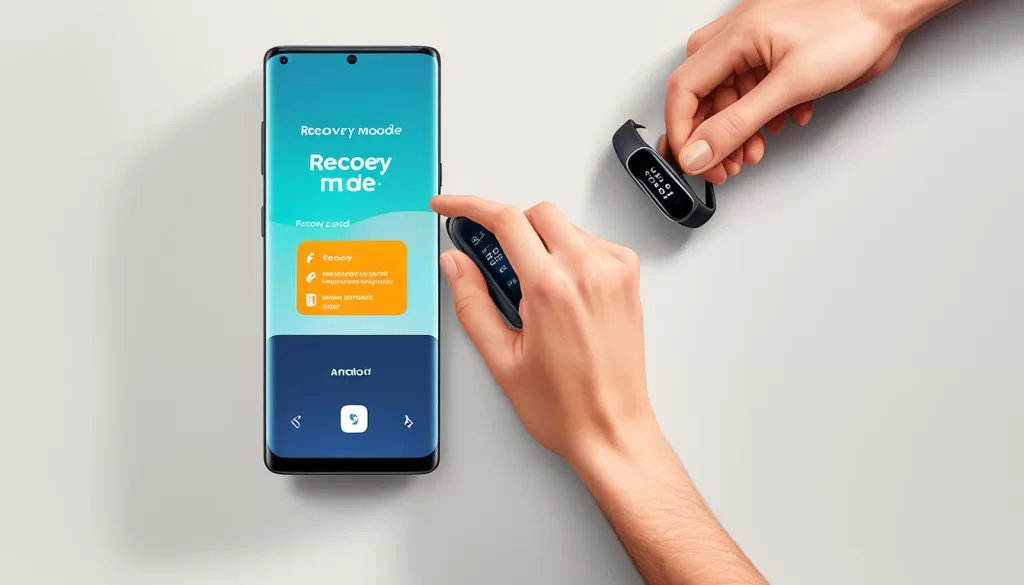
Resetting the Samsung Galaxy Fit 2
If you own a Samsung Galaxy Fit 2 and want to reset it, here are the steps to follow:
-
Tap the Home key on your Samsung Galaxy Fit 2 to access the Quick settings panel.
-
Swipe all the way to the right and tap on More options (the three vertical dots).
-
Tap the Reset icon at the bottom and confirm the reset by tapping the checkmark.
The Samsung Galaxy Fit 2 will then begin the reset process, restoring it to its factory settings.
Resetting the Samsung Galaxy Watch
If you own a Samsung Galaxy Watch and need to reset it, the process is straightforward. Follow these steps:
- Swipe to access the Settings menu on your Samsung Galaxy Watch.
- Tap on “Gear info”.
- Then, select “Reset Gear” and proceed to “Factory reset”.
- Finally, tap “Done” to confirm the reset process.
By performing a factory reset, your Samsung Galaxy Watch will revert to its original settings and erase all personalized data.
Please note that resetting your Samsung Galaxy Watch returns it to its factory state, and you may need to set it up again as if it were new. Make sure to back up any important data before proceeding with the reset.







