Are you having trouble with your Fitbit Sense? Is it not functioning properly or acting glitchy? Before you panic, there is a solution that might just do the trick. Have you considered performing a factory reset on your Fitbit Sense?
A factory reset can help resolve many issues that you might be experiencing with your Fitbit Sense. It’s like giving your device a fresh start, erasing all stored data and restoring it to its original settings. But how exactly do you factory reset a Fitbit Sense?
In this article, we will guide you through the step-by-step process of factory resetting your Fitbit Sense. Whether you’re using the original Fitbit Sense or the newer versions like Sense 2 or Versa 4, we’ve got you covered. Get ready to restore your device to its factory settings and bring it back to peak performance!
But first, let’s take a look at the key takeaways you’ll learn from this article:
Key Takeaways:
- Performing a factory reset can help resolve issues with your Fitbit Sense.
- The factory reset process is similar across different Fitbit models, including the original Fitbit Sense, Versa models, Charge 6, Charge 5, Inspire 3, Luxe, and Charge 4.
- Factory resetting erases all stored data and restores your device to its original settings.
- If your Fitbit Sense is unresponsive, you can perform a hard reset to force a restart.
- Always follow the instructions provided by the official Fitbit website or trusted sources like Android Authority for accurate and reliable information.
Factory Reset for Fitbit Sense and Older Versa Models
If you’re looking to perform a factory reset on your Fitbit Sense or any of the older Versa models, you’ll be pleased to know that the process is quite straightforward. Whether you have the original Versa, Versa Lite, Versa 2, or Versa 3, the steps remain the same.
To initiate the factory reset, start by swiping left on the home screen of your Fitbit device. This will reveal the Settings icon. Tap on the Settings icon to enter the device settings menu. From here, scroll down until you find the “About” option. Tap on “About” and then select “Factory Reset.”
It’s worth noting that if your Fitbit watch becomes unresponsive, there is another option available. Simply hold down all three buttons on the original Fitbit Versa for approximately 10 seconds to perform a hard reset.
For more detailed instructions and illustrations, you can refer to the official documentation provided by Android Authority.
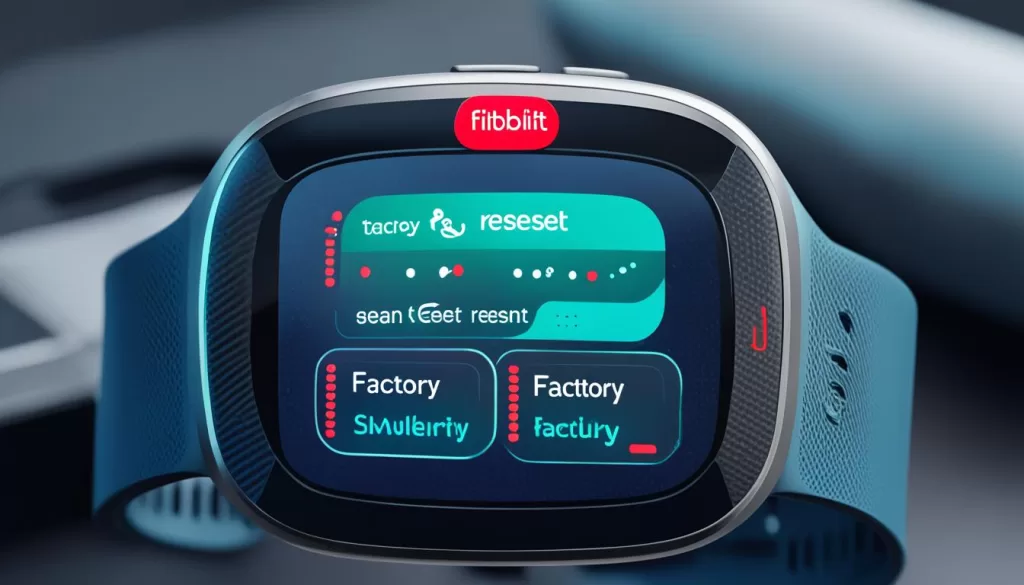
Section Summary:
In this section, we’ve discussed how to factory reset both the Fitbit Sense and older Versa models. These steps include navigating to the Settings menu, selecting the About option, and initiating the factory reset process. If your watch becomes unresponsive, a hard reset can be performed on the original Fitbit Versa by holding down all three buttons.
Factory Reset for Fitbit Sense 2 and Versa 4
The process for factory resetting the Fitbit Sense 2 and Versa 4 is similar to the older Sense and Versa models. To initiate the factory reset, follow these steps:
- Press the side button on your Fitbit Sense 2 or Versa 4 to open the apps list.
- Scroll down and find the Settings section. Tap on it to access the Settings menu.
- Within the Settings menu, locate and tap on the About option.
- In the About menu, you will find the Factory Reset option. Select it to proceed with the reset process.
Performing a factory reset will erase all data and restore your device to its original settings. For more specific details and step-by-step instructions, refer to the guidance provided by Android Authority.

Why Factory Reset?
There can be various reasons why you might need to perform a factory reset on your Fitbit Sense 2 or Versa 4. One common reason is to troubleshoot software issues or resolve performance problems. Additionally, if you plan to sell or give away your device, a factory reset ensures that all your personal data is removed, protecting your privacy.
Factory Reset for Fitbit Charge 6, Charge 5, Inspire 3, and Luxe
Fitbit’s top-line trackers, including the Fitbit Charge 6, Charge 5, Inspire 3, and Luxe, can all be factory reset using the same method. Follow the steps below to restore your device to its original settings.
1. Swipe down from the home screen to access the Settings app.
2. Tap on the Settings app to open it.
3. Swipe up to scroll through the options until you reach the Device Info menu.
4. Open the Device Info menu.
5. Select the Clear User Data option.
6. Finally, tap and hold the “Hold 3 sec” button to initiate the factory reset process.
For more detailed instructions, you can refer to the information provided by Android Authority.
Remember, performing a factory reset will erase all stored data on your Fitbit tracker, including your personalized settings. Make sure to back up any important data before proceeding with the reset.
Factory Reset for Fitbit Charge 4
If you’re looking to factory reset your Fitbit Charge 4, the process is straightforward. Start by opening the Settings app on your device. Next, navigate to the About section. You’ll find the option to reset your Fitbit Charge 4 by selecting either Factory Reset or Clear User Data.
Performing a factory reset on your Fitbit Charge 4 will erase all stored data and restore the device to its original settings. This can be useful if you’re experiencing issues or if you’re preparing to sell or give away your device. It’s important to note that once the reset is complete, you won’t be able to recover any deleted data, so make sure to back up any important information beforehand.
If you need a detailed, step-by-step guide on how to factory reset your Fitbit Charge 4, you can refer to the instructions provided by Android Authority. Following these instructions will ensure that you can reset your device easily and efficiently, restoring it to its factory state.







