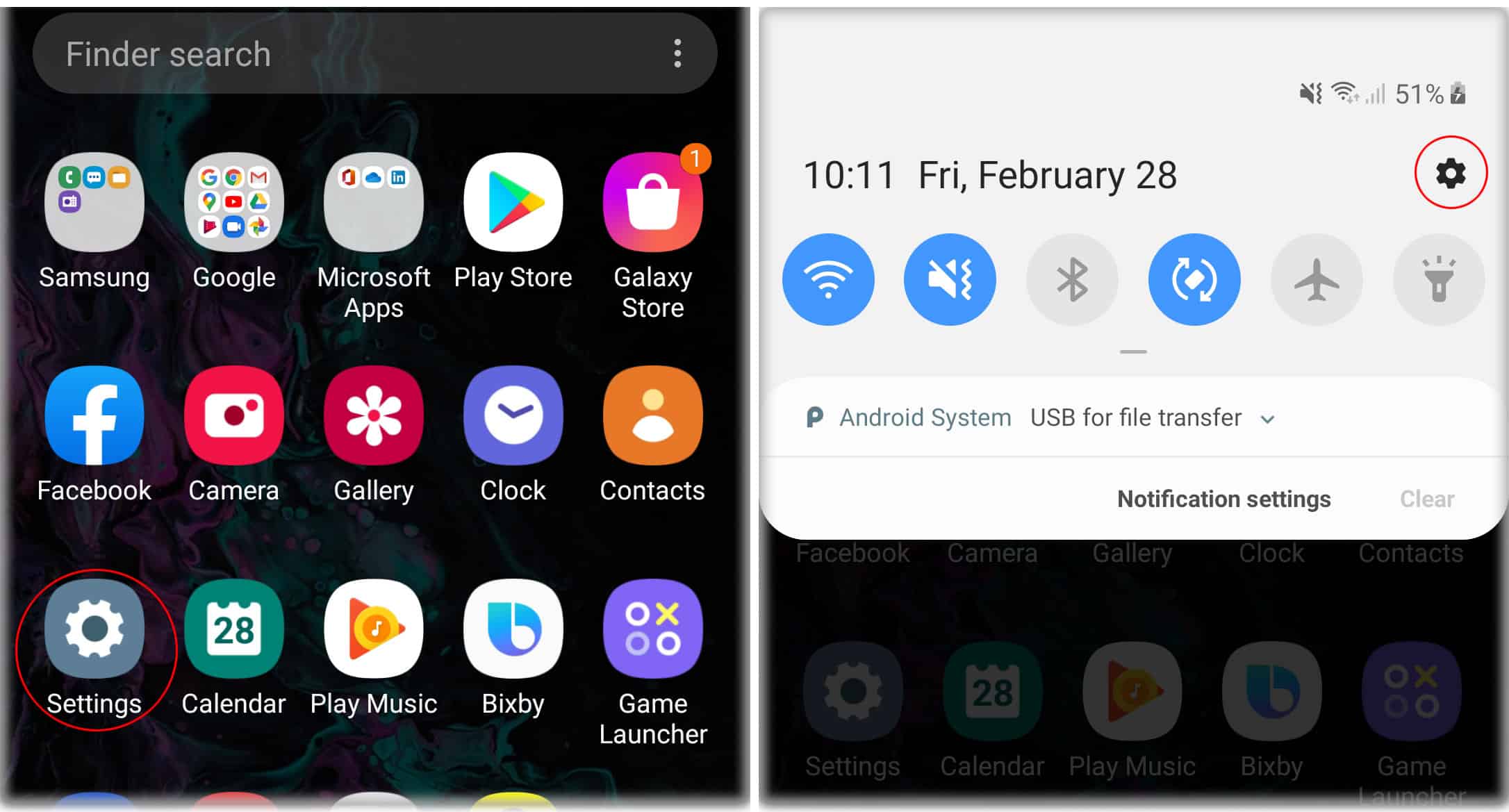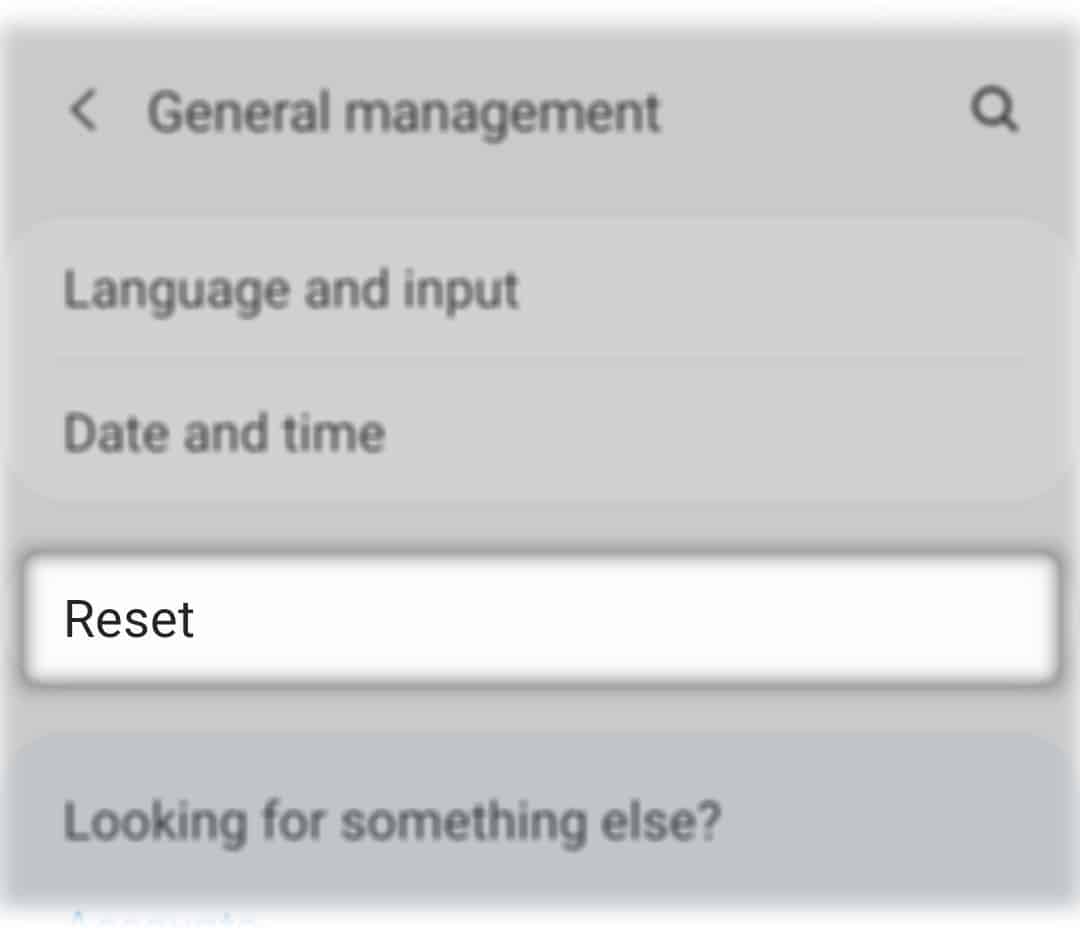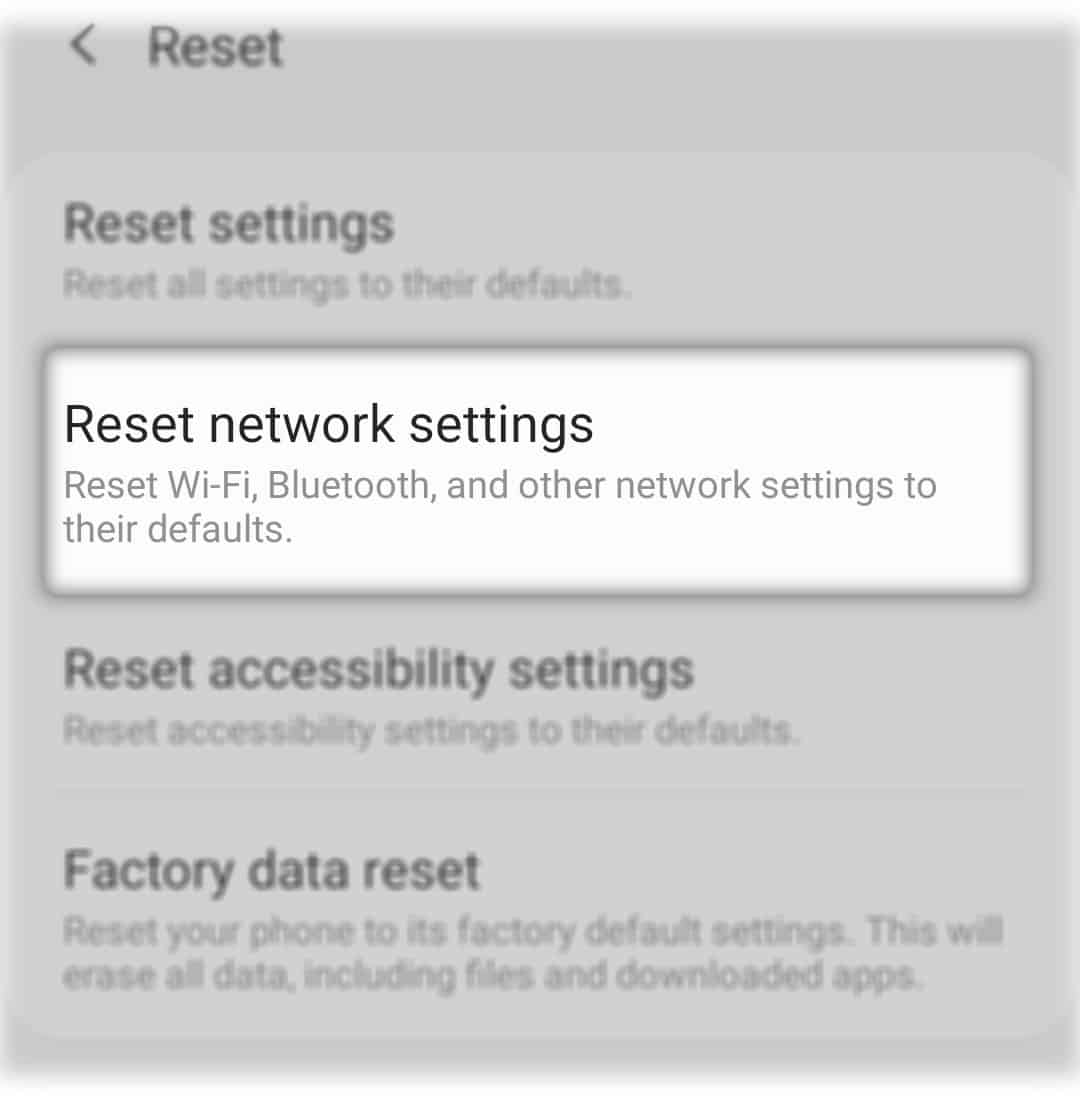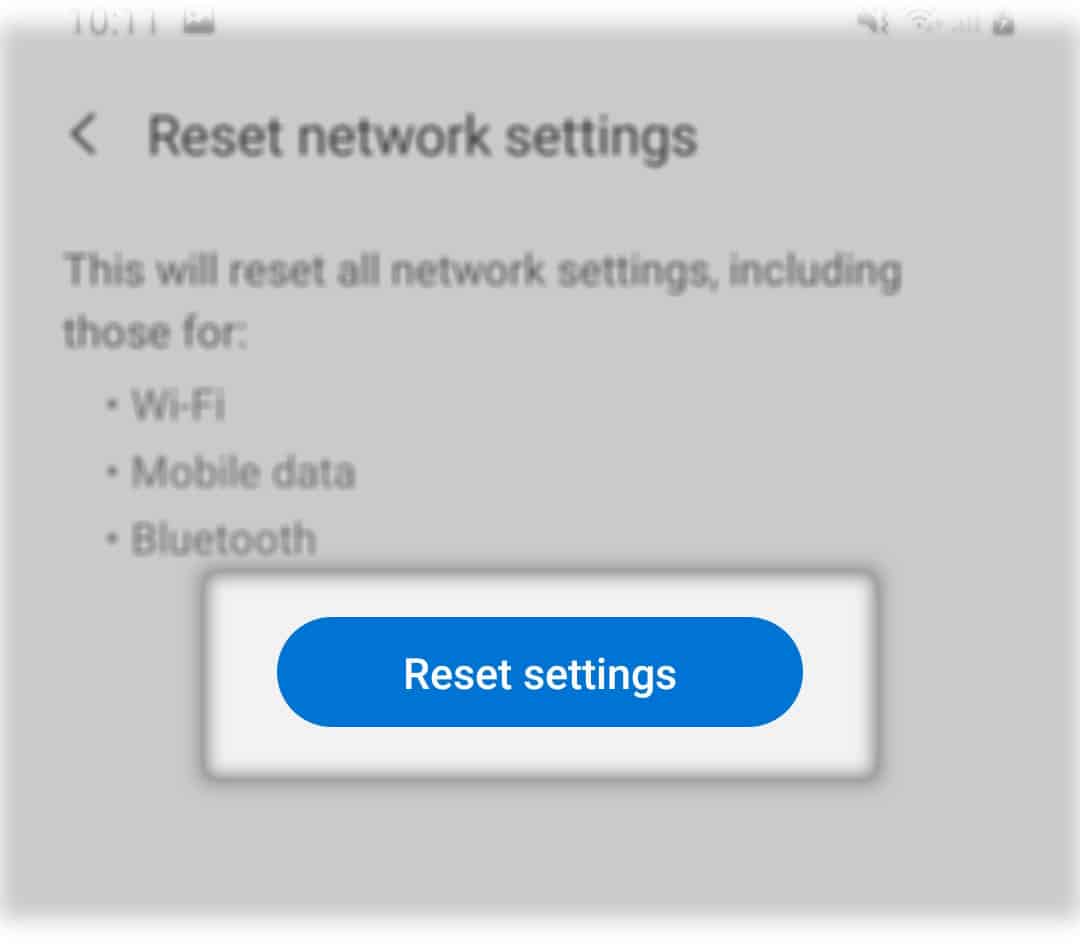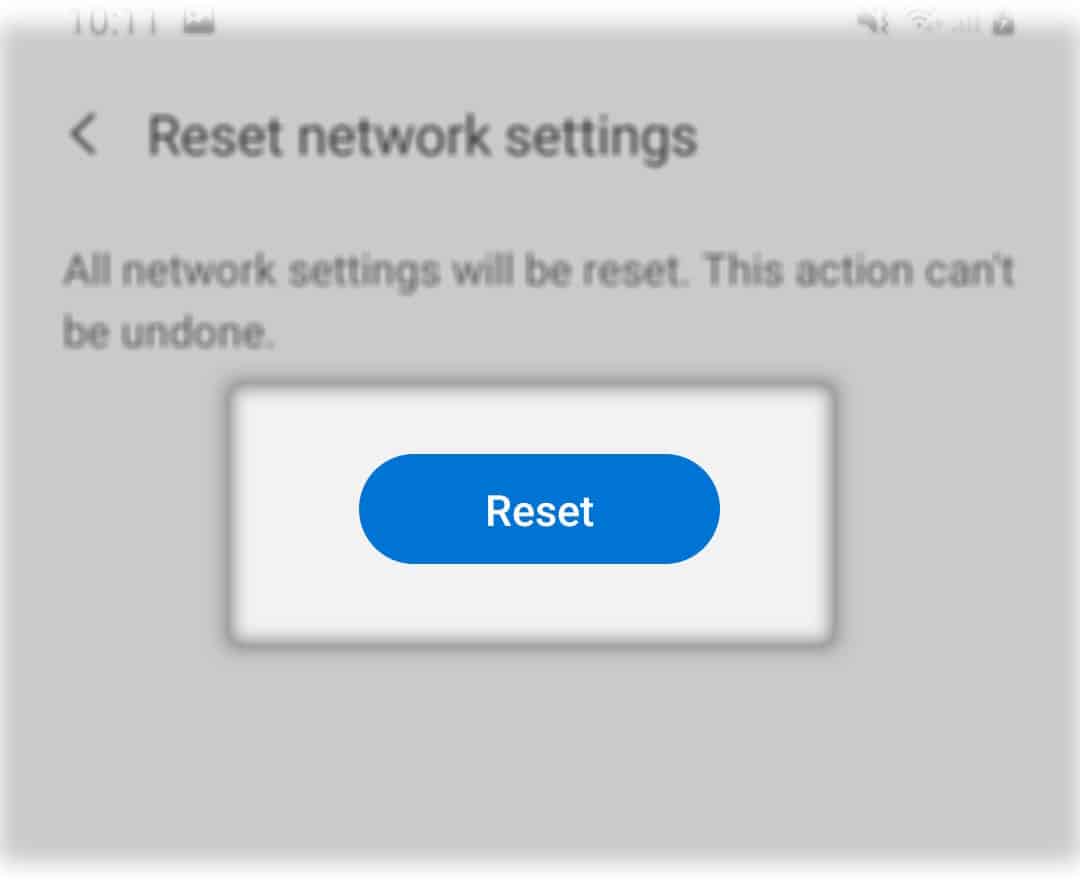There are times when you can encounter connectivity issues with your Galaxy A50, or any smartphone for that matter. While it’s normal to troubleshoot the phone if it’s not clear what the cause of the problem is, it’s better to just reset Galaxy A50 network settings than to painstakingly go through each setting and change them one by one to see if it fixes the issue.
By doing this, you’re bringing all network settings back to their default values. Most of the time, this procedure will fix any network or connectivity problem, and you don’t have to worry about your files and data as they won’t be deleted.
In this post, I will be walking you through in bringing the network settings of your phone back to factory defaults.

Resetting Galaxy A50 Network Settings
Time Needed : 5 minutes
Once you’ve successfully reset the network services on your device, all your Wi-Fi and Bluetooth connections will be deleted. So you have to reconnect to the network or pair your other devices with your phone again. Now, follow these steps to reset the network settings of your Galaxy A50.
From the Home screen, pull the app drawer up and tap Settings.
Or, you can swipe down from the top of the screen and tap the gear icon.

Find and tap General management.
You will have to scroll all the way down to find it.

Tap Reset.
This will show you different options to reset your device but what we’re looking for is how to reset the network settings.

Tap Reset network settings.
This will reset the Wi-Fi, Bluetooth and other network settings.

Tap the Reset settings button.
You will then be prompted to enter your screen lock if you’ve set it up.

Lastly, tap the Reset button.
This is the last step in this tutorial and will reset your phone’s network settings.

Tools
- Android 9
Materials
- Galaxy A50
After the reset, only the mobile data will be left enabled.
Some FAQs About Network Reset
No. If you reset Galaxy A50 network settings, none of your files, picture, videos, music, etc. will be deleted. However, all the wireless connections in your phone will be erased, including Wi-Fi and Bluetooth connections. But if you’re worried that you might lose some files, don’t! They will not be deleted.
It depends. While most Bluetooth devices are compatible with almost all smartphones that offer BT connectivity, there are still some that may not work properly. However, if you’ve successfully paired your headset with your phone before and the problem just occurred recently, then this procedure can help you.
Yes. It covers all wireless connections in your phone, although it’s also possible that the problem isn’t with your phone but with your network device. The best way to troubleshoot such an issue is to reboot your router first and see if that fixes the problem. If not, then try doing this procedure.
As far as resetting the network settings of your Galaxy A50 is concerned, that’s all there is to it. I hope that we’ve been able to help you one way or the other, and answered some of your questions.
ALSO READ: Samsung Galaxy A50 can’t connect to WiFi. Here’s the fix.
Please support us by subscribing to our channel. Thanks for reading!