Have you ever forgotten your iPhone passcode and got locked out of your device? If so, you are not alone. Many iPhone users have faced this frustrating situation at some point. You might have set a complex passcode to protect your privacy, or you might have changed it recently and forgot the new one. Whatever the reason, forgetting your iPhone passcode can be a serious problem, especially if you have important data on your device that you don’t want to lose.
Ways to Remove Your Forgotten iPhone Passcode Without Restoring
Fortunately, there are some ways to unlock your iPhone if you forgot the passcode without restoring it. Restoring your iPhone means erasing all the data and settings on your device and restoring it to its factory state. This can be a last resort option if you have a backup of your data, but it can also be a risky one if you don’t. In this article, we will show you some alternative methods to unlock your iPhone without restoring it, and explain the pros and cons of each one. We will also give you some tips on how to prevent this problem from happening again in the future.
- Using iCloud to Erase Your iPhone
- Using the Find My iPhone Feature
- Using a Professional iPhone Password Removal Tool
- Using Recovery Mode Carefully as a Last Resort
1. Attempt the Simple: Wait It Out
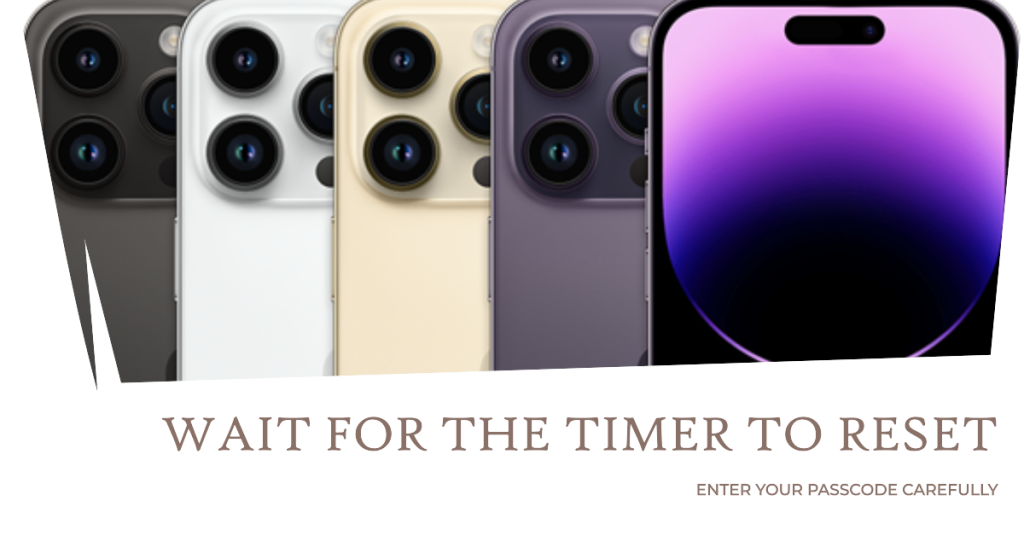
After several incorrect attempts, your iPhone may display a message indicating the time remaining until you can try again. Wait for the timer to reset and then enter your passcode carefully.
2. Using iCloud to Erase Your iPhone and Remove its Passcode
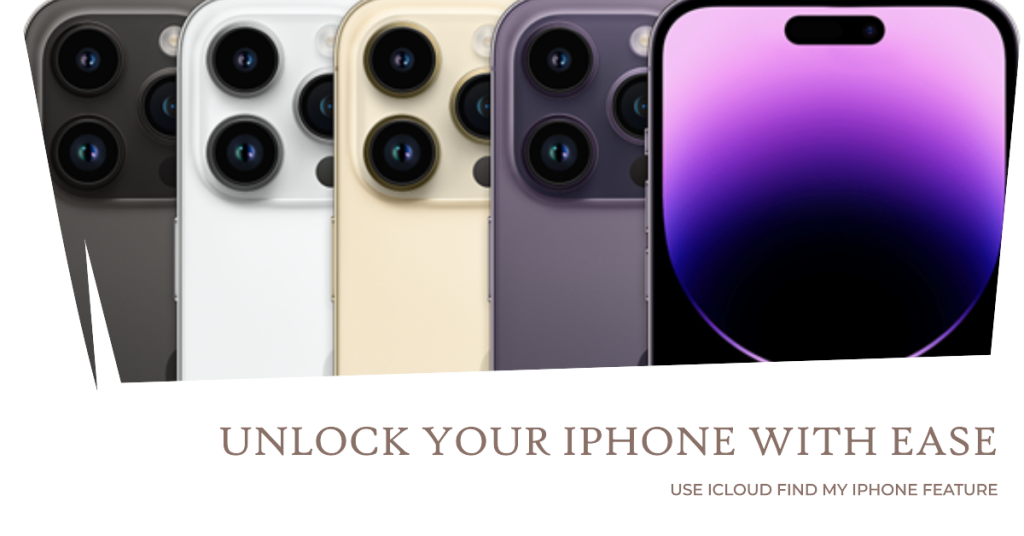
One of the easiest and most convenient ways to unlock your iPhone without restoring it is to use the iCloud Find My iPhone feature. This feature allows you to remotely erase your iPhone and remove the passcode, as well as locate, lock, or play a sound on your device. To use this method, you need to meet the following requirements:
- You have enabled the Find My iPhone feature on your iPhone before you forgot the passcode.
- You know your Apple ID and password that you use to sign in to iCloud.
- You have access to another device or computer that can connect to the internet.
- Go to icloud.com and sign in using the Apple ID connected to your iPhone.
- Once signed in, select “Find iPhone” and pick your iPhone from the list of devices.
- Choose “Erase iPhone” and confirm when asked. This will erase all content including the passcode.
- After erasing finishes, set up your iPhone as new. Your data is safe if you backed up to iCloud or iTunes recently.
3. Use iTunes or Finder to Reset the Passcode

Connect your iPhone to a computer with iTunes (for Windows) or Finder (for macOS). Put your device into recovery mode and then restore it using iTunes or Finder. Again, this will erase all data, so make sure you have a recent backup.
- Connect iPhone to Computer: Use a USB cable to connect your iPhone to a computer with the latest version of iTunes installed.
- Put iPhone into Recovery Mode: Depending on your iPhone model, follow the instructions to enter Recovery Mode. This involves pressing specific buttons in a sequence.
- Restore iPhone: Once in Recovery Mode, iTunes will detect your iPhone and prompt you to restore it. Follow the on-screen instructions to complete the restore process.
4. Seek Professional Help

If none of the above methods work, it’s time to contact Apple Support or visit an Apple Store. They have the expertise and tools to help you recover your device without losing data whenever possible.
The Key Steps to Remove Your Forgotten iPhone Passcode
The panic of forgetting your iPhone passcode can be unsettling, but it’s a situation that can be resolved with the right approach. By understanding the causes, following the troubleshooting steps, and implementing preventive measures, you can ensure that your iPhone remains both secure and accessible, even in the face of a momentary memory lapse. So, keep your passcodes safe, your backups up to date, and your iPhone within reach – and you’ll be well-prepared to navigate the digital world with confidence.







