Forgot your passcode and now you’re locked out of your iPhone 8? Not to worry, we will show you 5 straightforward methods to unlock your iPhone 8 so you can access it again.
1. Erase iPhone 8 Remotely With Find My iPhone
If Find My iPhone is enabled on your device, you can remotely wipe it to remove the passcode. Find My iPhone, a feature provided by Apple’s iCloud service. This powerful tool allows you to wipe all your device’s data.
- Go to iCloud.com/#find and sign in with your Apple ID.
- Select your iPhone 8 from the list of devices.
- Tap on Erase iPhone and confirm to remotely erase your device. This removes the forgotten passcode.
- Once erased, set up as new or restore an iCloud backup.
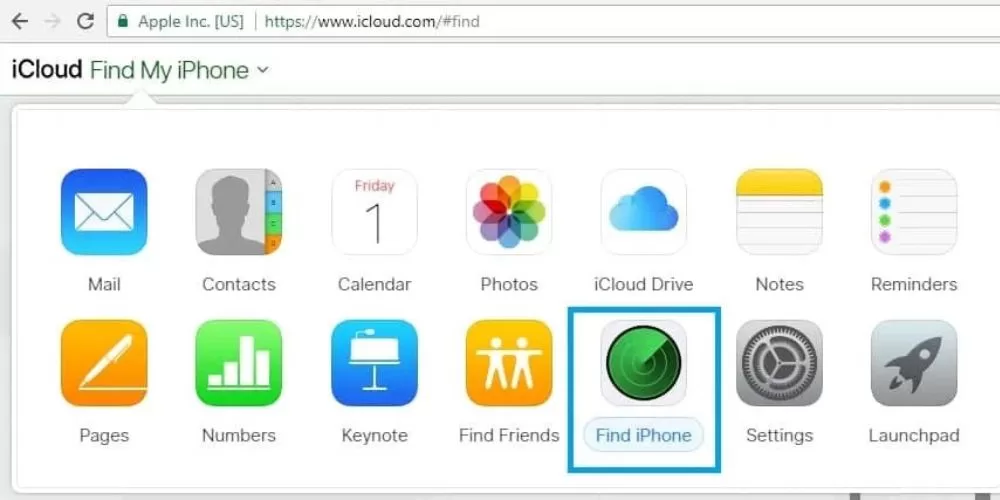
2. Restore iPhone 8 Using iTunes
Unlocking your iPhone 8 using iTunes is a straightforward process that ensures the security and accessibility of your device. Connect your iPhone 8 to a computer with iTunes installed.
- On Windows, hold Power + Volume Down until recovery mode screen appears.
- On Mac, hold Power button until slider appears, then hold Volume Down until recovery screen shows.
- In iTunes, click Restore to wipe your iPhone 8 and delete the passcode.
- Finally, set up your device again and restore apps/data from an iTunes backup.
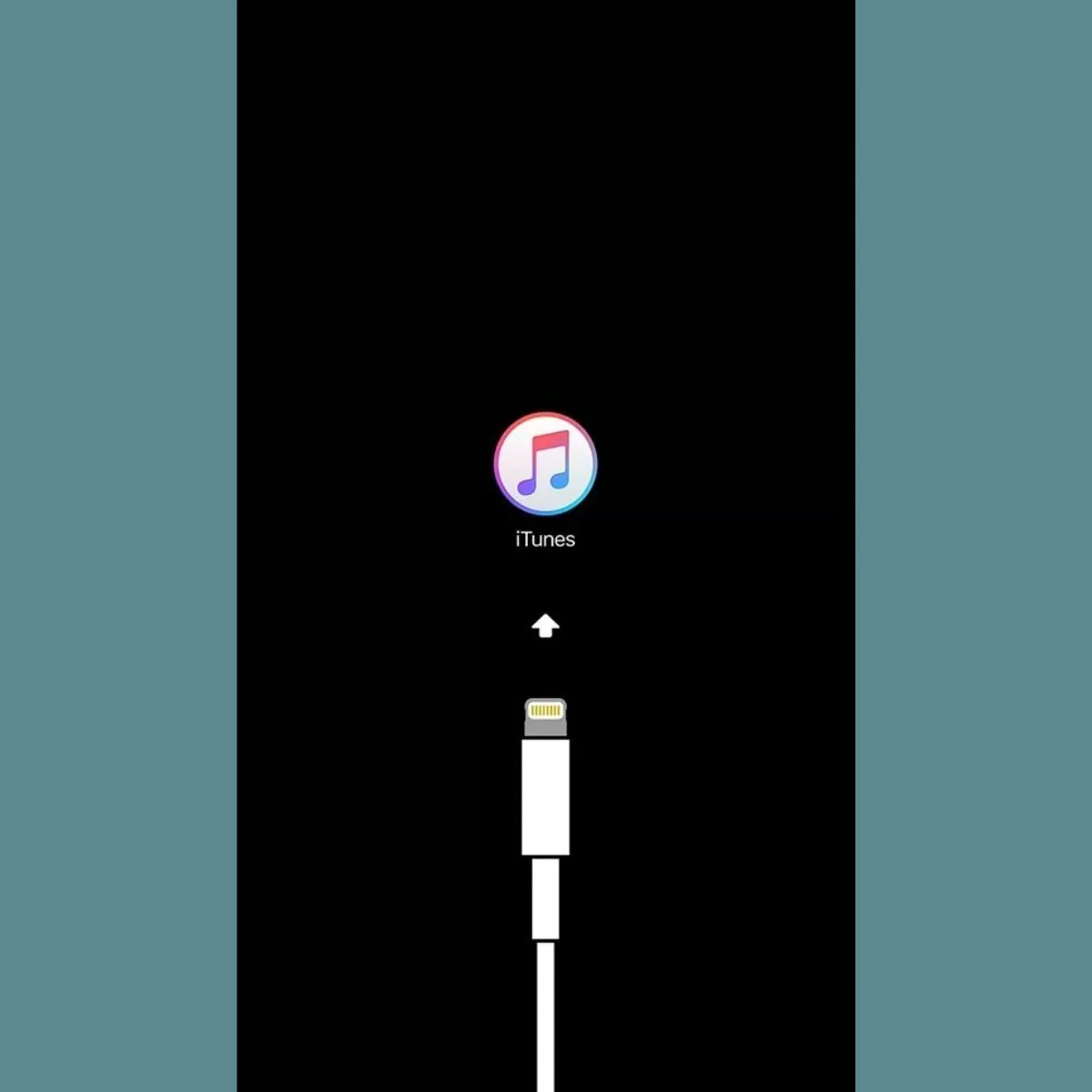
3. Enter iPhone 8 Recovery Mode
You can also use recovery mode to reset your locked out iPhone 8. By putting your iPhone 8 into Recovery Mode, you can restore the device to its factory settings using iTunes. This process is useful when encountering issues like a forgotten passcode or a disabled device
- Connect your iPhone to a computer with iTunes open.
- Press and hold Power + Volume Down together until recovery mode screen appears.
- In iTunes, click Restore to wipe your device back to factory defaults, removing the passcode.
- Set up your iPhone 8 as new or restore from an iTunes or iCloud backup.
4. Hard Reset iPhone 8
If you don’t have a computer, you can hard reset your iPhone 8. Performing a hard reset on your iPhone 8 can be an effective method to unlock your device if you encounter certain issues.
- Press and hold Volume Up, Volume Down and Power buttons at the same time.
- Keep holding until you see the Apple logo as your iPhone restarts.
- This resets your device to factory settings so you can set up again.

5. Contact Apple Support
If you still can’t unlock your iPhone 8, contact Apple Support via phone, chat or visit an Apple Store for help.
What To Do When iPhone 8 Is Disabled
Seeing a “iPhone is Disabled” message means you entered the wrong passcode too many times. Here’s what you can do:
- Stay calm, as you have options to unlock your disabled iPhone 8.
- Do not keep guessing passcodes as it will make matters worse.
- You need to erase your iPhone 8 to factory reset it and remove the passcode.
- Ensure you have an iTunes or iCloud backup to restore from later.
- Use Find My iPhone, iTunes or recovery mode to wipe and unlock.
- Set up as new or restore your data from a backup.
Avoid Getting Locked Out Of Your iPhone 8
Follow these tips to avoid forgetting your passcode and getting locked out of your iPhone 8 again:
- Choose an easy to remember but hard to guess passcode.
- Write down passcodes and keep them somewhere safe.
- Regularly back up your iPhone 8 to iCloud or iTunes.
- Enable Find My iPhone in your iCloud settings.
- Update to the latest iOS version for optimal performance.
- Use Touch ID or Face ID if supported on your iPhone.
- Consider a password manager app to store complex unique passcodes.
- Change passcodes periodically and avoid reusing the same one.
- Be careful when letting others use your device.







