Are you frustrated with your iPhone suddenly stopping charging after just a few seconds? Don’t worry, you’re not alone. Many iPhone users experience this issue, and it can be incredibly inconvenient. But the good news is that there are solutions available to help you fix this problem and get your iPhone charging properly again.
In this article, we’ll explore the common causes of iPhone charging issues and provide you with troubleshooting steps to resolve them. Whether it’s a faulty charging method, damaged accessories, or software-related problems, we’ll guide you through the necessary steps to get your iPhone back up and running.
So, if you’re tired of dealing with a stubbornly uncooperative iPhone charger, keep reading. You’ll soon discover the solutions you need to fix your iPhone charging issue once and for all.
Key Takeaways:
- Experiencing your iPhone stopping charging after a few seconds can be frustrating, but there are fixes available.
- Before delving into troubleshooting, check your charging method and power source to rule out any simple issues.
- Inspect your charging cable and port for damage or debris that may be hindering the charging process.
- Consider force restarting your iPhone and updating the iOS software to resolve software-related charging issues.
- If the above steps don’t work, schedule an appointment at an Apple Store or contact Apple Support for professional assistance.
Check Charging Method and Power Source
If you’re facing the frustrating issue of your iPhone stopping charging after just a few seconds, one of the first steps to troubleshoot is to ensure that you are using the correct charging method and power source. The charging method and power source you use can have a significant impact on the charging performance of your iPhone.
Here are some steps you can follow:
- Connect your device to the USB cable that came with it.
- Try plugging your iPhone into different power sources, such as a wall power outlet, computer USB port, or a certified power accessory.
- Ensure that you are using a working cable and adapter. Avoid using damaged accessories as they can interfere with the charging process.
- If you are using wireless charging, confirm that your device is compatible and try using the original USB cable to test if it charges wirelessly.
It’s important to test different charging methods and power sources to determine if the issue lies with a specific cable or adapter. By using the original equipment and exploring different charging options, you can identify and resolve any charging issues you may be experiencing.
Troubleshooting Tip:
If your iPhone is not charging using a specific cable or power source, try using another combination of accessories to see if the problem persists. This will help you isolate the issue to a specific component and guide you in finding the appropriate solution.

Check for Damage and Debris
Another common cause of charging issues on an iPhone is damage or debris in the charging cable or port. Inspect your charging cable and USB adapter for any signs of damage, such as breakage or bent prongs. Avoid using damaged accessories as they can affect the charging process.
Additionally, check the charging port on the bottom of your device for debris or build-up. If there is debris present, it can prevent the charging connection from being made properly. Over time, dust, lint, and other particles can accumulate in the charging port, causing charging problems.
If necessary, gently clean the charging port using a plastic dental pick or a soft-bristled brush. Be careful not to damage the charging pins while cleaning. If you’re unsure or uncomfortable cleaning the port yourself, consider taking your iPhone to an Apple Store or authorized service provider for assistance.
| Steps to Clean the Charging Port | Materials Needed |
|---|---|
| 1. Turn off your iPhone and unplug it from any power source. | – A plastic dental pick – A soft-bristled brush – Compressed air (optional) |
| 2. Gently insert the plastic dental pick into the charging port. | |
| 3. Carefully scrape or brush away any debris or build-up. | |
| 4. If necessary, you can also use compressed air to blow out any remaining particles. | |
| 5. Once the charging port is clean, plug in your iPhone and test if it charges properly. |
Force Restart Your iPhone and Update iOS
Sometimes, a simple force restart or updating the iOS software can resolve charging issues on your iPhone. Performing a force restart can help reset any temporary glitches or software errors that may be causing charging problems. The steps to force restart your device may vary depending on the iPhone model you have. To ensure accuracy, consult the official Apple support website for specific instructions tailored to your iPhone model.
After force restarting your iPhone, connect it to the charger and let it charge for at least 30 minutes. This allows the device to regain its battery level and stabilize the charging process. If the problem persists and your iPhone continues to experience charging issues, it’s essential to ensure that you have the latest version of iOS installed.
Updating the iOS software on your iPhone can often fix minor bugs and improve the overall performance of your device, including charging functionality. To check for software updates, follow these steps:
- Open the “Settings” app on your iPhone
- Scroll down and tap on “General”
- Select “Software Update”
- If an update is available, tap on “Download and Install”
- Follow the on-screen prompts to complete the update process
It’s important to note that updating your iOS software requires a stable internet connection and sufficient battery level. Make sure your iPhone is connected to Wi-Fi and has at least 50% battery life before initiating the update.
By force restarting your iPhone and updating the iOS software, you can tackle potential software-related issues that may be hindering the charging process. These troubleshooting steps are relatively simple and often effective in resolving charging problems.
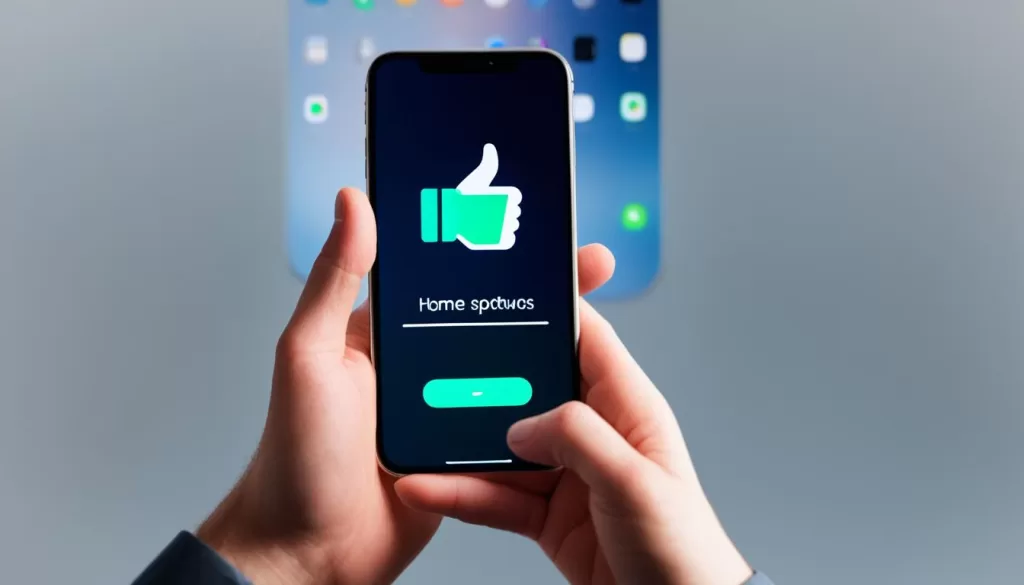
Stay tuned for the next section where we’ll explore additional options to troubleshoot and fix common iPhone charging issues.
Visit an Apple Store or Contact Support
If the above troubleshooting steps do not resolve the issue and your iPhone still stops charging after a few seconds, it may be necessary to seek professional help. You can schedule an appointment at an Apple Store or visit an authorized service provider to have your device evaluated and repaired. Alternatively, you can contact Apple Support for further assistance and guidance. They will be able to provide personalized solutions based on your specific situation.
| Service Options | Contact Information |
|---|---|
| Apple Store Appointment | Visit an Apple Store to have your device evaluated and repaired by Apple technicians. You can book an appointment using the Apple Support app or on Apple’s website. |
| Authorized Service Provider | Find an authorized service provider near you, authorized by Apple to provide the necessary repairs and support for your iPhone. Visit their store or contact them for assistance. |
| Contact Apple Support | If you prefer to seek help remotely, you can contact Apple Support for further assistance and guidance. They offer phone support and online chat options for troubleshooting your iPhone charging issue. |
Please note that visiting an Apple Store or authorized service provider may require an appointment, depending on their availability. It is recommended to check their operating hours and schedule an appointment in advance to ensure prompt service.
To find an Apple Store or authorized service provider near you, you can use the Apple Store Locator or the Apple Authorized Service Provider Locator on Apple’s website.
Apple Support Contact Information:
- Website: https://support.apple.com/iphone
- Phone: 1-800-275-2273
In case your iPhone is still covered under warranty or AppleCare+, visiting an Apple Store or authorized service provider is advisable as they can provide the necessary repairs and support while ensuring the protection of your warranty. They have the expertise and resources to diagnose and resolve complex charging issues.
Disable Optimized Battery Charging
If you’re experiencing the issue of your iPhone stopping charging at 80%, it could be due to the Optimized Battery Charging feature. This feature is designed to prolong battery lifespan by slowing down the charging process after reaching 80% capacity. However, if you prefer your iPhone to charge past 80%, you can disable this feature.
To turn off Optimized Battery Charging, follow these steps:
- Open the Settings app on your iPhone.
- Navigate to the Battery section.
- Select Battery Health.
- Toggle off the Optimized Battery Charging option.
Please note that disabling this feature may have an impact on your battery’s overall lifespan. It’s important to consider the trade-offs before making this change. If you’re unsure, it’s always best to consult with a professional or Apple Support for further guidance.







