Have you ever experienced the frustration of trying to power off your iPhone 14, only to find that it refuses to shut down? It’s not just you. Many users have encountered this perplexing issue, leaving them wondering how to resolve it quickly and effectively.
Fortunately, there are solutions that can help you power down your iPhone 14 in just a few minutes. Whether your device is freezing or simply unresponsive to your attempts to turn it off, we have the troubleshooting steps you need to overcome this problem.
In this article, we’ll explore different ways to fix the issue of an iPhone 14 that won’t turn off. We’ll provide step-by-step instructions and offer tips on troubleshooting frozen screens, restarting the device, and more. So, if you’re tired of dealing with a stubborn iPhone 14, keep reading to find the answers you’ve been searching for.
Key Takeaways:
- Struggling with an iPhone 14 that refuses to turn off? You’re not alone.
- Try force restarting your iPhone 14 by using the volume up, volume down, and side buttons.
- If force restart doesn’t work, follow Apple’s instructions for troubleshooting a non-responsive or frozen iPhone.
- Remove the SIM card, put the phone on flight mode, and delete recently installed apps to troubleshoot further.
- If all else fails, reach out to Official Apple Support or visit an authorized service center for professional assistance.
Troubleshooting Steps for iPhone 14 Not Powering Off
If you’re facing the frustrating issue of your iPhone 14 not powering off, there are a few troubleshooting steps you can try. These solutions can help fix the problem and ensure proper functioning of your device.
Force Restart
To start troubleshooting, perform a force restart on your iPhone 14. This can help resolve any temporary glitches or software issues that may be preventing your device from shutting down. Follow these steps:
- Press and quickly release the volume up button.
- Press and quickly release the volume down button.
- Hold down the side button until the Apple logo appears on the screen.
Remove SIM card and enter flight mode
If the force restart doesn’t work, you can try removing the SIM card from your iPhone 14. This may help in case the device is experiencing any SIM-related issues that are causing it not to power off. Here’s what you can do:
- Unlock your iPhone 14.
- Remove the SIM card tray using a SIM eject tool or a paperclip.
- Put your iPhone on flight mode to minimize any potential network disruptions.
- Delete any recently installed apps that might be causing the power-off issue.
- Reinsert the SIM card.
Now, try shutting down your iPhone 14 again to see if the problem is resolved.
Contact Apple Support or visit an authorized service center
If the above troubleshooting steps don’t work, it’s recommended to reach out to Apple Support or visit an authorized service center for further assistance. They have the expertise to diagnose and fix any hardware or software issues that may be preventing your iPhone 14 from turning off.
Remember to back up your important data before attempting any troubleshooting procedures to avoid potential data loss during the process.
| Steps | Instructions |
|---|---|
| Force Restart | Press volume up button, then volume down button, and hold side button until Apple logo appears. |
| Remove SIM card | Unlock iPhone, remove SIM card tray, put on flight mode, delete recently installed apps if suspected, reinsert SIM card. |
| Contact Apple Support or visit authorized service center | Reach out to Apple Support or visit an authorized service center for further assistance. |
Different Ways to Power Off an iPhone 14
When it comes to powering off your iPhone 14, there are a few different methods you can try depending on the situation. Here are some solutions that can help when your iPhone 14 is stuck and not turning off:
- Press and hold the side button along with the volume up or volume down button simultaneously. Keep holding the buttons until the ‘Power Off’ slider appears on the screen. Drag the slider to power off your device.
- Open the Settings app on your iPhone 14, tap ‘General’, and then select ‘Shut Down’ from the list. Confirm your action by sliding the Power Off slider.
or
These methods work when the iPhone’s display is responding properly. However, if your iPhone 14 is stuck on and not turning off, there may be an underlying issue that requires troubleshooting. To resolve this problem, you can refer to the troubleshooting steps mentioned earlier in this article.
Here’s an example table illustrating the different methods to power off an iPhone 14:
| Method | Steps |
|---|---|
| Method 1: Using side button and volume buttons |
|
| Method 2: Using the Settings app |
|
By following these methods, you should be able to power off your iPhone 14 smoothly. However, if you’re still experiencing issues, it’s recommended to seek further assistance from Apple Support or visit an authorized service center for expert help.
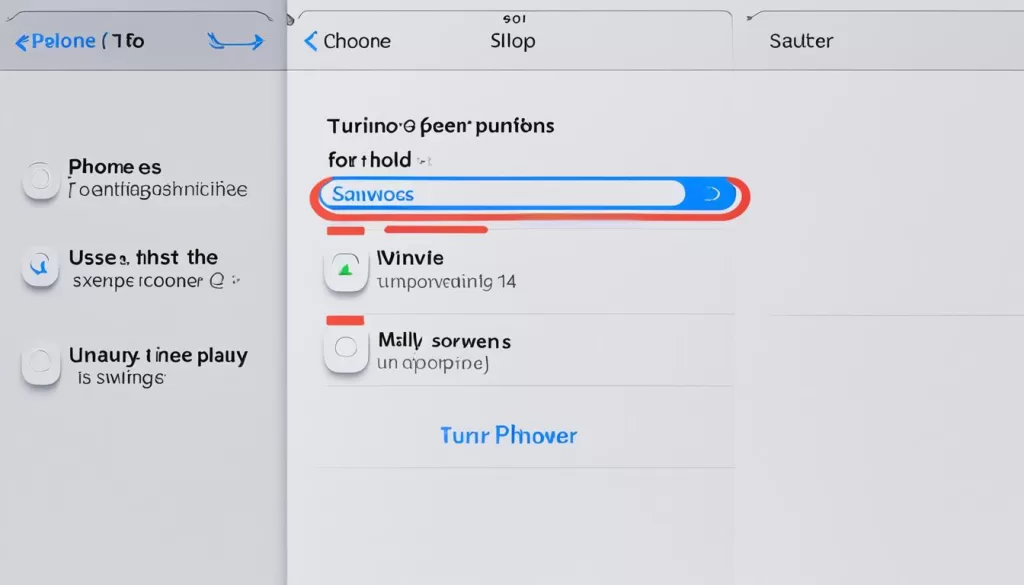
How to Restart an iPhone 14
If you’re facing the frustrating issue of your iPhone 14 not switching off, restarting the device can help resolve temporary glitches or bugs. Restarting an iPhone 14 is a different process from a force restart and can often fix minor software issues. Follow the steps below to restart your iPhone 14:
- Press and hold the side button located on the right side of your iPhone.
- Continue holding the side button until the Apple logo appears on the screen.
- Release the side button, and your iPhone 14 will restart.
If your iPhone 14 is unresponsive and doesn’t restart using this method, you can try the force restart solution mentioned earlier. However, it’s important to note that force restarting should only be used as a last resort, as it may potentially cause issues with your device.
Restarting your iPhone 14 can often resolve minor software glitches and provide a fresh start for your device.
Draft Table: Comparison of Restart Methods for iPhone 14
| Restart Method | Use Case | Effectiveness |
|---|---|---|
| Restart through the side button | For temporary glitches or bugs | High |
| Force restart through button combination | For unresponsive or frozen device | High (use as a last resort) |
This table provides a comparison of the two methods discussed for restarting an iPhone 14. Each method serves a specific purpose and can effectively resolve different issues depending on the situation.
Remember to always try the regular restart method before resorting to a force restart. If the issue persists, you may need to seek assistance from Apple Support or visit an authorized service center for further help.
What to Do If Your iPhone 14 Won’t Turn On
If you’re facing the frustrating issue of your iPhone 14 not turning on after being powered off, don’t worry. There are troubleshooting steps you can take to resolve this problem. Follow these steps to get your iPhone 14 up and running again:
- Start by charging your iPhone 14 for at least 30 minutes. Connect it to a power source using a Lightning cable and let it charge.
- After charging, try to power on your iPhone by pressing and holding the side button.
- If your iPhone 14 still won’t turn on, don’t panic. You can attempt a force reset by following the steps mentioned earlier. Press and quickly release the volume up button, then the volume down button, and finally hold the side button until the Apple logo appears.
If you’ve tried all these troubleshooting steps and your iPhone 14 still won’t turn on, it’s time to seek further assistance. Contact Apple Support for professional help and guidance in resolving the issue.

Troubleshooting Steps for iPhone 14 Not Powering Off
| Steps | Actions |
|---|---|
| 1 | Charge your iPhone for at least 30 minutes |
| 2 | Press and hold the side button to power on |
| 3 | If still not turning on, attempt a force reset by following the steps mentioned earlier |
| 4 | If stuck during startup, enter recovery mode and update the software |
| 5 | Contact Apple Support for further assistance |
Troubleshooting Frozen Screen Issues on iPhone 14
If you’re experiencing a frozen screen on your iPhone 14, you’re not alone. Many users have reported this issue, but there are some steps you can take to troubleshoot and resolve the problem.
First, try waiting for a few minutes to see if the phone automatically restarts. Sometimes, the frozen screen is just a temporary glitch and the device will recover on its own.
If waiting doesn’t work, you can try upgrading your iPhone 14 to the latest software version. Apple often releases updates that include bug fixes and performance improvements. This may help to resolve the freezing issue.
However, if the problem persists after trying these troubleshooting steps, it’s recommended to reach out to Apple Support or visit an authorized service center for further assistance. They will be able to provide you with more in-depth guidance and help diagnose any underlying issues with your device.
Remember, a frozen screen can be frustrating, but there are ways to address the issue. Whether it’s waiting for an automatic restart or seeking professional help, you’ll be able to get your iPhone 14 back up and running smoothly.
Tips for Dealing with iPhone 14 Pro Issues
iPhone 14 Pro users may encounter various issues, including frozen screens, SIM card problems, and general dissatisfaction with the device. If you’re experiencing any of these problems with your iPhone 14 Pro, here are some tips to help troubleshoot:
- Force restart: If your iPhone 14 Pro is unresponsive or frozen, a force restart might resolve the issue. Press and quickly release the volume up button, followed by the volume down button. Then, press and hold the side button until the Apple logo appears.
- Check SIM card: Remove and reinsert the SIM card on your iPhone 14 Pro. This simple step can sometimes fix SIM-related issues that may be causing problems with your device.
- Flight mode: Temporarily enable flight mode on your iPhone 14 Pro by accessing the Control Center or going to Settings. This can help resolve certain connectivity or software-related issues.
If these troubleshooting steps don’t resolve the problem with your iPhone 14 Pro, it’s recommended to reach out to Apple Support or visit an authorized service center for professional assistance. They can provide expert guidance and ensure your device is properly diagnosed and repaired if needed.
Remember, addressing issues with your iPhone 14 Pro in a timely manner can help prevent further complications and ensure a smooth user experience. Take advantage of the resources available to you and seek assistance when needed for optimal performance.
Final Thoughts on iPhone 14 Powering Off Problems
Dealing with powering off problems on your iPhone 14 can be frustrating, but there are several troubleshooting steps you can try before seeking professional help. Whether your device won’t power down or gets stuck on and refuses to turn off, there are potential solutions for different scenarios.
If you’re facing issues with your iPhone 14 not powering off, a force restart may resolve the problem. Simply press and quickly release the volume up button, followed by the volume down button. Then, hold the side button until the Apple logo appears. Alternatively, removing the SIM card, putting the device on flight mode, and deleting any recently installed apps that may be causing the issue could help.
However, if these steps don’t work, it’s essential to follow the recommended troubleshooting procedures provided by Apple. You can reach out to Apple Support or visit an authorized service center for further assistance and diagnosis. Remember to back up your important data before attempting any troubleshooting to avoid any potential loss.
While iPhone 14 powering off issues can be frustrating, exploring these troubleshooting steps can help you resolve the problem and get your device back to normal functioning. Don’t hesitate to seek professional assistance if necessary, and remember to stay vigilant with backing up your valuable data.







