Have you ever noticed your iPhone 11 heating up while it’s plugged in? It can be a concerning issue, especially if you’re worried about the safety of your device. But why is your iPhone 11 getting hot when charging? And more importantly, how can you fix it and prevent it from happening in the future?
In this article, we will explore the common causes of iPhone 11 heating up during charging and provide you with effective solutions to address this problem. Whether you’re experiencing overheating issues or simply want to prevent them, we’ve got you covered. Read on to discover how you can keep your iPhone 11 cool and ensure a smooth charging experience.
Key Takeaways:
- Power-intensive apps, exposure to direct sunlight or high temperatures, software bugs, and overcharging can cause your iPhone 11 to heat up while charging.
- To prevent overheating, keep your device’s software up-to-date, limit the use of power-intensive apps, avoid direct sunlight and high-temperature environments, and use Apple-approved chargers and cables.
- If your iPhone 11 is already overheated, close unnecessary apps, remove the case, turn off the device, and reduce screen brightness to cool it down.
- Seek professional help from an authorized Apple service center if the overheating issue persists.
Why is My iPhone 11 Overheating?
Are you wondering why your iPhone 11 is getting hot when charging? There are several factors that can contribute to this issue. Let’s delve into the common causes of iPhone 11 overheating during charging and the battery temperature problem.
Causes of iPhone 11 Heating Up During Charging
1. Power-Intensive Apps: Power-hungry applications can put a strain on the iPhone 11’s processor, leading to increased heat generation.
2. Direct Sunlight and High Temperatures: Leaving your phone under direct sunlight or in hot environments can cause it to heat up quickly.
3. Software Bugs: Software bugs in the iOS or specific apps can contribute to your iPhone 11 overheating. These bugs can cause increased power consumption and heat generation.
4. Continuous Charging: Charging your iPhone 11 for extended periods, even after reaching 100%, can generate excessive heat and contribute to the overheating problem.
iPhone 11 Battery Temperature Problem
Excessive heat can affect the performance of your iPhone 11’s battery and potentially shorten its lifespan. It is important to address the overheating issue to prevent any long-term damage to the battery.
Now that we understand the causes of iPhone 11 overheating during charging, let’s explore how to stop your iPhone 11 from overheating and what steps you can take to cool it down in the next sections.
| Causes of iPhone 11 Overheating | Solutions |
|---|---|
| Power-Intensive Apps | Limit the use of power-intensive apps and close unnecessary background processes. |
| Direct Sunlight and High Temperatures | Avoid exposing your iPhone 11 to direct sunlight or high-temperature environments. |
| Software Bugs | Keep your iPhone 11 and apps updated to the latest software version to address any known bugs. |
| Continuous Charging | Unplug your iPhone 11 from the charger once it reaches 100% and avoid overcharging. |
How to Stop iPhone 11 from Overheating?
To prevent overheating issues with your iPhone 11, there are several steps you can take. By following these tips, you can keep your device cool and prevent any potential damage or performance issues caused by overheating.
1. Keep your software up-to-date
Regularly updating your iPhone 11’s software is crucial in preventing overheating. Software updates often include bug fixes that address known issues, including overheating problems. To update your software, follow these steps:
- Go to Settings on your iPhone 11.
- Scroll down and tap on General.
- Tap on Software Update.
- If an update is available, tap on Download and Install.
- Follow the on-screen instructions to complete the update process.
2. Limit the use of power-intensive apps
Power-intensive apps, such as games or augmented reality (AR) apps, can put a significant strain on your iPhone’s processor, leading to increased heat generation. To prevent overheating, try to limit the use of these apps, especially while your device is charging. If you notice your iPhone 11 getting hot, close any unnecessary apps running in the background.
3. Avoid exposure to direct sunlight or high-temperature environments
Direct sunlight and high temperatures can cause your iPhone 11 to heat up quickly. To prevent overheating, avoid leaving your device in direct sunlight or in hot environments, such as a car on a sunny day. If you need to use your iPhone 11 in such conditions, try to find a shaded area or a cooler environment.
4. Use Apple-approved chargers and cables
Using non-Apple chargers or poor-quality cables can lead to overheating issues during charging. To ensure safe and efficient charging, always use chargers and cables that are Apple-approved or certified by reputable manufacturers. If you’re unsure about the authenticity of a charger or cable, consider purchasing one directly from Apple or an authorized retailer.
5. Monitor your device’s temperature
It’s always a good idea to keep an eye on your iPhone 11’s temperature, especially during prolonged use or while charging. If you notice your device getting hot, take a break from using it or unplug it from the charger to let it cool down. Monitoring the temperature can help you identify any patterns or issues related to overheating.
Following these tips can help you prevent overheating issues with your iPhone 11 and ensure optimal performance. However, if you continue to experience overheating problems despite taking these precautions, it is recommended to seek professional assistance from an authorized Apple service center.
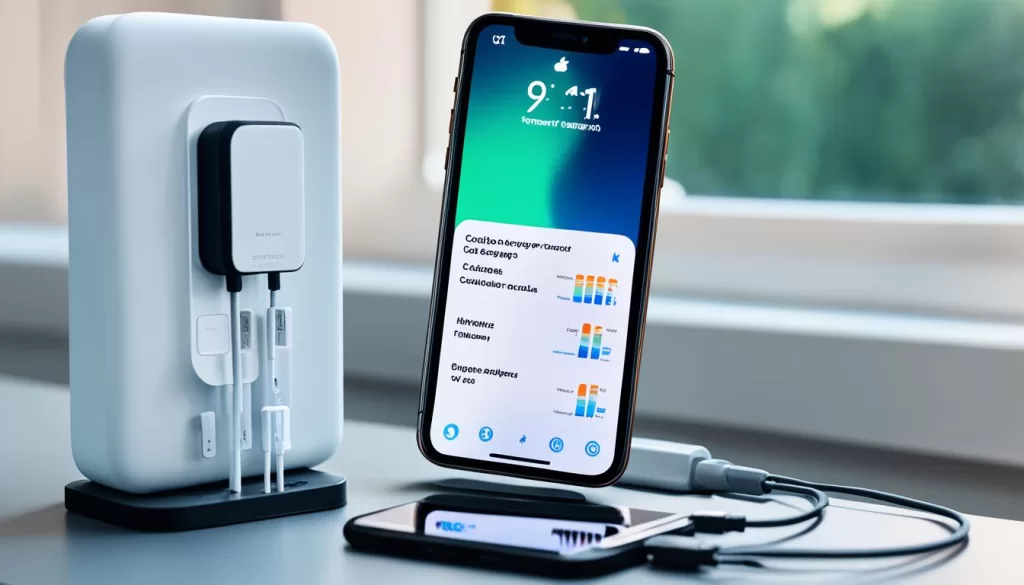
How to Cool Down the Temperature on My iPhone 11?
If your iPhone 11 is already overheated, there are several immediate measures you can take to cool it down.
- Close unnecessary apps: Closing all unnecessary apps running in the background can decrease processor load and reduce heat.
- Remove from case: Removing the iPhone from its case can allow heat to dissipate faster.
- Turn off the device: Turning off the device for a few minutes can also help reduce its temperature.
- Reduce screen brightness: Additionally, reducing screen brightness or turning on battery saving mode can help lower heat generation.
By following these steps, you can quickly cool down your overheated iPhone 11 and prevent further heat-related issues.
| Measures to Cool Down an Overheated iPhone 11 |
|---|
| Close unnecessary apps |
| Remove from case |
| Turn off the device |
| Reduce screen brightness |
Why is My iPhone 11 Overheating While Charging?
Overheating while charging is a common issue faced by some iPhone 11 users. There are several reasons why your iPhone 11 may get hot while charging. Understanding these reasons can help you troubleshoot and prevent overheating problems. Here are the main causes:
- Power-intensive applications: Using power-hungry apps such as mobile games or streaming videos while charging can cause your iPhone 11 to heat up. These apps put a strain on the device’s processor, leading to increased heat generation.
- Non-Apple or poor-quality chargers and cables: Using chargers and cables that are not Apple-approved or of low quality can contribute to overheating issues. These accessories may not provide the proper power supply and voltage regulation, resulting in excessive heat generation.
- Software bugs: Software bugs in the iOS or specific apps can cause increased power usage and heat generation. These bugs may cause certain processes or apps to run inefficiently, leading to overheating while charging.
- Charging in hot environments: Charging your iPhone 11 in hot environments, such as a car parked in direct sunlight, can make it more prone to overheating. High ambient temperatures combined with the heat generated during charging can cause the device to get hot.
To prevent your iPhone 11 from overheating while charging, here are some tips:
- Avoid using power-intensive applications or features when your phone is plugged in.
- Always use Apple-approved chargers and cables to ensure proper power supply and voltage regulation.
- Regularly update your iPhone’s software to fix any bugs or issues that may contribute to overheating.
- Avoid charging your phone in hot environments or direct sunlight. Find a cool and well-ventilated area to charge your device.
By following these guidelines, you can minimize the chances of your iPhone 11 overheating while charging and ensure the safety and optimal performance of your device.

How to Fix iPhone 11 Overheating While Charging?
If you’re experiencing the issue of your iPhone 11 overheating while charging, there are several steps you can take to address and resolve it. By following these troubleshooting tips, you can ensure optimal charging performance and prevent excessive heat generation.
Avoid using power-intensive applications
While charging your iPhone 11, it is advisable to avoid using power-intensive applications or features that can put additional strain on the device’s processor and cause it to heat up. Applications such as GPS navigation, augmented reality (AR), and heavy games tend to consume more power and generate more heat during usage.
Use MFi-certified or original Apple chargers and cables
To ensure proper power supply and voltage regulation, it is crucial to use MFi-certified (Made for iPhone/iPad/iPod) or original Apple chargers and cables. Non-certified or poor-quality chargers may deliver irregular power output, leading to overheating issues during the charging process.
Keep your iPhone and apps updated
Regularly updating your iPhone’s software and applications can often resolve overheating issues. Software updates frequently include bug fixes and performance enhancements that address potential software-related causes of overheating. Keeping your device and apps up-to-date helps maintain optimal functionality and temperature regulation.
Reset your iPhone to factory settings
If the problem persists despite following the above steps, you might consider resetting your iPhone 11 to its factory settings after backing up your important data. This can help eliminate any potential software-related issues causing the overheating problem. However, make sure to create a backup of your data beforehand, as resetting your device will erase all your personal information.
By following these troubleshooting tips, you can effectively fix the overheating issue on your iPhone 11 while charging. However, if the problem continues, it is advisable to contact an authorized Apple service center or seek professional assistance to ensure accurate diagnosis and resolution of the issue.
iPhone 11 Overheated and Won’t Turn On
In some cases, if your iPhone 11 overheats excessively, it may automatically shut down and refuse to turn on until it cools down. Overheating can cause internal damage to the device, leading to the prevention of power-up. This issue can occur due to excessive charging or exposure to high temperatures.
Software glitches can also contribute to overheating and result in your iPhone 11 failing to turn on. If you find yourself in a situation where your iPhone 11 won’t power up after overheating, there are steps you can take to address the problem.
Allow your iPhone 11 to Cool Down Naturally
When dealing with overheating issues, it is crucial to let your iPhone 11 cool down naturally. Find a cool and well-ventilated area away from direct sunlight or heat sources. Avoid attempting to forcibly turn on your device as it may worsen the situation or cause additional damage.
Perform a Hard Reset
If your iPhone 11 still won’t turn on after it has cooled down, you can try performing a hard reset. To do this, press and hold the volume down button and the power button simultaneously until the Apple logo appears on the screen. This process can help resolve minor software glitches and restore functionality to your device.
Seek Professional Assistance
If the problem persists and your iPhone 11 refuses to turn on after overheating, it is recommended to seek professional help. Contact an authorized Apple service center, where trained technicians can diagnose and address any hardware or software issues your device may be experiencing.
| Steps to Fix iPhone 11 Overheating and Won’t Turn On |
|---|
| 1. Allow your iPhone 11 to cool down naturally. |
| 2. Perform a hard reset by pressing and holding the volume down button and the power button simultaneously until the Apple logo appears. |
| 3. If the problem persists, seek professional assistance from an authorized Apple service center. |
iPhone 11 Gets Hot and Battery Drains
If you’re experiencing the issue where your iPhone 11 gets hot and the battery drains quickly, there could be a few reasons behind it. One possibility is that multiple apps running in the background are consuming a significant amount of battery power, causing the device to heat up. To address this, regularly close unnecessary apps to conserve battery and prevent overheating.
Another factor to consider is your email settings. If your email is set to push, your iPhone will constantly connect to the email server, leading to increased battery drain and heat generation. Changing your email settings to manual fetch can help reduce the strain on your device and alleviate the overheating issue.
Adjusting your screen brightness and timeout duration can also impact battery life and device temperature. Keeping the screen brightness at a lower level and decreasing the screen timeout duration can minimize battery drain and prevent your device from getting too hot. Lastly, if your iPhone’s battery is old or defective, it may be the culprit behind the overheating and quick battery drain. In such cases, consider replacing the battery to resolve the issue.
By regularly closing unnecessary apps, switching to manual email fetch, adjusting screen settings, and addressing any battery issues, you can fix the problem of your iPhone 11 getting hot and the battery draining quickly. These steps will help optimize your device’s performance and ensure a longer battery life.







