Is your iPad battery not holding a charge like it used to? Are you wondering when it’s time to replace the battery and how to go about it? Don’t worry, you’re not alone. Many iPad users face this dilemma at some point in their device’s lifespan.
In this article, we’ll guide you through the process of iPad battery replacement. You’ll learn when it’s time to consider a battery replacement, how to replace the battery yourself (if you’re up for the challenge), and the cost and warranty considerations to keep in mind. So, whether you’re a tech-savvy DIYer or prefer leaving it to the professionals, we’ve got you covered.
- Signs that indicate your iPad battery needs replacement
- Step-by-step instructions for replacing your iPad’s battery
- Cost estimates for iPad battery replacement
- Warranty coverage options for iPad battery replacement
- Considerations for older iPad models
- Tips for avoiding user activation lock when purchasing used iPads
Key Takeaways:
- Knowing the signs that your iPad battery needs replacement can help you avoid unexpected shutdowns or other battery-related issues.
- Replacing the battery yourself is an option, but it requires technical skill and knowledge. If you’re unsure, it’s best to seek professional help.
- The cost of iPad battery replacement can vary depending on the model and service provider. Get an estimate from Apple or other authorized service providers.
- Apple offers warranty coverage for iPad battery replacement, and AppleCare+ provides additional coverage for battery service.
- If you have an older iPad model, hardware service may no longer be available, making it more challenging to find replacement parts.
- When purchasing a used iPad, be cautious of user activation lock and make sure the device has been properly reset for sale.
Signs that Your iPad Battery Needs Replacement
There are several signs that indicate it’s time to replace your iPad’s battery. One common sign is a significant decrease in battery timing, even with minimal usage and a fully charged battery. If you notice that your iPad’s battery level drops even when it’s charging, it could be a sign of a deteriorating battery. Excessive overheating, especially when the device is not being actively used, can also indicate battery issues. Additionally, if you notice bloating on the back of your iPad or if the device only powers up with a charger, it’s a clear indication that the battery needs replacement. These signs are not exclusive to iPads and can apply to other devices as well.
To help you identify whether your iPad battery is exhibiting any of these signs, here is a handy checklist:
- Significant decrease in battery timing, even with minimal usage and a fully charged battery
- Battery level drops even when the iPad is charging
- Excessive overheating, especially when the device is not in use
- Bloating on the back of the iPad
- Device only powers up with a charger
If you are experiencing any of these issues with your iPad’s battery, it’s essential to consider a battery replacement to ensure optimal performance and longevity. In the next section, we will explore how to replace your iPad’s battery, whether to opt for a DIY approach or seek professional assistance.
How to Replace Your iPad’s Battery
If you’re comfortable doing so, you can replace your iPad’s battery yourself. However, it’s important to note that the process requires technical skill and knowledge. Apple provides official repair guides and resources for DIY iPad battery replacement on their website. It’s essential to follow the instructions carefully and have the necessary tools to safely replace the battery. If you’re unsure about the process or lack the expertise, it’s recommended to seek professional help from Apple or an authorized service provider to avoid any potential damage to your device.

Tips for Successful DIY iPad Battery Replacement
- Gather the required tools: Before starting the replacement process, make sure you have the necessary tools, including a screwdriver set, spudger, and suction cup.
- Prepare a clean workspace: Find a well-lit and organized workspace to prevent any loss of screws or damage to delicate components.
- Back up your data: Before replacing the battery, ensure that you have backed up all your important data to avoid any potential loss during the replacement process.
- Disconnect the power and discharge the battery: To avoid any electrical damage, power off your iPad and discharge the battery by using the device until it shuts down completely.
- Follow the step-by-step instructions: Carefully follow the repair guide provided by Apple, going through each step in order to avoid any mistakes or accidents.
- Handle components with care: When removing or installing components, exercise caution and avoid applying excessive force to prevent damage.
- Test the replacement: Once the battery replacement is complete, power on your iPad and ensure that it functions properly and holds a charge.
By following these tips and using the resources provided by Apple, you can successfully replace your iPad’s battery. However, if you’re uncertain or uncomfortable with the process, it’s always best to seek professional assistance.
| Pros of DIY iPad Battery Replacement | Cons of DIY iPad Battery Replacement |
|---|---|
| Cost-effective | Requires technical skill and knowledge |
| Faster turnaround time | Potential risk of damaging the device |
| Convenient for tech-savvy individuals | No warranty or guarantee for the replacement |
| Provides a sense of accomplishment | No professional guidance or support |
Cost of iPad Battery Replacement
If you’re considering replacing your iPad’s battery, it’s important to understand the potential costs involved. The cost of iPad battery replacement can vary depending on the model of your device and where you choose to get the service.
If you prefer to have your battery replaced by Apple, you can start by using their “Get an Estimate” tool on their website. This tool allows you to input your iPad model and select the battery replacement service, providing you with an estimate of the cost.
If you decide to seek battery replacement services from other service providers, keep in mind that they may set their own fees. It’s recommended to ask for an estimate before proceeding with the service.
If your iPad is covered by AppleCare+, the fee for battery replacement remains the same regardless of the service provider you choose. This can be a great advantage if you have AppleCare+ coverage.
It’s important to note that all fees mentioned are in U.S. dollars and are subject to tax. Additionally, if your iPad needs to be shipped to Apple for battery replacement, a shipping fee will be added to the overall cost.
To get an accurate estimate of the cost for your specific iPad model and location, we recommend visiting Apple’s website or contacting Apple support directly.
| Model | Apple Battery Replacement Cost |
|---|---|
| iPad Air (3rd generation) and iPad mini (5th generation) | $99 |
| iPad (7th generation), iPad (6th generation), iPad (5th generation), iPad Air 2, iPad mini 4, iPad mini 3, iPad mini 2 | $99 |
| iPad Pro 12.9-inch (1st, 2nd, and 3rd generation), iPad Pro 10.5-inch, iPad Pro 9.7-inch, iPad Air (2nd generation) | $99 |
| iPad Pro (11-inch) and iPad Pro (12.9-inch, 4th generation) | $99 |
Note: The table above provides a few examples of Apple’s battery replacement costs. It’s important to remember that these costs are subject to change, and it’s always best to check with Apple or other service providers for the most up-to-date pricing information.
Warranty and Coverage for iPad Battery Replacement
When it comes to iPad battery replacement, understanding the warranty and coverage options is crucial. This section will provide you with all the details you need to know about Apple’s warranty and the benefits of AppleCare+.
The Apple Limited Warranty provides coverage for iPads and Apple-branded accessories against any manufacturing issues. It is valid for one year from the date of purchase. However, it’s important to note that the warranty does not cover battery wear due to normal usage over time.
For comprehensive coverage, Apple offers AppleCare+, an extended warranty plan that provides additional benefits and services. With AppleCare+, you can enjoy peace of mind knowing that your iPad is protected beyond the standard warranty period.
AppleCare+ for iPad includes battery service coverage. This means that if your iPad’s battery retains less than 80% of its original capacity, the battery replacement may be covered at no additional cost. This coverage is particularly beneficial as iPad batteries naturally degrade over time.
It’s essential to review the terms and conditions of AppleCare+ to understand the coverage limits, fees, and availability. Keep in mind that AppleCare+ must be purchased within 60 days of your iPad purchase or the original warranty expiration date, whichever is longer. Once enrolled, you can enjoy up to two years of coverage from the purchase date.
In addition to warranty and coverage, Apple guarantees their service and replacement parts for 90 days or the remaining term of your Apple warranty or AppleCare+ plan, whichever is longer. This provides further assurance that you’re receiving high-quality service and authentic components.
Comparison of Apple Warranty and AppleCare+
| Category | Apple Warranty | AppleCare+ |
|---|---|---|
| Coverage Period | One year from date of purchase | Two years from date of purchase |
| Battery Service Coverage | Not covered for wear due to normal usage | Covered if battery retains less than 80% of original capacity |
| Service and Replacement Parts Guarantee | 90 days or remaining term of warranty | 90 days or remaining term of AppleCare+ plan |
As the table illustrates, AppleCare+ offers an extended coverage period, specifically addresses battery-related issues, and provides an additional guarantee period for service and replacement parts.
By understanding the warranty and coverage options, you can make informed decisions about maintaining and repairing your iPad’s battery. Whether you rely on the Apple warranty or choose to invest in AppleCare+, you can enjoy the peace of mind that comes with reliable and comprehensive protection for your device.
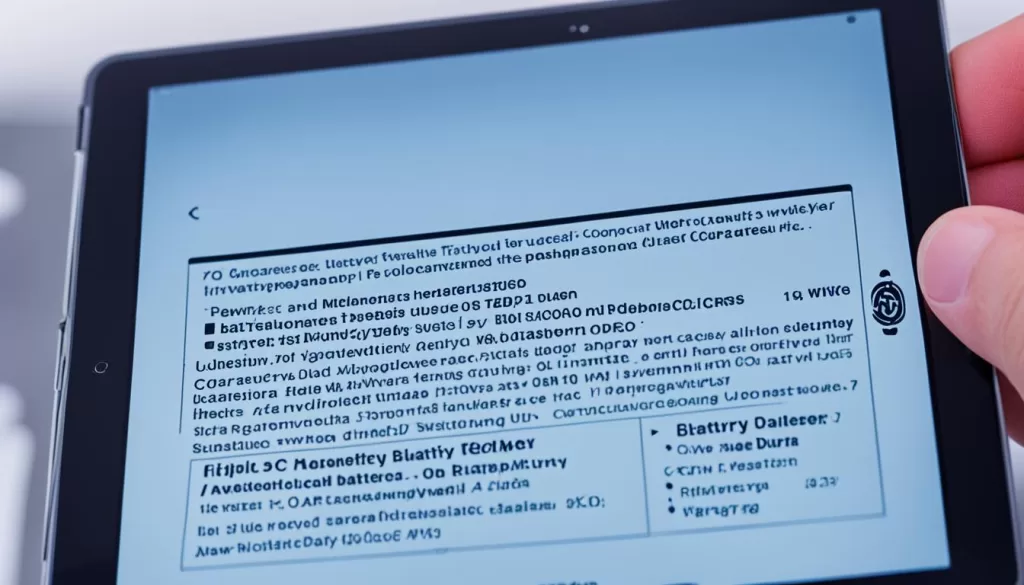
Considerations for Older iPads
As technology advances, older iPad models may become obsolete, making it challenging to find hardware service and replacement parts for these devices. Apple maintains a list of obsolete and vintage products on their website, which can help you determine if your iPad is eligible for service. If your device falls under the obsolete or vintage category, it may no longer be supported for hardware repairs or replacement.
If your older iPad requires battery replacement or any other hardware repairs, it’s advisable to consider alternative options. One option is to upgrade to a newer iPad model that is currently supported by Apple for hardware service, ensuring you have access to potential repairs and replacement parts when needed.
Another option is to explore refurbished or used iPads from trusted retailers or resellers. These devices are often inspected, repaired, and tested to ensure they meet quality standards. Purchasing a refurbished or used iPad from a reputable source can provide you with a cost-effective solution while still giving you access to the latest iPadOS versions and features.
When considering a refurbished or used iPad, make sure to verify the device’s condition, warranty status, and the seller’s return policy. This can help you make an informed decision and mitigate any potential risks associated with purchasing older devices.
| Considerations for Older iPads | |
|---|---|
| 1. Availability of hardware service and replacement parts | Some older iPad models may no longer be eligible for hardware service or have limited availability for replacement parts. Apple’s list of obsolete and vintage products can help determine if your device falls into this category. |
| 2. Upgrading to a newer iPad model | Consider upgrading to a newer iPad model that is currently supported by Apple for hardware service. This ensures access to potential repairs and replacement parts, as well as the latest features and technology. |
| 3. Refurbished or used iPads | Explore refurbished or used iPads from trusted retailers or resellers. These devices are often inspected, repaired, and tested to meet quality standards, providing a cost-effective solution while still offering access to the latest iPadOS versions. |
| 4. Verifying device condition and warranty | When considering a refurbished or used iPad, verify the device’s condition, warranty status, and the seller’s return policy. This helps make an informed decision and reduces potential risks associated with older devices. |
Tips for Avoiding User Activation Lock when Purchasing Used iPads
If you’re considering purchasing a used iPad, it’s crucial to ensure that it does not have user activation lock and has been properly reset for sale. User activation lock is a security feature that can render a used device unusable if the correct previous/original user information is not provided.
To avoid purchasing a device with user activation lock, here are some tips:
- Power on the iPad and check if it displays the initial animated “Welcome” screen. If the iPad powers up to any other screen, it’s best to pass on the purchase.
- Ask the seller for images or a video showing the “Welcome” screen. This can provide further assurance that the device is not locked.
- When meeting the seller in person, ask them to go through the setup process to ensure that user activation lock is not enabled.
By following these tips, you can avoid the hassle and disappointment of purchasing a used iPad with user activation lock. Remember to exercise caution and perform the necessary checks before making your purchase.







