Having trouble sending or receiving MMS messages on your Samsung Galaxy device? The culprit could be incorrect APN settings. In this article, we will explore the reasons behind this issue and provide a troubleshooting guide to fix it.
Incorrect APN settings on your Samsung Galaxy device can hinder MMS message connectivity. Learn how to check and update your APN settings, restart your device, verify network connection, enable mobile data, reset network settings, and seek assistance from your carrier if needed.
Unlock the full potential of your Samsung Galaxy device and ensure seamless MMS messaging by understanding and correcting the APN settings that matter most.
Why Incorrect APN Settings Happen
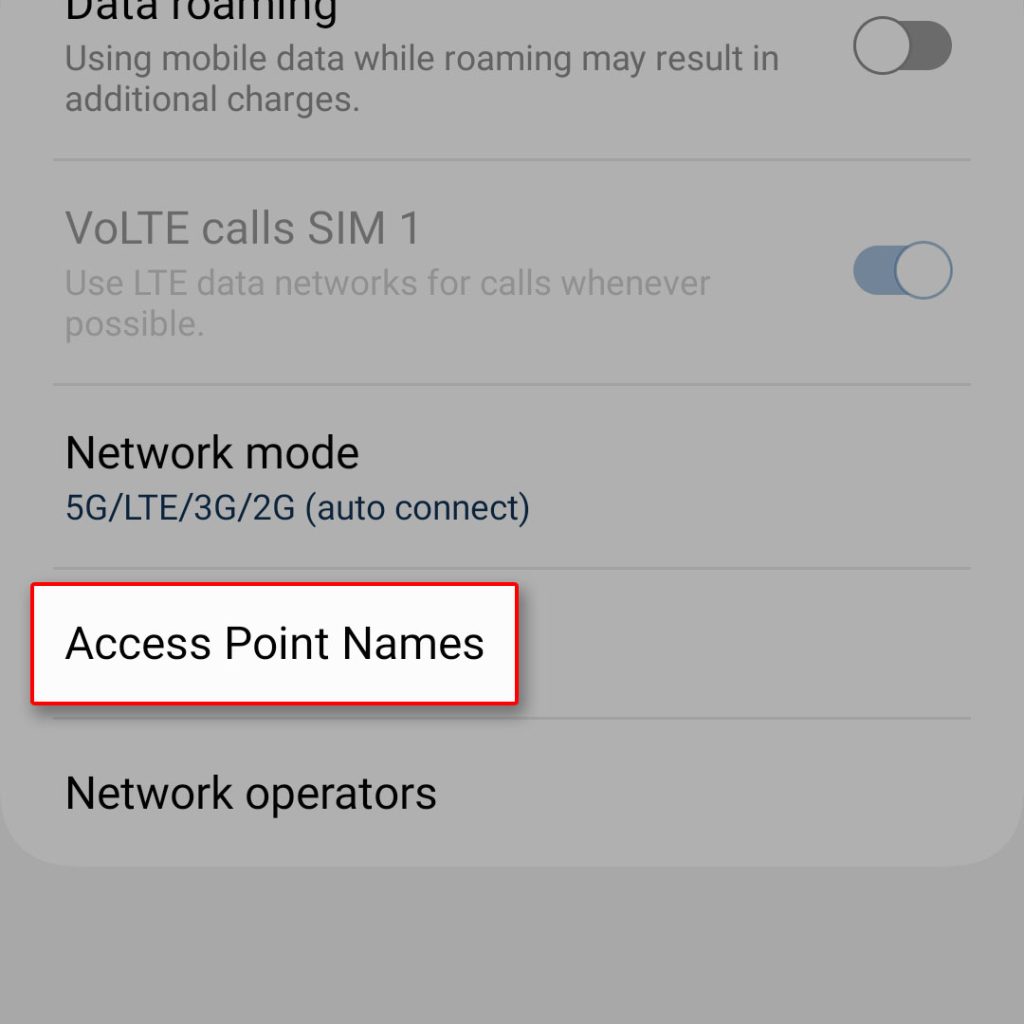
There are several reasons why APN settings can be incorrect on your Samsung Galaxy device. One common reason is that the settings were not configured properly when setting up your device. Another reason could be that the settings were changed accidentally or by a third-party app.
Additionally, if you have recently switched carriers or changed your SIM card, the APN settings may need to be updated.
Troubleshooting Guide
Here are some steps you can take to troubleshoot and fix the issue of incorrect APN settings preventing MMS connectivity on your Samsung Galaxy device:
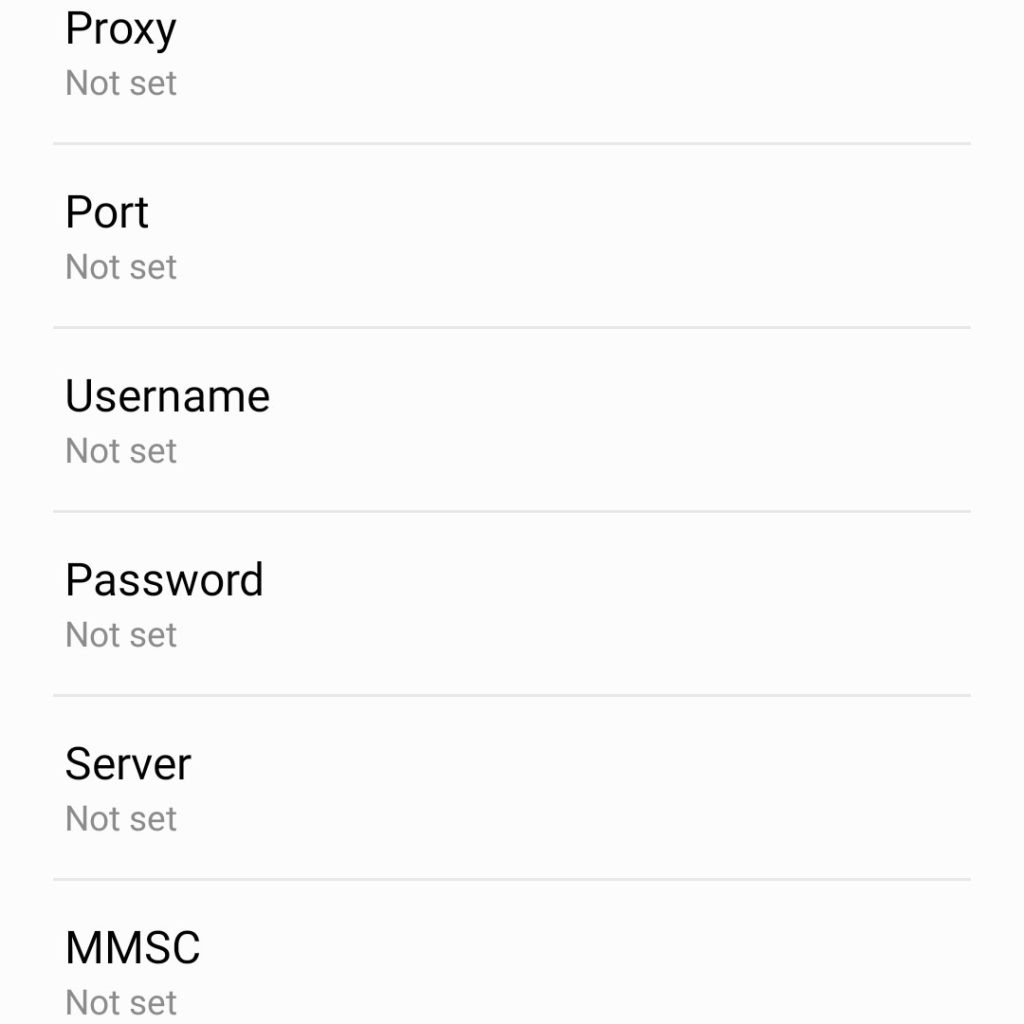
- Check the APN Settings: The first step is to check the APN settings on your device. Go to Settings > Connections > Mobile Networks > Access Point Names to do this. Check that the settings match those provided by your carrier. You can update them manually or reset them to the default settings if they are incorrect.
- Restart Your Device: Restarting your device can solve many issues, so this is generally a good solution. Hold the Power button on your phone until you see the power menu pop up, then select Restart. After the restart completes, check if you can send or receive your MMS message.
- Check Your Network Connection: A poor network connection is another possible reason for an MMS not sending or downloading. To check your mobile data connection, see if you have two or more signal bars. If not, try moving to a place where you have more signal. You can verify your network connection by attempting to load a website in your browser.
- Turn on Mobile Data: If your MMS messages fail to download on an Android, it could be because the Auto-download MMS setting is turned off. To turn it on, go to Settings > Connections > Mobile Networks > Access Point Names > More Options > Reset to Default.
- Reset Network Settings: If none of the above troubleshooting tips work, you can try resetting the network settings on your Samsung Galaxy device. This will erase all network-related settings and restore them to their default values. Go to Settings > General Management > Reset > Reset Network Settings to do this. After resetting the network settings, try sending or receiving MMS again.
- Contact Your Carrier: If you have tried all of the above steps and are still experiencing issues with MMS connectivity, contact your carrier for further assistance. They can provide additional troubleshooting steps or update your APN settings remotely.
Final thoughts
Incorrect APN settings can prevent MMS messages from being sent or received on your Samsung Galaxy device. Following the troubleshooting guide above, you can fix the issue and get back to sending and receiving MMS messages. Remember to check your APN settings, restart your device, check your network connection, turn on mobile data, reset network settings, and contact your carrier if necessary.
FAQs
-
Why are correct APN settings important for MMS messaging on my Samsung Galaxy device?
Correct APN (Access Point Name) settings act as a gateway that connects your device to your carrier’s cellular network and the internet. When these settings are incorrect, it can prevent MMS messages from being sent or received.
-
How can I check the APN settings on my Samsung Galaxy device?
To check the APN settings, go to Settings > Connections > Mobile Networks > Access Point Names. Ensure that the settings match those provided by your carrier. You can manually update or reset them to the default settings if they are incorrect.
-
What should I do if my MMS messages fail to download on my Samsung Galaxy device?
If MMS messages fail to download, it could be due to the Auto-download MMS setting being turned off. To enable it, go to Settings > Connections > Mobile Networks > Access Point Names > More Options > Reset to Default.
-
I have tried troubleshooting, but I’m still experiencing issues with MMS connectivity. What should I do next?
If you have followed the troubleshooting steps mentioned in the article and are still facing issues, it is recommended to contact your carrier. They can provide further assistance, additional troubleshooting steps, or remotely update your APN settings if required.
-
Will resetting the network settings on my Samsung Galaxy device erase all my data?
Resetting the network settings will only erase and restore network-related settings to their default values. It won’t delete your data or files. However, it is always advisable to back up important data before performing any system reset, just to be safe.







