If you’re experiencing problems with your Huawei Watch Fit not syncing data to the Huawei Health app, don’t worry! There are several troubleshooting steps you can follow to resolve this sync error and get your data back on track.
When your watch or band is connected to a phone, it should automatically sync data like Steps, Heart rate, and Stress to the Huawei Health app. However, if you’re finding that this data is not being synced, try the following solutions to fix the issue:
Key Takeaways:
- Check the link between the Huawei Health app and your watch/band.
- Make sure both the Huawei Health app and your watch/band are updated to the latest versions.
- Restart the Huawei Health app and refresh the data sync.
- Try unpairing and reconnecting the devices.
- If all else fails, uninstall and reinstall the Huawei Health app, considering restoring your watch/band to factory settings if needed.
Following these troubleshooting steps should help you resolve the Huawei Watch Fit data not syncing issue. Now, let’s dive into each solution to get your sync back on track.
Check the Link Between Huawei Health App and Watch/Band
To troubleshoot the Huawei Watch Fit sync problem, the first step is to ensure that your Huawei Health app and your watch/band are properly linked. Follow these steps to check the connection:
Step 1: Open the Huawei Health App
Launch the Huawei Health app on your smartphone or tablet. If you don’t have the app installed, you can download it from the App Store or Google Play Store.
Step 2: Go to Devices
In the Huawei Health app, navigate to the “Devices” section. Here, you will see a list of connected devices.
Step 3: Verify the Link
Make sure that your Huawei Watch Fit is displayed in the list of connected devices. If it is not listed, you may need to pair it with your phone again.
Step 4: Check App Permissions
Ensure that the Huawei Health app has the necessary permissions to run in the background. This will allow the app to sync the data from your watch/band seamlessly.
Step 5: Language and Region Settings
Verify that your language and region settings in the Huawei Health app are correctly set to “simplified Chinese” and “Chinese mainland”. If these settings do not match, you may experience issues with certain features, such as the Stress card not displaying.
By following these steps, you can confirm the link between your Huawei Health app and your Huawei Watch Fit. This should help resolve any sync problems you may be experiencing.
Update the Huawei Health App and Watch/Band
To ensure smooth data syncing between your Huawei Watch Fit and the Huawei Health app, it is crucial to keep both the app and the watch/band updated to their latest versions. By updating, you can benefit from the latest features, bug fixes, and improvements that help enhance the syncing experience.
To update the Huawei Health app, follow these steps:
- Open the app store on your phone (e.g., Play Store for Android or App Store for iPhone).
- Search for “Huawei Health” in the app store.
- If an update is available, click on the “Update” button or “Install” button to download and install the latest version of the app.
Once you have updated the Huawei Health app, proceed to update your Huawei Watch Fit by following these steps:
- Ensure your watch/band is connected to your phone.
- Open the Huawei Health app on your phone.
- Navigate to the “Devices” section within the app.
- If an update is available for your watch/band, you will see a notification or an option to update. Click on the update button or follow the on-screen instructions to complete the update process.
After updating both the Huawei Health app and your watch/band, it’s important to refresh and sync the data. Simply swipe down on the home screen of the Huawei Health app, and it will automatically initiate the sync process, ensuring that the latest data from your Huawei Watch Fit is reflected in the app.
Keeping your app and watch/band updated not only resolves any potential syncing issues but also provides you with the best user experience and access to new features.
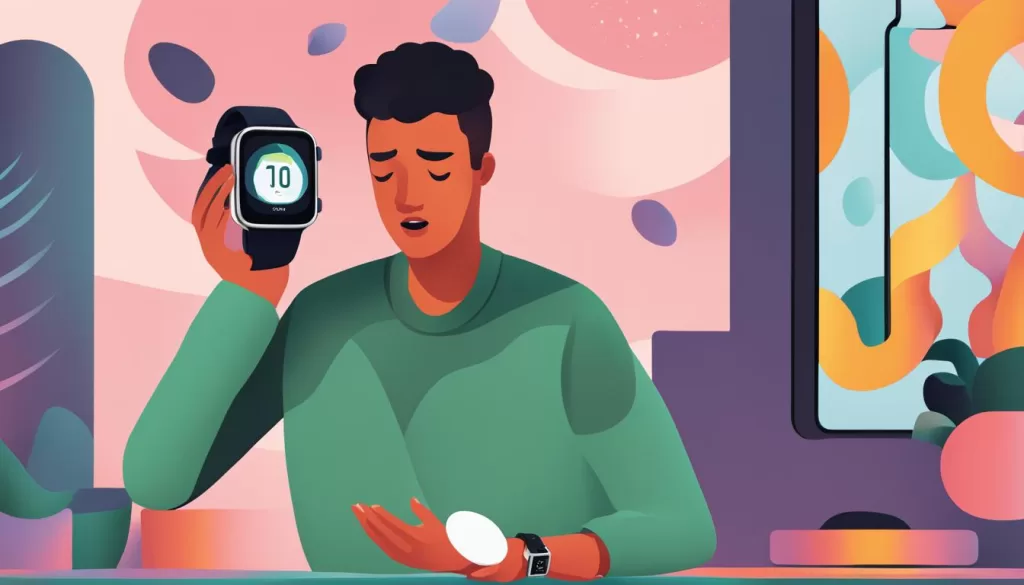
Restart the Huawei Health App
If the sync issue persists, try restarting the Huawei Health app to resolve the problem. Follow these steps:
- Close the Huawei Health app completely.
- Reopen the app on your mobile device.
Once the app is open, swipe down on the home screen to refresh and sync the data again.
If the sync issue still persists after restarting the app, proceed to the next troubleshooting steps.
Unpair and Reconnect the Devices
Having Trouble Syncing Your Huawei Watch Fit?
If you’ve followed the previous steps and are still experiencing a sync error with your Huawei Watch Fit, don’t worry. There’s one more troubleshooting solution you can try: unpairing and reconnecting your watch/band to your phone.
To begin, open the Huawei Health app on your phone and navigate to the Devices section. Look for your Huawei Watch Fit and select the option to unpair or disconnect it from your phone. This will sever the connection between the two devices.
Once you’ve successfully unpaired your Huawei Watch Fit, you’ll need to reconnect it. Follow the specific instructions below based on the type of phone you’re using:
For HarmonyOS/Android Devices:
- Make sure Bluetooth is enabled on your phone.
- Open the Huawei Health app and tap on the (+) icon or the “Add device” option.
- Choose your Huawei Watch Fit from the list of available devices.
- Follow the on-screen prompts to complete the pairing process.
For iPhone Devices:
- Ensure Bluetooth is turned on in your iPhone’s settings.
- Launch the Huawei Health app and tap on the (+) icon or the “Add device” option.
- Select your Huawei Watch Fit from the list of available devices.
- Follow the instructions on the screen to establish the connection.
Once the devices are successfully reconnected, you can check if the sync problem has been resolved. If not, don’t worry. There’s one more troubleshooting step we can try in the next section.
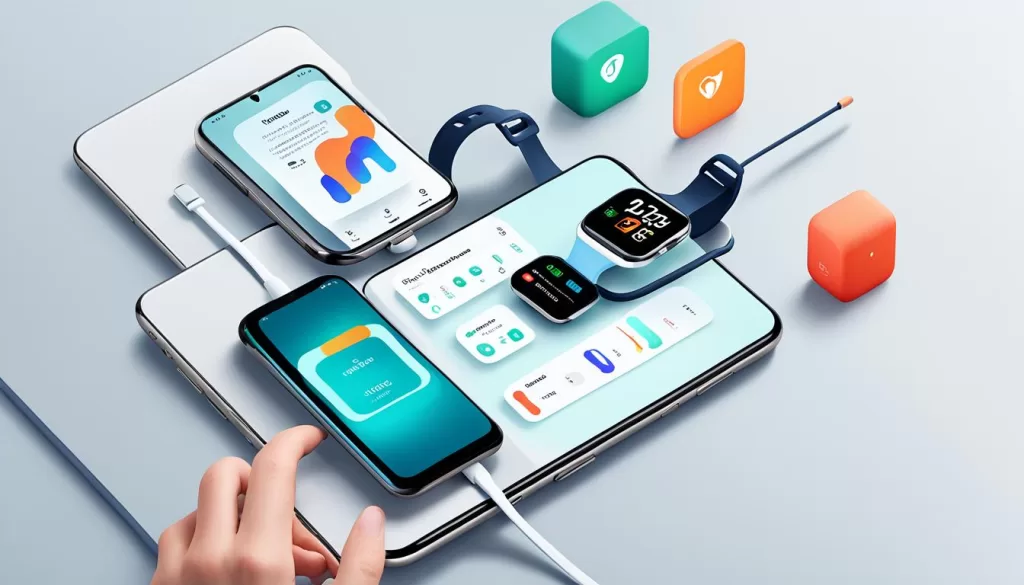
Uninstall and Reinstall the Huawei Health App
If you’ve tried all the previous troubleshooting steps and are still facing sync issues with your Huawei Watch Fit, uninstalling and reinstalling the Huawei Health app might help resolve the problem.
Before proceeding with the uninstallation, ensure that any important data is manually synced to the app. To do this, open the app, go to “Me,” then select “Settings,” and finally tap on “Sync data manually.”
Once you’ve completed the manual sync, uninstall the Huawei Health app from your device. Go to your device’s app store, search for “Huawei Health,” and reinstall the app.
If the sync error persists even after reinstalling the app, it’s important to note that restoring your Huawei Watch Fit to its factory settings may be necessary.







