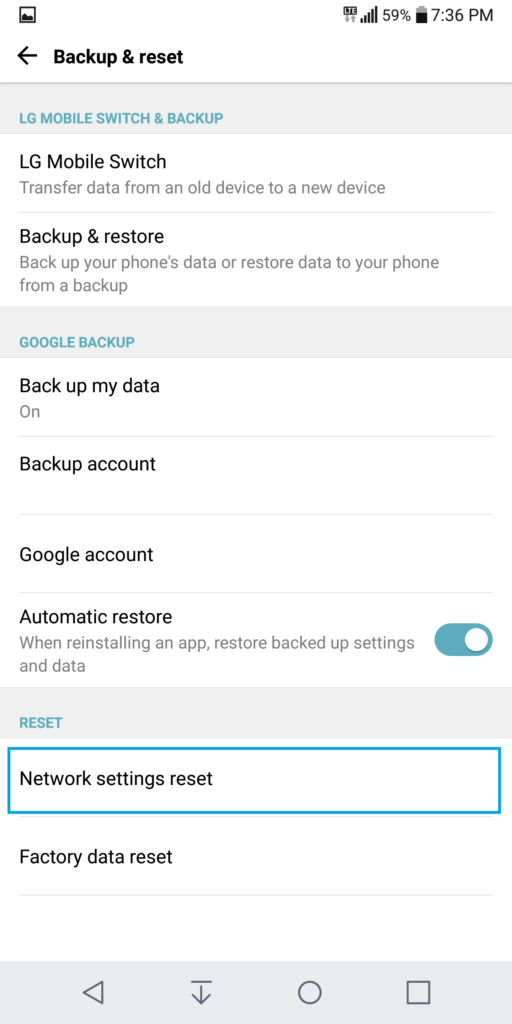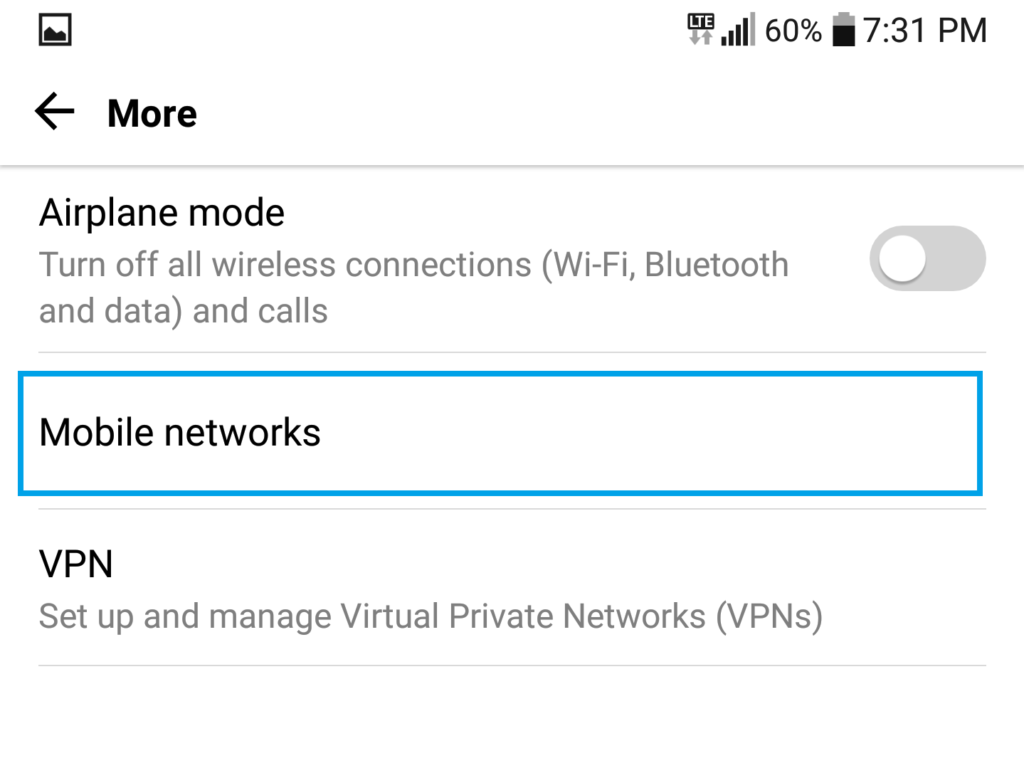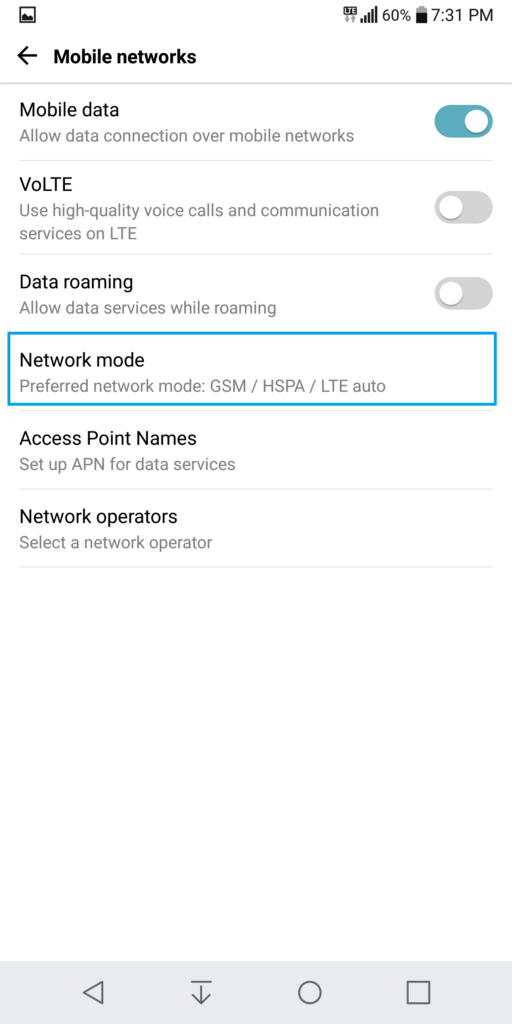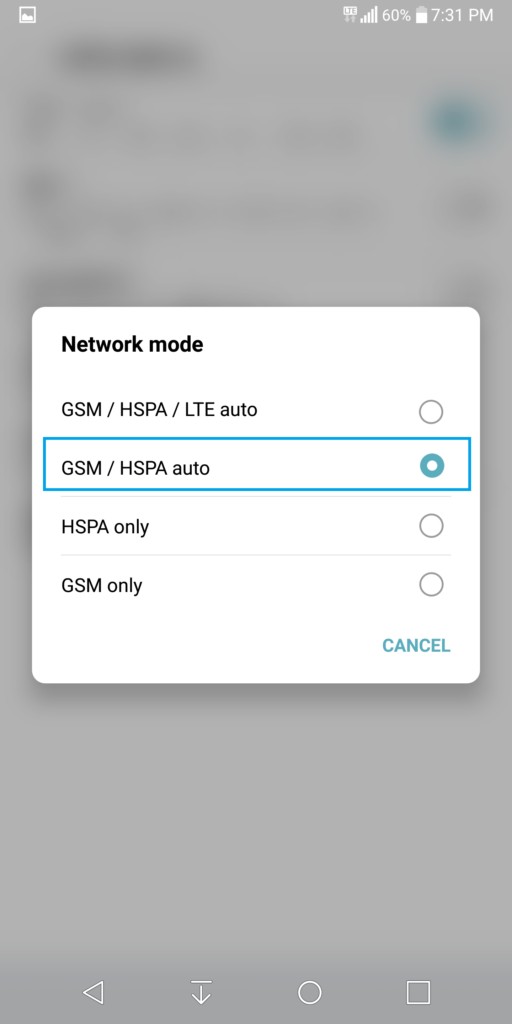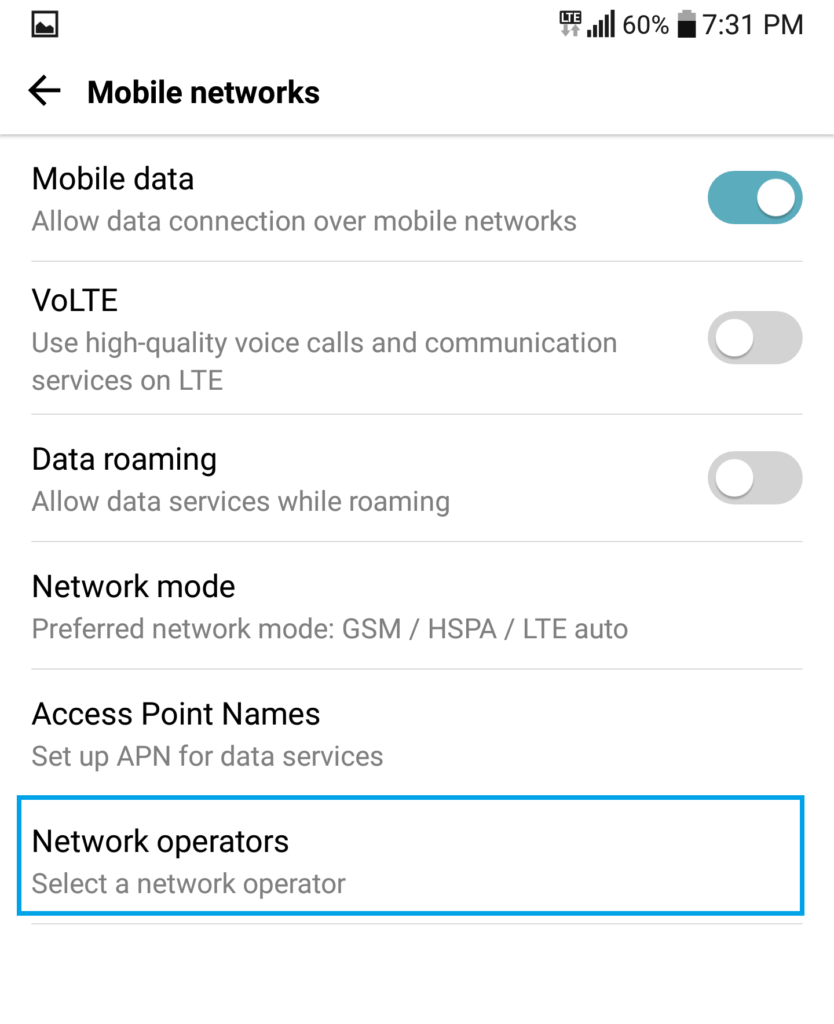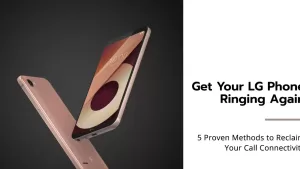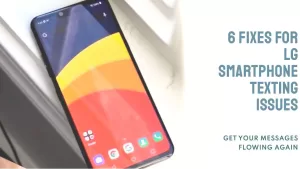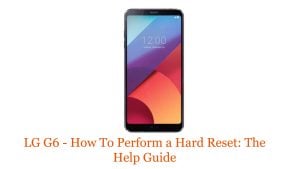To fix a “No Service” on LG G6 device, simply turn your phone off and on again. This will dump cache files saved on your phone’s memory. Thus, refreshing your phone’s system. If the problem persists, continue troubleshooting your device using the solutions we listed below.
Troubleshooting “No Service” on LG G6
Can’t place or receive calls on LG G6. Emergency calls only on LG G6. No signal bars. No network connection on LG G6. Can’t connect to network. Unable to place calls or text.
Solution:
If you have no service on your LG G6, here are the steps you can take to try and fix the issue:
- Turn your smartphone completely off, then turn it back on.
- Go to Settings > Backup & reset > Network settings reset
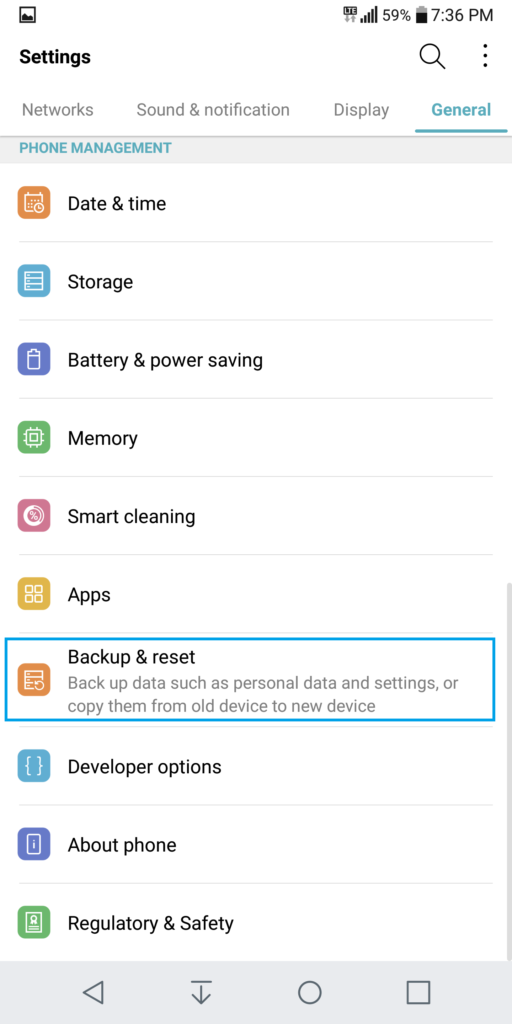

- Tap on Reset Settings (this won’t erase anything off your phone, however you’ll have to reconnect to WiFi)
- Test your network connection. If it still doesn’t work, continue below.
- Go to Settings > More > Mobile Neworks

- Tap on Network Mode and try switching LTE off


- Once you’ve switched the Network mode tap on Network operators > Search networks

- Once the search is complete, you should see your Carrier in the list of available networks. Tap on it to reconnect.
- If you are unable to pull up any networks when performing your search, verify if your SIM card works by testing it in a different device. If you experience the same issue in a different device, try replacing your SIM card or contacting your Carrier to make sure it’s properly activated.
- If there are no issues when putting your SIM in a different device, then the problem is with your LG G6 and you can try performing a factory reset.
- If issue persists after a factory reset, and after testing your SIM, then you must verify what your options are for repairing or replacing your device with your carrier or the manufacturer.
I hope that we’ve been able to help you fix the problem with your LG G6 device. We would appreciate it if you help us spread the word so please share this post if you found it helpful.
Connect With Us
We are committed to helping our readers fix the problems with their phones as well as learn how to properly use their devices. If you have other issues, you may visit our Help Guide page so you can check by yourself the articles we’ve already published that contain solutions to common problems. Also, we do create videos to demonstrate how things are done on your phone. Visit our YouTube Channel and please subscribe to it. Thanks.