Finding your Pixel 5a displaying a black screen can certainly be alarming. You rely on your phone’s screen working properly whenever you need it. When the display suddenly shows only black, it leaves you unable to use most features and functions. Don’t worry though – in many cases, a black screen on the Pixel 5a can be fixed with some simple troubleshooting. Let’s examine the most common causes and how to get your display back on.
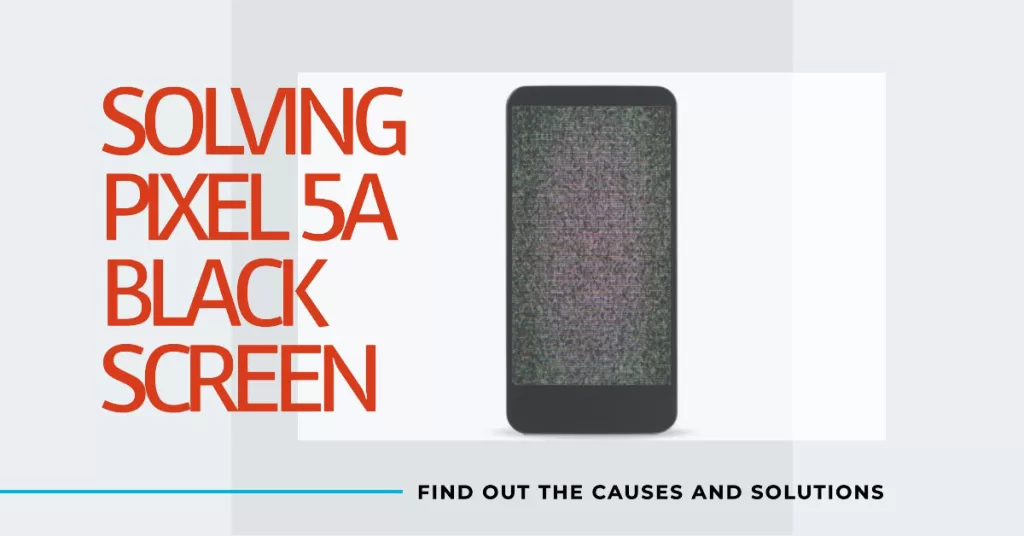
A black screen is typically caused by minor software glitches, system crashes, screen cable connections, LCD failure in rare cases, or other hardware defects. By rebooting your Pixel 5a, checking connections, running hardware diagnostics, and contacting Google support, you can isolate and resolve what’s causing the black screen to show up.
Common Reasons for Pixel 5a Black Screen
Here are some of the most common culprits for a Pixel 5a displaying black screen only:
- Software crash or freezing
- Loose display cable connection
- Faulty LCD screen hardware
- Issues with display driver
- Motherboard failure in rare cases
Fixing Pixel 5a Black Screen of Death Issue
When a smartphone like the Pixel 5 gets stuck on a black screen and would no longer respond, the problem can either be with the hardware, or just be a minor system crash. So as the owner of the phone, you have to try and troubleshoot it to know what the problem really is. If you have this problem, here’s what you should do:
First solution: Perform the Forced Restart
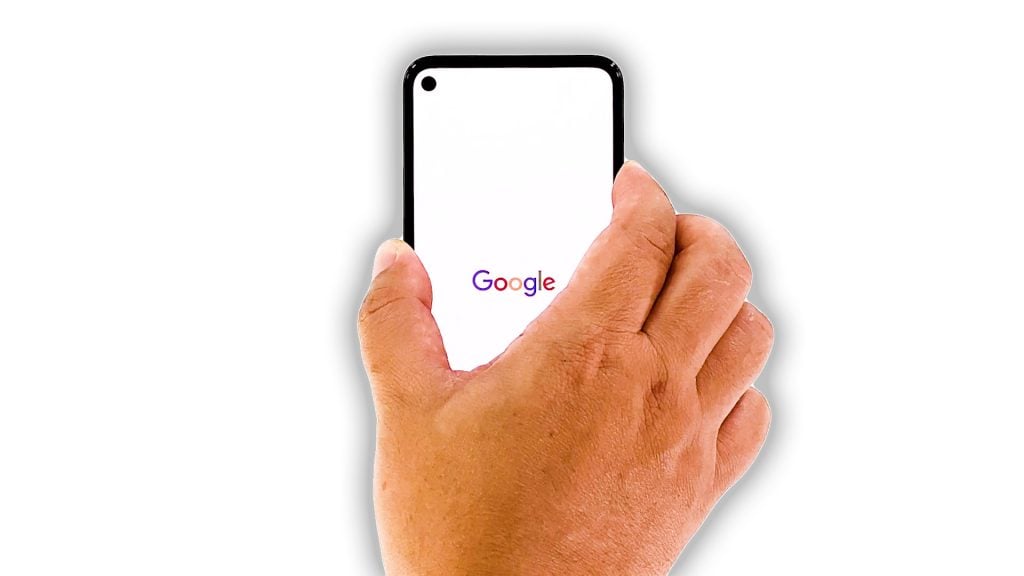
When it comes to fixing an issue like this, the forced restart is often enough to make your phone respond again. It’s because black screen issues are often due to a firmware crash. It’s a pretty minor problem but will make your device unresponsive, and if you don’t know what to do, you might think it’s a hardware problem. So to fix it, here’s what you need to do:
- Press and hold the Power key for 8 seconds. This will trigger your Pixel 5 to boot up.
- If the Google logo shows, release the Power key and wait until the boot process is completed.
Once you can make the logo show on the screen, it means that the problem is fixed as you’ve already made your device respond or power on.
How a Forced Restart can help deal with Black Screen Issue?
A force restart can be helpful for a black screen issue on a Google Pixel 5a because it can clear any temporary software glitches or conflicts that may be causing the problem. It can also help to restart the phone’s hardware, which can sometimes resolve minor issues.
Here are some specific reasons why a force restart may be needed when dealing with a black screen issue on a Pixel 5a:
- A software glitch: A software glitch can occur for a variety of reasons, such as a corrupted app file or a bug in the operating system. A force restart can clear these glitches and get the phone working again.
- A hardware conflict: A hardware conflict can occur if two or more pieces of hardware are trying to use the same resources at the same time. This can sometimes cause the phone to freeze or lock up, resulting in a black screen. A force restart can help to resolve hardware conflicts by restarting the phone’s hardware.
- A stuck power button: If the power button is stuck, it may not be able to register a press. This can prevent the phone from turning off or restarting normally. A force restart can bypass the power button and restart the phone even if it is stuck.
It is important to note that a force restart should not be used as a first resort. If the phone is responding normally, there is no need to force restart it. However, if the phone is frozen or has a black screen, a force restart can be a helpful troubleshooting step.
However, if it is still stuck on the black screen, then move on to the next solution.
Second solution: Charge your phone and do the Forced Restart

It’s possible that the phone’s battery is completely drained that’s why it won’t turn on. However, there are times when the firmware crashes just before the phone shuts down, if you allow it to run out of juice. So if the first solution fails, here’s what you should do next:
- Plug the charger to a working wall outlet.
- Connect the phone to its charger using the original charging cable.
- Regardless of whether the charging sign shows or not, leave it connected to the charger for at least 10 minutes.
- After that, press and hold the Power key for 8 seconds or more.
- If the Google logo shows, then it means the problem is fixed and the problem might have been due to a drained battery coupled with a system crash.
How Force Restarting while Charging Can Help Fix the Problem?
Charging your phone and doing a forced restart can help deal with the black screen of death issue on a Pixel 5a in the following ways:
Charging your phone:
- If the phone’s battery is completely drained, it will not turn on, even if you press the power button. Charging the phone for at least 30 minutes will ensure that the battery has enough power to turn on.
- Even if the phone is showing a black screen, it may still be charging. This is because the phone’s charging circuitry is separate from the rest of the phone’s hardware. By charging the phone, you can rule out a dead battery as the cause of the black screen issue.
Forced restart:
- A forced restart can clear any temporary software glitches or conflicts that may be causing the black screen issue.
- It can also help to restart the phone’s hardware, which can sometimes resolve minor issues.
If you have charged your phone for at least 30 minutes and performed a forced restart, but the black screen issue persists, you may need to consider opting for service as the problem is more likely with the hardware itself. In this case, a proper hardware diagnosis would be necessary.
And that’s what you need to do to fix the Google Pixel 5a black screen of death issue. We hope that this troubleshooting guide can help you one way or the other.