Are you experiencing frustration with your Garmin Venu Sq not connecting to your phone? In today’s digital age, staying connected is more important than ever. So, what can you do when your Garmin Venu Sq won’t pair with your phone? Don’t worry, we’ve got you covered with some troubleshooting tips to help you resolve this issue and get back on track.
Many Garmin Venu Sq users have encountered difficulties when trying to connect their smartwatch to their smartphones. Whether it’s a Bluetooth issue or a problem with the pairing process, we’re here to provide you with some effective solutions.
In this article, we’ll walk you through troubleshooting steps, offer tips for connecting your Garmin Venu Sq to your phone, and address common Bluetooth issues. By the end, you’ll have the knowledge and tools to conquer the “Garmin Venu Sq Won’t Connect To Phone” challenge.
Key Takeaways:
- Troubleshoot your Garmin Venu Sq connection by rebooting your phone and repairing the watch with the Garmin Connect app.
- If the problem persists, consider performing a factory reset of the watch and attempting the pairing process again.
- Ensure you are in an area with no Bluetooth interference and follow the proper pairing process through the Garmin Connect app.
- If all else fails, reach out to Garmin Support for further assistance and guidance.
Troubleshooting Garmin Venu Sq Connection
If you’re facing issues with your Garmin Venu Sq not connecting or pairing with your phone, don’t worry. This is a common problem that many users encounter. Follow the steps below to troubleshoot the connection:
1. Follow the Proper Pairing Process
Make sure you are following the correct pairing process through the Garmin Connect app. It’s essential to ensure that both your phone and the watch are in pairing mode.
2. Add Device to Garmin Connect Account
Try adding the Garmin Venu Sq device to your Garmin Connect account. Open the Garmin Connect app and follow the instructions to add your watch.
3. Unpair Garmin Devices and Clear Bluetooth Storage Data
If the watch doesn’t appear in the Bluetooth devices list, unpair all Garmin devices from your phone’s Bluetooth settings. Additionally, clear Bluetooth storage data on your phone to ensure a fresh start.
4. Reboot Phone and Watch
After unpairing and clearing Bluetooth data, restart both your phone and the Garmin Venu Sq watch. This can often resolve any connectivity issues.
5. Try Pairing Again
Once your phone and watch are restarted, try pairing them again through the Garmin Connect app. Follow the pairing process and see if the connection is successful.
If you have gone through these troubleshooting steps and the problem still persists, it’s advisable to contact Garmin Support for further assistance and guidance.
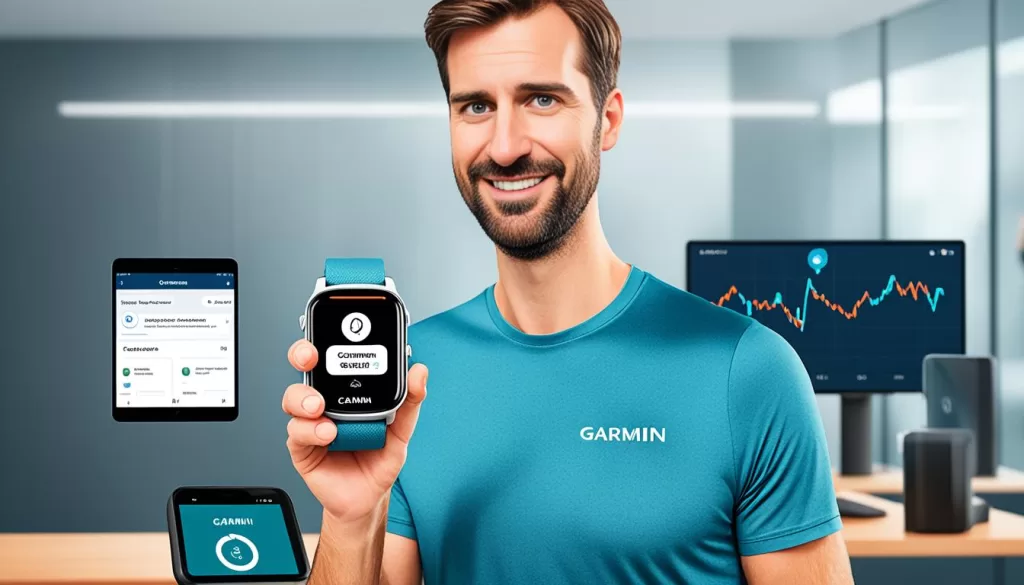
Bluetooth Troubleshooting for Garmin Venu Sq
If you’re experiencing Bluetooth issues with your Garmin Venu Sq, there are a few steps you can try to troubleshoot the problem.
1. Follow the Correct Pairing Process
First, ensure that you’re following the correct pairing process through the Garmin Connect app. Make sure to carefully follow the instructions provided by Garmin for pairing your watch with your smartphone.
2. Grant Permissions on Android 12
If you’re using an Android 12 device, you may need to grant the necessary permission for “Nearby devices” to pair your Garmin Venu Sq watch. Open the settings on your Android device, navigate to “Apps & notifications,” select the Garmin Connect app, and grant the required permission.
3. Minimize Interference
Ensure that you’re in an area with no interference from other Bluetooth devices. If there are other Bluetooth devices nearby, such as wireless speakers or headphones, try moving away from them or turning them off temporarily to see if that resolves the issue.
4. Unpair and Clear Bluetooth Data
If you’re still encountering problems, try unpairing all Garmin devices from your phone’s Bluetooth settings. Additionally, clear the Bluetooth data on your phone. Reboot both your phone and the Garmin Venu Sq watch, and then try pairing them again.
If you’re still facing Bluetooth connectivity issues with your Garmin Venu Sq, reaching out to Garmin Support can provide further assistance and guidance.
How to Connect Garmin Venu Sq to Phone
Connecting your Garmin Venu Sq to your phone is a straightforward process that can be done through the Garmin Connect app. To get started, ensure that you have the app installed on your smartphone. If you haven’t already, you can download the Garmin Connect app from the Google Play Store or the Apple App Store.
Once you have the Garmin Connect app installed, follow these steps to connect your Garmin Venu Sq to your phone:
- Open the Garmin Connect app on your smartphone.
- Tap on the “Device” icon in the bottom menu.
- Select “Garmin Devices” and then tap on “Add Device”.
- Choose “Venu Sq” from the list of available Garmin devices.
- Follow the on-screen instructions to pair your Garmin Venu Sq with your phone.
It’s important to note that the Venu Sq must be paired directly through the Garmin Connect app, not from the Bluetooth settings on your phone. So make sure you’re following the instructions provided by Garmin within the app.
If you’re encountering any issues during the pairing process, there are a few troubleshooting steps you can try. First, restart both your phone and watch to refresh the connection. Additionally, check if there are any other Bluetooth devices in the area that may be causing interference. Keeping a clear space around your phone and watch can improve the pairing process.
If you’re still unable to connect your Garmin Venu Sq to your phone, you can reach out to Garmin Support for further assistance. They will be able to provide you with specific troubleshooting steps based on your device and situation.
Now that you know how to connect your Garmin Venu Sq to your phone, you can enjoy the full functionality of your smartwatch and seamlessly sync your data between devices.

Garmin Venu Sq Not Syncing with Phone
If you’re experiencing difficulties with your Garmin Venu Sq not syncing with your phone, it could be due to Bluetooth connectivity issues. Follow the troubleshooting steps mentioned earlier to ensure that the watch is properly paired and connected to your phone. Restart both devices and check for interference from other Bluetooth devices that may disrupt the syncing process.
If the problem persists, you can try a few additional steps to resolve the syncing issue. Firstly, make sure that both your phone and watch have the latest software updates installed. This can help address any compatibility issues that may be causing the problem.
Next, check if the Garmin Connect app on your phone has the necessary permissions to communicate with your watch. Navigate to the app settings and ensure that Bluetooth access and all relevant notifications are enabled.
If the syncing issue still persists, contacting Garmin Support can provide you with further assistance and guidance. They have a dedicated team of experts who can troubleshoot the problem and help you fix any underlying Bluetooth or syncing issues.
Remember, maintaining an uninterrupted Bluetooth connection between your Garmin Venu Sq and your phone is essential to ensure accurate syncing of your data and easy access to all the features and functionalities of your device.
Additional Tips for Garmin Venu Sq Connection Issues
If you’re still experiencing connection issues with your Garmin Venu Sq, here are a few additional tips to help troubleshoot the problem.
First, check if you have any other mobile devices paired to your Garmin device. If so, unpair them as multiple connections can interfere with the pairing process.
Next, clear the Bluetooth data on your phone to ensure a fresh connection. You can do this by going to your phone’s settings, locating the Bluetooth settings, and selecting the option to clear Bluetooth data.
If you’re using an Android 12 operating system, make sure that the Garmin Connect app has the necessary permissions. This can include granting permission for “Nearby devices” to pair your watch.
If none of these steps resolve the issue, it’s recommended to contact Garmin Support for further guidance and solutions to the problem.







