Have you ever experienced an unresponsive screen on your Garmin Forerunner 945? It can be frustrating when you’re unable to navigate through your watch or access its features. But fear not, we have some troubleshooting steps that may help you get your watch back to normal functionality.
- Perform a master reset by pressing and holding the DOWN + START + BACK buttons while powering on the watch.
- If the master reset doesn’t work, try a classic reset by holding down the Back/Lap button while powering on the watch.
- Connect your watch to a computer and remove all files to see if that resolves the issue.
- If all else fails, contact Garmin support for further assistance.
- Individual experiences may vary, so it’s important to explore different troubleshooting methods.
Performing a Classic Reset
If the master reset doesn’t resolve the issue, you can attempt a classic reset. Follow these steps to perform a classic reset on your Garmin Forerunner 945:
1. Power off your Garmin Forerunner 945 by pressing and holding the power (Light) button until the power menu appears. Select “Power Off” to turn off the watch.
2. Once the watch is powered off, locate the Back/Lap button on the side of the watch.
3. Hold down the Back/Lap button and keep it pressed.
4. While keeping the Back/Lap button pressed, press the power (Light) button to turn on the watch.
5. Continue holding the Back/Lap button until you see the option to “Restore Default Settings” on the watch face.
6. Release the Back/Lap button and select “Yes” to restore the default settings.
This classic reset may help fix screen responsiveness problems on your Garmin Forerunner 945. However, if you’re still experiencing a frozen screen or unresponsive touchscreen after the classic reset, there’s another troubleshooting step you can try.
Connecting the Watch to a Computer
If the previous methods haven’t resolved the Garmin Forerunner 945 screen freeze or display not working issue, connecting your watch to a computer can be an effective troubleshooting step. Here’s what you can do:
1. Close Garmin Express if it’s open and connect your Garmin Forerunner 945 to the computer using a USB cable.
2. Once the watch is connected, you need to remove all files from the device. To do this, locate your watch in the file explorer or Finder (on Mac) and delete all the files on the watch’s storage.
3. If you encounter any files that cannot be deleted, don’t worry about them. You can ignore those files and proceed with the next steps.
4. After deleting the files, disconnect the watch from the computer and wait for it to restart. This process may take a few minutes as the watch recreates the necessary files.
5. Once the watch has restarted, connect it to your computer again and open Garmin Express.
6. Garmin Express will recognize your device and initiate the download and installation of any missing files such as languages, maps, and time zones back onto your watch. This can help resolve any software-related issues that may be causing the screen freeze or display not working problem.
If, besides the file deletion, you also want to restore your running profile with VO2 max and training status, you can connect your watch to the Garmin Connect app on your smartphone and follow the prompts to restore your data.
By connecting your Garmin Forerunner 945 to a computer and performing these steps, you can effectively troubleshoot the screen freeze or display not working issue. If the problem persists, it may be advisable to contact Garmin support for further assistance.
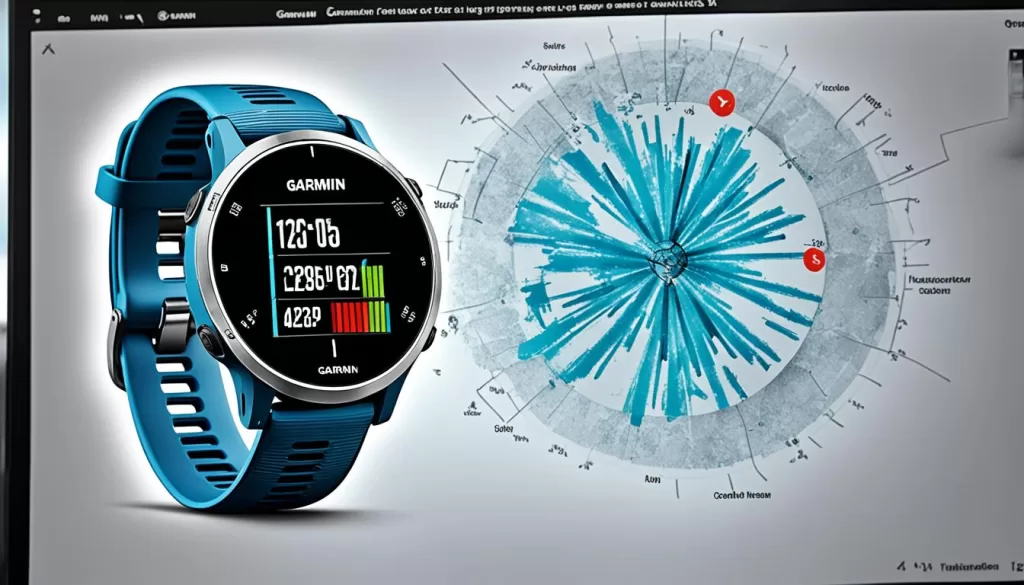
Contacting Garmin Support
If you’ve tried all the troubleshooting steps mentioned earlier and the screen unresponsive issue on your Garmin Forerunner 945 persists, it’s time to reach out to Garmin support. Resolution lies in contacting experts who understand the specific intricacies of the device.
To get started, head to the Garmin website and locate the “Support” option in the upper right corner. Click on it to access the Garmin customer support contact information. You can either fill out a support form or find the relevant contact details to directly reach out to the support team.
When contacting Garmin support, provide a clear and concise explanation of the touch screen problem you are experiencing. Include any relevant details and steps you have already taken to troubleshoot the issue. This information will help the support team in understanding the problem better and providing appropriate guidance.
Garmin support agents are well-equipped to guide you through further troubleshooting steps based on your specific issue. They may provide detailed instructions or recommend the best course of action to resolve the touch screen problem. In some cases, if the issue cannot be resolved remotely, they may advise you to send your watch for a replacement or repair.

User Experiences and Feedback
Many users have encountered the screen unresponsive issue with their Garmin Forerunner 945. Some have tried the master reset and classic reset methods suggested by Garmin, but these didn’t solve the problem. In some cases, contacting Garmin support resulted in a replacement unit being sent to the user. It’s important to note that individual experiences may vary, and what works for one user may not work for another. It’s worth exploring different troubleshooting methods and seeking assistance from Garmin support for personalized assistance.
If you’re facing a screen unresponsive issue with your Garmin Forerunner 945, don’t worry, you’re not alone. Many users have shared their experiences and feedback on various online forums and communities. Some users have found success in resolving the issue by performing a master reset or classic reset as suggested by Garmin. However, it’s important to keep in mind that every individual’s situation may be different, and what works for one person may not work for another.
In certain cases where the troubleshooting steps provided by Garmin didn’t solve the problem, users reached out to Garmin support for assistance. Some users reported that Garmin support was able to help them with the issue by sending a replacement unit. This highlights the importance of reaching out for personalized assistance if the standard troubleshooting steps don’t yield satisfactory results.
When troubleshooting your Garmin Forerunner 945, it’s crucial to understand that there’s no one-size-fits-all solution. User experiences and feedback can provide insight into potential solutions, but ultimately, the best course of action may depend on your specific circumstances. Exploring different troubleshooting methods and seeking personalized assistance from Garmin support can increase your chances of resolving the screen unresponsive issue.
Final Thoughts on Garmin Forerunner 945 Screen Unresponsiveness
Dealing with a Garmin Forerunner 945 screen unresponsive issue can be frustrating, but there are steps you can take to troubleshoot and resolve the problem. If your Garmin Forerunner 945 screen becomes unresponsive, the first step is to try a master reset and classic reset. These methods, provided by Garmin, can often resolve the issue and restore normal functionality to the screen.
If the master reset and classic reset don’t work, don’t worry. You can also try connecting your watch to a computer and removing unnecessary files. This can sometimes help resolve screen unresponsiveness problems. Additionally, reaching out to Garmin support for further assistance is always an option. They have trained professionals who can guide you through the troubleshooting process and provide personalized advice.
While screen unresponsiveness on the Garmin Forerunner 945 may be a rare issue, it does occur for some users. However, with the right troubleshooting steps, it’s possible to get your watch screen back to its normal functionality. Remember, if you’re experiencing any issues with your Garmin Forerunner 945, don’t hesitate to seek help. Garmin support is there to assist you in resolving any touch screen problems you may encounter.







