If you are experiencing issues with your Garmin Forerunner 945 LTE not syncing data, there are a few troubleshooting steps you can try. Firstly, remove your watch from the Garmin Connect mobile app and from your phone’s Bluetooth menu. Then perform a hard reset by pressing and holding the power button until the screen goes blank, and power it back on. Finally, re-pair the watch and the mobile app following the pairing instructions provided by Garmin. This should help resolve any synchronization problems you are facing.
Key Takeaways:
- Remove your watch from the Garmin Connect app and Bluetooth menu.
- Perform a hard reset by holding the power button.
- Re-pair the watch and mobile app following Garmin’s instructions.
Troubleshooting Connection Issues
If your Garmin Forerunner 945 LTE is not connecting to the app or experiencing issues with data syncing, there are a few additional steps you can take.
Start by ensuring that you have enabled pairing mode on your watch and follow the steps provided by Garmin to pair your watch with your smartphone. Make sure that you are in an area with sufficient LTE coverage and that your subscription is active.
If the issue persists, you can try syncing the watch with your computer using the charging cable or uninstalling and reinstalling the Garmin Connect app on your phone.
These troubleshooting steps should help resolve any connection issues you are encountering.

Dealing with LTE Search Issues
Some users have reported experiencing LTE search issues with their Garmin Forerunner 945 LTE. If your watch is constantly in “searching” status and fails to connect to LTE, there are a few potential solutions.
You can try starting an activity on your watch to initiate the LTE connection or force a sync over LTE by disconnecting Bluetooth and attempting to sync.
If these methods do not work, you can explore the Garmin support forums for additional troubleshooting advice or contact Garmin customer support for further assistance.
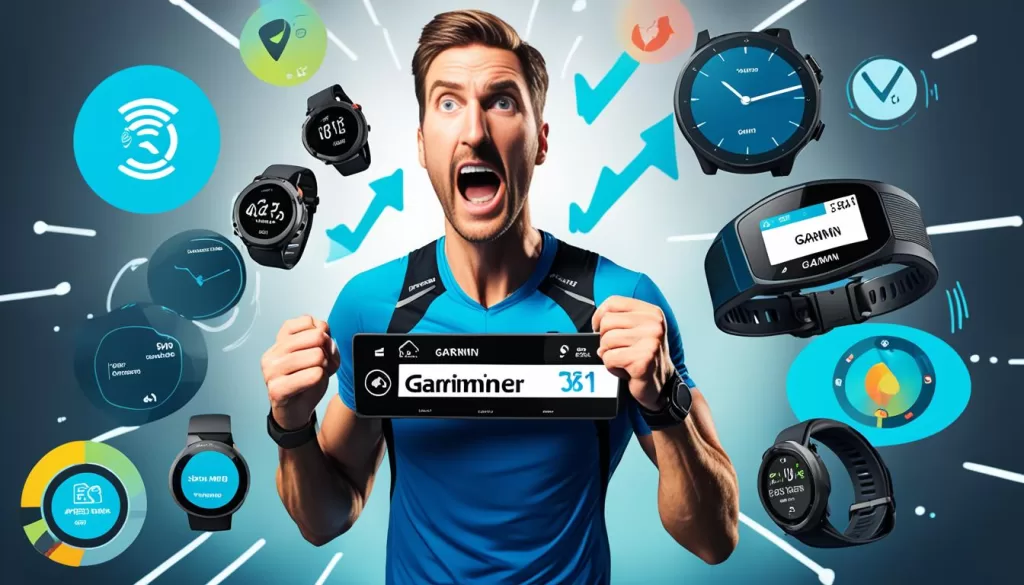
Initiating LTE Connection
If your Garmin Forerunner 945 LTE is having trouble connecting to the LTE network, starting an activity on your watch can help initiate the connection. This activity can be any exercise or workout that activates the watch’s cellular capabilities. By starting an activity, the watch actively searches for a network signal and establishes a connection.
Force Sync Over LTE
If your watch is unable to sync data over LTE, you can try force syncing it by disconnecting Bluetooth. To do this, access the settings on your watch, navigate to the Bluetooth settings, and disable the Bluetooth connection. Once Bluetooth is disabled, attempt to sync the watch with the Garmin Connect mobile app. This forces the watch to rely solely on the LTE network for synchronization.
Further Assistance
If the LTE search issues persist, it’s recommended to seek additional guidance from the Garmin support forums or contact Garmin customer support. The support forums provide a platform where users can share their experiences and potential solutions. Garmin’s customer support team can offer personalized assistance based on your specific issue, helping you troubleshoot and resolve any syncing errors you may be facing.
Addressing iOS Update and Bluetooth Compatibility
Some users have speculated that the Garmin Forerunner 945 LTE syncing issue may be related to the latest iOS update and Bluetooth compatibility. If you suspect this may be the case, ensure that you have installed the latest software updates on your iPhone and the Garmin Connect app.
If the problem persists, you can try resetting your network settings on your iPhone or contacting Garmin customer support for more specific guidance.
How to Update iOS and Ensure Bluetooth Compatibility
To update iOS on your iPhone:
Step 1: Open the “Settings” app.
Step 2: Scroll down and tap “General”.
Step 3: Tap “Software Update”.
Step 4: If an update is available, tap “Download and Install”. Follow the on-screen instructions to complete the installation.
To ensure Bluetooth compatibility with the Garmin Connect app:
Step 1: Open the “Settings” app on your iPhone.
Step 2: Scroll down and tap “Bluetooth”.
Step 3: If Bluetooth is turned off, tap the toggle switch to turn it on.
Step 4: Locate your Garmin Forerunner 945 LTE in the list of available devices and tap on it to establish a connection.
If you have followed these steps and the syncing issue persists, you can try resetting your network settings on your iPhone:
Step 1: Open the “Settings” app on your iPhone.
Step 2: Scroll down and tap “General”.
Step 3: Scroll to the bottom and tap “Reset”.
Step 4: Tap “Reset Network Settings”. Keep in mind that this will erase your saved Wi-Fi networks and passwords, so you will need to re-enter them later.
If these steps do not resolve the syncing issue, it is recommended to contact Garmin customer support for more specific guidance tailored to your situation.
Potential Solutions from User Experiences
Users who have encountered the Garmin Forerunner 945 LTE data syncing issue have shared their experiences and potential solutions. While the effectiveness of these solutions may vary, they are worth exploring to find what works best for your specific situation.
Delete and Reinstall Garmin Connect App: Some users have reported success by deleting and reinstalling the Garmin Connect app on their iPhone. This can help refresh the app’s settings and resolve any syncing issues.
Sync via Computer: Another potential solution is to try syncing your Garmin Forerunner 945 LTE with your computer using the charging cable. This method bypasses any potential issues with the app and allows for a direct connection between the watch and computer.
Reset and Recalibrate: Resetting the watch and recalibrating it with the Garmin Connect app has also been successful for some users. This process can help clear any temporary glitches and realign the watch’s settings.
Remember to experiment with these solutions and see which one works best for you. It’s important to remain patient as you troubleshoot the Garmin Forerunner 945 LTE data syncing issue. If you have tried these user-suggested solutions and are still experiencing problems, it is recommended to contact Garmin customer support for further assistance. They can provide personalized guidance based on your specific issue and help you resolve the sync error.
Conclusion and Final Thoughts
If you are facing the frustrating issue of your Garmin Forerunner 945 LTE data not syncing, fear not. There are steps you can take to resolve this problem and get your watch back on track. However, if you have tried the troubleshooting steps mentioned in this guide and are still struggling with syncing issues, it is recommended to seek assistance from Garmin customer support. They have the expertise to provide personalized guidance and help you overcome the specific challenges you are facing.
Another valuable resource is the Garmin support forums. By staying active in these forums, you can benefit from ongoing discussions and potential solutions shared by other users who may have encountered similar syncing issues with their Garmin Forerunner 945 LTE. Remember, you are not alone in this journey, and the collective wisdom of the Garmin community can be a powerful tool in resolving your syncing problems.
As you navigate through the troubleshooting process, make sure to keep your watch and smartphone software up to date. Regular software updates can often address bugs and compatibility issues that may be causing the data syncing problem. Additionally, be open to trying different troubleshooting steps, as what works for one person may not work for another. By remaining persistent and agile in your approach, you increase your chances of finding the most effective solution for your specific case.







