If you own a Garmin Forerunner 945 and are facing issues with data syncing, you are not alone. Many users have reported encountering problems where their watch fails to sync data, whether it’s through the Garmin Connect Mobile app on their phone or when connected to a computer with a charging cable. If you’re experiencing similar syncing issues, there are troubleshooting tips you can try to resolve this problem.
Key Takeaways:
- Syncing issues with Garmin Forerunner 945 can occur when trying to sync data through the Garmin Connect Mobile app or when connected to a computer.
- One troubleshooting tip is to try syncing your watch with a computer using a charging cable.
- If that doesn’t work, reinstalling the Garmin Connect Mobile app on your phone may resolve the syncing problem.
- Performing a hard reset on your watch or removing the watch from your phone’s Bluetooth settings are additional troubleshooting steps you can take.
- If none of the troubleshooting steps work, it’s recommended to reach out to Garmin Support for assistance.
Syncing with a Computer
If your Garmin Forerunner 945 is not syncing with the Garmin Connect Mobile app on your phone, don’t worry. There is a troubleshooting guide you can follow to resolve this issue. A possible solution is to try syncing your watch with a computer instead.
To do this, connect your Garmin Forerunner 945 to your computer using the provided charging cable. Ensure that the watch is fully charged before attempting to sync. Once connected, initiate the sync process and see if your watch successfully syncs with the computer.
This method has proven effective for some users who were experiencing syncing issues. By syncing with a computer, you can bypass the potential connectivity problems between the watch and the mobile app. Give this troubleshooting step a try to get your data syncing back on track.
In case the computer syncing method doesn’t work, there are further troubleshooting steps you can take. Continue reading to explore other solutions to fix the Garmin Forerunner 945 syncing issue.
Reinstalling the Garmin Connect Mobile App
If syncing with a computer doesn’t solve the problem, you can try reinstalling the Garmin Connect Mobile app on your phone. Deleting and reinstalling the app can sometimes fix syncing issues with your Garmin Forerunner 945. Follow the troubleshooting steps below to get started:
Step 1: Delete the App
First, locate the Garmin Connect Mobile app on your phone and press and hold the app icon. Look for the option to delete or uninstall the app, then confirm your choice to remove it from your phone.
Step 2: Reinstall from the App Store or Google Play Store
After deleting the app, open the App Store (for iPhone users) or Google Play Store (for Android users) and search for “Garmin Connect Mobile”. Find the Garmin Connect Mobile app in the search results and tap the “Install” button to download and install it on your phone.
Step 3: Add Your Garmin Forerunner 945 Again
Once the app is successfully installed, open it and follow the on-screen instructions to add your Garmin Forerunner 945 to the app. Make sure your watch is nearby and in pairing mode. Once connected, check if the app is now able to sync properly with your watch.
By reinstalling the Garmin Connect Mobile app, you’re giving it a fresh start and ensuring that any potential software issues are resolved. This step has helped many users resolve their syncing problems, so it’s definitely worth a try.
Performing a Hard Reset on the Watch
If both syncing with a computer and reinstalling the Garmin Connect Mobile app fail to fix the syncing problem, you can try performing a hard reset on your Garmin Forerunner 945. A hard reset can often resolve any software glitches causing the syncing issue. Follow the troubleshooting steps below:
-
Press and hold the power button on your Garmin Forerunner 945 until the screen goes blank.
-
Release the power button and let the watch sit powered off for a few seconds.
-
Power the watch back on by pressing the power button again.
-
Once the watch turns on, check if it syncs properly with the Garmin Connect Mobile app or computer.
If the hard reset resolves the syncing problem, you should now be able to sync your data seamlessly. However, if you’re still experiencing issues, don’t worry. There are more troubleshooting steps you can explore to overcome the syncing challenges with your Garmin Forerunner 945.
Continue reading to discover additional troubleshooting tips and techniques that can help you resolve the syncing issues on your Garmin Forerunner 945.
Removing the Watch from Bluetooth Settings
If you’re still facing syncing issues with your Garmin Forerunner 945, don’t worry. There are further troubleshooting steps you can take to resolve the problem. One effective method is removing your watch from the Bluetooth settings on your phone.
To do this, follow these simple steps:
Step 1: Access Bluetooth Settings
Open the settings menu on your phone and navigate to the Bluetooth settings.
Step 2: Find the Watch
In the list of paired devices, locate your Garmin Forerunner 945 watch.
Step 3: Remove the Watch
Click on the watch’s name and select “Forget” or “Remove” to remove it from your phone’s Bluetooth settings.
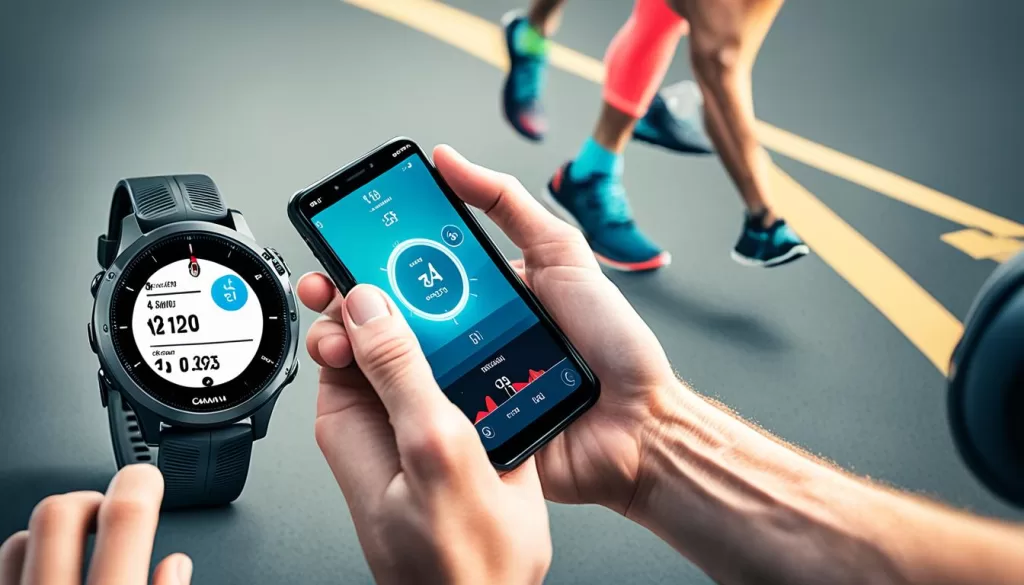
Removing your watch from Bluetooth settings can help resolve syncing issues.
Once you have successfully removed the watch from your phone’s Bluetooth settings, try pairing it again with the Garmin Connect Mobile app. Hopefully, this troubleshooting step will solve your data syncing problems.
However, if this step doesn’t resolve the syncing issue, don’t worry. There are still more troubleshooting options you can explore.
Contacting Garmin Support
If none of the previous troubleshooting steps have resolved the syncing issue with your Garmin Forerunner 945, it’s time to reach out to the experts at Garmin Support for further assistance. They have a dedicated team of professionals who can provide you with specific troubleshooting steps and offer additional solutions to get your data syncing properly again.
You can contact Garmin Support through their website or by phone. Visit the Garmin Support website and navigate to the support section. Here, you’ll find a range of resources such as articles, FAQs, and user forums that may help address your syncing problem. If you prefer direct assistance from a Garmin representative, you can find their phone number on the website and give them a call during their business hours.
Garmin Support understands how important it is to get your Forerunner 945 syncing seamlessly, and they’re there to assist you every step of the way. Don’t hesitate to reach out to them for expert guidance and solutions tailored to your specific issue.
Why Contact Garmin Support?
Garmin Support is the go-to resource for troubleshooting any issues you may face with your Garmin Forerunner 945. They have extensive knowledge and experience in handling syncing problems and can provide you with valuable insights and solutions. By reaching out to Garmin Support, you can:
- Receive personalized assistance tailored to your unique syncing problem
- Get access to detailed troubleshooting steps that may resolve your syncing issue
- Obtain accurate information on any software updates or patches that may address the problem
- Gain peace of mind knowing that you’re being assisted by the experts in Garmin products
Remember, Garmin Support is there to help you get the most out of your Garmin Forerunner 945, and contacting them is an important step in resolving any persistent syncing issues you may encounter.
Checking for Software Updates
To ensure your Garmin Forerunner 945 is functioning optimally and resolves any syncing issues, it’s important to check for software updates. By keeping your watch and Garmin Connect Mobile app up to date, you can take advantage of bug fixes and performance improvements that may address the syncing problem.
To check for software updates, follow these troubleshooting steps:
Updating Your Garmin Forerunner 945
1. Ensure your watch is charged and turned on.
2. Connect your watch to a stable internet connection.
3. On your Garmin Forerunner 945, navigate to the settings menu.
4. Look for the “System” or “About” option and select it.
5. Check for available software updates and follow the prompts to install them.
6. Once the update is complete, restart your watch.
7. Attempt to sync your data again to see if the issue is resolved.
Updating Your Garmin Connect Mobile App
1. Make sure you have a stable internet connection on your phone.
2. Open the Garmin Connect Mobile app.
3. Look for the “More” or “Settings” option and tap on it.
4. Select “Device Management” or a similar option.
5. Check for available app updates and click on the update button to install them.
6. Once the update is complete, relaunch the app.
7. Try to sync your Garmin Forerunner 945 again to see if the syncing problem is resolved.
Regularly checking for software updates is crucial to ensure optimal performance and resolve syncing issues on your Garmin Forerunner 945. By keeping both your watch and Garmin Connect Mobile app up to date, you can enjoy a seamless syncing experience.
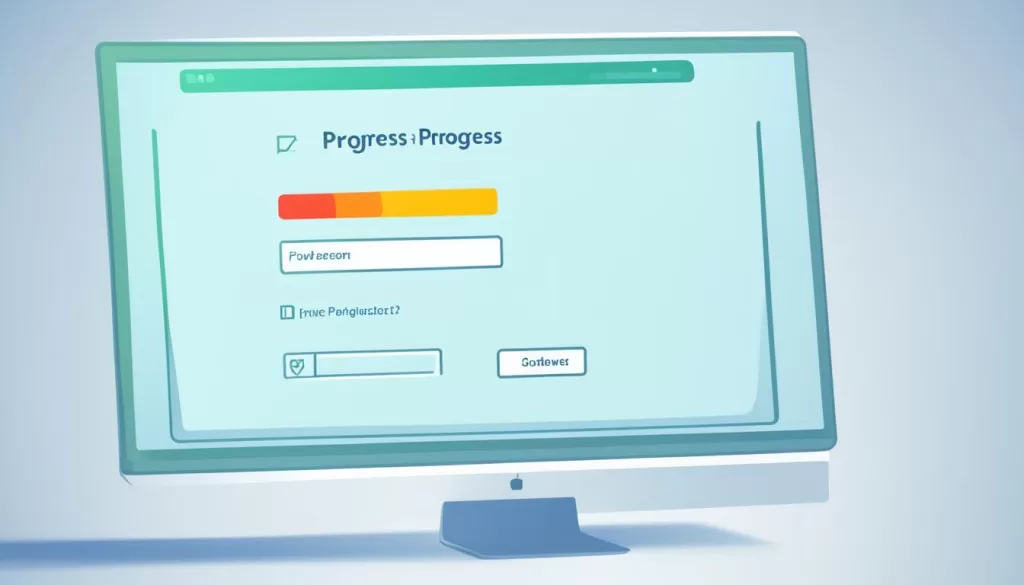
Trying Different Pairing Methods
If you’re still facing syncing issues with your Garmin Forerunner 945, there are alternative pairing methods you can try to resolve the problem. Some users have found success by turning off Bluetooth on their phone and letting the Garmin Connect Mobile app prompt them to turn it back on during the pairing process. This can help establish a more stable connection between your watch and phone.
Explore different pairing options available on your Garmin Forerunner 945 and see if any of them work for you. Experiment with different combinations, such as restarting both your watch and phone, or forgetting and re-pairing the devices. By trying various pairing methods, you increase the chances of finding a solution to your syncing issues.
Remember, troubleshooting syncing problems can sometimes be a trial-and-error process. What works for one person may not work for another. Be patient and persistent in your efforts to find the right pairing method that resolves the issue and ensures smooth synchronization of your data on the Garmin Forerunner 945.







