If you own a Fitbit Versa 2, you know how important it is for your device to sync properly and provide accurate data. However, there may be instances where you encounter the frustrating error message “data not cleared sync and try again,” indicating a syncing problem. Don’t worry, though, as there are several troubleshooting methods you can try to resolve this issue.
Firstly, ensure that your Fitbit Versa 2 is only connected to one device at a time. If you have connected it to multiple devices, remove it from the extra devices to prevent any syncing conflicts. The steps to remove it will vary depending on the device type. Additionally, changing your Fitbit’s clock face can sometimes help resolve syncing issues.
If the problem persists, try re-pairing your Fitbit with your phone’s Bluetooth. Start by forgetting the Bluetooth connection between the two devices, and then reconnect them. This process often re-establishes a stable connection and resolves syncing failures. For Android users, clearing the Bluetooth cache may also be helpful.
If none of these solutions work, there are a few more troubleshooting steps you can take. These include removing your Fitbit from the app, restarting your device, and ensuring you have the latest version of the Fitbit app installed. It’s also essential to check for any firmware updates for your Fitbit device, as these updates often address bugs and improve compatibility.
If all else fails, don’t hesitate to contact Fitbit Support for further assistance. They have dedicated experts who can help you troubleshoot and resolve any persisting syncing problems with your Fitbit Versa 2.
Key Takeaways:
- Ensure your Fitbit Versa 2 is only connected to one device at a time.
- Try changing your Fitbit’s clock face to resolve syncing issues.
- Re-pair your Fitbit with your phone’s Bluetooth by forgetting and then reconnecting the devices.
- Remove your Fitbit from the app, restart your device, and ensure you have the latest app version and firmware updates installed.
- Contact Fitbit Support for further assistance if the issue persists.
How to Check Bluetooth Connection and Force Close the App
One common reason for Fitbit syncing issues is a poor Bluetooth connection between your phone and the Fitbit device. To ensure a successful sync, make sure Bluetooth is turned on and within range of your phone. You can check the Bluetooth connection status in either the Fitbit app or your phone settings.
If you are experiencing syncing problems, it may also be helpful to force close the Fitbit app and then reopen it. This simple step can often resolve small bugs that may be causing the syncing issues. The process of force closing the app may vary depending on the operating system of your phone, but it usually involves accessing the app switcher or multitasking view and swiping away the Fitbit app to close it completely.
Remember to give your Fitbit device a moment to establish a stable Bluetooth connection before attempting to sync again. By checking the Bluetooth connection and force closing the app, you can troubleshoot common syncing issues and ensure a smoother experience with your Fitbit Versa 2.
Next Steps: Updating the Fitbit App and Firmware
If checking the Bluetooth connection and force closing the app did not resolve the syncing issues, the next step is to update the Fitbit app and firmware on your device. This can address any bugs or compatibility issues that might be causing syncing problems. Updating the app and firmware is crucial for optimal performance and synchronization.
How to Update Fitbit App and Firmware
Make sure you have the latest version of the Fitbit app installed on your device as well as the most recent firmware update for your Fitbit device. Updating the app and firmware can address any bugs or compatibility issues that might be causing syncing problems.
To update the Fitbit app, check for updates in the app store or within the Fitbit app itself. Look for the latest version and follow the prompts to install the update.
Similarly, updating the firmware on your Fitbit device is essential for optimal performance. Firmware updates often fix syncing issues and provide new features and improvements.
To update the firmware, open the Fitbit app on your device and go to the device settings. From there, you should see an option to check for a firmware update. If an update is available, follow the on-screen instructions to complete the update process.
It’s also important to ensure that your phone’s software version meets the minimum requirements for the Fitbit device. For Android devices, make sure your phone is running Android 10 or a higher version. For iPhones, ensure your device has iOS 14 or a later version installed.
Keeping both the Fitbit app and firmware updated ensures compatibility and enhances the syncing functionality of your Fitbit device.
Next: How to Restart Fitbit Device and Reinstall the App
How to Restart Fitbit Device and Reinstall the App
Sometimes, if your Fitbit is not syncing properly, restarting the device can help resolve the issue. The process for restarting a Fitbit device may vary depending on the specific model you have. To ensure you follow the correct steps, refer to the official Fitbit guide or manual for instructions specific to your device.
If restarting the device does not solve the syncing problem, you can try uninstalling the Fitbit app from your phone. Before uninstalling the app, make sure to log out of your Fitbit account. Once the app is uninstalled, you can then reinstall it from the app store onto your phone.
Remember to log back into your Fitbit account after reinstalling the app, as this will force the app to reconnect with your Fitbit device and attempt to sync the data.

How to Unpair and Repair Fitbit Device
If you’re facing syncing issues with your Fitbit device, unpairing and repairing it with the app can often help resolve the problem. To do this, follow the steps below:
Step 1: On your phone, navigate to the Bluetooth settings.
Step 2: Find the Fitbit device in the list of paired devices, and then select the option to unpair or forget it.
Step 3: Go back to the Fitbit app on your phone.
Step 4: Select the option to set up a new device.
Step 5: Follow the on-screen instructions to pair your Fitbit device again.
This process will reset the connection between your phone and Fitbit, which can often fix syncing problems. By unpairing and repairing, you ensure a fresh and stable Bluetooth connection, allowing your Fitbit to sync properly.
If you’re unsure about any of the steps or encounter any issues during the process, consult Fitbit’s official documentation or reach out to their support team for further assistance.
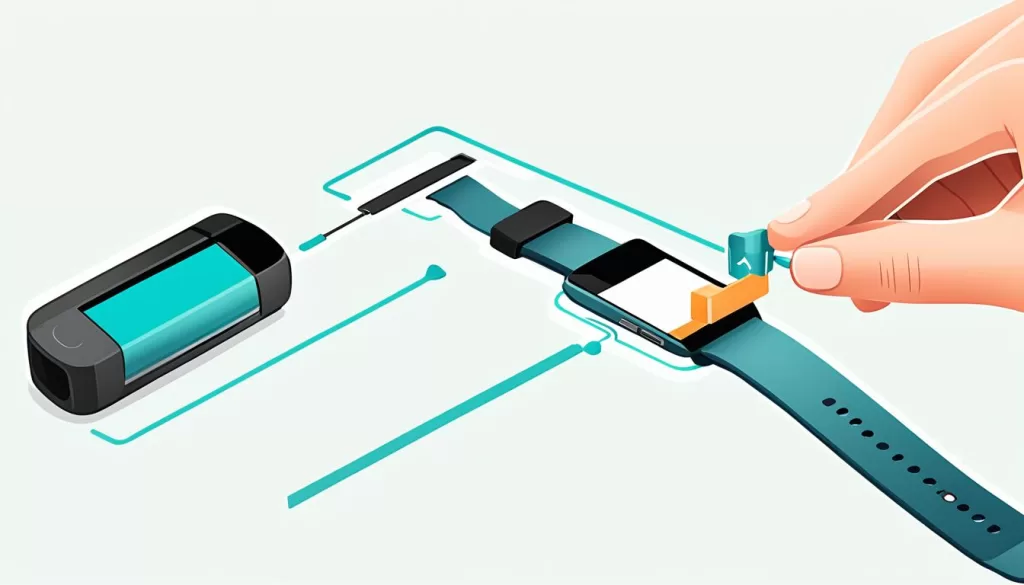
Common Troubleshooting Tips:
Here are a few additional troubleshooting tips to consider if unpairing and repairing your Fitbit device doesn’t resolve the syncing issue:
1. Restart your phone and Fitbit device to refresh their settings and connections.
2. Check for any pending firmware updates for your Fitbit device and install them.
3. Ensure your Fitbit app is up to date by checking for updates in the app store.
4. Verify that your Fitbit device and phone are within close proximity for a strong Bluetooth connection.
5. Disable any battery-saving features on your phone that may interfere with the Bluetooth connection.
By following these troubleshooting tips and the unpairing/repairing process, you should be able to resolve most syncing issues with your Fitbit device. Remember to always keep your Fitbit app and firmware updated to ensure smooth syncing performance.
Other Troubleshooting Steps and Factory Reset
If you’ve tried all previous methods and your Fitbit is still not syncing, there are a few more troubleshooting steps you can take. One possible issue is interference from Wi-Fi signals, so try turning off Wi-Fi on your device and see if that helps with the Bluetooth connection. Additionally, you can test syncing with a different phone or tablet to rule out any problems with your original device.
If none of these solutions work, a factory reset of your Fitbit device may be necessary. However, keep in mind that performing a factory reset will delete all data, so make sure to back it up before proceeding. Refer to Fitbit’s official guide for specific instructions on how to perform a factory reset.
Remember to stay patient throughout the troubleshooting process and check for any known server issues that might be affecting syncing. Sometimes, the problem may be temporary and resolved on its own. If you’re still experiencing difficulties with syncing, it’s a good idea to reach out to Fitbit Support for further assistance.







