Are you facing the frustrating problem of your Garmin Forerunner 745 not connecting to your phone? Don’t worry, you’re not alone. Many users have experienced issues with sync and Bluetooth pairing that prevent their Garmin Forerunner 745 from establishing a connection with their phone. But fear not, as there are solutions available to help you troubleshoot and fix this problem.
In this article, we will provide you with step-by-step guidance based on user experiences and expert advice to help you resolve the connection issues with your Garmin Forerunner 745. From checking Bluetooth settings to power cycling your devices, we will explore various troubleshooting methods that can get your Garmin Forerunner 745 syncing with your phone again.
Key Takeaways:
- Ensure you have the Garmin Connect app installed on your smartphone.
- Check the Bluetooth settings on your phone and Garmin device.
- Power cycle your phone and Garmin device.
- Reinstall the Garmin Connect app on your phone.
- Update the software on your Garmin device.
- Remove and re-add your Garmin device to Garmin Connect.
- Contact Garmin support if the issue persists.
Make sure you have the Garmin Connect app installed
Before troubleshooting the connection issue, make sure that you have the Garmin Connect app installed on your smartphone. This app is essential for syncing your Garmin Forerunner 745 with your phone. If you don’t have the app, you can download it from the app store specific to your smartphone’s operating system.
Check Bluetooth settings on your phone and Garmin device
To ensure that the Bluetooth connection is not causing the issue, it is important to check the Bluetooth settings on both your phone and Garmin Forerunner 745. Follow the steps below to make sure everything is properly configured:
- Check Phone Bluetooth Settings: Start by accessing the Settings menu on your phone. Look for the Bluetooth option and tap on it to open the Bluetooth settings. Make sure that Bluetooth is activated by toggling the switch to the “On” position.
- Check Garmin Device Bluetooth Settings: On your Garmin Forerunner 745, navigate to the Settings menu. Look for the Bluetooth option and tap on it to access the Bluetooth settings. Ensure that the device is in pairing mode by selecting the “Pair mobile device” option.
By verifying and adjusting the Bluetooth settings on both your phone and Garmin device, you can eliminate any potential issues that may be affecting the connection.
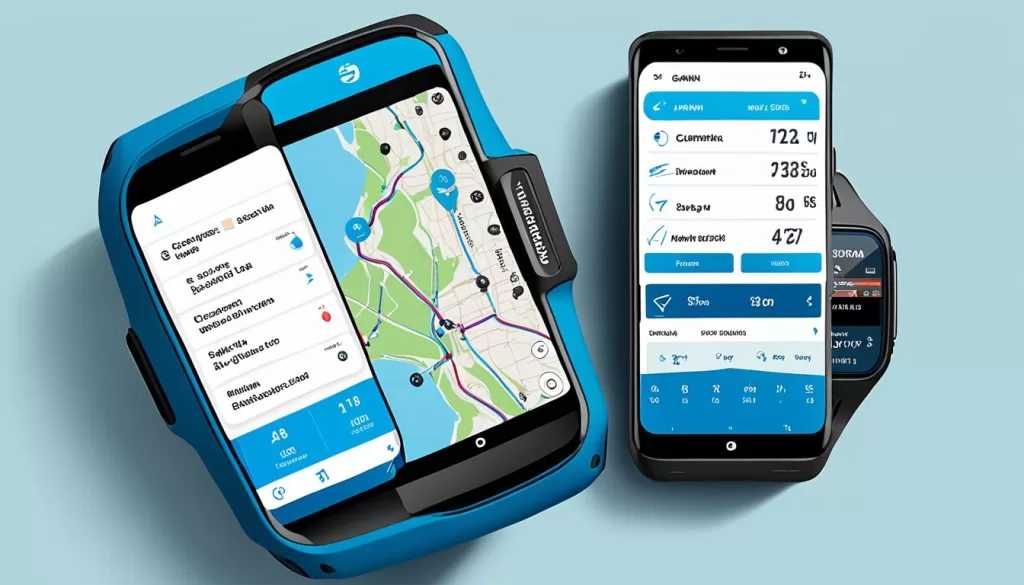
Why Are Bluetooth Settings Important?
Bluetooth settings play a crucial role in establishing a stable connection between your phone and Garmin Forerunner 745. Activating Bluetooth on your phone and putting your Garmin device in pairing mode ensures that the two devices can recognize and communicate with each other. If the Bluetooth settings are not properly configured, it can prevent the successful connection and syncing of data between your phone and Garmin Forerunner 745.
Power cycle your phone and Garmin device
If you’re experiencing connectivity issues between your phone and Garmin Forerunner 745, power cycling both devices can often help resolve the problem. Follow these simple steps to power cycle your phone and Garmin device:
- First, turn off your phone by pressing and holding the power button until the power options appear. Then, select the “Power Off” option to shut down your phone completely.
- Next, turn off your Garmin Forerunner 745 by pressing and holding the power button until the device powers off.
- Once both devices are turned off, wait for a few seconds to ensure they are fully powered down.
- Now, turn on your phone by pressing and holding the power button until it boots up.
- Similarly, turn on your Garmin Forerunner 745 by pressing and holding the power button until the device powers on.
This power cycling process allows both your phone and Garmin device to reboot, which can refresh the connection between them. After completing these steps, try connecting your phone to your Garmin Forerunner 745 again and check if the sync and pairing issues have been resolved.
Reinstall the Garmin Connect app
If the issue persists, it may be necessary to reinstall the Garmin Connect app on your phone. Follow these steps to ensure a successful reinstallation:
1. Uninstall the app
To begin the reinstallation process, go to your phone’s Settings menu and navigate to the Apps section. Locate the Garmin Connect app and select Uninstall. This will remove the app from your device.
2. Download the app
Next, visit the app store specific to your phone’s operating system (e.g., Apple App Store, Google Play Store). Search for “Garmin Connect” and locate the official app. Once found, select Download to begin the installation process.
3. Install the app
After the download is complete, select Install to install the Garmin Connect app on your phone. This may take a few moments, depending on your internet connection speed.
4. Log in to your account
Once the app is installed, open it and log in to your Garmin Connect account using your credentials. This will ensure that your previous data and settings are synchronized with the reinstalled app.
Reinstalling the Garmin Connect app can often resolve any issues that were preventing your Garmin Forerunner 745 from connecting to your phone. By following these steps, you can ensure a fresh installation that may resolve any underlying software or configuration problems.
Update the software on your Garmin device
Outdated software on your Garmin Forerunner 745 can sometimes cause connection issues. To ensure smooth functionality and optimal performance, it’s important to keep your device’s software up to date. Follow these steps to check for software updates:
Step 1: Navigate to the Settings menu
On your Garmin Forerunner 745, access the Settings menu by tapping on the relevant icon or swiping from the home screen.
Step 2: Select About
In the Settings menu, locate and select the “About” option. This will provide you with information about your device, including its current software version.
Step 3: Compare software versions
Take note of the software version displayed in the About section of your Garmin Forerunner 745. Visit the official Garmin website or check for software updates on the Garmin Connect app to find the latest software version available for your device.
Step 4: Install software updates
If a newer software version is available, it’s recommended to install the update. Return to the Settings menu on your Garmin Forerunner 745 and navigate to the System option. Here, you should find the Software Update feature. Select this option to initiate the update process. Follow any on-screen prompts to complete the installation.
Updating the software on your Garmin device ensures that you have access to the latest features, bug fixes, and compatibility improvements. By staying up to date, you can minimize the risk of connectivity issues and enjoy a seamless experience when connecting your Garmin Forerunner 745 to your phone.
Remove and re-add your Garmin device to Garmin Connect
If none of the previous troubleshooting steps have resolved the issue with your Garmin Forerunner 745 not connecting to your phone, you can try removing the device from your Garmin Connect account and re-adding it. This process can help refresh the connection and resolve any persistent syncing or pairing problems.
To remove the device from Garmin Connect, follow these steps:
- Open the Garmin Connect app on your smartphone.
- Tap on the Menu button, usually located in the top-left corner of the screen.
- Scroll down and select the device you want to remove from the list.
- Confirm the removal by following any on-screen prompts or confirming the action.
Once you have successfully removed the device, you can then re-add it to Garmin Connect by following these steps:
- Open the Garmin Connect app again.
- Tap on the Menu button.
- Scroll down and select “Add Device”.
- Follow the on-screen instructions to complete the device setup and pairing process.
Re-adding your Garmin Forerunner 745 to Garmin Connect can help establish a fresh connection and potentially resolve any connection issues you were experiencing. If the problem persists, you can consider reaching out to Garmin support for further assistance.

Contact Garmin support if the issue persists
If you have followed all the troubleshooting steps mentioned above and are still unable to connect your Garmin Forerunner 745 to your phone, it may be time to seek assistance from Garmin support. They have a team of experts who can provide specialized guidance and solutions to help resolve the issue you are facing.
Garmin support understands the importance of having a seamless connection between your devices and will work with you to troubleshoot any persistent problems. Whether it’s a sync issue, Bluetooth pairing problem, or any other connectivity issue, their knowledgeable support team will be able to provide the necessary assistance.
To reach out to Garmin support, visit their official website and look for the contact information. They typically have a customer support phone number and email address listed. Get in touch with them and provide details about the problem you’re experiencing. Be sure to mention the steps you’ve already taken to troubleshoot the issue as this will help them provide more targeted assistance.







