If you are facing issues with data not syncing on your Garmin Forerunner 745, you’re not alone. Syncing problems can be frustrating, but don’t worry – there are troubleshooting steps you can take to resolve the issue and get your data syncing smoothly again.
First, it’s essential to ensure that your watch has the latest software update installed. Check for updates using Garmin Express or directly on the device itself. Outdated software can sometimes cause syncing errors, so keeping your watch up to date is crucial.
If updating the software doesn’t fix the issue, try performing a soft reset or power cycling the device. These simple steps can help refresh the connection and resolve any temporary glitches.
Another potential cause of syncing problems is incorrect privacy settings in the Garmin Connect Web. Make sure that the storage and device upload options are enabled to allow data syncing to occur smoothly.
In some cases, clearing the cache of the Garmin Connect app on certain Android devices may also help fix syncing issues. Additionally, check the sync audit within the app for any error messages or warnings that may provide insight into the problem.
If you are unable to sync specific activities, it’s possible that a corrupt FIT file is causing the issue. In this case, you can try importing the un-synced files using Garmin Connect Web or using FIT File Tools to repair and reimport the files.
Finally, if the syncing process seems to be working but certain data is still not appearing on your phone, try turning off and on both your phone and the watch, ensuring that Bluetooth is enabled on both devices.
Key Takeaways:
- Install the latest software update on your Garmin Forerunner 745
- Perform a soft reset or power cycle the device
- Check privacy settings in the Garmin Connect Web
- Clear the cache of the Garmin Connect app
- Import un-synced files using Garmin Connect Web or FIT File Tools
Common Reasons for Failed Syncing
There are several common reasons why data may fail to sync on the Garmin Forerunner 745. These include connectivity issues, outdated software, corrupt FIT files, full storage on the device, and misalignment between the watch and the Garmin Connect account. It is important to check for these potential issues and take appropriate steps to resolve them.
In some cases, toggling Bluetooth off and on, performing a soft reset, or restarting the Garmin Connect app can help resolve occasional connectivity problems. Ensuring that the latest software update is installed on the watch and enabling the necessary settings in Garmin Connect Web can also help resolve syncing issues.
Additionally, clearing the cache of the Garmin Connect app, removing unnecessary files from the device storage, and checking for any error messages or warnings in the sync audit can aid in troubleshooting the problem. Finally, it may be necessary to remove and re-pair the Garmin device with the phone, check the application permissions, or try using Wi-Fi instead of Bluetooth for syncing.
Understanding these common reasons for failed syncing can guide you towards finding a solution for your Garmin Forerunner 745.
Troubleshooting Garmin Connect App
If you are experiencing data syncing issues with the Garmin Forerunner 745, it’s time to troubleshoot the Garmin Connect app. Refresh the connection by closing and reopening the app. For a proper connection, restart both your Garmin device and your phone. Turn off and on the Bluetooth setting on your phone to establish a stable connection.
If the problem persists, consider these troubleshooting steps:
- Delete and reinstall the Garmin Connect app to resolve any underlying issues.
- Remove and re-add your Garmin watch from the app and your phone’s Bluetooth settings. This can help re-establish the connection.
- If Bluetooth syncing doesn’t work, try using Wi-Fi instead.
- You can also sync your device with a computer using Garmin Express. It’s an alternative syncing method that bypasses connectivity issues between your Garmin device and phone.
Make sure you have the latest version of the Garmin Connect app installed on your phone. Ensure that all necessary permissions are enabled for the app to perform seamlessly.
If you’re still facing issues after trying these troubleshooting steps, reach out to Garmin support for further assistance.
Troubleshooting Garmin Device Connection
If your Garmin device is not connecting to the Garmin Connect app, there are several troubleshooting steps you can take. First, ensure that the Bluetooth setting is turned on both on your Garmin device and your phone.
If there is no green dot indicating a connection next to your watch in the Garmin Connect app, try closing and reopening the app, restarting both the Garmin device and the phone, or toggling the Bluetooth setting off and on on your phone.
Deleting and reinstalling the Garmin Connect app, as well as removing and re-adding the Garmin watch from both the app and the phone’s Bluetooth settings, may also help establish a proper connection.
In some cases, it may be necessary to enable Bluetooth on the Garmin device itself.
If you are still experiencing connection issues, you can try using Garmin Express to sync the device with your computer.
It is important to follow the troubleshooting steps specific to your device and operating system to ensure a successful connection between your Garmin device and the Garmin Connect app.

Fixing Connection Issues with Garmin Forerunner 745
If you are facing connection issues with your Garmin Forerunner 745, here are some additional troubleshooting tips you can try:
– Ensure that the Bluetooth setting on both your Garmin device and your phone is turned on.
– Check for a green dot indicating a connection next to your watch in the Garmin Connect app.
– Close and reopen the app, restart both the Garmin device and the phone, or toggle the Bluetooth setting off and on on your phone.
– Delete and reinstall the Garmin Connect app. Remove and re-add the Garmin watch from both the app and the phone’s Bluetooth settings.
– Enable Bluetooth on the Garmin device itself if necessary.
– If the connection issues persist, consider using Garmin Express to sync your device with your computer.
By following these troubleshooting steps, you should be able to resolve any connection issues between your Garmin Forerunner 745 and the Garmin Connect app.
Syncing with Garmin Express
If you are unable to sync your Garmin Forerunner 745 with the Garmin Connect app, there is an alternative syncing method you can try: Garmin Express. Garmin Express is a software that allows you to manage and update your Garmin devices through your computer.
To sync your Garmin Forerunner 745 with Garmin Express, follow these steps:
- Ensure that you have the latest version of Garmin Express installed on your computer.
- Connect your Garmin device to the computer using a USB cable.
- Open Garmin Express and follow the on-screen instructions to set up and sync your device.
Using Garmin Express can help bypass any connectivity issues between the Garmin device and the phone, providing you with an alternative solution for syncing your Garmin Forerunner 745.
Note: It is important to regularly check for software updates for both your Garmin device and Garmin Express to ensure optimal syncing performance.
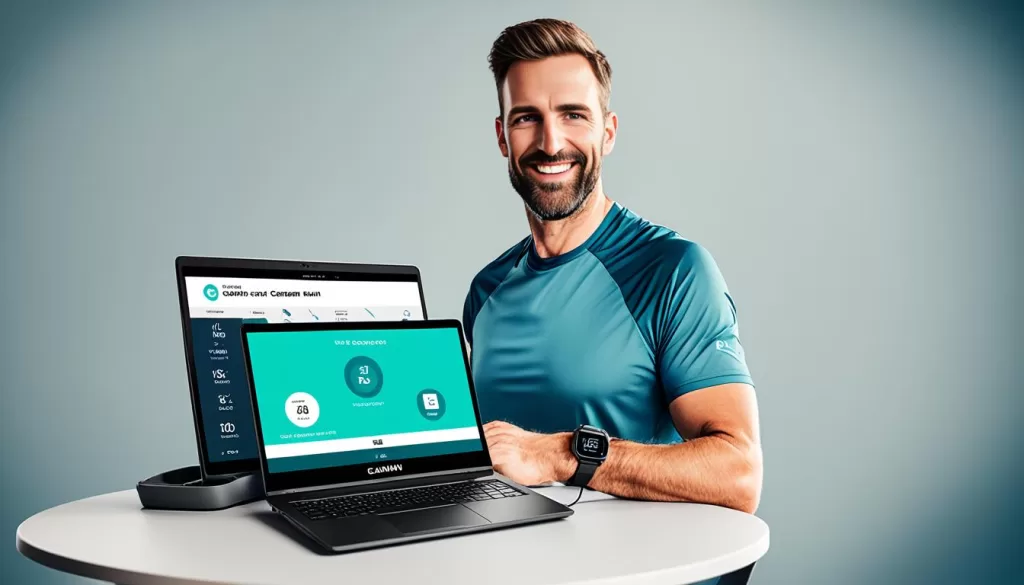
Summary and Additional Tips
In summary, if you are facing data syncing issues with your Garmin Forerunner 745, there are several troubleshooting steps you can take. First, ensure that your watch has the latest software update installed. This can be done through Garmin Express or directly on the device. If the problem persists, try performing a soft reset or power cycling your device. It’s also essential to check the privacy and device settings in Garmin Connect Web to ensure that the necessary options for storage and device upload are enabled.
Additionally, clearing the cache of the Garmin Connect app on certain Android devices can help resolve syncing problems. If you encounter any error messages or warnings in the sync audit, be sure to address them accordingly. In some cases, corrupted FIT files may be causing the syncing issue. You can try importing the unsynced files using Garmin Connect Web or use FIT File Tools to repair and reimport the files.
For further troubleshooting, consider addressing the connectivity between the Garmin Connect app and your device. Restarting your phone and watch, toggling Bluetooth off and on, or re-pairing the devices can help establish a proper connection. Finally, if you’re still experiencing issues, you can try using Garmin Express as an alternative syncing method. Make sure you have the latest version installed on your computer and connect your watch via USB cable.
By following these troubleshooting steps and tips, you should be able to resolve the data syncing issue on your Garmin Forerunner 745. If you continue to encounter problems, don’t hesitate to reach out to Garmin support for further assistance.







