If you’re the proud owner of a Garmin Fenix 6, you know how essential it is to have a reliable and responsive device on your wrist. But what do you do when your screen suddenly becomes unresponsive, leaving you frustrated and unable to use your watch effectively?
Don’t worry, we’ve got you covered. In this article, we’ll walk you through some troubleshooting steps to help you fix the unresponsive screen issue on your Garmin Fenix 6. From soft resets to mounting your Garmin as a drive and contacting Garmin support for hardware issues, we’ll explore various solutions to get your watch back up and running smoothly.
So, if you’re ready to regain control of your Garmin Fenix 6 and put the unresponsive screen problem behind you, let’s dive in!
Key Takeaways:
- Perform a soft reset by holding down the top left “light” button to resolve minor screen unresponsive issues.
- Try mounting your Garmin as a drive on your computer to troubleshoot persistent screen unresponsiveness.
- Contact Garmin support for hardware issues and further assistance if soft resets and mounting as a drive don’t solve the problem.
- Troubleshoot syncing and notification issues by ensuring the Garmin Connect app is installed, Bluetooth is enabled, and updates are installed.
- Address power and battery-related problems by checking charging points, replacing a damaged power cable, and cleaning the screen or removing screen protectors.
Soft Reset Your Garmin Fenix 6
When your Garmin Fenix 6 screen becomes unresponsive, one of the first troubleshooting steps you can take is to perform a soft reset. This simple solution may help resolve the issue and restore full functionality to your device.
To initiate a soft reset, follow these steps:
- Press and hold down the top left “light” button on your Garmin Fenix 6.
- Continue holding the button until the screen turns off.
- Release the button, and then press it again to restart the device.
Performing a soft reset allows your Garmin Fenix 6 to reset its internal settings and clear any minor glitches that may be causing the screen to become stuck or unresponsive. It’s an effective troubleshooting method that is often recommended as a first step in resolving such issues.
If the screen remains stuck or unresponsive after attempting a soft reset, don’t worry. There are additional troubleshooting steps you can try to address the problem. Continue reading to explore more solutions for your Garmin Fenix 6.
Mount Your Garmin as a Drive
If performing a soft reset doesn’t fix the screen unresponsive issue on your Garmin Fenix 6, there is another troubleshooting step you can try: mounting your Garmin as a drive on your computer. This method can help resolve the problem when your Garmin Fenix 6 is not recognized by your computer.
Here’s how you can do it:
- Disconnect your Garmin Fenix 6 from the computer and make sure it is powered off.
- Press and hold the Start/Stop (or GPS) button on your Garmin Fenix 6.
- While holding the button, plug your Garmin Fenix 6 back into the computer.
- Wait for your computer to recognize the Garmin Fenix 6 as a drive.
- If prompted, install any necessary USB device drivers for the Garmin Fenix 6.
This method allows your computer to establish a connection with your Garmin Fenix 6 as a storage device. By doing so, you may be able to address the screen unresponsive problem and regain full functionality.
If this method doesn’t resolve the issue, it is recommended to proceed to the next troubleshooting step or contact Garmin support for further assistance.

Contact Garmin Support for Hardware Issues
If neither a soft reset nor mounting the Garmin as a drive solves the screen unresponsive problem, it is possible that your Garmin Fenix 6 has a hardware failure. In this case, it is recommended to contact Garmin support for further assistance. They will be able to provide specific guidance based on your device’s warranty status and help you with any necessary repairs or replacements.
When experiencing hardware issues with your Garmin Fenix 6, it can be frustrating and disruptive to your fitness routine. However, contacting Garmin support is the best course of action to address the problem. Their team of experts has the knowledge and expertise to diagnose and resolve hardware failures promptly. Whether your device is still under warranty or not, reaching out to Garmin support will ensure that you receive the necessary assistance to get your Garmin Fenix 6 functioning optimally again.
To contact Garmin support, you can visit their official website and browse their contact page for the appropriate channels. Depending on your location and preference, you may have options to reach out via phone, email, or live chat. Prepare your device information and warranty details before contacting support to facilitate a smooth troubleshooting process.
Remember, attempting to fix hardware issues on your own may void your device’s warranty or result in further damage. Trust the experts at Garmin to guide you through the necessary steps to resolve your Garmin Fenix 6 hardware failure and ensure that your device is back in top condition.
Troubleshoot Syncing and Notification Issues
In addition to screen unresponsiveness, you may also encounter syncing issues or notification problems with your Garmin Fenix 6. These issues can often be resolved with simple troubleshooting steps.
First, make sure you have the Garmin Connect app installed on your smartphone and that Bluetooth is enabled. These are essential for syncing your Garmin Fenix 6 with your phone and receiving notifications.
Next, try power cycling both your smartphone and the Garmin device. Power cycling involves turning off your devices and then turning them back on. This can help refresh the connection and resolve any temporary syncing or notification issues.
If power cycling doesn’t solve the problem, consider reinstalling the Garmin Connect app on your smartphone. Sometimes, an app update or glitch may affect the syncing and notification functions. Reinstalling the app can help resolve any underlying software issues.
It’s also important to ensure that your Garmin Fenix 6 has the latest software update. Garmin regularly releases firmware updates to improve performance and fix bugs. Check for any available updates in the Garmin Connect app and install them if necessary.
Double-check your notification settings in the Garmin Connect app. Make sure the app is allowed to send notifications to your Garmin Fenix 6 and that the desired notification types are enabled. Adjust these settings as needed to ensure you receive the notifications you want.
If you’ve tried these troubleshooting steps and are still experiencing syncing or notification issues, consider reviewing the troubleshooting tips provided by Garmin support. They may have specific recommendations or known solutions for common problems.
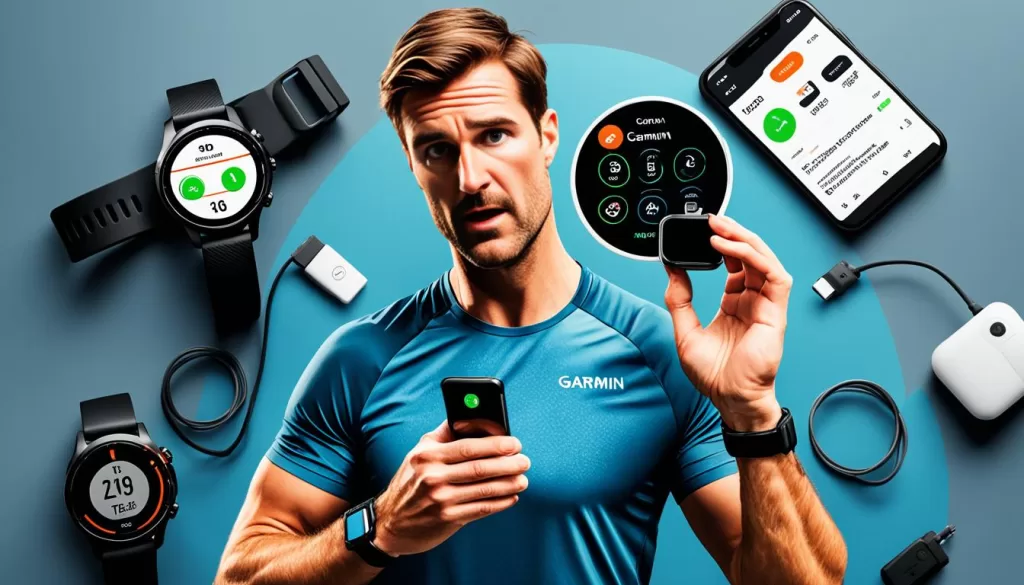
Address Power and Battery Related Problems
If your Garmin Fenix 6 fails to switch on or you are experiencing battery drain issues, there are several troubleshooting steps you can take to resolve the problem.
Ensure the device is fully charged
Before assuming there is a power issue with your Garmin Fenix 6, make sure the device is fully charged. Connect it to the charger and allow it to charge for a sufficient amount of time.
Check for dirt or debris in the charging points
Inspect the charging points of your Garmin Fenix 6 for any dirt or debris that may be obstructing the connection. Clean the charging points gently with a soft cloth to ensure a proper connection.
Replace the power cable
If you suspect that the power cable is damaged, try using a new and compatible cable specifically designed for the Garmin Fenix 6. You can find genuine replacement cables on Garmin’s official website.
Force reboot the Garmin Fenix 6
If your Garmin Fenix 6 still doesn’t switch on after attempting the above steps, you can try force rebooting the device. Press and hold the power button for 15-60 seconds to perform a force reboot. This may resolve any software-related issues causing the device to be unresponsive.
Update the device’s software
If the screen of your Garmin Fenix 6 remains unresponsive even after force rebooting, it may be necessary to update the device’s software. Visit Garmin’s official website and follow the instructions to download and install the latest software version for your Garmin Fenix 6.
Clean the screen or remove the screen protector
Sometimes, power problems can be caused by dirt or residue on the screen or by a screen protector interfering with the device’s functionality. Gently clean the screen using a soft, lint-free cloth. If you have a screen protector, consider removing it temporarily to see if it improves the power performance of your Garmin Fenix 6.
Troubleshoot Heart Rate Tracking and GPS Issues
If you are encountering issues with heart rate tracking or GPS accuracy on your Garmin Fenix 6, don’t worry. There are a few steps you can take to address these problems and ensure accurate readings.
First, try hard restarting your Garmin Fenix 6 device and the accompanying app. This can help resolve any temporary software glitches that may be affecting the heart rate tracking and GPS functionality.
If the issue persists, consider recalibrating the altimeter and barometer on your Garmin Fenix 6. This can help improve the accuracy of elevation and atmospheric pressure measurements, which are important for GPS calculations.
Additionally, check for updates for your Garmin Fenix 6 device and the related apps. Keeping your software up to date can often fix bugs and improve performance.
Another factor that can impact heart rate tracking accuracy is the fit of the watch on your arm. Ensure that the watch is snug but not too tight, as this can interfere with the sensor’s ability to measure your heart rate correctly. Consider using a heart rate strap for more accurate readings.
When it comes to GPS accuracy, syncing your Garmin Fenix 6 with the Garmin Connect app can help optimize the acquisition of GPS signals. This ensures that the device has the latest satellite data, which improves accuracy. Additionally, make sure to have a clear view of the sky when using the GPS feature, as obstructions like tall buildings or dense tree cover can interfere with signal reception.
To further troubleshoot heart rate tracking and GPS issues, refer to the instructions and resources provided by Garmin support. They can offer valuable insights and guidance specific to your Garmin Fenix 6 model, helping you make the most of its features and addressing any inaccuracies you may be experiencing.
Remember, resolving heart rate tracking and GPS accuracy issues on your Garmin Fenix 6 may require a combination of software updates, calibration, and adjustments to the device itself. By following these troubleshooting steps, you can ensure that your Garmin Fenix 6 provides you with accurate heart rate and GPS data for your fitness and outdoor activities.
Troubleshoot Garmin Pay and Other Issues
If you’re encountering problems with Garmin Pay or experiencing other miscellaneous issues with your Garmin Fenix 6, there are several troubleshooting steps you can take to resolve them.
First, check if Garmin Pay is supported in your country and by your bank. Some regions and financial institutions may not support this feature. Ensure that Bluetooth and notification access are enabled on your smartphone, as these are essential for proper connectivity with your Garmin Fenix 6.
Another common cause of issues is dirt or debris accumulation on the sensors and ports of your Garmin device. Clean these carefully using a soft cloth or cotton swab to maintain their optimal functioning.
If you’ve tried these troubleshooting steps and the problems persist, it’s recommended to reach out to Garmin support for further assistance. They have the expertise to help you troubleshoot specific issues, such as Garmin Pay, syncing problems, or barometer and altimeter inconsistencies, ensuring you can get the most out of your Garmin Fenix 6.







