Is your Fitbit Inspire 2 screen not responding when you touch it? It can be incredibly frustrating when your fitness tracker doesn’t work properly. But fear not, because we have the solution you need to get your Fitbit Inspire 2 back on track.
In this article, we will dive into the common reasons for the Fitbit Inspire 2 screen not working and provide you with step-by-step troubleshooting methods to fix the issue. Whether you’re dealing with an unresponsive screen, freezing problems, or other screen-related abnormalities, we’ve got you covered.
Key Takeaways:
- There can be various reasons for the unresponsiveness of the Fitbit Inspire 2 screen, including physical damage, system abnormality, or external factors like gloves or water droplets.
- Restarting the device, updating the firmware, and performing a factory reset are some of the troubleshooting methods to fix the Fitbit Inspire 2 screen issue.
- It’s important to identify the specific reason behind the screen unresponsiveness to effectively troubleshoot the problem.
- Contacting Fitbit support is recommended for hardware-related issues that cannot be resolved through troubleshooting methods.
- In addition to the screen unresponsive issue, Fitbit users may also encounter other common problems such as syncing issues, notification issues, button issues, and charging issues.
Common Reasons for Fitbit Screen Not Working
When your Fitbit Inspire 2 screen is not working properly, it can be frustrating. There are several common reasons why this may happen:
Covering the Screen
If you cover the screen with gloves or any other objects, it can interfere with the touch sensitivity and cause the screen to become unresponsive.
Water Droplets
Water droplets on the screen can also affect its functionality. Make sure to wipe the screen clean and dry if it gets wet, as moisture can disrupt the touch response.
Device Freezing
Sometimes, the Fitbit Inspire 2 may freeze, causing the screen to become unresponsive. In such cases, a simple restart of the device can often resolve the issue.
Physical Damage
If your Fitbit Inspire 2 screen has been physically damaged, such as cracked or shattered, it may lead to unresponsiveness. In such cases, you may need to consider getting the screen repaired or replaced.
System Abnormalities
System abnormalities or software glitches can also cause the screen to stop working. Updating the device’s firmware or performing a factory reset can often help resolve these issues.
To troubleshoot the issue effectively, it is important to identify the specific reason behind the unresponsiveness of your Fitbit Inspire 2 screen. Once you have pinpointed the cause, you can proceed with the appropriate steps to fix the problem.

Continue reading to learn how to fix the Fitbit screen not working problem.
How to Fix Fitbit Screen Not Working
If you’re experiencing issues with your Fitbit Inspire 2 screen not working, don’t worry, there are several troubleshooting methods that can help resolve the problem.
The first step you should try is restarting your device. Simply turn it off and then back on again. This can often resolve temporary glitches and restore functionality to the screen.
If restarting doesn’t fix the issue, the next step is to update the firmware on your Fitbit Inspire 2. Firmware updates often include bug fixes and improvements that can address screen-related problems.
An important troubleshooting step is to close all apps running on your Fitbit watch. Sometimes, certain apps can interfere with the screen’s responsiveness. By closing all apps, you can eliminate this possibility and see if it helps.
If none of the previous steps work, you can try performing a factory reset as a last resort. Keep in mind that this will erase all data from your Fitbit Inspire 2, so make sure to back up any important information beforehand.
If the screen issue persists even after a factory reset, it may be a hardware problem. In this case, it’s recommended to contact Fitbit support for further assistance and potential hardware repair.
By following these troubleshooting methods, you can fix the Fitbit Inspire 2 screen not working issue and get your device back to optimal functionality.
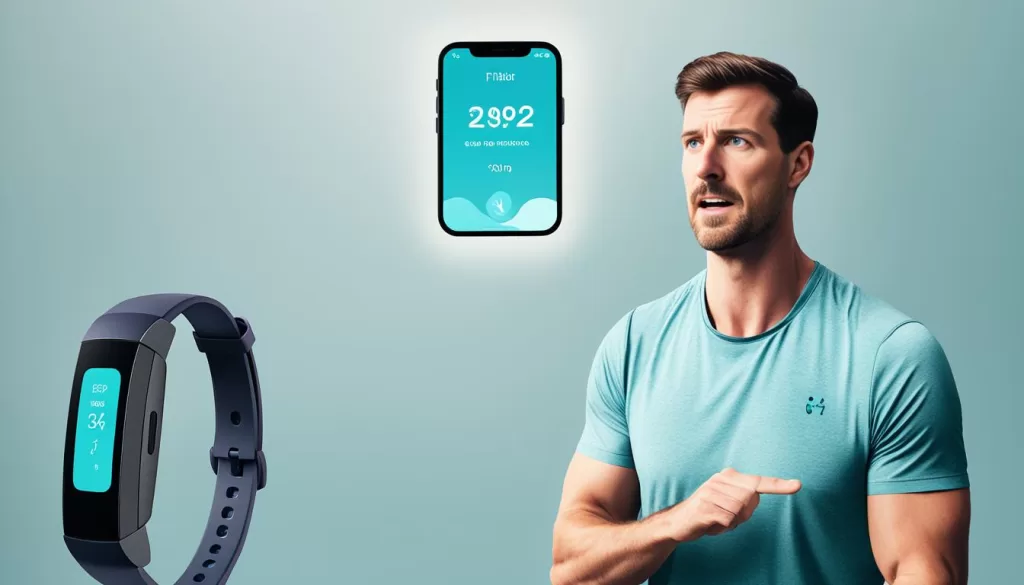
Troubleshooting Common Fitbit Problems
In addition to the unresponsive screen issue, Fitbit users may encounter other common problems that require troubleshooting. These include syncing issues, notification issues, button issues, and charging issues. Each of these problems can be resolved by following specific troubleshooting steps.
Syncing Issues
If you are experiencing syncing issues with your Fitbit Inspire 2, follow these troubleshooting steps:
- Ensure that Bluetooth is enabled on your mobile device.
- Make sure your Fitbit device is within range of your mobile device.
- Restart both your Fitbit device and mobile device.
- If the issue persists, try removing and re-adding your Fitbit device in the Fitbit app.
Notification Issues
If you are not receiving notifications on your Fitbit Inspire 2, try the following troubleshooting steps:
- Make sure notifications are enabled in the Fitbit app.
- Check that your mobile device is allowing notifications from the Fitbit app.
- Restart your Fitbit device and mobile device.
- If the issue persists, try removing and re-adding the Fitbit app on your mobile device.
Button Issues
If the buttons on your Fitbit Inspire 2 are not working properly, try the following troubleshooting steps:
- Ensure that the buttons are not obstructed or sticky.
- Restart your Fitbit device.
- If the buttons are still unresponsive, contact Fitbit support for further assistance.
Charging Issues
If you are having trouble charging your Fitbit Inspire 2, follow these troubleshooting steps:
- Check that the charging cable is securely connected to the device.
- Clean the charging contacts on both the device and the cable.
- Try using a different USB port or power source.
- If the device still does not charge, try using a different charging cable.
Tips for Fixing iOS Device Issues
While this article primarily focuses on fixing the Fitbit Inspire 2 screen unresponsive issue, it is worth mentioning that iOS devices may also encounter similar problems. To address these issues, a recommended tool called iMyFone Fixppo can be used. This tool is capable of fixing various iOS system problems, including white screen, frozen screen, and update failures.
To fix your iOS device issues, follow these steps:
Step 1: Download and Install iMyFone Fixppo
First, download and install iMyFone Fixppo on your computer. Ensure that you choose the correct version for your operating system.
Step 2: Connect Your iOS Device
Connect your iOS device to your computer using a compatible USB cable. Launch iMyFone Fixppo and click on the “Standard Mode” option.
Step 3: Put Your Device in DFU/Recovery Mode
Follow the instructions provided by iMyFone Fixppo to put your device in DFU (Device Firmware Update) or Recovery Mode. This is necessary for the tool to detect your device and fix the issues.
Step 4: Download Firmware
The tool will detect your device in DFU/Recovery Mode and display the available firmware options. Choose the appropriate firmware and click on the “Download” button.
Step 5: Fix iOS Device Issues
Once the firmware is downloaded, click on the “Start” button to begin fixing the issues on your iOS device. The tool will automatically repair the identified problems and notify you when the process is complete.
By following these steps, you can effectively fix various iOS device issues using iMyFone Fixppo. Remember to always backup your data before attempting any repairs.
Conclusion
In conclusion, dealing with a Fitbit Inspire 2 screen that is unresponsive can be quite frustrating. However, there are several troubleshooting steps that you can follow to fix this problem and get your device back to working condition.
The first step is to try restarting your Fitbit Inspire 2. This can often resolve minor software issues that may be causing the screen to become unresponsive. If that doesn’t work, you can also try updating the firmware on your device. New firmware updates can sometimes fix bugs or glitches that may be affecting the screen’s functionality.
If restarting or updating the firmware doesn’t work, you can also try closing all apps on your Fitbit Inspire 2. Sometimes, having too many apps running in the background can cause the screen to freeze or become unresponsive. By closing all apps, you can free up resources and potentially resolve the issue.
If none of these steps fix the problem, you may need to perform a factory reset as a last resort. Keep in mind that a factory reset will erase all data on your device, so make sure to back up any important information before proceeding. If the issue still persists after a factory reset, it’s recommended to contact Fitbit support for further assistance, as it may indicate a hardware problem.







