Are you struggling with high CPU usage on your iPhone, leading to overheating, reduced battery life, and decreased performance? You’re not alone, and we’re here to help.
Excessive CPU usage can be tackled by monitoring app usage, closing unnecessary apps, updating iOS and apps, disabling background app refresh, limiting location services, and resetting all settings if needed. Addressing these common causes can improve your iPhone’s performance and extend its battery life.
Ready to learn how to deal with excessive CPU usage and optimize your iPhone’s performance? Let’s dive into the details.
Identifying the Problem
Before diving into the solutions, it is essential to identify if your iPhone is indeed experiencing high CPU usage.
Some common indicators of high CPU usage include:
- Overheating of the device
- Rapid battery drain
- The sluggish performance or lagging
- Frequent app crashes
If you’re experiencing any of these issues, it’s time to investigate further and find the possible causes of high CPU usage.
Possible Causes of High CPU Usage
Several factors could contribute to excessive CPU usage on an iPhone, such as:
1. Running Intensive Apps
High CPU usage could be due to running multiple resource-intensive apps simultaneously, like streaming videos, gaming, or using editing software. These apps require more processing power, causing the CPU to work harder and consume more energy.
2. Background Processes
Some apps run in the background, consuming resources and leading to high CPU usage. Background processes like downloading updates, syncing data, or performing backups can contribute to the problem.
3. Rogue Apps or Malware
In some cases, rogue apps or malware can cause high CPU usage by running malicious processes in the background, draining your iPhone’s resources.
Practical Solutions for Reducing CPU Usage
Now that we have identified some possible causes of high CPU usage let’s explore a few practical solutions to address the issue:
1st solution: Monitor App Usage
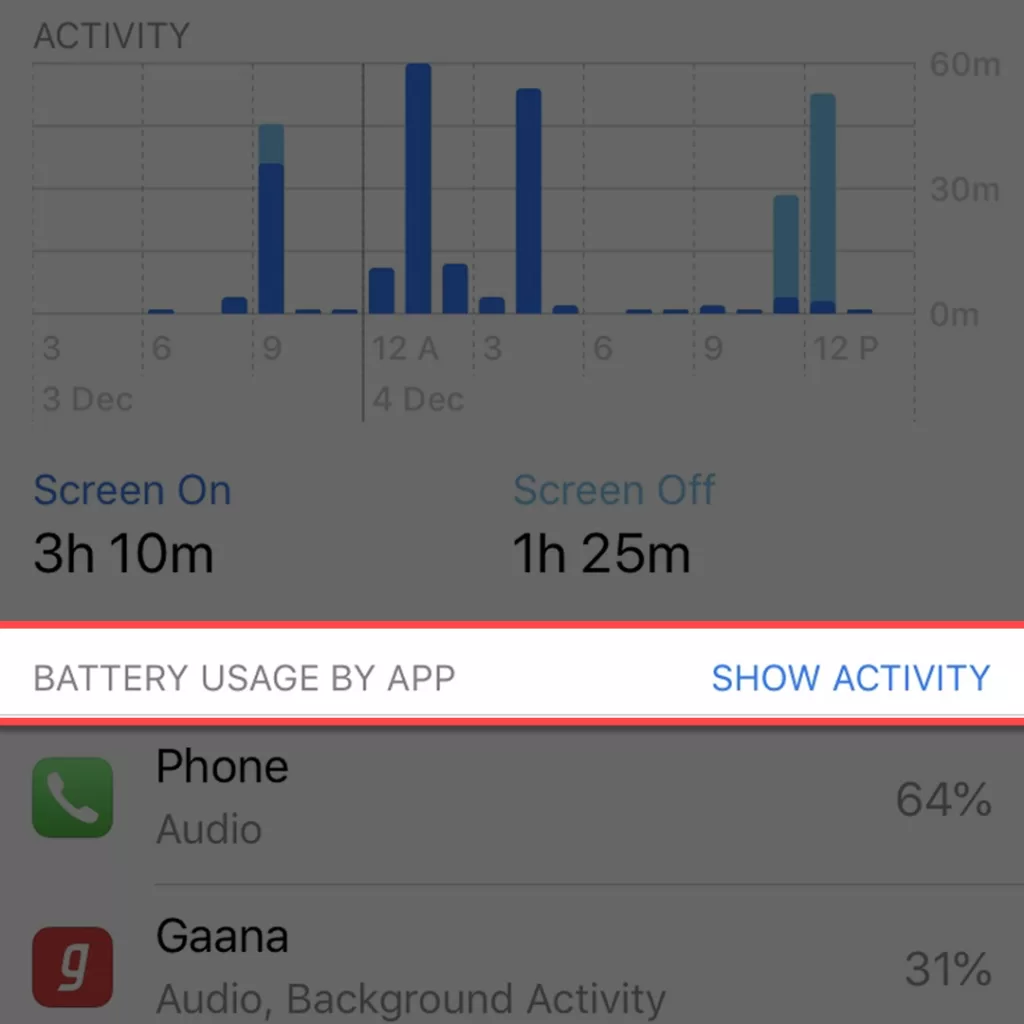
The first step in addressing high CPU usage is identifying which apps consume the most resources. You can check this by going to Settings > Battery > Battery Usage. If you find an app consuming excessive resources, consider uninstalling it or looking for an alternative.
2nd solution: Close Unnecessary Apps
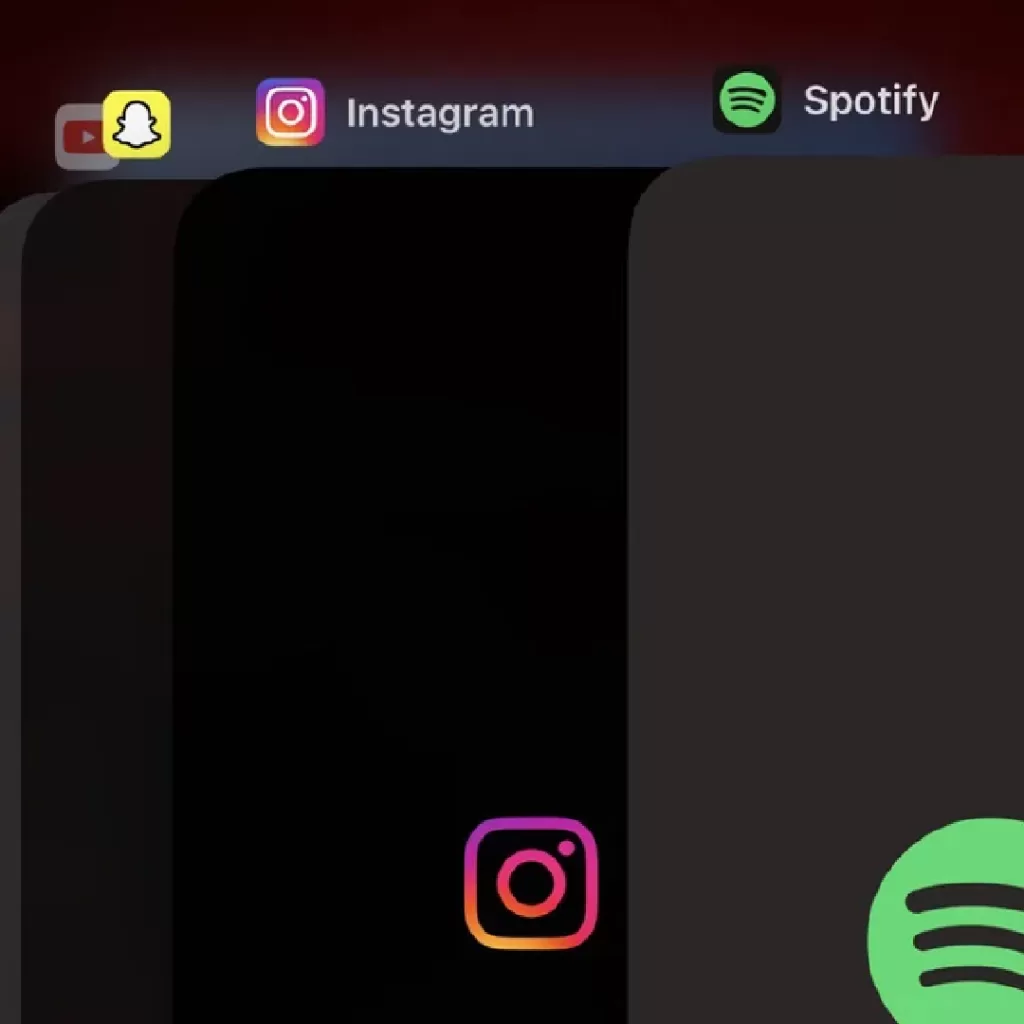
Closing unnecessary apps can help reduce CPU usage by freeing up resources. To close an application, swipe upwards from the bottom of your screen and pause in the center. This will give you access to the app switcher. To close an app, swipe left or right until you find the one you want to close. To close the app, swipe up on its preview.
3rd solution: Update Your iOS and Apps.
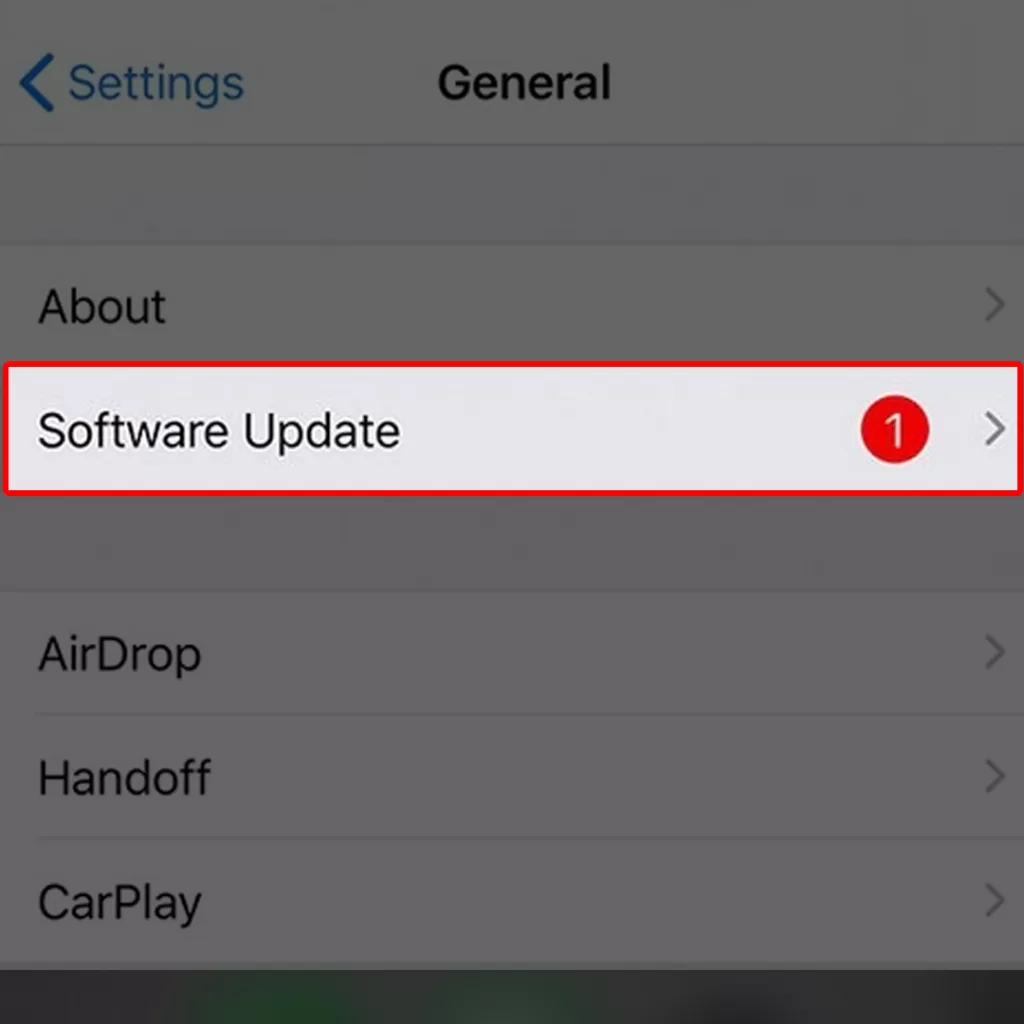
Keeping your iPhone’s operating system and apps up to date is crucial for optimal performance. Updates often include performance improvements, bug fixes, and security patches that can help reduce CPU usage. To update your iOS, go to Settings > General > Software Update. For apps, visit the App Store and tap the “Updates” tab.
4th solution: Disable Background App Refresh
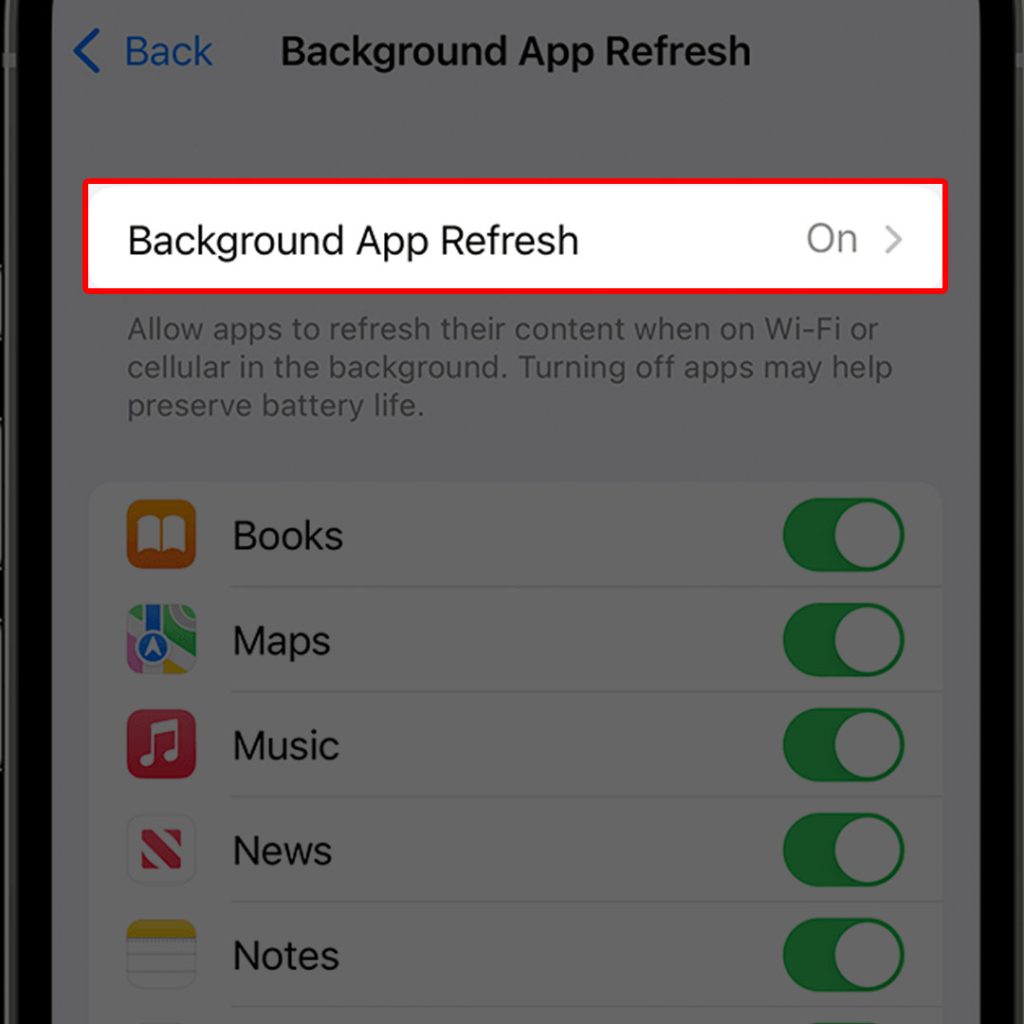
The Background App Refresh feature enables apps to update their content in the background, which can cause high CPU usage. To disable this feature, go to Settings > General > Background App Refresh and toggle it off.
5th solution: Limit Location Services
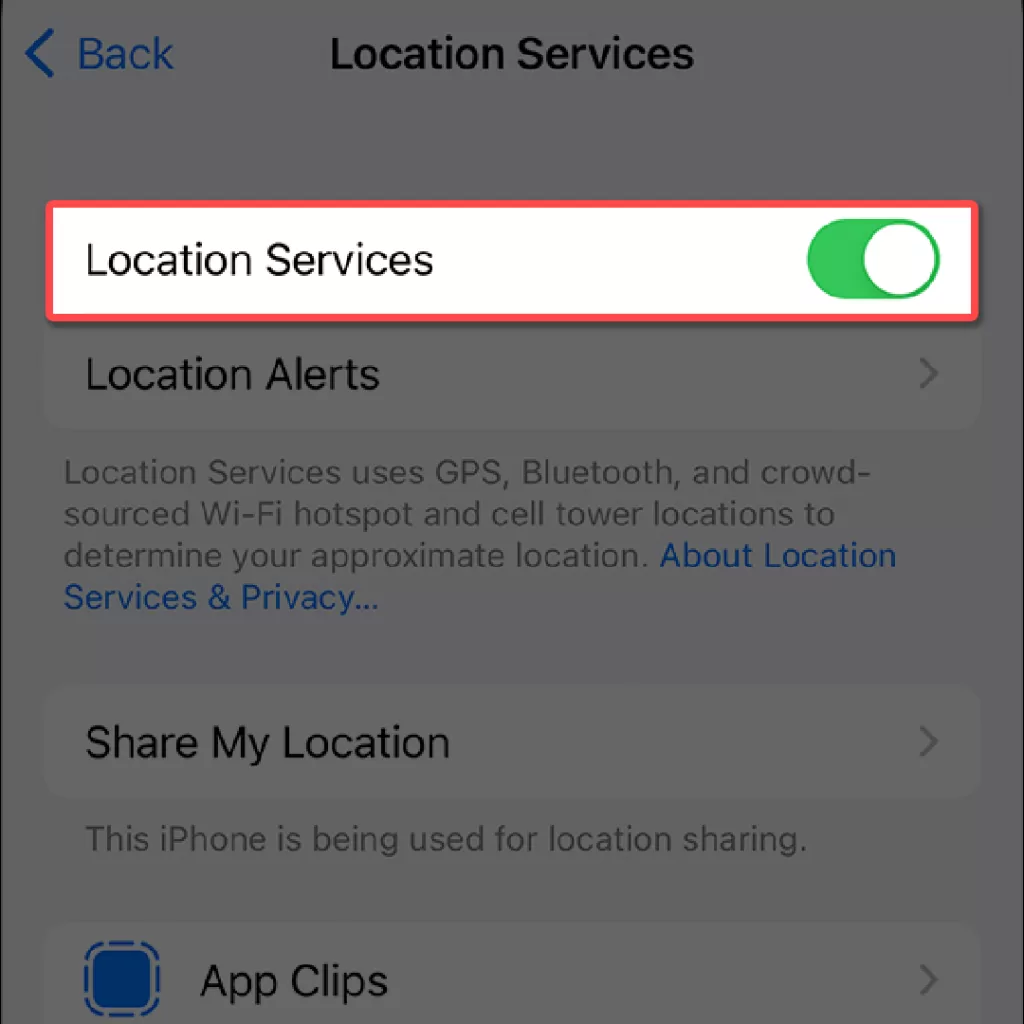
Location services can consume significant resources, particularly if multiple apps use them simultaneously. To limit location services, go to Settings > Privacy > Location Services and customize the settings for each app.
6th solution: Reset All Settings
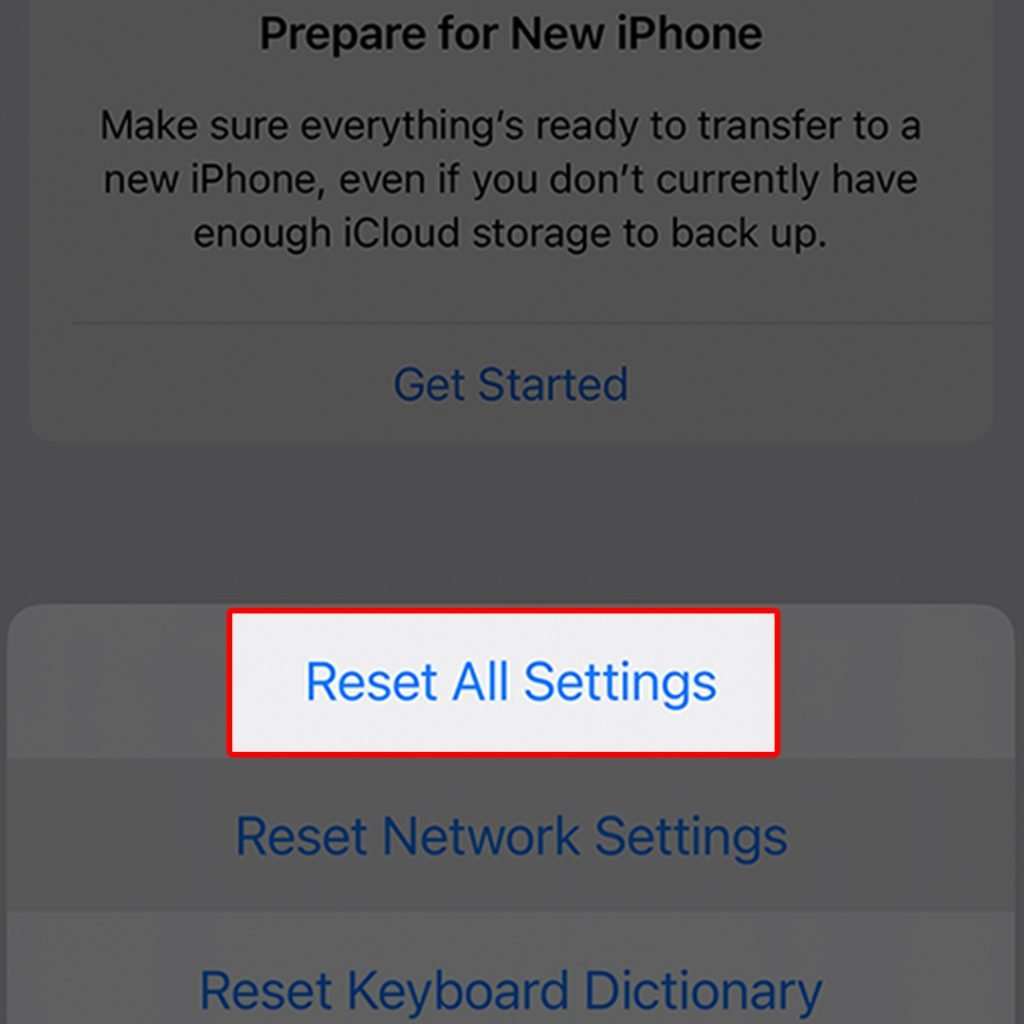
If the previous solutions fail, you can try resetting all settings on your iPhone.This reset will revert all settings to default values without erasing any data. Go to Settings > General > Reset > Reset All Settings to reset all settings.
Maintaining Optimal Performance
Reducing excessive CPU usage on your iPhone is essential for maintaining optimal performance and extending battery life. By following the practical solutions mentioned above, you can ensure that your iPhone runs smoothly and efficiently, allowing you to enjoy a better user experience.
FAQs
What causes high CPU usage on my iPhone?
High CPU usage can be caused by running multiple resource-intensive apps, background processes like updates and syncing, or rogue apps and malware that consume resources in the background.
How can I check which apps are causing high CPU usage?
You can check which apps consume the most resources by going to Settings > Battery > Battery Usage. Consider uninstalling or finding alternatives for apps that consume excessive resources.
How do I reduce CPU usage on my iPhone?
To reduce CPU usage, try monitoring app usage, closing unnecessary apps, updating iOS and apps, disabling background app refresh, limiting location services, and resetting all settings if needed.
Will updating my iOS and apps help reduce CPU usage?
Keeping your iPhone’s operating system and apps up to date can help reduce CPU usage, as updates often include performance improvements, bug fixes, and security patches.
After trying these solutions, what can I do if my iPhone is still experiencing high CPU usage after trying these solutions?
If your iPhone continues to experience high CPU usage after trying the suggested solutions, consider visiting an Apple Store or contacting Apple Support for further assistance. If you’re experiencing a hardware malfunction or a complicated software issue, it’s best to seek professional assistance.







