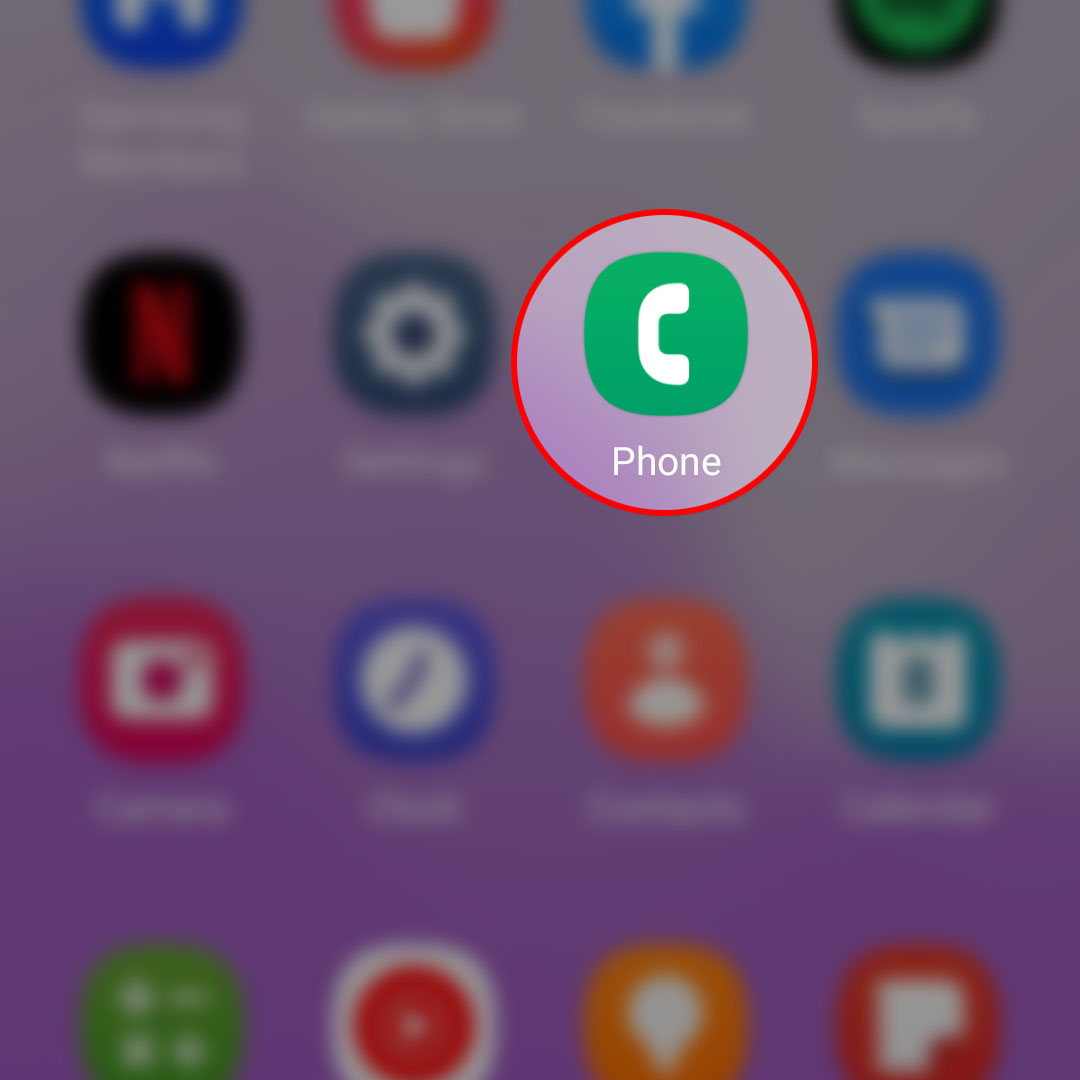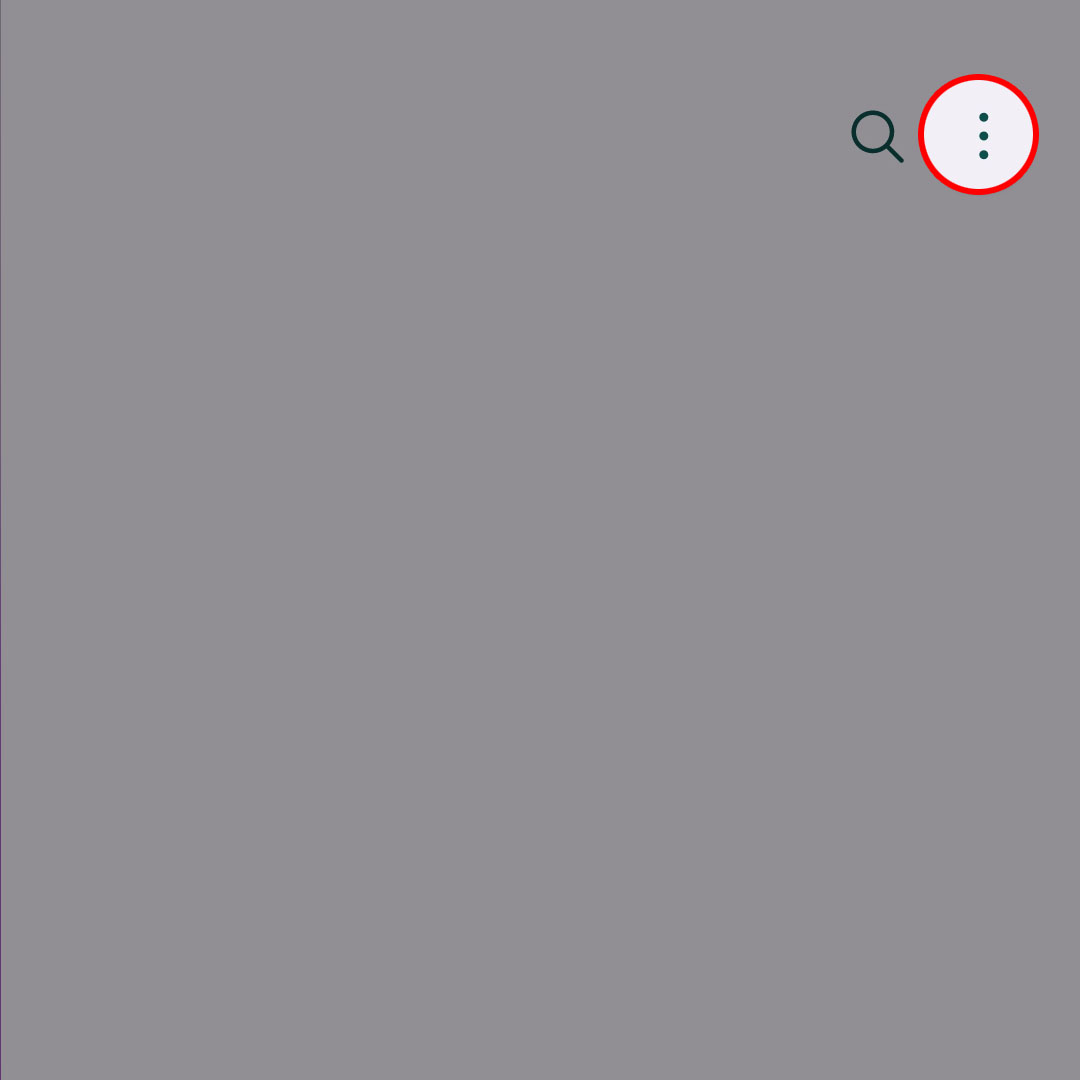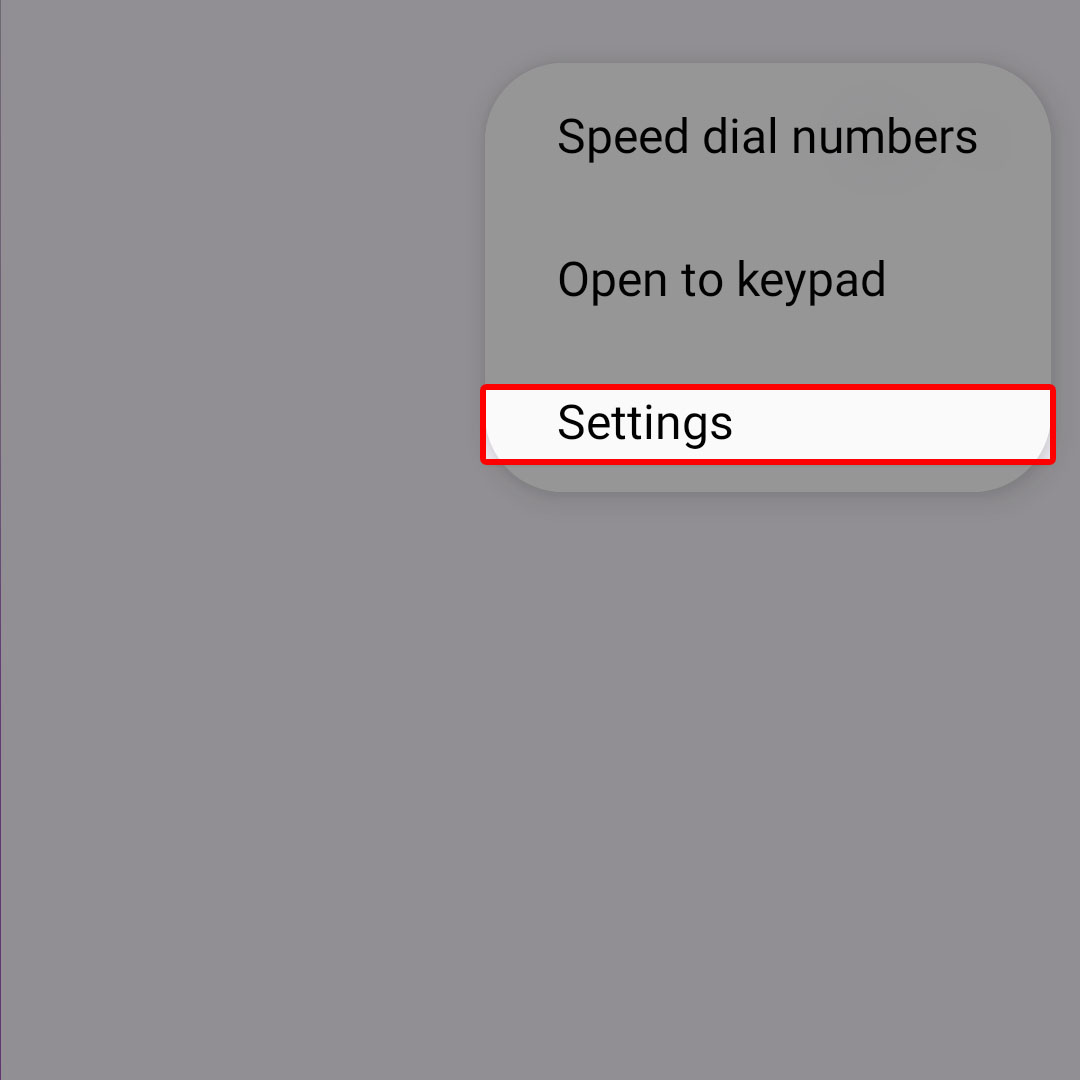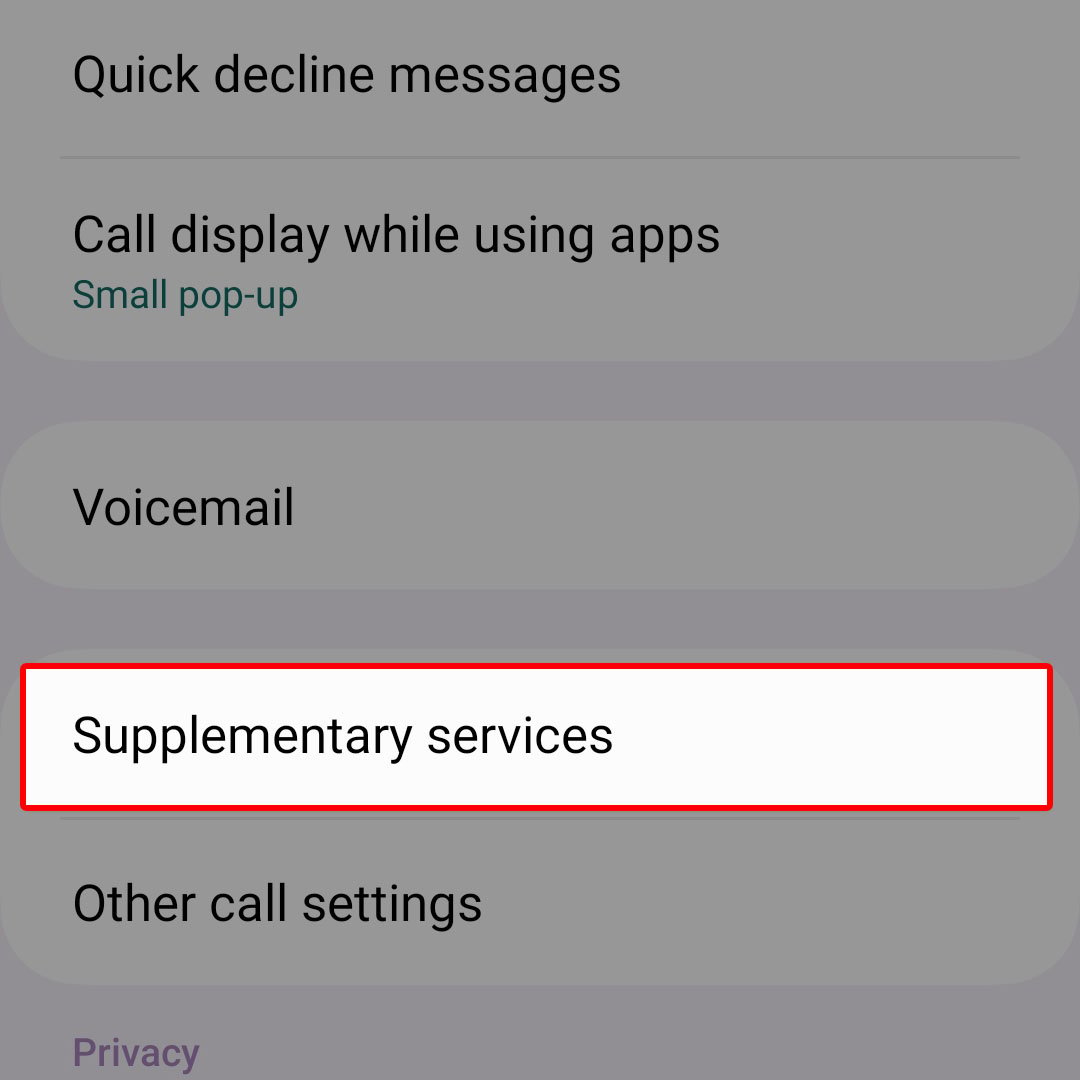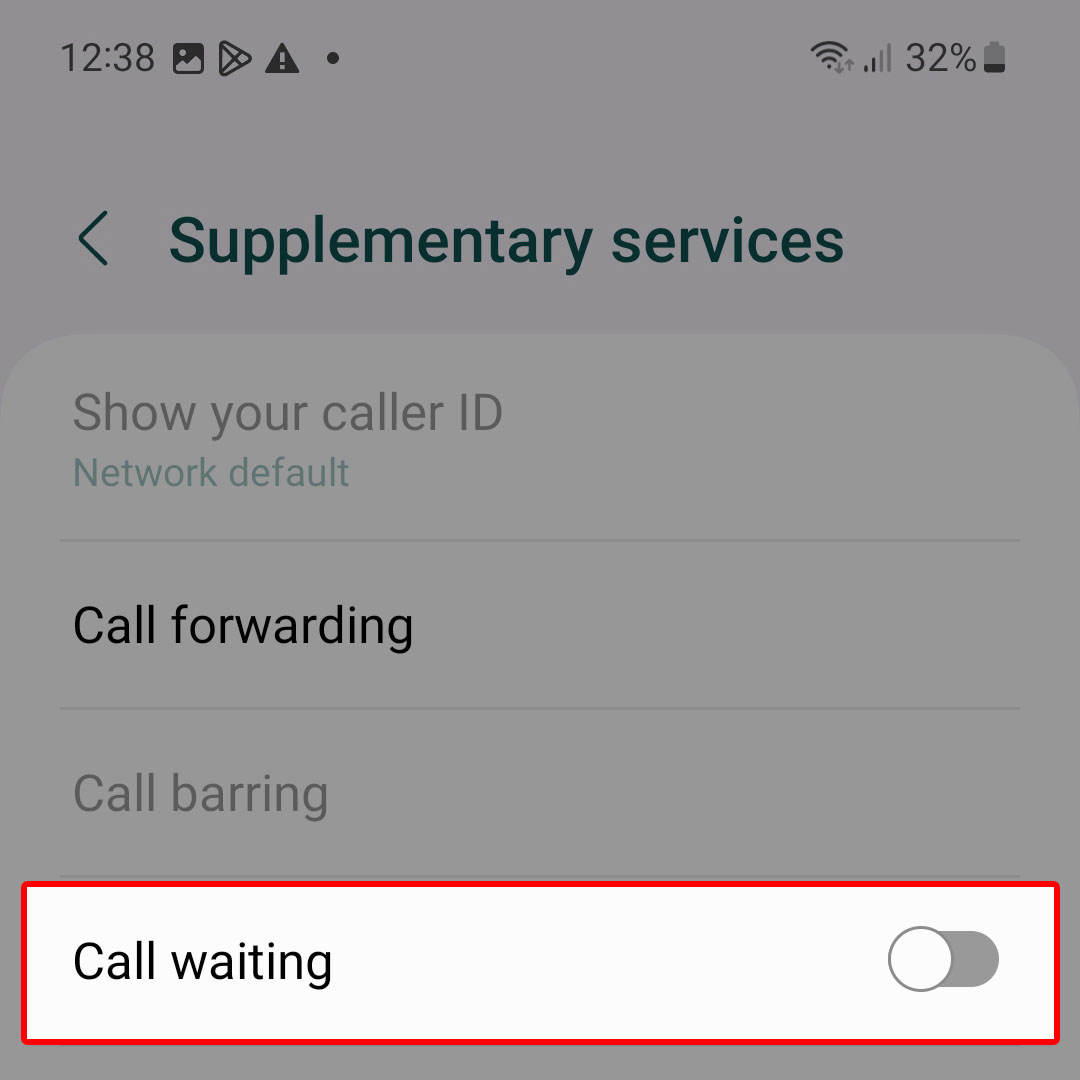This post will walk you through configuring the OneUI 5 Phone app settings to activate the inbuilt call waiting feature. Here’s a quick guide to enable call waiting on Samsung Galaxy Z Flip4.
Estimate Cost : 0
Time Needed : 4 minutes
As the name suggests, Call Waiting is a phone feature that works by putting the caller on hold until the existing call ends or until the host switches back to that call. Such is a handy feature when you need to take two calls simultaneously.
Most of the modern smartphones already support call waiting among other advanced communication services. This feature may come enabled by default in some devices and disabled in others (depending on the service provider/carrier).
When ready, open the Phone app by tapping on the Phone icon from the Home screen.

If it isn’t on the Home screen, then you will need to launch the app from the Apps tray instead.In the Phone app menu, tap on the three icons located on the upper-right side.

Doing so opens a side menu with a list of items.Tap Settings from the given items to continue.

The Call settings menu will load up next. Here, you will see different calling features and options to personalized call handling experience.Scroll down to locate Supplementary services then tap on it.

Another menu opens with more calling features.To continue, tap Call Waiting then wait for your phone to set up and activate the feature.

With Calling Waiting enabled, expect your phone to render a special tone indicating an incoming call.
Tools
- Settings
Materials
- Samsung Galaxy Z Flip 4
The special tone is played when you’re already on the phone when the new incoming call arrives.
Answering a Waiting Call
To answer a waiting call, simply press the Flash button to put the first call on hold and then return to the first call or switch back and forth between the calls by pressing on the Flash or Hang Up button.
You may opt to take the other call while you’re already on the phone or decline/reject the incoming call. If your phone has Caller ID enabled, you can use that information to decide whether or not to take the incoming caller while you’re already on the phone and have the second caller wait.
Call Waiting Activation Failed?
If you’ve trouble activating any of these supplementary phone services on your Samsung Galaxy Flip 4, try to remove then reinstall the SIM card. Restarting the phone can also help should the problem be attributed to some random firmware glitch that tends to ruin the cellular network services’ normal operations. For further assistance, you may also contact your carrier or cellular service provider.
You can always get back to this menu should you opt to disable and stop using the feature on your device. If available, you can also use the special codes provided by your carrier to disable call waiting services on your device in an instant.
Other supplementary services that you can use aside from call waiting are call barring, fixed dialing numbers, call forwarding and show your caller ID.
And that’s how you enable call waiting on the latest Samsung Galaxy Flip 4 smartphone.