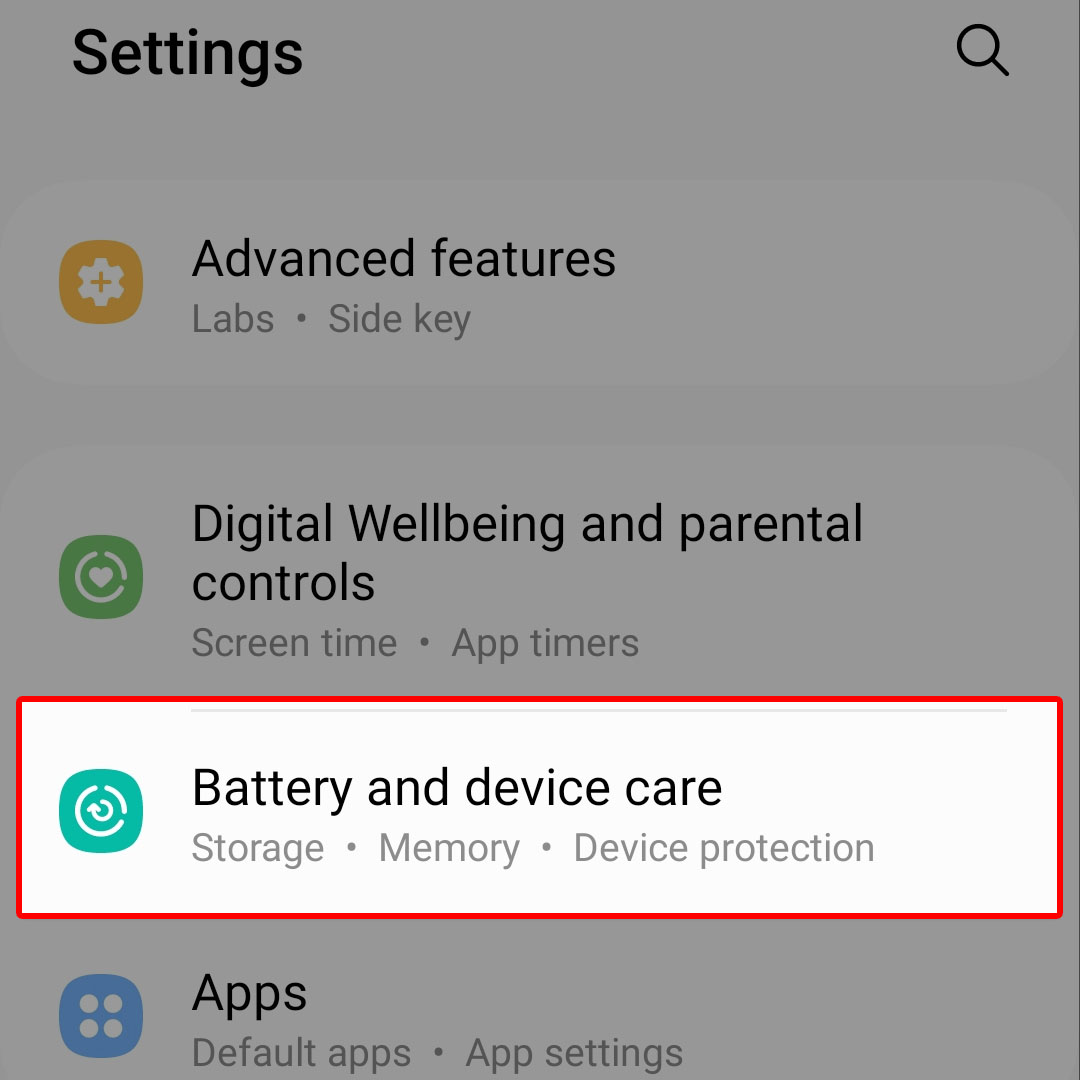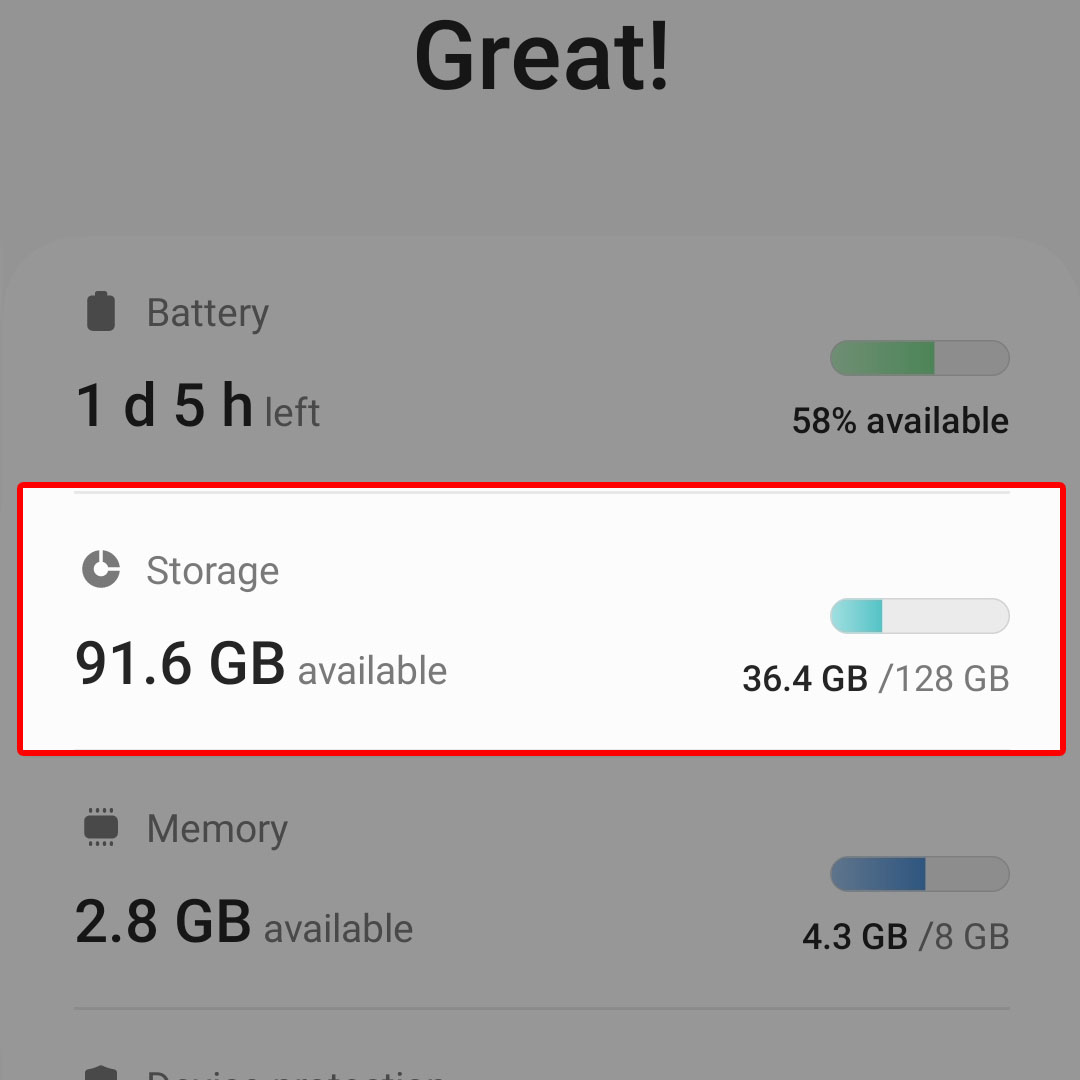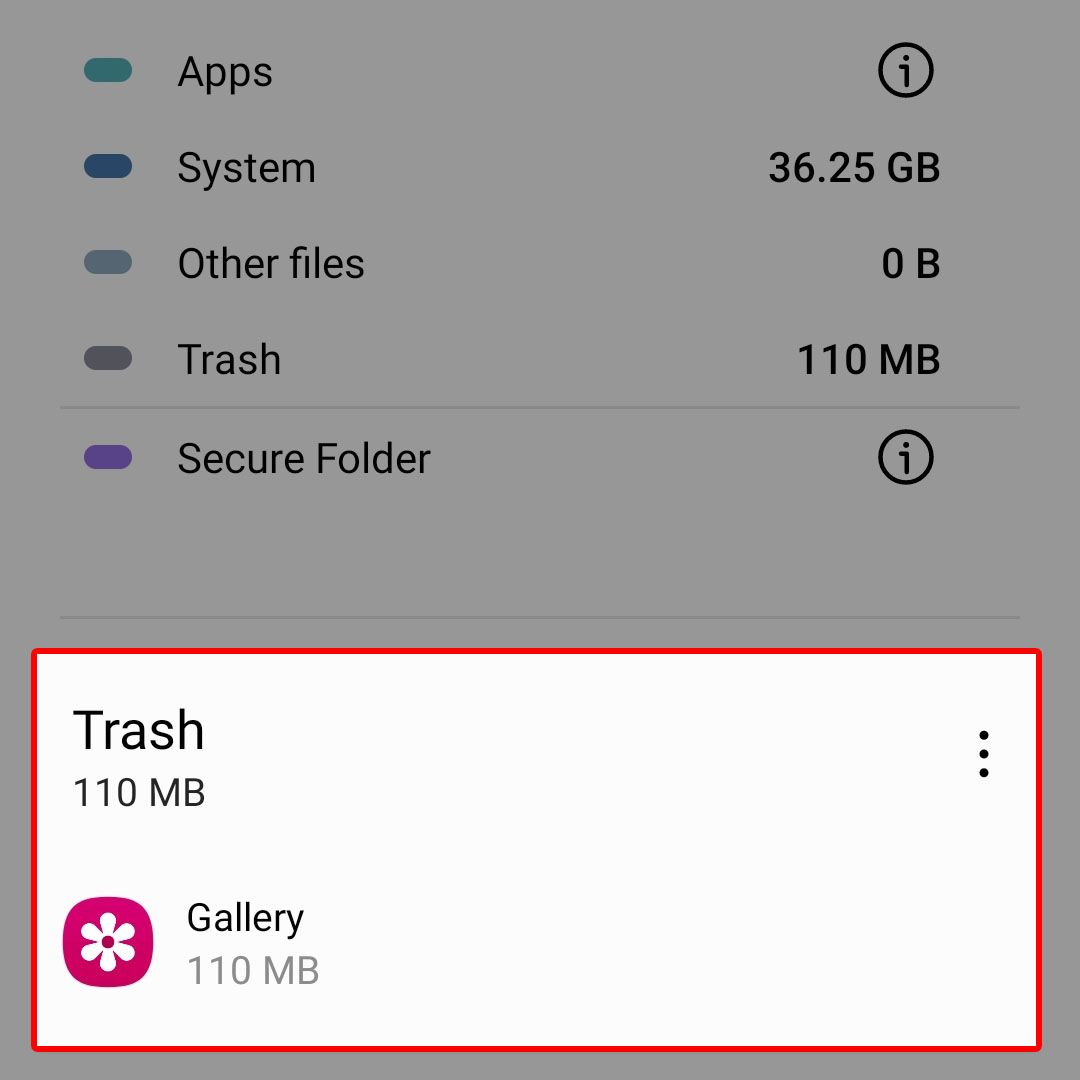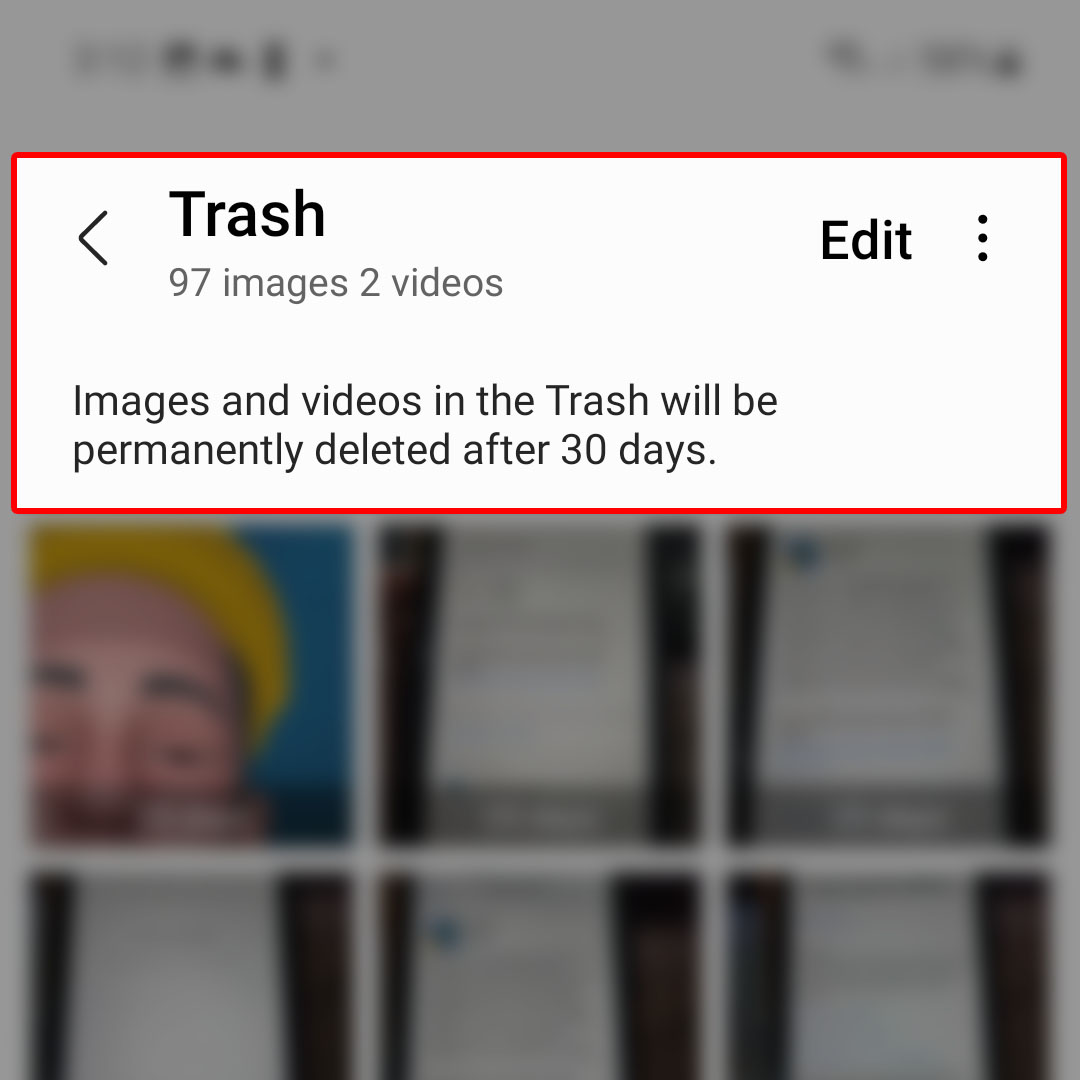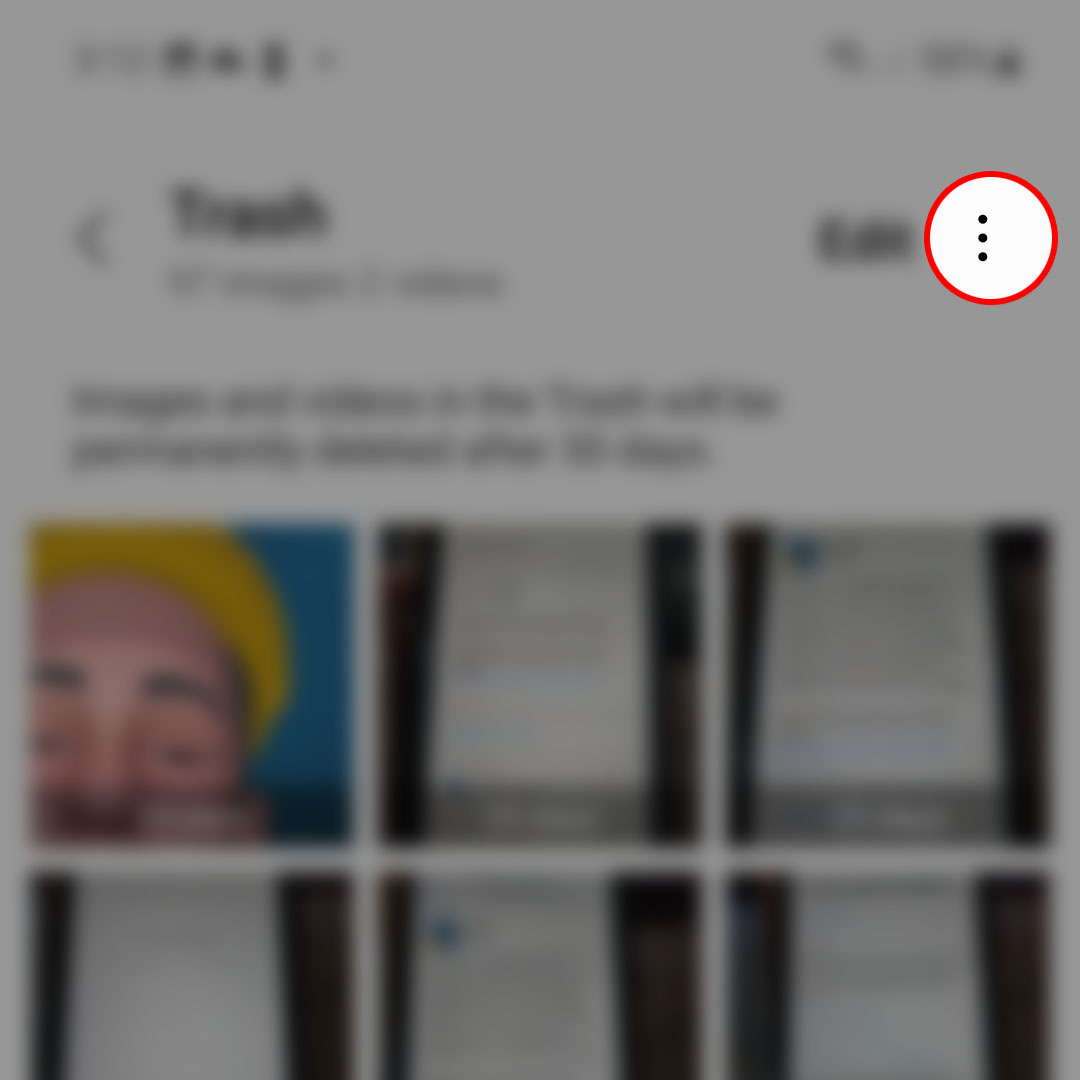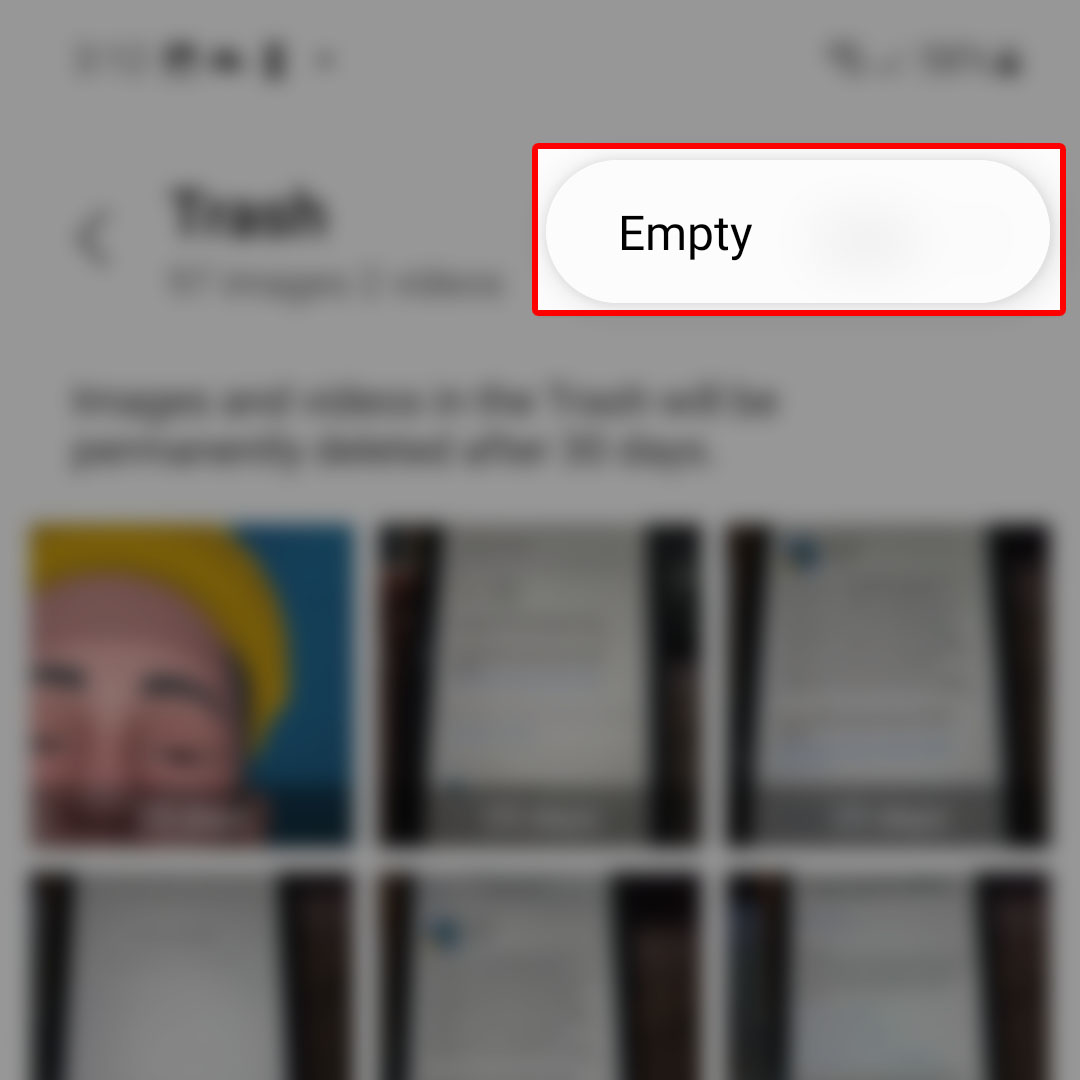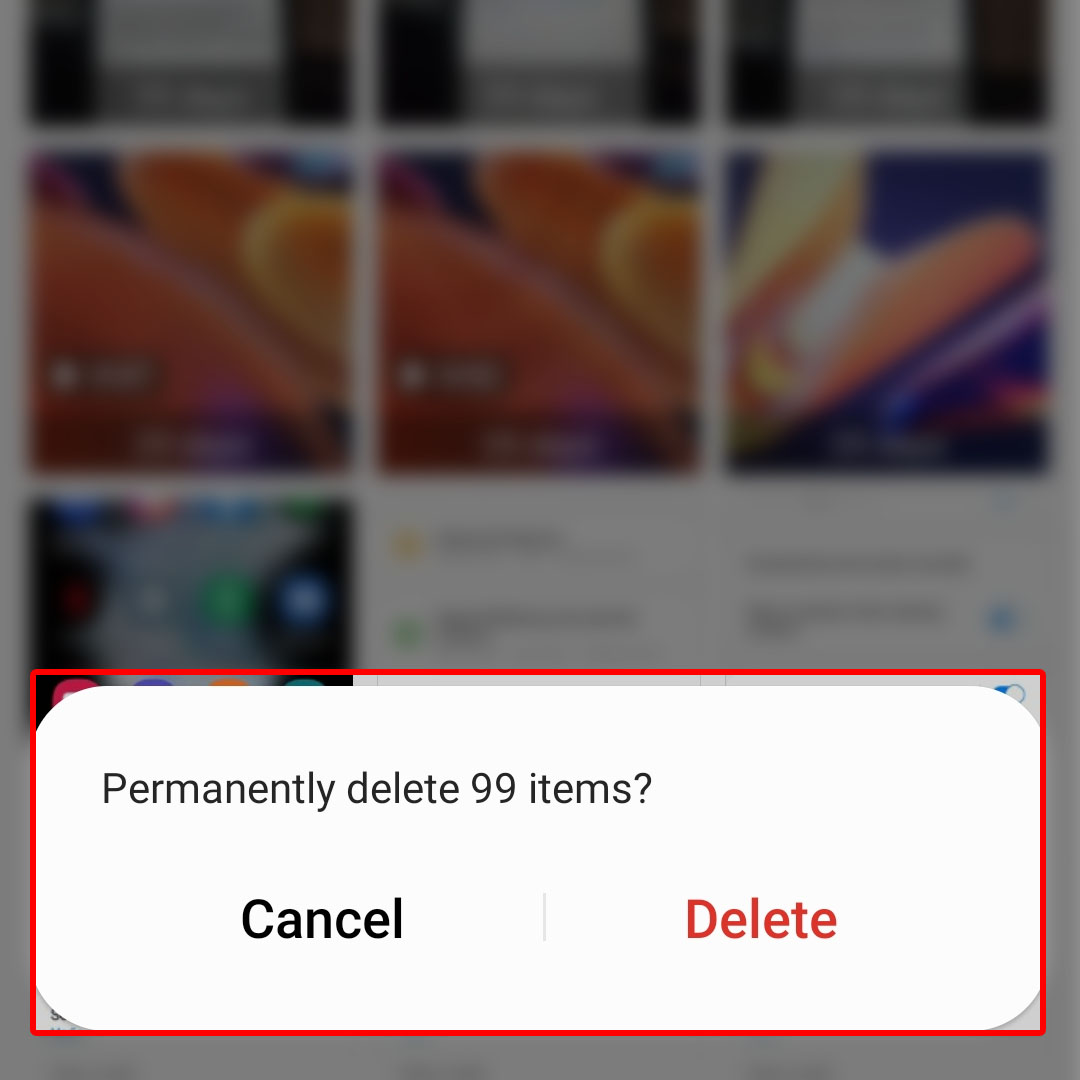This post will walk you through permanently removing deleted files from the Galaxy Z Flip4 recycle bin. Here’s a quick guide to empty the trash folder on Samsung Galaxy Z Flip4.
Time Needed : 3 minutes
By default, all images and videos that you’ve previously deleted are put in the Trash folder. These deleted files will stay in the Folder for 30 days. This gives you an option to retrieve any of these files in case you want to use it. After 30 days, trashed files will be permanently deleted from the Trash folder.
If you badly need to clear up some space on your phone and couldn’t wait for 30 days, you then can manually delete all trashed files before the 30-day grace period. All you have to do is access the files from your phone’s storage menu. And here’s how it’s done on the new Samsung Galaxy Z Flip 4 smartphone.
To get started, open the Settings app menu on your phone by tapping on the Settings app icon from the Home or Apps screen.

Alternatively, you can launch the settings app from the Quick settings panel of your device. To open the panel, swipe down from the top of the Home screen. In the panel, you will see different shortcut controls to system apps and functions. Just look for the gear-shaped icon to get to the Settings app menu.In the Settings menu, scroll down a bit to view more items then tap Battery and device care.

Core system directories including Battery and Storage will load up on the next screen.Tap Storage in the Device Care menu to proceed.

The Storage menu opens next. Here, you will see more details about your phone’s storage status including storage usage by individual apps.Scroll down to the bottom section then find Trash.

Navigate to the Trash section then tap to open a Trash Folder.On the succeeding window, you will see all deleted files inside the selected folder.

On the top-right corner of the Trash screen, you will see Edit and a three-dot icon.Tap on the three dots to continue.

Doing so opens a side menu with a single option that is, Empty.To delete all trashed files inside the selected folder, tap Empty.

A pop-up window opens, asking you to confirm action.If you’re certain, tap Delete to confirm deletion of all selected items from Trash.

Everything inside the trashed folder will then be removed permanently.
Tools
- Settings
Materials
- Samsung Galaxy Z Flip 4
This action cannot be undone so be sure to make up your mind before confirming action for there will be no way for these files to be restored.
Need to Restore Deleted Files on Galaxy Flip 4?
Restoring files that are permanently deleted from your Samsung phone is usually difficult or even impossible. However, you may have a chance to get these files back if you have them backed up to your Samsung account beforehand.
You can use Samsung Cloud or Samsung Smart Switch to restore backups of your media files including the ones that have been deleted permanently from your phone.
Using third-party recovery software can also be regarded among the last options to recover important files including contacts, photos and videos that you’ve accidentally removed or deleted from your device.
And that’s how you permanently clear out or delete all trashed files from the Galaxy Z Flip 4 Trash folder.