Can’t send iMessages on iPhone? iMessage is Apple’s popular messaging app that allows iPhone users to send texts, photos, videos and more to other iOS devices. iMessages appear as blue message bubbles, indicating they are using Apple’s servers.
However, sometimes iMessage stops working properly and you can’t send or receive messages. Here are the top 10 ways to fix issues with sending and receiving iMessages on iPhone.
1. Check Your Internet Connection
The most obvious reason you can’t send iMessages is if you don’t have an internet connection. iMessage requires either WiFi or cellular data to work.
Go to Settings > WiFi and make sure you’re connected to a network. Alternatively, turn off WiFi and make sure cellular data is enabled by going to Settings > Cellular.
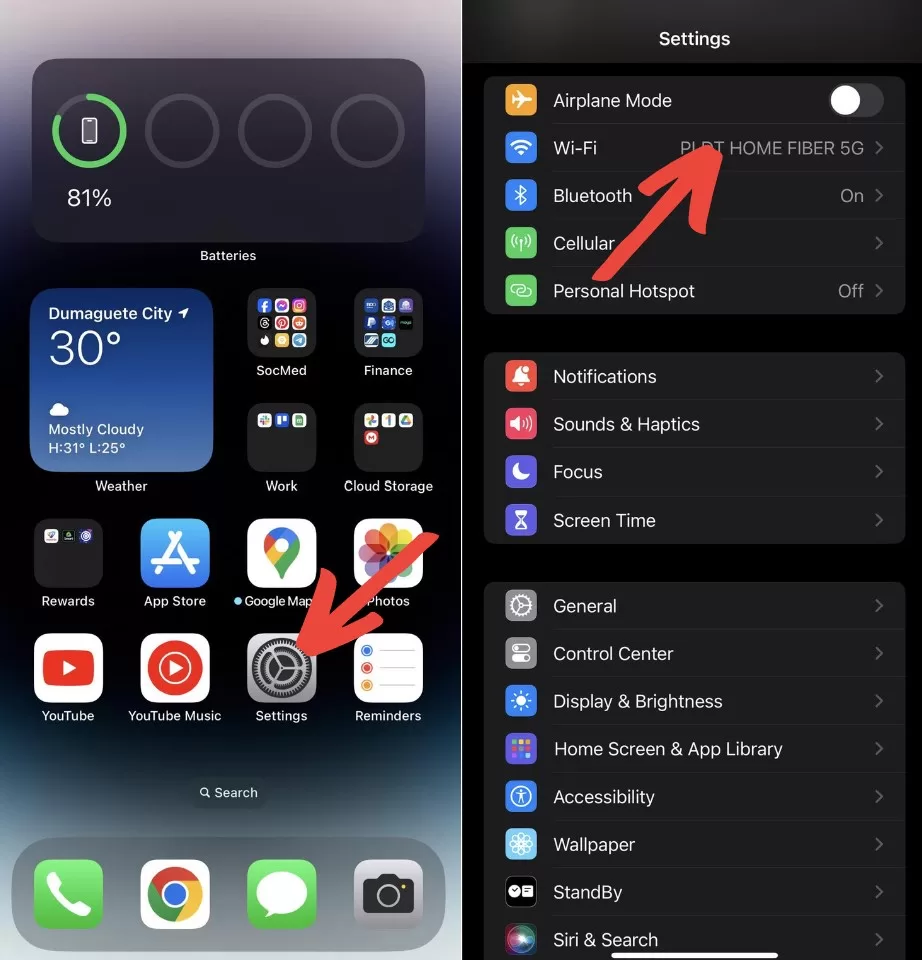
If you only have a WiFi connection, you won’t be able to send regular text messages, only iMessages.
2. Turn Airplane Mode On and Off
An easy fix is to toggle Airplane Mode on and off. Airplane Mode cuts all connections, including WiFi and cellular.
Turning it on and then off forces your iPhone to reconnect to the networks, which often resolves temporary connection issues.
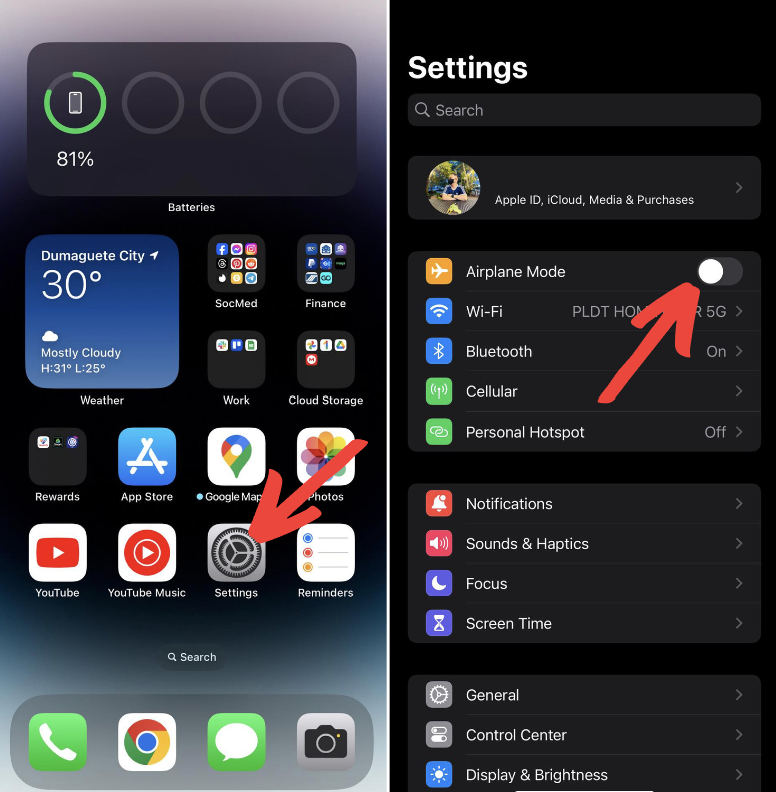
3. Force Quit and Relaunch Messages
Sometimes the Messages app itself is having issues. Try force quitting it and relaunching.
On iPhone X or later: Swipe up from the bottom and pause in the middle of the screen. Swipe up on the Messages preview to force quit.
On iPhone 8 or earlier: Double click the Home button and swipe up on the Messages preview to force quit.
Then open Messages again.
4. Restart Your iPhone
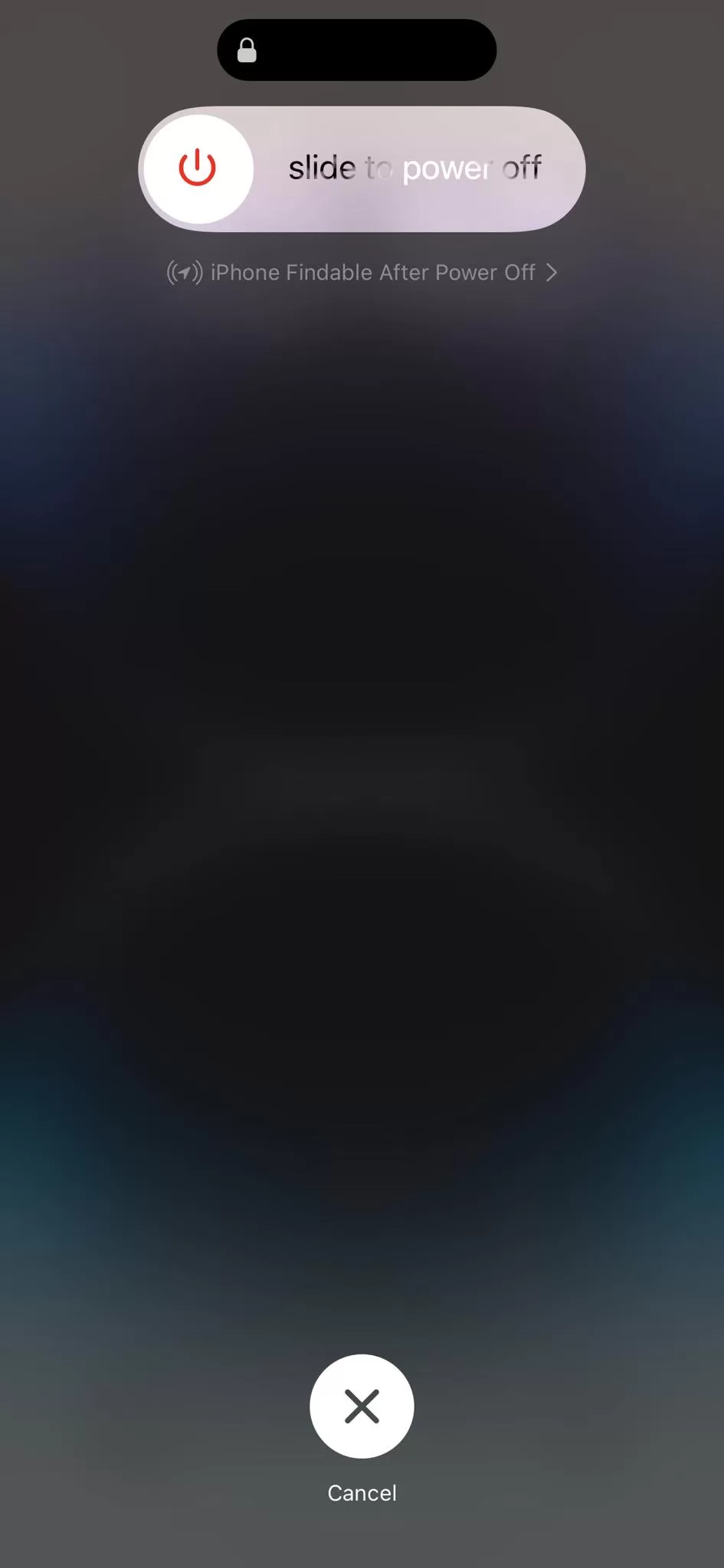
If force quitting the Messages app didn’t work, try restarting your iPhone. This clears out any glitches and resets all connections.
To restart, hold down the side or top button until the “slide to power off” prompt appears. Slide to turn off. Then turn your iPhone back on.
5. Check Apple System Status
It’s possible the issues are on Apple’s end. You can check Apple’s system status page to see if iMessage is having problems or is down for maintenance.
If so, you’ll have to wait for Apple to resolve the problem on their end before iMessage will work again.
6. Verify the Recipient’s Contact Info
Double check that you have the correct contact info entered for the person you’re trying to message.
Open your contacts and select the recipient. Make sure their phone number and email address are correct.
You may have the wrong number or a typo, preventing iMessage from going through.
7. Turn iMessage On or Off
Go to Settings > Messages and check that iMessage is enabled by tapping the iMessage switch on.
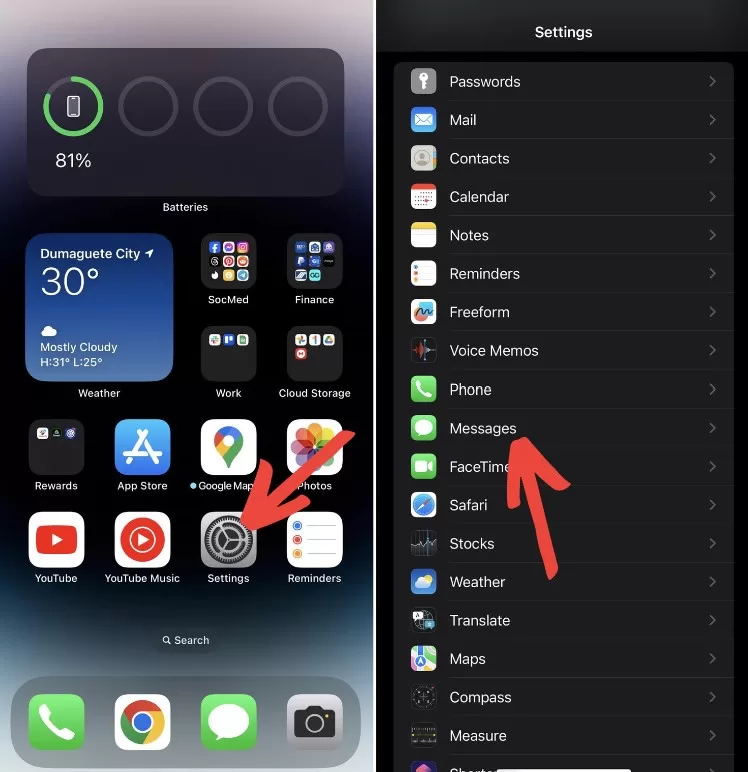
If you accidentally disabled iMessage, turn it back on. Toggling it on and off can also fix issues.
You can also try signing out and back into your Apple ID here.
8. Reset Network Settings
Resetting your network settings will clear any corrupted data that could be causing problems connecting.
Go to Settings > General > Transfer or Reset iPhone > Reset >Reset Network Settings. This won’t delete any personal data.
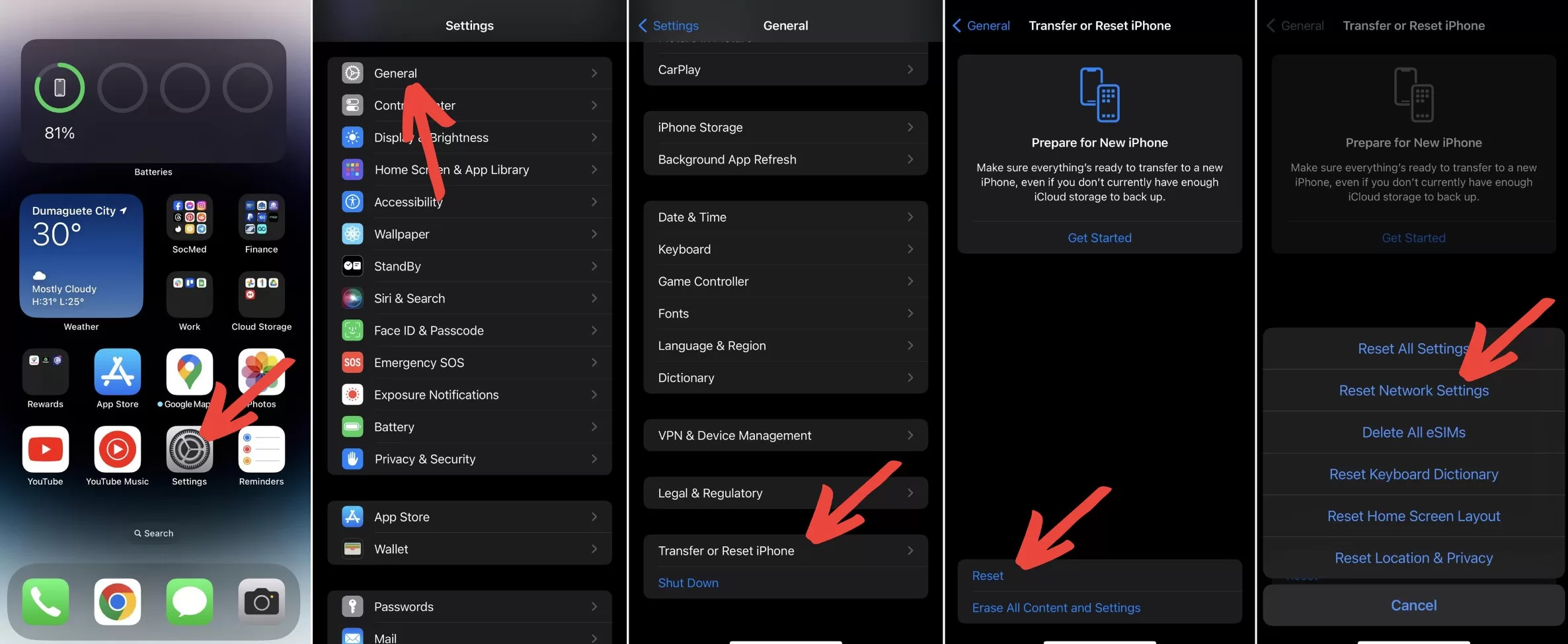
9. Update your iPhone Software
Having the latest iOS version installed ensures you have all the newest bug fixes and features.
Go to Settings > General > Software Update to download and install any available updates.
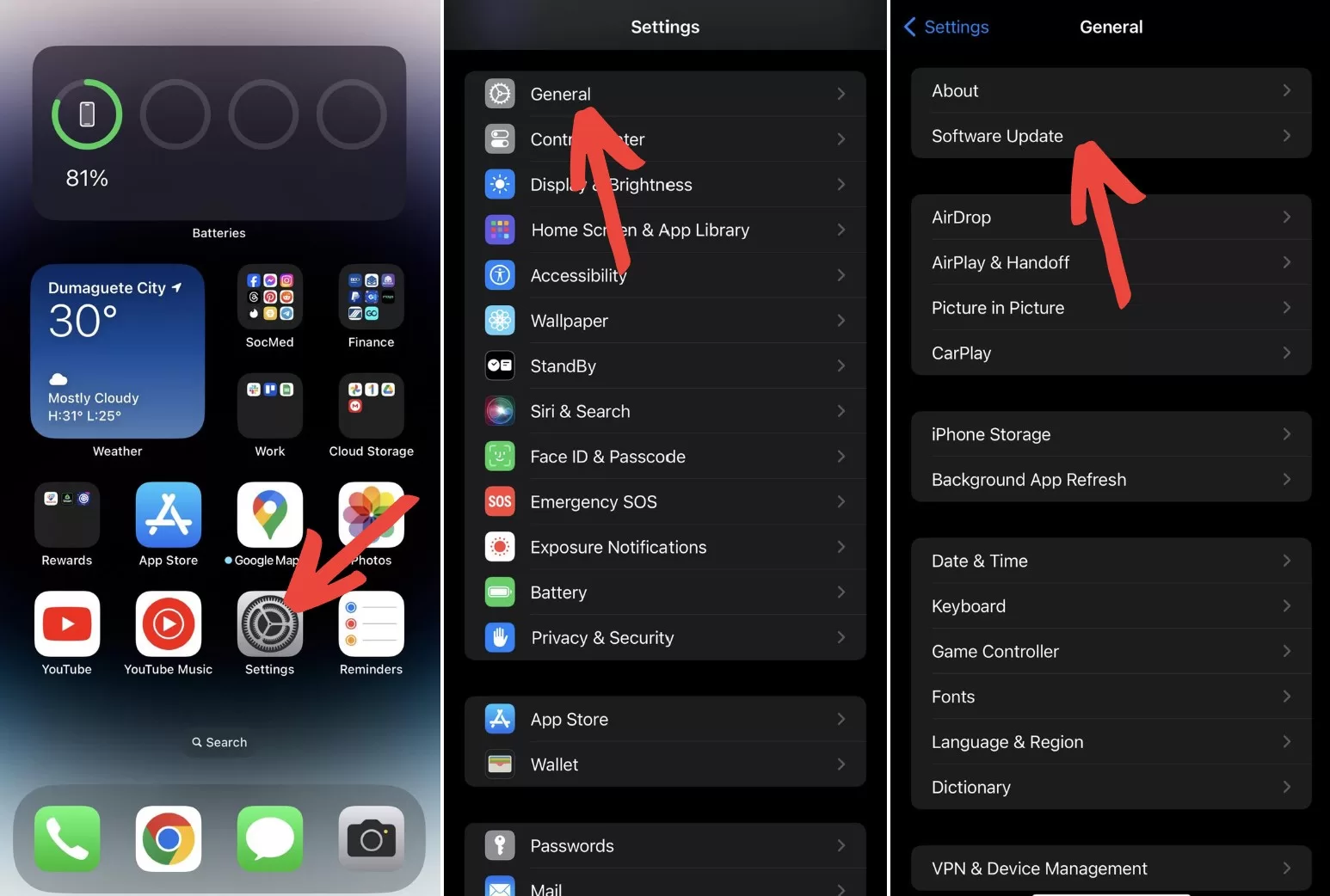
10. Contact Your Carrier
If you still can’t send iMessages after trying everything, reach out to your carrier for further troubleshooting.
They can check that your plan supports iMessage and MMS messaging. They can also refresh your provisioning data to restore cellular connections.
Frequently Asked Questions about can’t send iMessages on iPhone:
How do I know if a message was sent as iMessage or SMS text?
iMessages appear as blue message bubbles while SMS texts appear as green bubbles. If your message sends as an SMS, the recipient likely doesn’t have an iPhone or iMessage issues.
Why are my group messages not working?
Check that MMS messaging and Group Messaging are enabled in your Messages settings. All users in the group chat need to have these on.
How can I tell if my message didn’t send?
You’ll see an alert saying “Not Delivered” if an iMessage fails to send. Check your connection and contact info and try sending again or as an SMS.
Why are some messages taking a long time to send?
Latency can be caused by poor signal strength, switching between WiFi and cellular, or network congestion. Move to an area with better signal if possible.
How do I send large videos with iMessage?
For videos larger than 3 minutes or over 100MB, use a cloud service like Dropbox to share a link instead of attaching the full video.
How do I recover deleted message threads?
Unfortunately you cannot retrieve deleted iMessage conversations – once they’re gone, they’re gone for good. Be careful before deleting threads.
Can I see when someone read my iMessage?
The Delivered and Read receipts in iMessage allow you to see when your message was delivered and read. Turn them on in Settings.
By following the steps above, you should be able to resolve most issues with sending and receiving iMessages on your iPhone. Let us know in the comments if you have any other tips!







