Is your Samsung S9 not receiving calls? Don’t worry, we’ve got you covered! In this troubleshooting guide, we’ll provide you with effective solutions to fix the issue and ensure that your Samsung S9 receives calls seamlessly once again.
1.Check for Call Forwarding
A feature allowing users to redirect incoming calls to another number and if it’s inadvertently enabled or misconfigured, it can prevent calls from reaching your device. By examining and adjusting the call forwarding settings on your Samsung S9, you can potentially resolve the problem and regain the ability to receive incoming calls on your device.
Go to Phone > Settings > Supplementary Services > Call Forwarding and disable any forwarding options enabled. This may be blocking incoming calls.
2.Restart Your Galaxy S9
A simple restart can help resolve any temporary software glitches or conflicts that may be causing Samsung S9 not receiving calls issue. By powering off your Galaxy S9, waiting for a few seconds, and then turning it back on again, you initiate a fresh start, allowing the operating system to reset and potentially fix any underlying problems. Restarting your Samsung S9 is often a quick and straightforward solution that may restore the ability to receive calls on your device.
A simple reboot can fix temporary glitches disrupting incoming calls. Press and hold the Power button to restart your S9.
3.Remove Blocked Contacts
Blocking a contact prevents them from reaching you, including incoming calls. However, there might be instances where you’ve unintentionally blocked a contact or mistakenly added someone to the block list, leading to the problem of missed calls. By reviewing and adjusting your blocked contacts list on your Samsung S9, you can potentially resolve the issue and ensure that important calls can reach you without any hindrance.
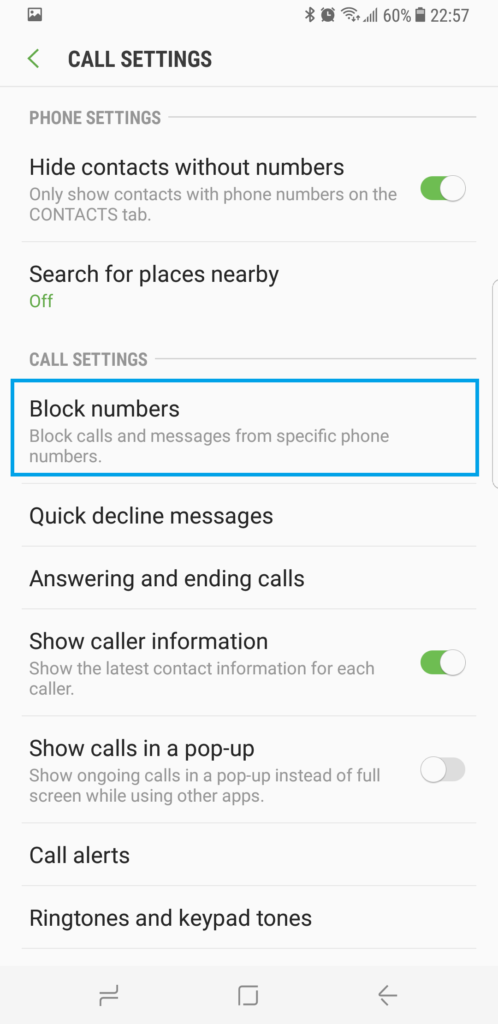
Go to Phone > Settings > Block Numbers and unblock any contacts you want to receive calls from. Accidental blocking could be preventing calls.
4. Disable Do Not Disturb
When enabled, Do Not Disturb mode silences all incoming calls and notifications, which could be the reason behind your missed calls. By accessing the Do Not Disturb settings on your Samsung S9 and ensuring that it is turned off or adjusted to allow calls, you can potentially resolve the problem and restore the ability to receive calls on your device. Taking a moment to review and disable Do Not Disturb can be an effective solution to address the issue of missed calls on your Samsung S9.
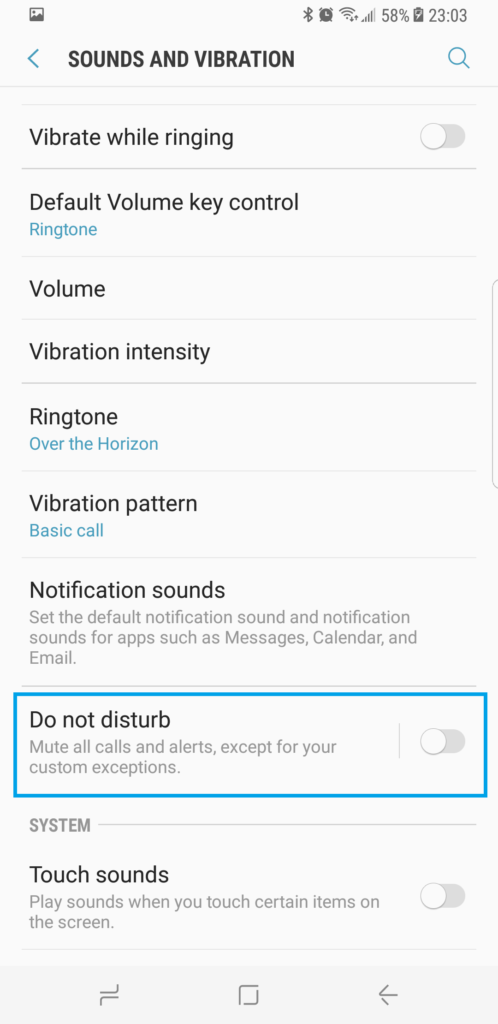
Do Not Disturb mode sends all calls to voicemail. Make sure it’s disabled under Settings > Sounds and Vibration.
5. Reset Network Settings
One troubleshooting step that can help resolve the problem is resetting the network settings on your device. Network-related issues, such as incorrect or misconfigured settings, can often interfere with the ability to receive calls. By performing a network settings reset, you essentially restore the network configurations to their default state, eliminating any potential glitches or conflicts. This step can effectively resolve connectivity issues and improve the reception of incoming calls on your Samsung S9.
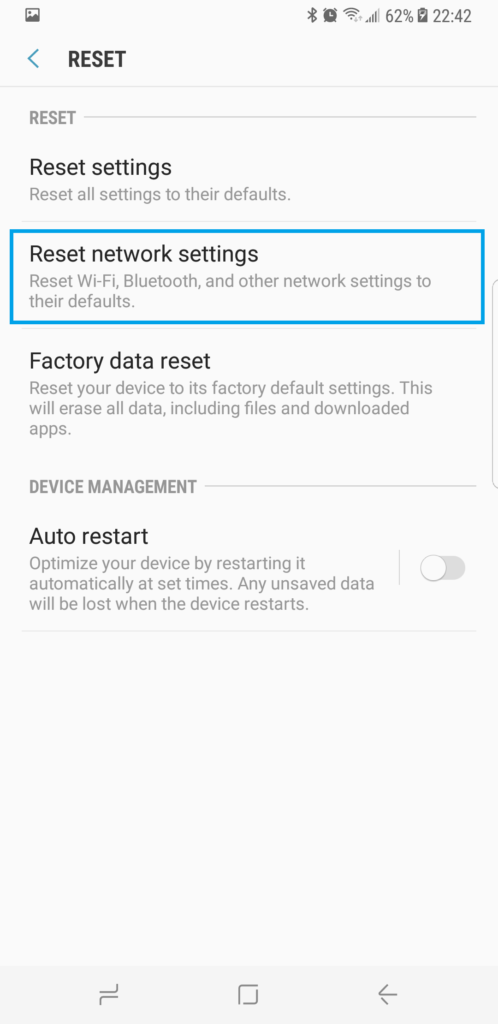
Go to Settings > General Management > Reset > Reset Network Settings to fix any incorrect network configs causing issues.
6. Update Software
Software updates often include bug fixes and performance improvements that can address issues affecting call functionality. By ensuring that your Samsung S9 is running the latest software version, you can potentially resolve any software-related bugs or compatibility issues that may be causing the problem. Updating the software is a straightforward process that can be done through the device’s settings menu or using Samsung’s official software update tools. By keeping your Samsung S9 up to date, you increase the chances of resolving the issue and restoring the ability to receive calls on your device.
Install any pending Galaxy S9 software updates, as outdated OS can cause compatibility issues.
7. Factory Reset as Last Resort
Back up data and reset your S9 to factory settings if nothing else works. This often resolves stubborn software issues.
Hopefully these troubleshooting tips have resolved your Samsung Galaxy S9 call problems. Let us know which solution did the trick!







