If you are experiencing issues with data not syncing on your Apple Watch Series 6, it can be frustrating. Whether you’re struggling to transfer health and fitness data, app updates, or other important information, there are several troubleshooting steps you can try to resolve the problem.
First, ensure that your Apple Watch and paired iPhone are within close proximity. Keep in mind that Bluetooth has a limited range, so make sure the devices are within a reasonable distance of each other. Also, check that Airplane Mode is turned off on both your Apple Watch and iPhone, as this can interfere with the syncing process.
If the problem persists, restarting both your Apple Watch and iPhone can often help restore connectivity. Simply power off both devices and then power them back on again. This can help refresh the connection and resolve any temporary issues that may be preventing data syncing.
If restarting didn’t solve the problem, unpairing and then pairing your Apple Watch with your iPhone may be necessary. This process essentially resets the connection between the two devices and can help resolve syncing issues. Before unpairing, don’t forget to create a backup of your Apple Watch data to avoid losing any important information.
Finally, it’s always a good idea to ensure that both your Apple Watch and iPhone have the latest software updates installed. Software updates often include bug fixes and improvements that can help address syncing issues. Check for updates in the settings of both devices and install any available updates.
- Keep your Apple Watch and iPhone within close proximity and turn off Airplane Mode on both devices.
- Try restarting both your Apple Watch and iPhone to refresh the connection.
- If issues persist, consider unpairing and re-pairing your Apple Watch with your iPhone.
- Make sure both your Apple Watch and iPhone have the latest software updates installed.
- If the problem continues, reach out to Apple Support for further assistance.
Common Fixes for Apple Watch Not Syncing with iPhone
If you’re facing the frustrating issue of your Apple Watch not syncing with your iPhone, don’t worry. There are several common fixes you can try to resolve this problem.
First, make sure that Bluetooth is active on both your Apple Watch and iPhone. Check the settings on both devices to ensure that Bluetooth is enabled.
Next, ensure that Airplane Mode is turned off on your Apple Watch. You can check this by swiping up on your watch face to access the Control Center. If Airplane Mode is active, tap on the Airplane Mode icon to turn it off.
If you’re still experiencing syncing issues, try toggling Airplane Mode on and off on both your Apple Watch and iPhone. This can help reset the connections between the devices.
Another troubleshooting step is to restart both your Apple Watch and iPhone. Sometimes, software bugs or temporary connection issues can be resolved by simply restarting the devices.
If the problem persists, you can try resetting the sync data on your Apple Watch. To do this, go to the Settings app on your watch, then navigate to General > Reset > Reset Sync Data. Keep in mind that resetting the sync data will remove all synced content and settings from your watch, so be sure to back up any important data beforehand.
Lastly, it’s crucial to check for and install any available software updates on both your Apple Watch and iPhone. New updates often include bug fixes and improvements that can help resolve syncing problems.
If none of these solutions work, it may be necessary to contact Apple Support or visit an Apple Store for further assistance. Their trained professionals can help diagnose and address any underlying issues that might be causing the syncing problem.
Unpairing and Re-pairing Apple Watch to Fix Syncing Issue
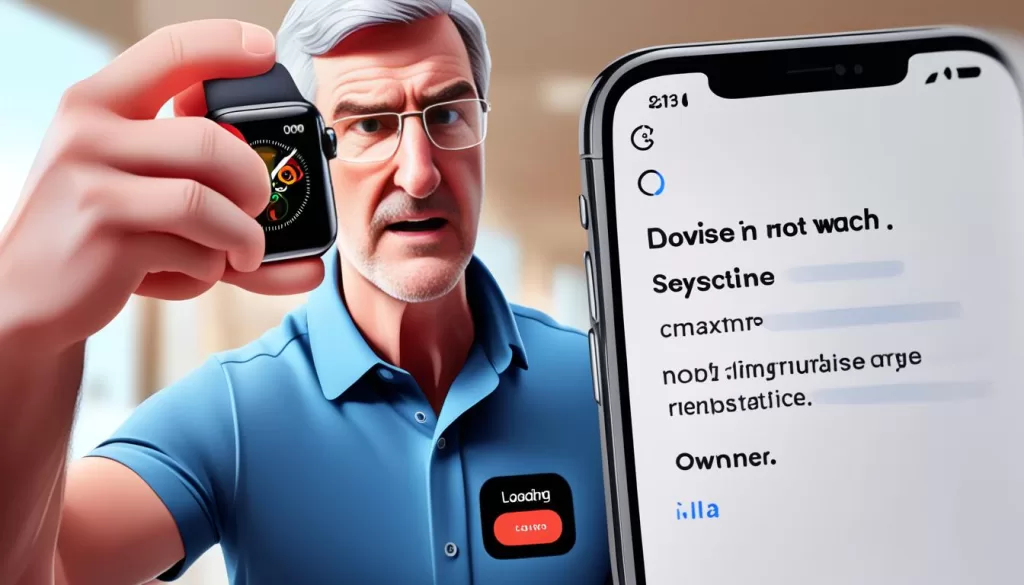
If none of the previous steps have resolved the syncing issue with your Apple Watch Series 6, unpairing and re-pairing it with your iPhone may be necessary. Before unpairing, it’s essential to create a backup of your Watch data to prevent any data loss.
To start the unpairing process, open the Watch app on your iPhone and tap on your Apple Watch. Look for the option to unpair and select it. Follow the prompts that appear on the screen to complete the unpairing process.
After unpairing, you can re-pair your Apple Watch by tapping on the “Start Pairing” option displayed on the Watch app start screen. Follow the on-screen instructions to complete the re-pairing process. This may take a few minutes, but it should restore the connection between your Apple Watch and iPhone, resolving the syncing issue.
Considering iOS and watchOS Compatibility for Syncing
When troubleshooting data sync issues between your Apple Watch 6 and iPhone, it’s crucial to ensure that both devices are running compatible versions of iOS and watchOS. Failure to do so can lead to data not transferring properly between the two devices.
To check for compatibility and resolve syncing problems, start by verifying that your iPhone and Apple Watch have the latest software updates installed. Keeping your devices up to date with the latest software versions is essential for ensuring proper connectivity and syncing.
If an update is available for either device, download and install it promptly. This step can often resolve syncing issues by addressing any compatibility gaps or software bugs. Regularly updating your Apple Watch and iPhone helps to maintain smooth data transfer and a seamless syncing experience.
Updating iOS and watchOS:
If you’re unsure how to update your iOS and watchOS or need guidance, here’s a quick overview:
1. Updating iOS on your iPhone:
To update your iPhone’s operating system, follow these steps:
- Go to the Settings app on your iPhone.
- Select “General” and then tap on “Software Update.”
- If an update is available, click “Download and Install.”
- Follow the on-screen instructions to complete the update process.

2. Updating watchOS on your Apple Watch:
To update your Apple Watch’s operating system, follow these steps:
- Make sure your Apple Watch is connected to Wi-Fi and has at least 50% battery life.
- Open the Watch app on your iPhone.
- Tap on “General” and then select “Software Update.”
- If an update is available, tap “Download and Install” or follow the on-screen instructions.
- Allow the update to complete, ensuring your Apple Watch remains within range of your iPhone.
By following these steps, you can ensure that your Apple Watch 6 and iPhone are running the latest compatible software versions, minimizing the chances of data syncing problems. If you continue to experience issues with data not transferring between your devices, it may be necessary to explore additional troubleshooting options or reach out to Apple Support for further assistance.
Contacting Apple Support for Further Assistance
If you have followed all the troubleshooting steps and are still experiencing issues with data not syncing on your Apple Watch Series 6, it may be necessary to contact Apple Support for further assistance.
You can reach out to Apple via their website or visit an Apple Store for in-person support. Apple’s skilled professionals will be able to help diagnose and resolve any underlying issues that are causing the syncing problem.
When contacting Apple Support, be prepared to provide detailed information about the troubleshooting steps you have already taken. This will help the support team better understand the problem and provide targeted solutions.
Remember, Apple Support is dedicated to ensuring a seamless experience for their users, so don’t hesitate to reach out if you need additional help with your Apple Watch Series 6’s syncing issue.







