If you own an Apple Watch Series 4 and are facing issues with data not syncing, don’t worry. There are steps you can take to resolve this problem and get your devices back in sync.
It’s essential to ensure that your Apple Watch and iPhone are connected and within range. This is the first thing you should check when troubleshooting syncing issues. Additionally, verifying the settings on both devices, restarting them, and even unpairing and re-pairing the Apple Watch and iPhone can help resolve the problem.
If you’ve tried these steps and the issue persists, it’s recommended to reach out to Apple Support for further assistance. They can provide personalized guidance and help troubleshoot any underlying issues that may be causing the syncing problem.
Key Takeaways:
- Ensure that your Apple Watch and iPhone are connected and within range.
- Check the settings on both devices and restart them if necessary.
- Consider unpairing and re-pairing your Apple Watch and iPhone.
- Contact Apple Support for further assistance if the issue persists.
- Regularly check device settings and keep software updates up to date to prevent future syncing issues.
Checking Connection and Settings
If you’re experiencing troubleshoot data syncing issues with your Apple Watch Series 4, it’s essential to check the connection and settings between your Apple Watch and paired iPhone. Here are the steps to follow:
1. Ensure that your Apple Watch and paired iPhone are close together and within range. Place them near each other to establish a reliable connection.
2. Check if the devices are connected by looking for the green iPhone icon on your Apple Watch. If you see the icon, it means your Apple Watch is successfully connected to your iPhone.
3. Make sure that Airplane Mode is off on your iPhone. To do this, open the Control Center on your iPhone and check if the Airplane Mode icon is disabled. If it’s on, simply tap the icon to turn it off.
4. Verify that Wi-Fi and Bluetooth are enabled on your iPhone. Again, open the Control Center on your iPhone and check if the Wi-Fi and Bluetooth icons are turned on. If not, tap the icons to enable them.
5. If you’re still experiencing syncing problems, try restarting both your Apple Watch and iPhone. This can help refresh the connection and resolve any minor software glitches that may be causing the syncing issues.
6. If the problem persists, you can try unpairing your Apple Watch and iPhone, then pairing them again. This process can help establish a fresh connection between the two devices and resolve any underlying issues.
If you’re still facing trouble with data syncing on your Apple Watch Series 4 after following these steps, it’s recommended to contact Apple Support for further assistance. They can provide personalized guidance and help troubleshoot the issue in more detail.
Check Personal Details and Device Usage
When troubleshooting data sync issues on your Apple Watch Series 4, it’s important to pay attention to your personal details and device usage. By taking a few precautions, you can prevent syncing issues and ensure a seamless experience with your Apple Watch.
First, make sure that your personal details are correct in your health app profile. This information is used to track and sync your health and fitness data across devices. Double-check that your height, weight, and other relevant details are accurate.
Next, pay attention to how you wear your Apple Watch. Ensure that the watch band is snug but not too tight, as a tight band can affect the accuracy of heart rate readings and may interfere with syncing. Additionally, avoid wearing the watch on top of any tattoos, as this can also impact performance.
Check that the side buttons on your Apple Watch are not being accidentally pressed. Sometimes, the buttons can get pushed inadvertently, leading to unintended actions and syncing problems. Avoid wearing clothing or accessories that may apply pressure to the buttons.
Furthermore, make sure that Location Services and other necessary settings are enabled on your iPhone. Your Apple Watch relies on your iPhone’s connectivity and settings to sync data. To do this, open the Settings app on your iPhone and navigate to Privacy > Location Services. Ensure that Location Services is enabled and that the necessary apps have permission to access your location when needed.
Following these guidelines and ensuring proper device usage will help prevent any potential syncing issues and ensure that your data is consistently and accurately synced between your Apple Watch Series 4 and iPhone.
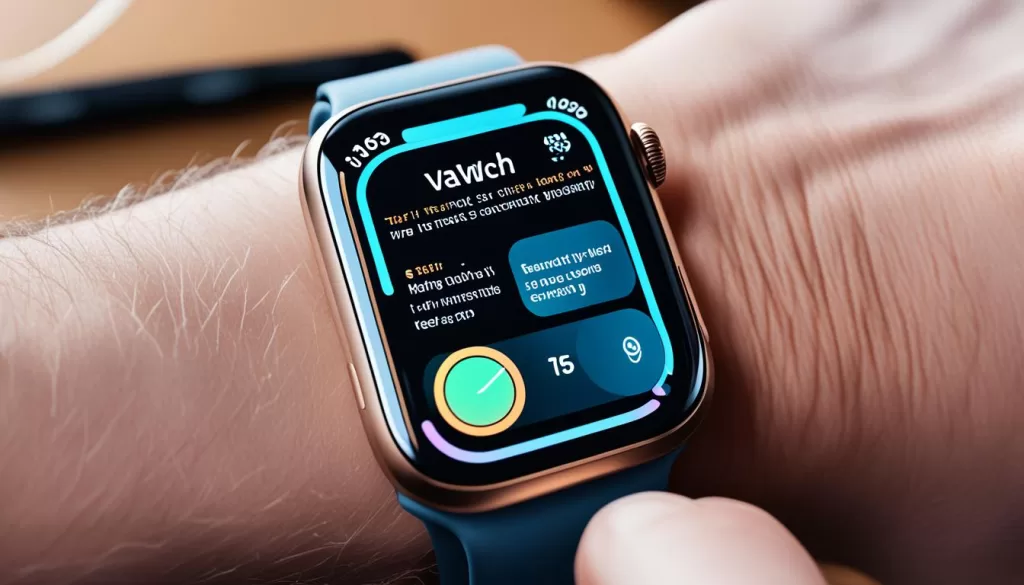
Troubleshooting Apple Watch Not Connecting
If you’re experiencing issues with your Apple Watch not connecting to your phone, there are several troubleshooting steps you can try to resolve the problem. By following these steps, you can fix Apple Watch Series 4 syncing issues and resolve sync problems.
Toggling Airplane Mode and Restarting Devices
First, try toggling Airplane Mode on and off on both your Apple Watch and iPhone. This can help reset the connections between the two devices and resolve any connectivity issues. Additionally, restarting both your Apple Watch and iPhone can also help fix software bugs and connection problems.
Resetting Sync Data and Updating Software
If toggling Airplane Mode and restarting your devices didn’t solve the problem, you can try resetting the sync data on your Apple Watch. This can help refresh the syncing process and potentially resolve any sync issues. Furthermore, ensure that both your iPhone and Apple Watch have the latest software updates installed. Keeping your devices up to date can help ensure compatibility and improve syncing performance.
Lastly, if all else fails, you can try unpairing and re-pairing your Apple Watch. This process can often troubleshoot persistent connection issues and establish a fresh connection between your watch and phone.
By following these troubleshooting steps, you can resolve sync problems and fix Apple Watch Series 4 syncing issues. However, if the problem persists, it’s recommended to contact Apple Support for further assistance.
Common Fixes for Syncing Issues
If you’re still experiencing syncing issues with your Apple Watch Series 4, don’t worry. There are some common fixes that can help you get your device back on track and restore proper syncing between your Apple Watch and iPhone.
One of the first steps you can take is to toggle Airplane Mode on and off on both your Apple Watch and iPhone. This can reset the connections and resolve any temporary network issues that may be causing the syncing problem. Simply swipe up on your Apple Watch to access Control Center and tap the Airplane Mode icon to turn it on or off.
Another helpful fix is to restart both your Apple Watch and iPhone. This can help clear any software glitches or temporary bugs that may be hindering the syncing process. To restart your Apple Watch, press and hold the side button until the Power Off slider appears, then drag the slider to turn it off. To restart your iPhone, press and hold the side or power button until the slider appears, then drag the slider to turn it off. Once both devices are off, press and hold the side button on your Apple Watch again until the Apple logo appears to turn it back on, then turn your iPhone back on by pressing the side or power button.
If toggling Airplane Mode and restarting didn’t solve the syncing issue, you can try resetting the sync data on your Apple Watch. To do this, open the Settings app on your Apple Watch, go to General, scroll down to Reset, and select Reset Sync Data. Keep in mind that this will remove any locally stored data on your Apple Watch, so it’s important to ensure that you have a recent backup of your data before proceeding with this step.
Additionally, it’s crucial to check for software updates on both your iPhone and Apple Watch. Software updates often include bug fixes and improvements that can address syncing issues. On your iPhone, go to Settings, General, and select Software Update. If an update is available, follow the on-screen prompts to download and install it. On your Apple Watch, open the Watch app on your iPhone, go to General, and select Software Update. If a new update is available, follow the instructions to download and install it on your Apple Watch.
Remember that these common fixes can often resolve syncing issues and get your Apple Watch Series 4 back to syncing data seamlessly with your iPhone. However, if the problem persists, it’s recommended to contact Apple Support for further assistance.

Contacting Apple Support
If you’ve followed all the troubleshooting steps and your Apple Watch Series 4 is still not syncing data, it’s time to reach out to Apple Support for further assistance. They have a team of experts ready to help you resolve any underlying issues that may be causing the problem.
When contacting Apple Support, make sure to provide detailed information about the syncing issue you’re experiencing. Mention the specific steps you’ve taken to troubleshoot the problem so far. This will help the support team understand the situation better and provide you with the most appropriate guidance.
You can contact Apple Support through various channels, including:
- Apple Support website: Visit the Apple Support website and navigate to the Apple Watch section. There, you’ll find resources such as articles, guides, and community forums.
- Apple Support app: Download the Apple Support app from the App Store and access helpful information and chat support.
- Phone support: Call Apple Support directly to speak with a support representative who can provide personalized assistance.
- In-store appointment: If you prefer a face-to-face interaction, you can schedule an appointment at your nearest Apple Store for in-person support.
Remember to have your Apple Watch Series 4 and iPhone details ready when contacting support. This includes the model, software versions, and any relevant error messages or codes you may have encountered.
Prevention and Maintenance Tips
To prevent future syncing issues with your Apple Watch Series 4, it’s important to follow these handy prevention and maintenance tips. By implementing these practices, you can ensure a seamless syncing experience and avoid data syncing problems in the future.
Regularly Check Device Settings and Install Software Updates
Regularly check your Apple Watch and iPhone settings to ensure they are optimized for data syncing. Keep an eye on Wi-Fi and Bluetooth connections, and ensure they are enabled on your iPhone. Additionally, make sure you have the latest software updates installed on both your devices. New updates often include bug fixes and improvements that can help prevent syncing issues.
Wear Your Apple Watch Carefully
When wearing your Apple Watch, take care to avoid any accidental presses of the side buttons. Accidental button presses can disrupt syncing and cause data syncing issues. Ensure that your watch band is snug but not too tight, as proper fit can affect the performance of your Apple Watch.
Keep Your Apple Watch and iPhone Close Together
For seamless syncing, it’s important to keep your Apple Watch and iPhone within close proximity and within range. Keeping them near each other helps maintain a strong and stable connection, allowing for smooth data syncing. You can also ensure that both devices are within range by checking the green iPhone icon on your Apple Watch.
By consistently following these prevention and maintenance tips, you can minimize the risk of data syncing issues with your Apple Watch Series 4. The key is to stay vigilant with device settings, wear your Apple Watch carefully, and keep your devices in close proximity. Implementing these practices will help you maintain a seamless syncing experience and enjoy the full benefits of your Apple Watch.
Conclusion
If you’re facing data syncing issues with your Apple Watch Series 4, there are several troubleshooting steps you can take to resolve the problem. First, ensure that the connection and settings between your Apple Watch and iPhone are correct. Check that both devices are in range, with Wi-Fi and Bluetooth enabled. Restarting your devices or unpairing and re-pairing them can also help.
If these steps don’t work, verify your personal details and device usage. Ensure that your health app profile has accurate information and that you’re wearing the watch properly, avoiding tight bands and interference with tattoos. Check that the side buttons aren’t being pressed accidentally and that necessary settings, like Location Services, are enabled on your iPhone.
For persistent connection issues, try common fixes like toggling Airplane Mode, restarting your devices, resetting sync data, and installing software updates. These steps often resolve syncing problems between your Apple Watch Series 4 and iPhone. However, if all else fails, reaching out to Apple Support is recommended. They can provide personalized assistance and help identify any underlying issues causing the syncing problem.
To prevent future syncing issues, consider following prevention and maintenance tips. Regularly check your device settings, keep your Apple Watch and iPhone close together, and ensure you have the latest software updates installed. By taking these precautions, you can avoid data syncing problems and enjoy a seamless syncing experience with your Apple Watch Series 4.







