Is your Xiaomi Mi Band 6 giving you a hard time with its unresponsive screen? Don’t fret, we’ve got you covered. In this guide, we will walk you through troubleshooting steps and solutions to fix the screen issues on your Mi Band 6. From battery problems to touchscreen glitches, we’ll help you get your device back in working order.
Key Takeaways:
- Troubleshooting the battery can often resolve unresponsive screen problems on the Mi Band 6.
- There are several possible causes for a Mi Band 6 not turning on, including battery issues and hardware problems.
- If you’re experiencing pairing or connecting issues with your Mi Band 6, there are troubleshooting steps you can take.
- Touchscreen problems can also make the Mi Band 6 screen unresponsive, but there are ways to troubleshoot and fix it.
- If your Mi Band 6 is showing the wrong time, we’ll guide you on how to correct it.
Troubleshooting Mi Band 6 Battery Issues
Are you facing battery issues with your Mi Band 6? Don’t worry, you’re not alone. Battery problems can often lead to unresponsive screens on the Mi Band 6. In this section, we will guide you through troubleshooting steps to help improve battery life and resolve common battery-related problems.
One of the first things you can do is to ensure that your Mi Band 6 is running on the latest firmware. Manufacturers often release updates that address battery optimization and performance issues. To check for updates, open the Mi Fit app on your smartphone and navigate to the “Device” or “Settings” section. Look for the option to update your firmware, and if available, install the latest update.
If updating the firmware doesn’t resolve the battery problem, you can try performing a factory reset on your Mi Band 6. A factory reset can help fix any software misconfigurations that may be causing the battery drain. To do this, go to the “Settings” menu on your Mi Band 6 and look for the “Reset” or “Factory Reset” option. Follow the on-screen prompts to complete the reset process.
Adjusting certain settings on your Mi Band 6 can also help prolong battery life. Consider reducing the screen brightness and decreasing the screen timeout duration. Both of these settings can be found in the “Display” or “Screen” section of the settings menu on your Mi Band 6. Lowering the brightness and shortening the screen timeout can conserve battery power significantly.
For users experiencing battery problems specifically on the Mi Band 7, we will address these issues in the next section.
Fixing Mi Band 6 Screen Not Turning On
If your Mi Band 6 is not turning on, it can be frustrating and inconvenient. However, there are several troubleshooting steps you can take to resolve this issue. Whether it’s a battery problem or an underlying hardware issue, follow the steps below to fix the problem and get your Mi Band 6 up and running again.
Check the Battery and Charging
First, ensure that your Mi Band 6 has enough battery power. Connect the device to the charging cable and plug it into a power source. Let it charge for at least 30 minutes to ensure it has enough power to turn on. If the battery was drained, this should resolve the issue.
If the Mi Band 6 still does not turn on after charging, try using a different charging cable and power source to rule out any issues with the charging equipment.
Inspect the Charging Cradle
Take a close look at the charging cradle on the back of your Mi Band 6. Ensure that the metal connectors are clean and free from debris. Sometimes, dirt or lint can prevent the device from charging properly. Use a soft cloth or cotton swab to gently clean the connectors if necessary.
If the charging cradle appears damaged or faulty, you may need to replace it. Contact Xiaomi or your authorized retailer for further assistance and information on obtaining a new charging cradle.
Contact Xiaomi for Warranty Support
If your Mi Band 6 still refuses to turn on after trying the above steps, it may indicate a more significant hardware problem. In this situation, it is recommended to contact Xiaomi customer support for warranty support and further assistance.
Xiaomi offers a limited warranty on their products, and they have a dedicated customer service team that can help diagnose and resolve any issues with your Mi Band 6. Reach out to them for guidance on repairing or replacing your device.
By following these troubleshooting steps, you can resolve the issue of your Mi Band 6 not turning on. Whether it’s a simple battery problem or a more complex hardware issue, these steps will help you get your device back to working condition.

Resolving Mi Band 6 Pairing and Connecting Issues
If you’re having trouble pairing or connecting your Mi Band 6, you’re in the right place. We’re here to help you troubleshoot and resolve common issues that may arise during the pairing process.
First, make sure your Mi Band 6 is fully charged and powered on. Low battery levels can sometimes interfere with the pairing process. If your device is charged, proceed to the next step.
Next, try restarting the Bluetooth on your phone. Sometimes, a simple restart can resolve connectivity issues. Turn off Bluetooth, wait for a few seconds, and then turn it back on. Once Bluetooth is restarted, attempt to pair your Mi Band 6 again.
If the issue persists, try unpairing and re-pairing your Mi Band with your phone’s app. To do this, go to the Bluetooth settings on your phone, find the Mi Band 6 device, and select “Forget” or “Unpair.” Then, open the Mi Fit or Xiaomi Wear app, follow the instructions to pair a new device, and reconnect your Mi Band 6.
If you’re using a different Mi Band model, such as the Xiaomi Mi Band 7 or Xiaomi Smart Band 7 Pro, the troubleshooting steps may vary. Refer to the manufacturer’s instructions or visit their official website for specific guidance on resolving pairing and connecting issues.
By following these steps, you should be able to overcome any Mi Band 6 pairing and connecting issues you may encounter. If the problem persists, please reach out to Xiaomi support for further assistance.
Fixing Mi Band 6 Touchscreen Issues
If you’re experiencing touchscreen problems with your Mi Band 6, it can lead to an unresponsive screen. Don’t worry, we’re here to help you troubleshoot and resolve these issues. Follow the steps below to get your Mi Band 6 touchscreen back in working order:
1. Restart the Device
One of the first steps you can take is to restart your Mi Band 6. This simple action can resolve temporary glitches or software-related issues that may be causing the touchscreen problem.
2. Check for Minor Issues
Ensure there are no minor issues affecting your Mi Band 6 touchscreen. Power cycling the device by turning it off and on again can sometimes fix small glitches or unresponsive touch areas. Additionally, make sure the screen is clean and free from any obstructions that may interfere with its functionality.
3. Contact Xiaomi for Warranty Support
If the touchscreen problem persists even after restarting and checking for minor issues, it may be a hardware-related problem. In this case, it’s recommended to contact Xiaomi for warranty support. They will be able to assist you further and provide the necessary solutions or replacements.
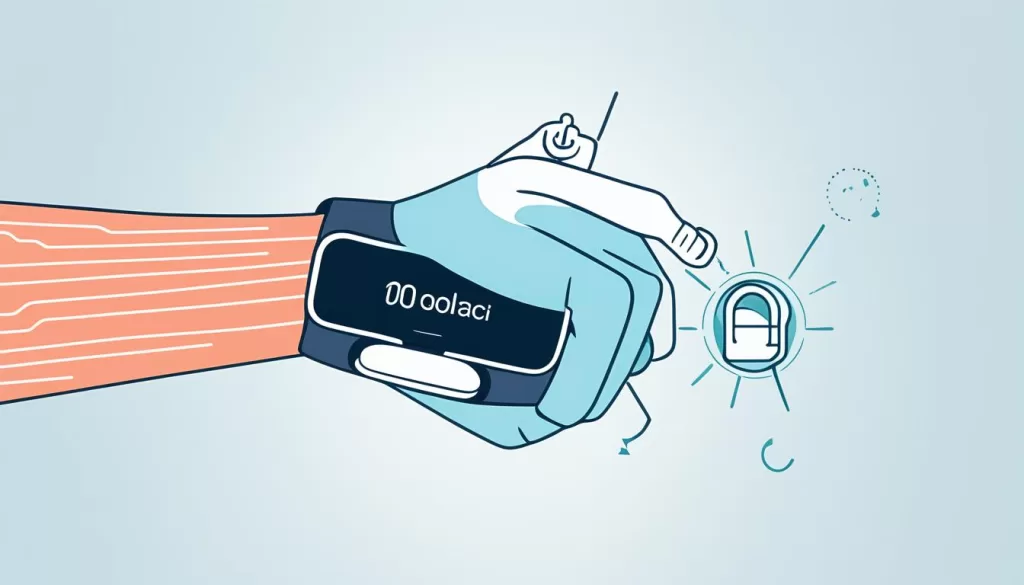
By following these troubleshooting steps, you can resolve touchscreen issues on your Mi Band 6. Remember to restart the device, check for minor issues, and contact Xiaomi for warranty support if needed.
Correcting Mi Band 6 Time Display Issues
If your Mi Band 6 is showing the wrong time, there are several steps you can take to fix this issue. Follow the troubleshooting methods below to ensure your Mi Band 6 displays the correct time.
Disconnect from Bluetooth
First, disconnect your Mi Band 6 from Bluetooth on your phone. This will ensure that the time data is refreshed when you reconnect the device.
Check Time Settings
Next, check the time settings on both your Mi Band 6 and your phone. Make sure they are set to the correct time zone and that automatic time synchronization is enabled. Adjust any discrepancies to match the correct time.
Contact Xiaomi for Assistance
If you have followed the above steps and your Mi Band 6 still shows the wrong time, it may be necessary to contact Xiaomi for further assistance. They can provide you with specific troubleshooting steps or arrange for a repair or replacement if needed.
By following the steps outlined above, you can correct time display issues on your Mi Band 6 and ensure that it accurately reflects the current time.
How to Reset Xiaomi Mi Band 6
If you’re encountering persistent issues with your Xiaomi Mi Band 6 and the previous troubleshooting steps haven’t solved the problem, a factory reset might be necessary. Resetting your Mi Band 6 will restore it to its original settings and can help resolve software-related issues.
To reset your Mi Band 6, follow these step-by-step instructions:
- On your Mi Band 6, swipe down on the screen to access the control center.
- Tap on the “Settings” icon.
- Scroll down and tap on “More”.
- Select “Factory Settings”.
- Tap on “Confirm” to proceed with the reset.
Please note that performing a factory reset will erase all data and settings on your Mi Band 6, including personalized watch faces and activity history. Make sure to back up any important data before proceeding with the reset.
If you’re using a different Mi Band model, such as Mi Band 3, 4, 5, or 7, or the Xiaomi Smart Band 7 Pro, the reset process may vary slightly. Please consult your device’s user manual or visit the Xiaomi support website for specific instructions on how to reset your particular model.







