Have you ever wondered if your Xiaomi Mi Band 4 is accurately tracking your steps? Are you concerned that your fitness data may not be reliable? If so, you’re not alone. Many Mi Band 4 users have experienced issues with the steps count not being accurate, which can be frustrating and misleading.
But here’s the good news – there are steps you can take to fix this problem and ensure that your Mi Band 4 provides accurate step count data. By following a few troubleshooting steps, you can put an end to the inaccurate step count issue once and for all.
Key Takeaways:
- Restart your Xiaomi Mi Band 4 to reset any temporary glitches.
- Update your Mi Band 4 software to the latest version to fix any bugs related to step count accuracy.
- Check the settings related to health tracking features on your Mi Band 4 and make sure they are enabled correctly.
- Verify that the positioning of your Mi Band 4 on your wrist is accurate and secure.
- Consider calibrating your Mi Band 4 by comparing its step count with a known distance or using a third-party app to fine-tune the accuracy.
Common Mi Band 4 Battery Issues and Fixes
If you’re a Mi Band 4 user, you may have encountered a common issue with its battery life – rapid consumption. But worry not, there are some simple troubleshooting steps you can take to fix this problem.
Firstly, it’s recommended to give your Mi Band 4 a few charging cycles. Sometimes, the battery performance improves after a few full charge and discharge cycles. So be patient and let the device charge and discharge completely a few times.
Next, make sure that you have installed any available updates for your Mi Band 4. Manufacturers often release software updates that include bug fixes and improvements, including optimizing battery performance. So ensure that you have the latest firmware version installed.
If the issue persists, you can try performing a factory reset on your Mi Band 4. This can help resolve any software glitches that may be causing excessive battery drain. Remember to back up any important data before performing a factory reset.
In addition, you can try disabling certain health tracking features that you may not need. Some of these features require continuous monitoring and can contribute to faster battery consumption. By disabling unnecessary features, you can extend the battery life of your Mi Band 4.
Another option is to adjust the screen brightness of your Mi Band 4. Higher screen brightness levels can drain the battery faster. By reducing the brightness to a comfortable level, you can conserve battery power.
Try these fixes and see if they improve the battery life of your Mi Band 4. With a few simple adjustments and optimizations, you can enjoy longer usage time without worrying about frequent charging.
Troubleshooting Mi Band 4 Not Turning On
If your Mi Band 4 is not turning on, it can be frustrating, but there are a few troubleshooting steps you can take to address the issue.
Firstly, try placing the device on its charger. Ensure that it is securely connected and leave it there for an extended period of time. Sometimes, the battery may be completely drained, and it needs sufficient time to recharge before it can power on.
If the charging does not resolve the problem, check for any charging issues. Inspect the charger and the charging port on the device for any obstructions or damage. Clean the charging port gently using a soft cloth or a small brush to remove any dust or debris that may be preventing proper contact.
If the Mi Band 4 still refuses to turn on, it might be a signal of a deeper underlying problem. In such cases, it is recommended to contact Xiaomi support for further assistance. They can help diagnose the issue and provide guidance on resolving it.
It is important to note that if you observe any signs of swelling or battery expansion on your Mi Band 4, it is crucial to discontinue using it immediately for safety reasons. Swollen or expanding batteries can pose a risk of damage or injury. In such cases, it is advised to upgrade to a new model to ensure the safety of your device and yourself.
By following these troubleshooting steps, you can effectively address the issue of a Mi Band 4 not turning on. However, if the problem persists, it is always beneficial to reach out to the manufacturer for professional assistance.

Resolving Mi Band 4 Pairing and Connecting Issues
If you’re facing difficulties with pairing and connecting your Mi Band 4 to your smartphone, don’t worry, there are troubleshooting steps you can take to resolve the problem.
Firstly, ensure that both Bluetooth and GPS are turned on your smartphone. This is crucial for establishing a successful connection between the Mi Band 4 and your device.
If you’re still experiencing pairing issues, try restarting the Bluetooth radio on your phone. This can help refresh the connection and resolve any temporary glitches.
Another troubleshooting step is to restart both your Mi Band 4 and your smartphone. Sometimes, a simple device restart can resolve any connectivity issues.
If the problem persists, you can try unpairing and re-pairing the Mi Band 4 with your smartphone. This process can help establish a fresh connection and fix any underlying pairing problems.
Changing the app region on your smartphone’s settings can also be beneficial in resolving connecting issues. This can help ensure compatibility between the Mi Band 4 and the app you’re using to connect and manage it.
In summary, when faced with pairing and connecting issues with your Mi Band 4, make sure Bluetooth and GPS are enabled, restart your phone’s Bluetooth radio, and consider unpairing and re-pairing the device. Additionally, changing the app region can help ensure a smooth connection. By following these troubleshooting steps, you can overcome any obstacles and enjoy a seamless Mi Band 4 experience.
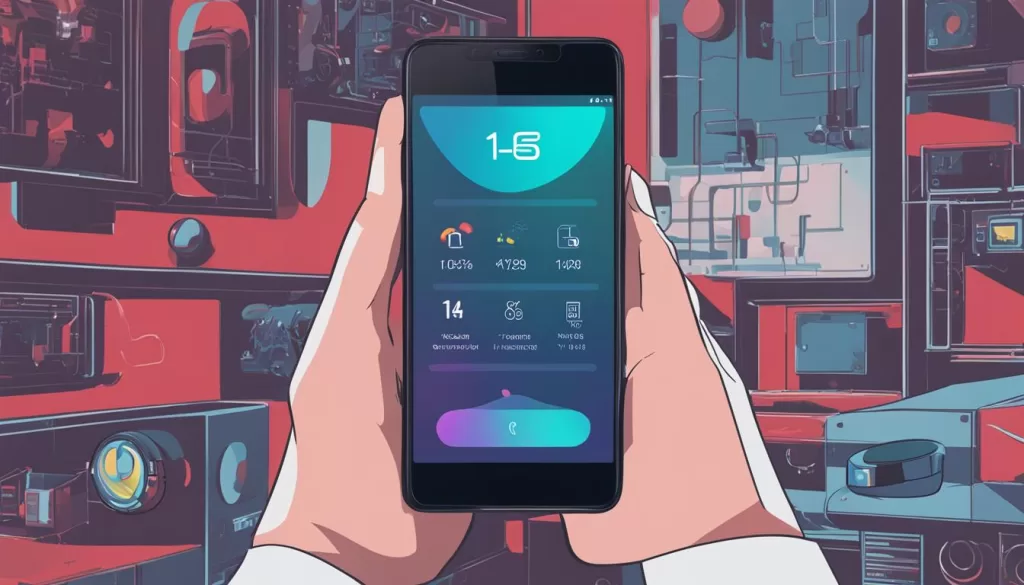
Fixing Mi Band 4 Touchscreen Issues
If you’re experiencing touchscreen issues with your Mi Band 4, such as an unresponsive or malfunctioning screen, there are a few potential solutions you can try:
- Restart the device or power cycle it: Sometimes, a simple restart can fix minor software glitches that may be causing the touchscreen problem. By turning off your Mi Band 4 and then turning it back on, you can refresh the system and potentially resolve the issue.
- Contact Xiaomi for assistance: If the touchscreen problem persists even after restarting the device, it may indicate a hardware issue that requires professional assistance. Reach out to Xiaomi’s customer support for guidance on how to repair or replace your Mi Band 4.
- Prevent water damage: It’s important to note that if your Mi Band 4 comes into contact with water, it can potentially cause damage to the touchscreen and other components. To prevent any water-related issues, it is recommended to remove your Mi Band 4 before showering or engaging in water-based activities.
By following these steps, you can increase the chances of resolving touchscreen issues with your Mi Band 4 and ensure optimal functionality for a hassle-free user experience.
Fixing Mi Band 4 Distance Tracking Issues
If you’re using the Mi Band 4 for your workouts and experiencing distance tracking issues, there are a few simple steps you can take to resolve this problem. First, make sure that both your Bluetooth and GPS are turned on. These features play a crucial role in accurately tracking your distance.
Next, open the Mi Fit app on your smartphone and navigate to the settings. Look for the “Show status in Notification shade” option and make sure it is enabled. This will ensure that the app provides real-time status updates, including the distance covered, directly in your phone’s notification center.
By following these steps, you can fix any distance tracking issues with your Mi Band 4. With accurate distance tracking, you’ll have a better understanding of how far you’ve gone during your workouts, allowing you to monitor your progress and achieve your fitness goals more effectively.







