The Withings Steel HR is a popular smartwatch that offers a range of features to enhance your daily life. However, like any electronic device, there may be occasions when you need to perform a factory reset to troubleshoot issues or start fresh. This comprehensive guide will walk you through the step-by-step process to reset your Withings Steel HR to its original settings.
Before we dive into the reset process, it’s important to understand why you may need to perform a factory reset on your Withings Steel HR. Persistent sync issues that are not resolved by a simple restart or the desire to connect your watch to a different smartphone are some common reasons. By following the instructions outlined in this guide, you can easily reset your watch and ensure optimal performance.
Key Takeaways:
- A factory reset can help resolve persistent sync issues with your Withings Steel HR.
- You may need to reset your watch if you want to connect it to a different smartphone.
- Disconnect your watch from the Health Mate app before proceeding with the factory reset.
- Remove your watch from the Bluetooth settings on your smartphone.
- Perform the factory reset by following the on-screen instructions on your Withings Steel HR.
Reasons for Factory Resetting the Withings Steel HR
Performing a factory reset on your Withings Steel HR can be necessary for various reasons. If you’re experiencing persistent sync issues that cannot be resolved with a simple restart, a factory reset may help restore proper functionality. Additionally, you may need to reset your watch if you wish to dissociate it from one smartphone and connect it to another. By following the steps outlined in this guide, you can easily reset your Withings Steel HR and ensure optimal performance.
Sync issues are a common reason for factory resetting the Withings Steel HR. Despite restarting your watch, if it continues to have trouble syncing data, a factory reset can help resolve the problem. This ensures that your watch is functioning at its best and delivering accurate information.
Another situation that may require a factory reset is when you need to disconnect your Withings Steel HR from one smartphone and connect it to another. Whether you’re upgrading to a new phone or simply switching devices, performing a factory reset will allow you to pair your watch with the new smartphone smoothly.
By understanding the reasons for factory resetting the Withings Steel HR, you can troubleshoot any persistent issues you may face and ensure a seamless user experience. In the following sections, we will walk you through the step-by-step process of performing a factory reset on your watch, providing you with the guidance needed to reset and optimize your Withings Steel HR.
Step 1 – Disconnecting from the App
The first step in the factory reset process for your Withings Steel HR is to disconnect it from the Health Mate app. Follow these simple instructions to complete this step effectively:
-
Open the Health Mate app on your smartphone or tablet.
-
Navigate to the “Devices” tab within the app.
-
Locate your Withings Steel HR in the list of devices and select it.
-
Choose the “All settings” option to access the full range of settings for your watch.
-
Scroll down to the bottom of the settings page and click on “Disassociate this product.” This will disconnect your Withings Steel HR from the Health Mate app.
By performing this step, you will ensure a smooth factory reset process, allowing you to resolve any issues and set up your watch with ease.
Step 2 – Removing from Bluetooth
After disconnecting your Withings Steel HR from the app, the next step in the factory reset process is to remove it from the Bluetooth settings on your smartphone.
To do this, follow these simple steps:
1. Open Bluetooth Settings
Go to the Bluetooth settings on your smartphone. This can usually be found in the Settings menu.
2. Locate Your Watch
In the list of connected devices, find your Withings Steel HR. It may be listed as “Withings,” “Steel HR,” or a similar name.
3. Forget the Device
Click on the icon next to your watch’s name and select “Forget This Device” or “Forget.” This will remove the Withings Steel HR from your Bluetooth connections.
Removing your watch from Bluetooth is an important step in the factory reset process to ensure a clean reset. It dissociates the watch from your smartphone, allowing you to set it up fresh with another device if needed.
Now that you have successfully removed your Withings Steel HR from Bluetooth, we can move on to the next step of the factory reset process.
Step 3 – Performing the Factory Reset
Once you have disconnected the watch from the app and removed it from Bluetooth, it’s time to perform the factory reset. Follow these simple steps to reset your Withings Steel HR:
- Press and hold the side button on your Withings Steel HR for about five seconds until a Factory Reset menu appears.
- Release the button and then press and hold it again for a couple of seconds.
- Follow the on-screen instructions and click the button five times at a steady pace.
After completing these steps, the watch will reset, and after a short while, “Setup” will appear on the screen.

Confirmation of Reset
After completing the factory reset process, your Withings Steel HR will be restored to its original settings. Look for the confirmation message on the screen, which should indicate that the reset is complete. You can then proceed to set up your watch again.
Troubleshooting Tips
If you encounter any issues during the factory reset process or experience trouble with your Withings Steel HR afterward, here are a few troubleshooting tips to help you resolve them.
First, ensure that your watch has sufficient battery power before attempting the reset. A low battery may interfere with the reset process and cause further complications.
If you continue to face problems, it is recommended to reach out to Withings customer support for further assistance. Their knowledgeable team can provide personalized guidance to address any specific issues you may be encountering with your Withings Steel HR.
Remember, troubleshooting can often resolve common problems and ensure that your smartwatch is functioning optimally. Don’t hesitate to seek assistance when needed to ensure a smooth and hassle-free experience with your Withings Steel HR.
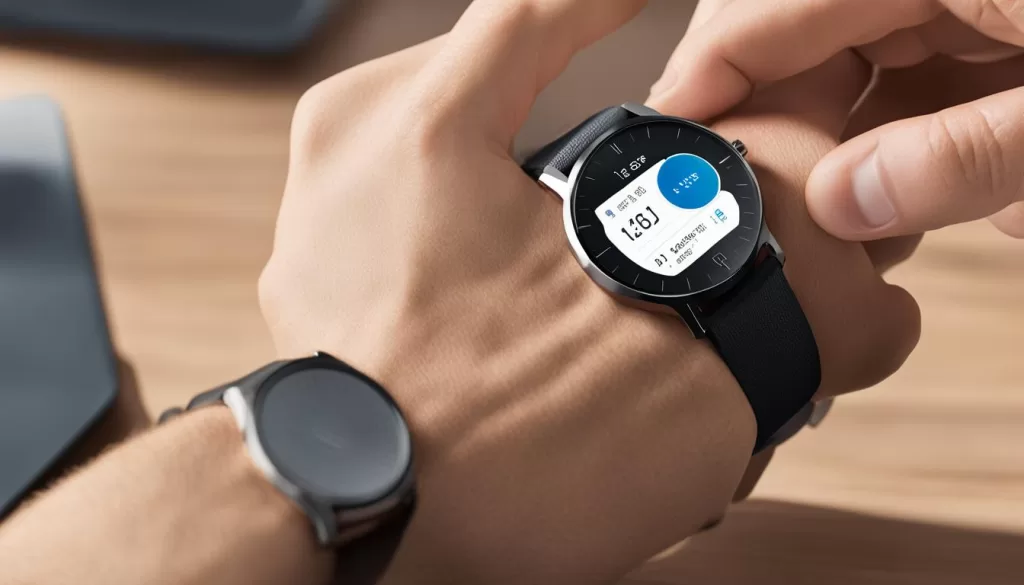
Conclusion
Performing a factory reset on your Withings Steel HR can be a valuable solution for resolving sync issues and ensuring smooth operation. By following the step-by-step guide provided in this article, you can easily reset your watch and regain its optimal performance.
Before proceeding with the reset, it is crucial to disconnect your watch from the app and remove it from Bluetooth. This ensures a seamless reset process and prevents any potential complications.
If you encounter any difficulties during the factory reset, don’t worry! You can refer to the troubleshooting tips mentioned earlier in this article. Additionally, if you need further assistance, feel free to reach out to Withings customer support for expert guidance.







