If your Withings ScanWatch won’t connect to your phone, it can be frustrating and inconvenient. You rely on your ScanWatch to track your health data, monitor your activity, and receive notifications, so when it’s not syncing with your phone, it can disrupt your routine.
But don’t worry, we’re here to help. In this article, we’ll provide you with troubleshooting steps to fix the Withings ScanWatch connection issues and get it linked to your phone again. From troubleshooting the Bluetooth connection to ensuring proper app connection, we’ll cover all the necessary steps to resolve the problem.
Keep reading to find out how to overcome the ScanWatch pairing problems and get back to enjoying the full functionality of your Withings device.
Key Takeaways:
- Connectivity issues with the Withings ScanWatch can be frustrating, but they can usually be resolved through troubleshooting.
- Start by ensuring that your phone’s Bluetooth is turned on and working properly.
- If the problem persists, try restarting both your ScanWatch and your phone, or consider deleting and reinstalling the Withings app.
- Make sure you have the latest firmware and app versions, as outdated software can cause connection problems.
- If none of these steps work, reach out to Withings support for further assistance.
Troubleshooting ScanWatch Connection Issues
If your Withings ScanWatch is not syncing with your phone or you’re experiencing Bluetooth connection issues, there are steps you can take to troubleshoot the problem.
First, make sure that your phone’s Bluetooth is turned on and working properly. This is necessary for the ScanWatch to establish a connection with your phone.
If the Bluetooth is enabled but the connection is still not working, try restarting both your ScanWatch and your phone. This can often resolve temporary connectivity issues.
If the problem persists, it may be helpful to delete the Withings app from your phone and reinstall it. Sometimes, a software glitch can interfere with the connection, and reinstalling the app can fix the problem.
If none of these steps work, you can try resetting your ScanWatch. To do this, go to the settings menu on the device and look for the option to reset or factory reset. Please note that resetting your ScanWatch will clear any stored connections and settings, so make sure to back up any important data before proceeding with the reset.
If the troubleshooting steps mentioned above do not resolve the issue, it’s recommended to reach out to Withings support for further assistance. They have a team of experts who can provide personalized guidance and help resolve any connectivity problems you may be experiencing.
Ensuring Proper App Connection
If you’re having trouble connecting the Withings ScanWatch app to your phone, there are a few things you can check to resolve the issue. First, make sure that you have the latest version of the Withings app installed on your phone. This ensures that you have access to the latest features and bug fixes that improve app connectivity.
Next, check if your phone meets the minimum system requirements for the Withings app. Different apps have specific requirements, and if your phone falls short, it may not be able to establish a stable connection with the ScanWatch app. Refer to the app’s official documentation or support website to find out the recommended operating system version and hardware specifications.
It’s also crucial to keep your phone’s operating system up to date. Software updates often include important security patches and enhancements that can optimize app performance and improve compatibility with external devices like the ScanWatch. Check for any available system updates and install them to ensure a smooth connection.
Furthermore, ensure that you have granted location and Bluetooth permissions to the Withings app on your phone. These permissions are necessary for the app to establish a connection with the ScanWatch. You can manage app permissions in your phone’s settings, typically under the “Apps” or “Permissions” section. Enable both location and Bluetooth permissions for the Withings app.
If you have followed these steps and are still unable to connect the ScanWatch app to your phone, it’s recommended to contact Withings support for further assistance. Their team of experts can provide personalized troubleshooting guidance to resolve the connectivity issue and ensure a seamless experience with your ScanWatch.

Checking Device Compatibility
If you’re troubleshooting connection issues with your Withings ScanWatch, it’s crucial to ensure that your phone is compatible with the device. Withings provides a list of compatible devices on their support website. Take a moment to verify that your phone is on the list and meets all the necessary requirements.
If you discover that your phone is not compatible with the ScanWatch, you may need to consider using a different device that meets the requirements or reach out to Withings support for further guidance.
If your phone is compatible but you’re still encountering difficulties linking the ScanWatch to your phone, don’t worry. You can proceed with the troubleshooting steps mentioned in the previous sections to resolve the connection problem.
Ensure that your phone is compatible with the Withings ScanWatch for optimal functionality.
Updating Firmware and App
If you’re experiencing connectivity issues with your Withings ScanWatch, one possible cause could be outdated firmware or app versions. To ensure a smooth connection, it’s important to keep both your ScanWatch and the Withings app up to date.
Checking for Updates
To update the firmware and app:
- Open the Withings app on your phone.
- Go to the settings menu within the app.
- Look for the option to check for updates.
- If updates are available, follow the instructions provided to download and install them.
Alternatively, you can also visit the Withings website to check for any available updates.
Restarting Your Devices
After updating the firmware and app, it’s a good idea to restart both your ScanWatch and your phone. This can help refresh the connection and ensure that the updates are properly applied.
Troubleshooting After Update
If you’re still experiencing connection issues after updating the firmware and app, you may need to troubleshoot further. Refer to the previous sections for troubleshooting steps and tips to fix common connectivity problems.
Remember, keeping your devices up to date is crucial for maintaining a seamless connection between your Withings ScanWatch and your phone.
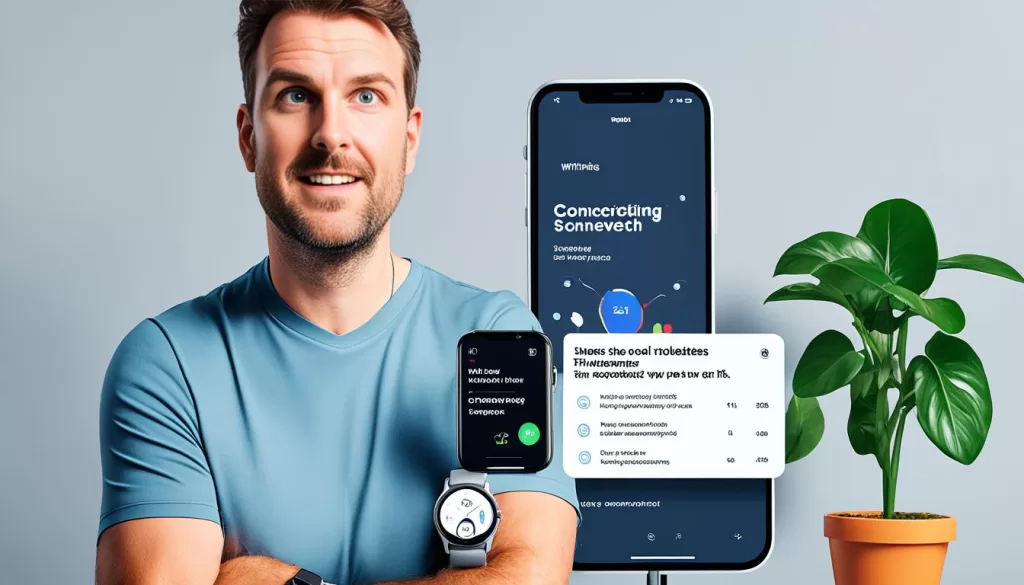
Resetting ScanWatch
If none of the previous steps have resolved the connection issue with your Withings ScanWatch, you can try resetting the device. Resetting the ScanWatch will clear any stored connections and settings, allowing you to start fresh.
To reset the ScanWatch, follow these steps:
- Go to the settings menu on the ScanWatch.
- Look for the option to reset or factory reset.
- Follow the on-screen instructions to complete the reset process.
After resetting, attempt to reconnect the ScanWatch to your phone using the pairing process provided by Withings.
Contacting Withings Support
If you’ve tried all the troubleshooting steps mentioned earlier and your Withings ScanWatch is still not connecting to your phone, don’t worry. Withings provides comprehensive support to help you resolve any connectivity problems with your ScanWatch.
To get assistance, visit the Withings support website, where you’ll find a range of topics, helpful resources, and contact options. Browse through the various sections to find the topic that relates to your specific issue. Withings has a team of experts who can diagnose and guide you in fixing the problem.
Whether you’re experiencing issues with connectivity, syncing, pairing, or the ScanWatch app itself, Withings support is there to help you resolve them. Don’t hesitate to reach out to their team for further assistance.







