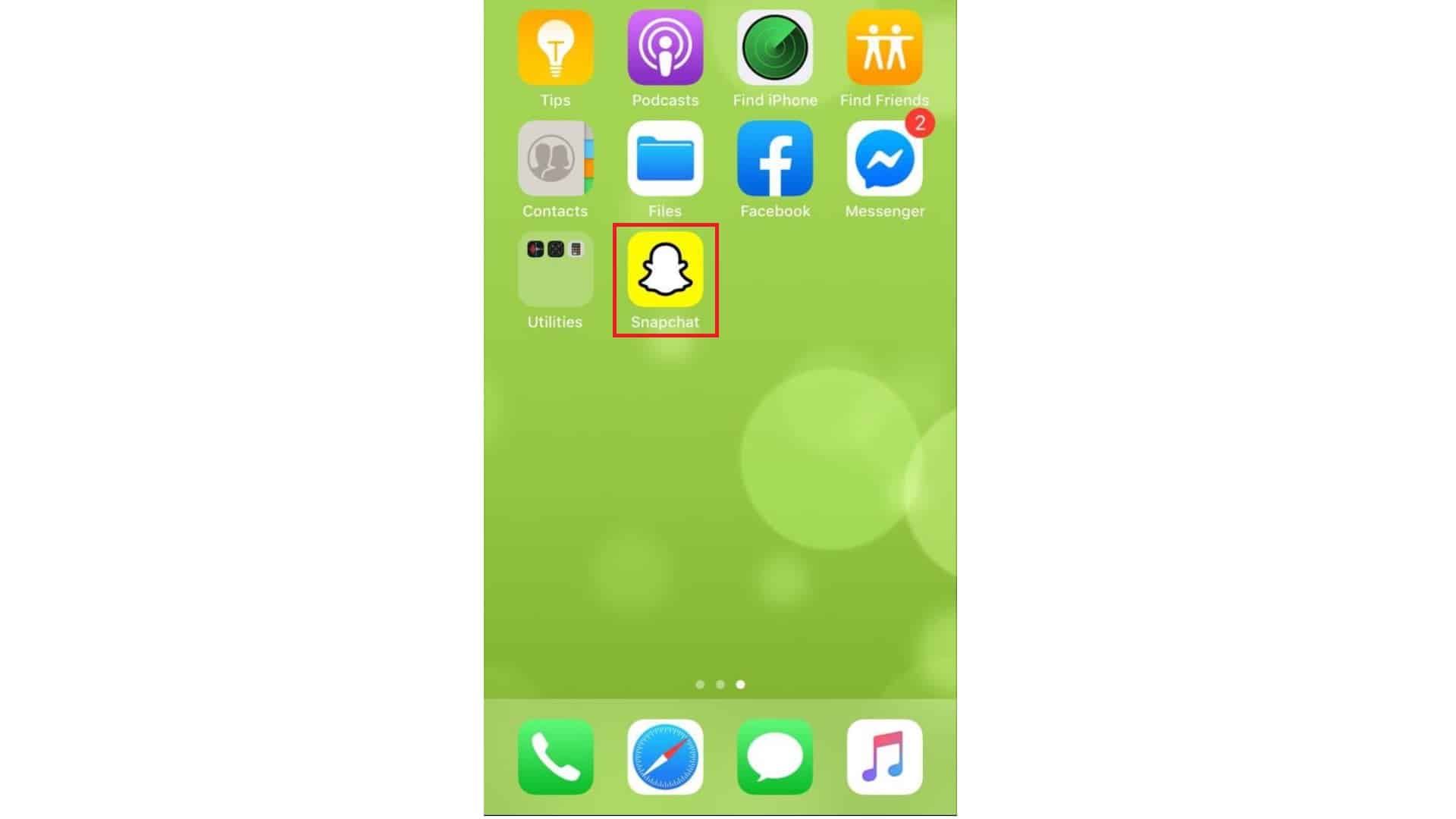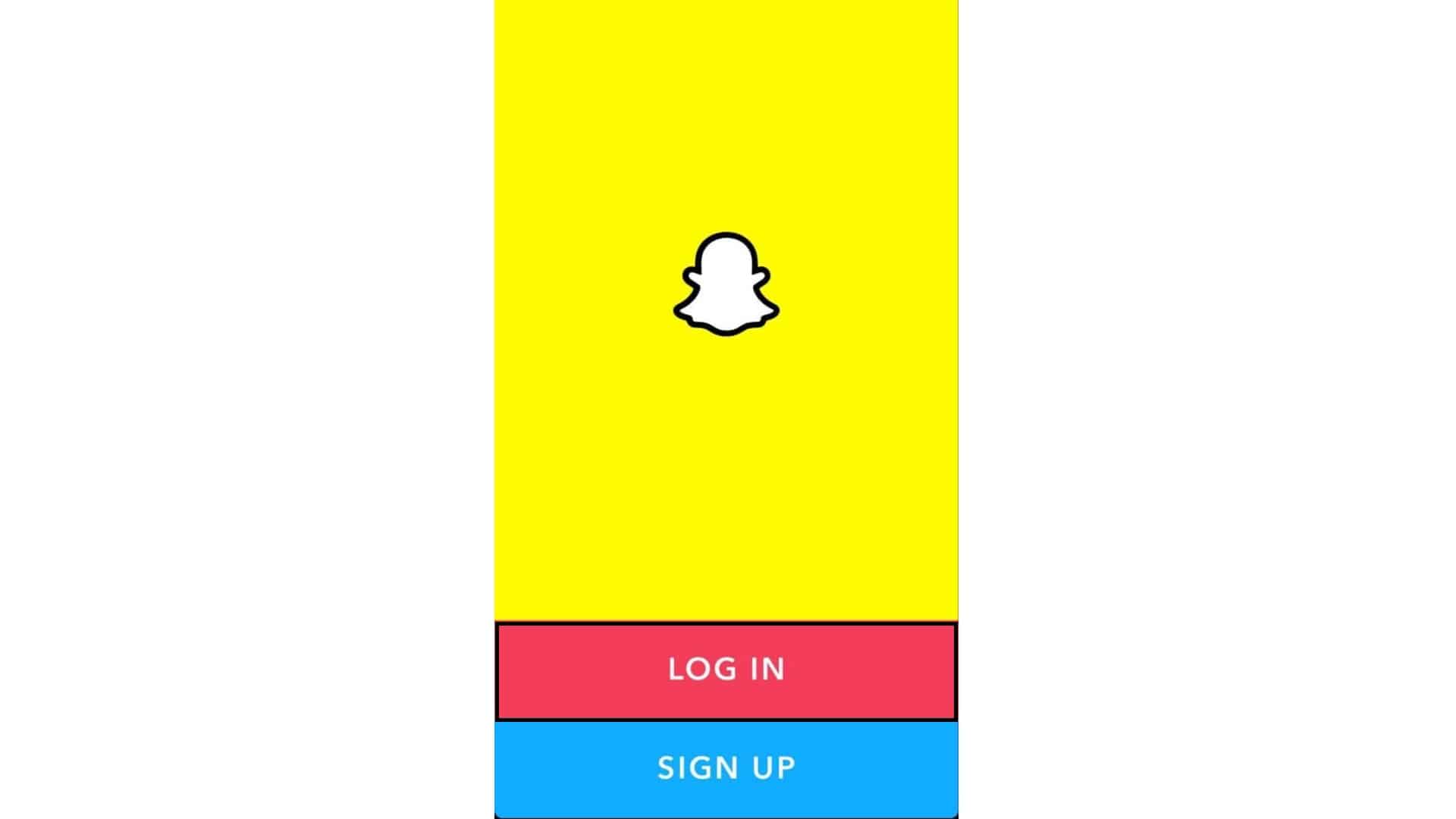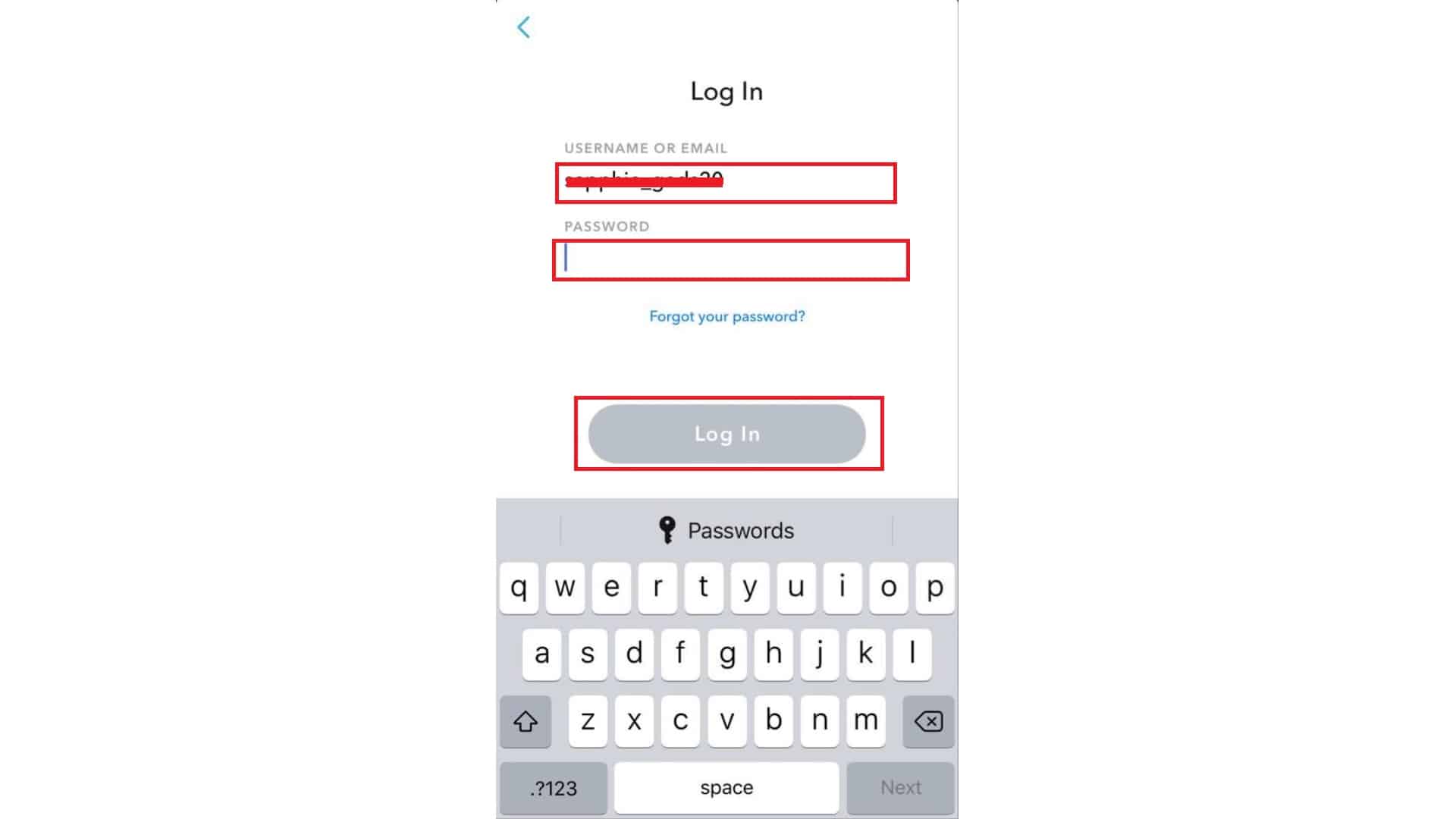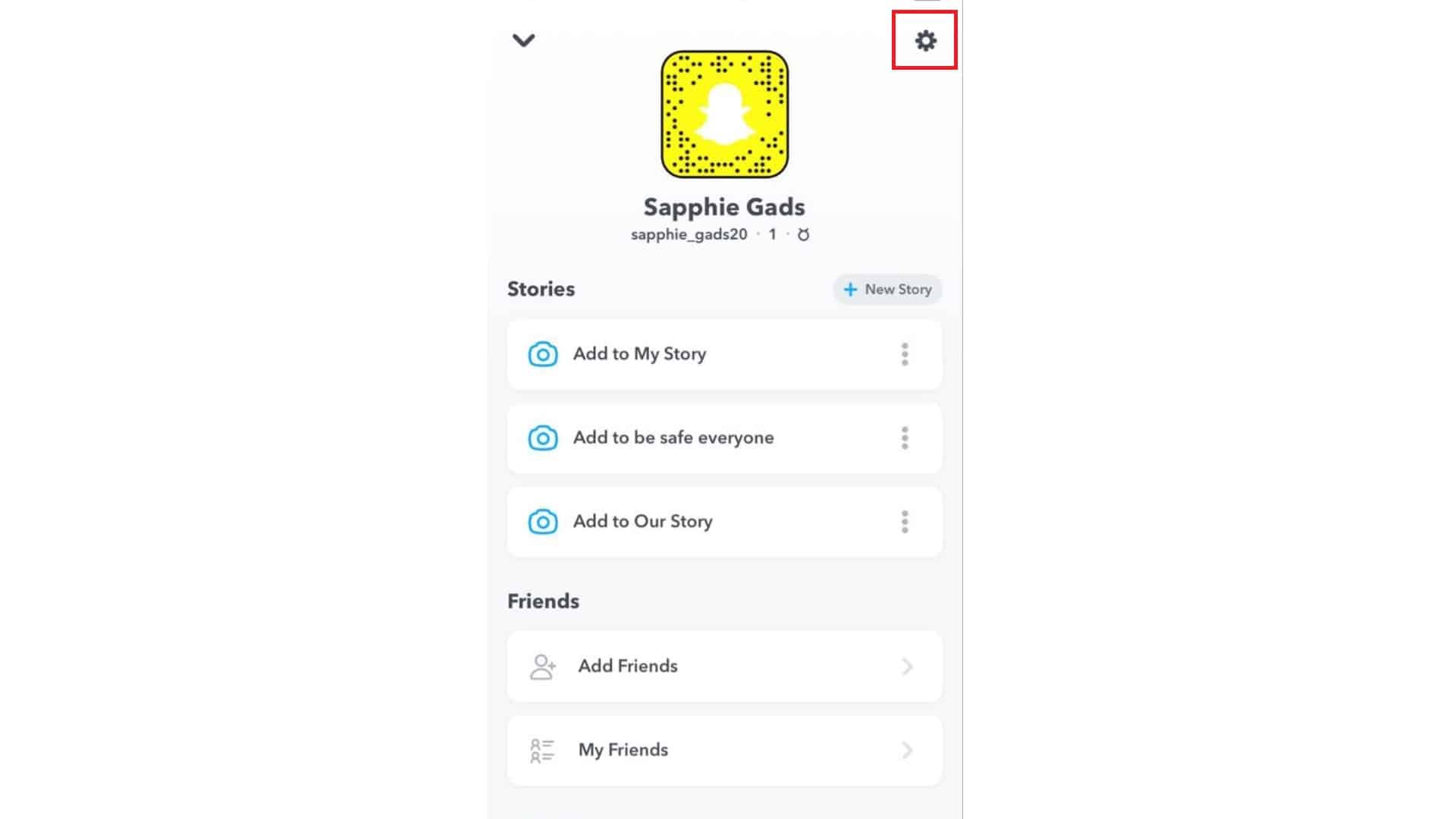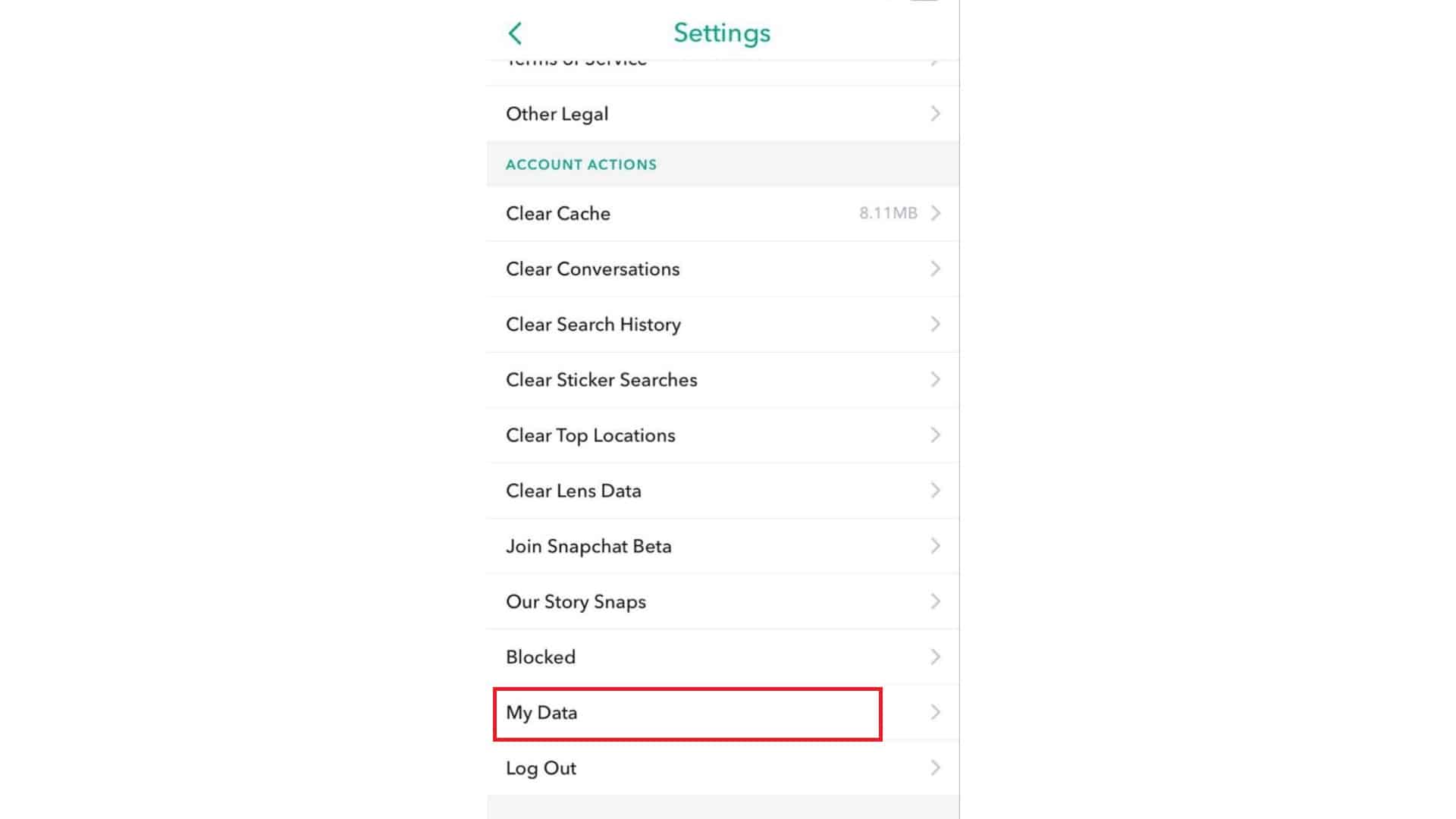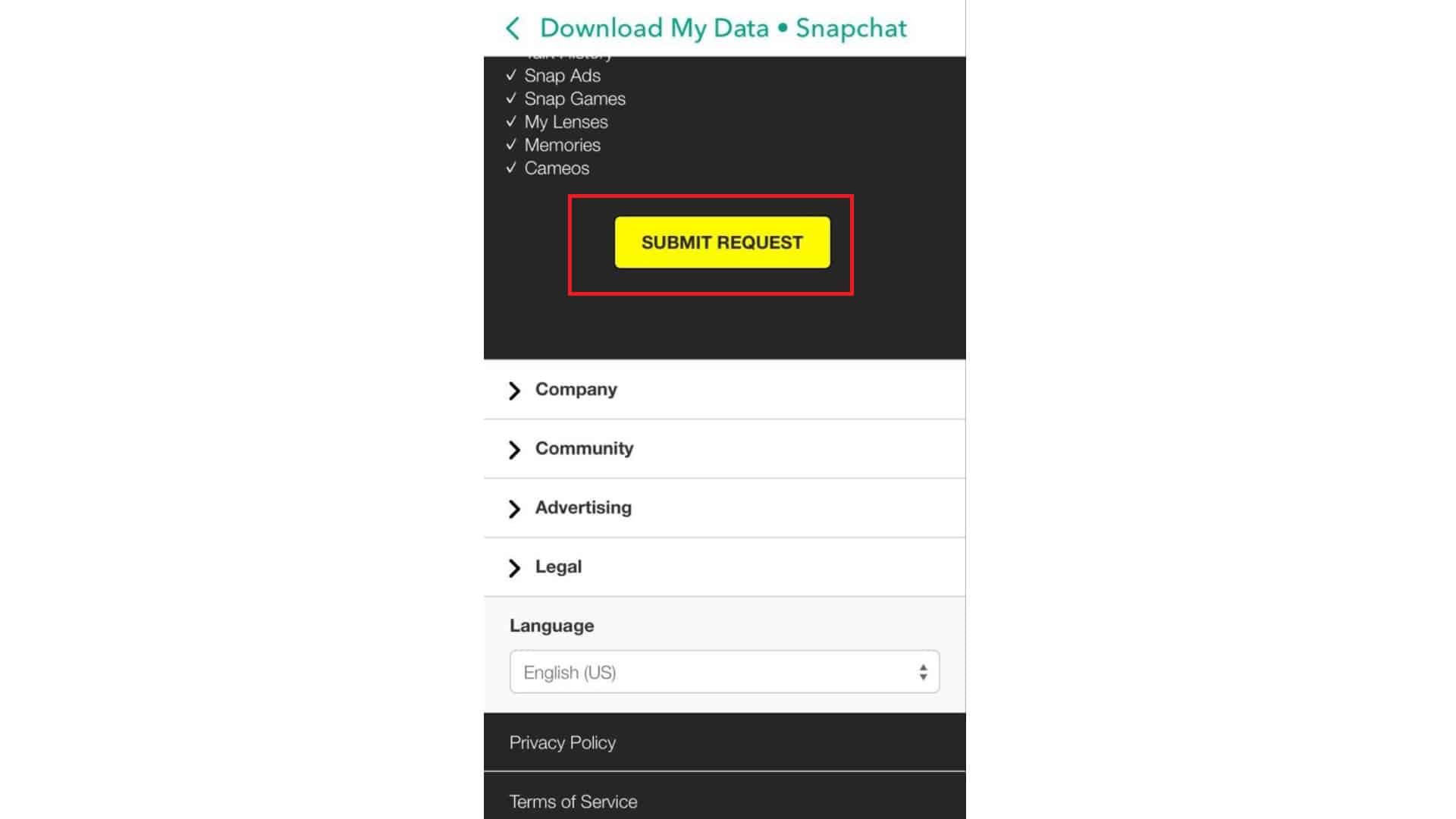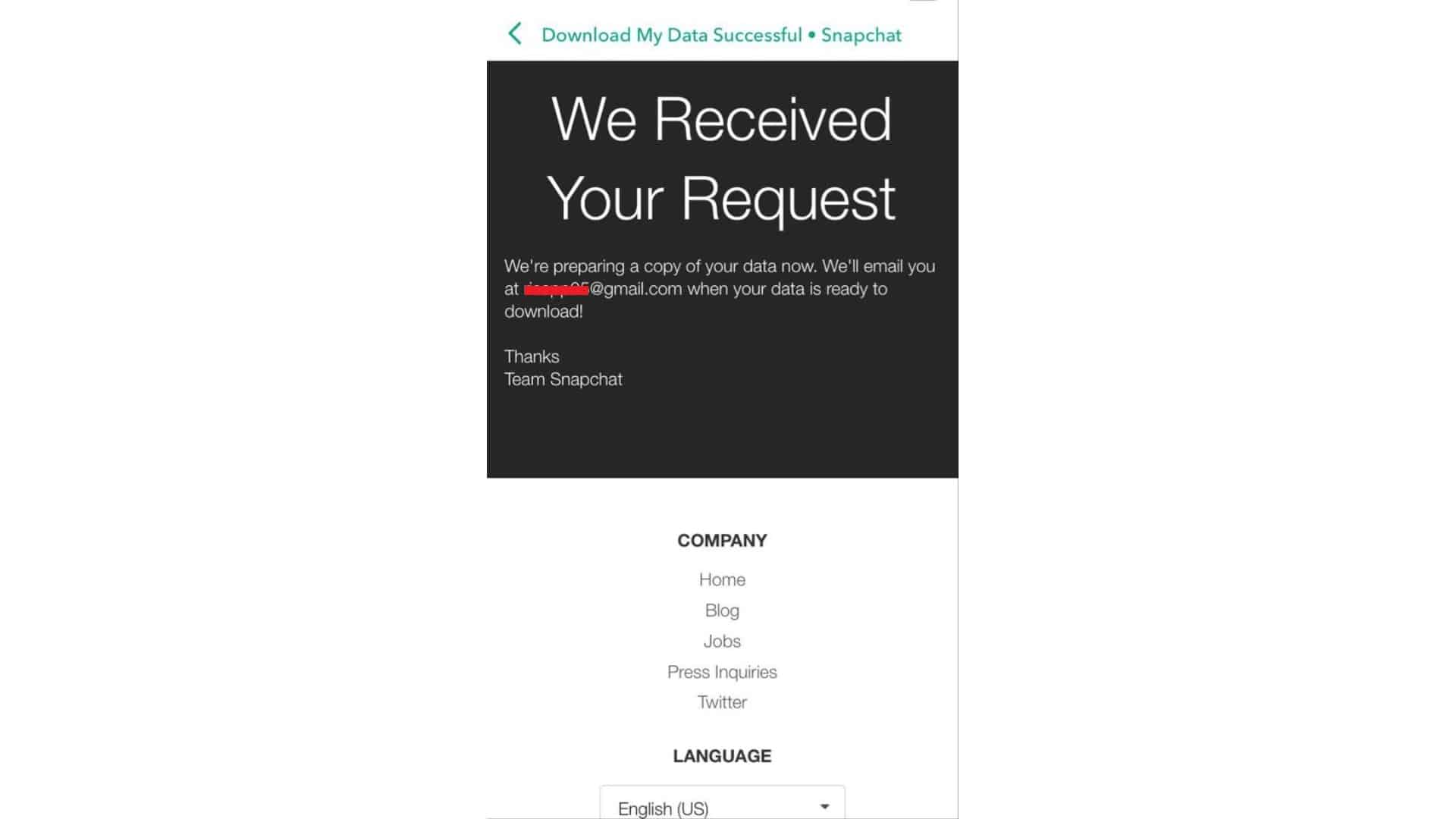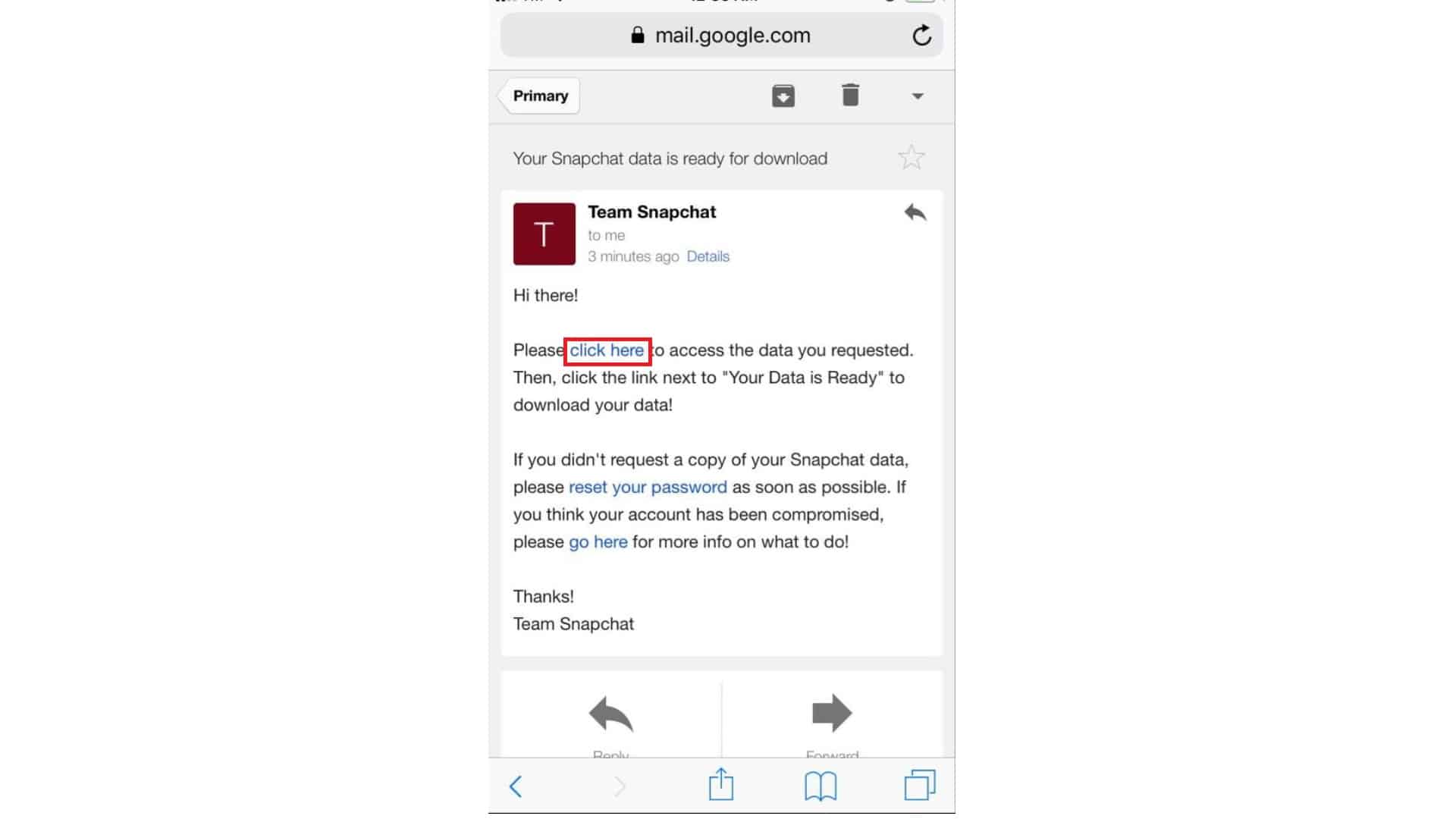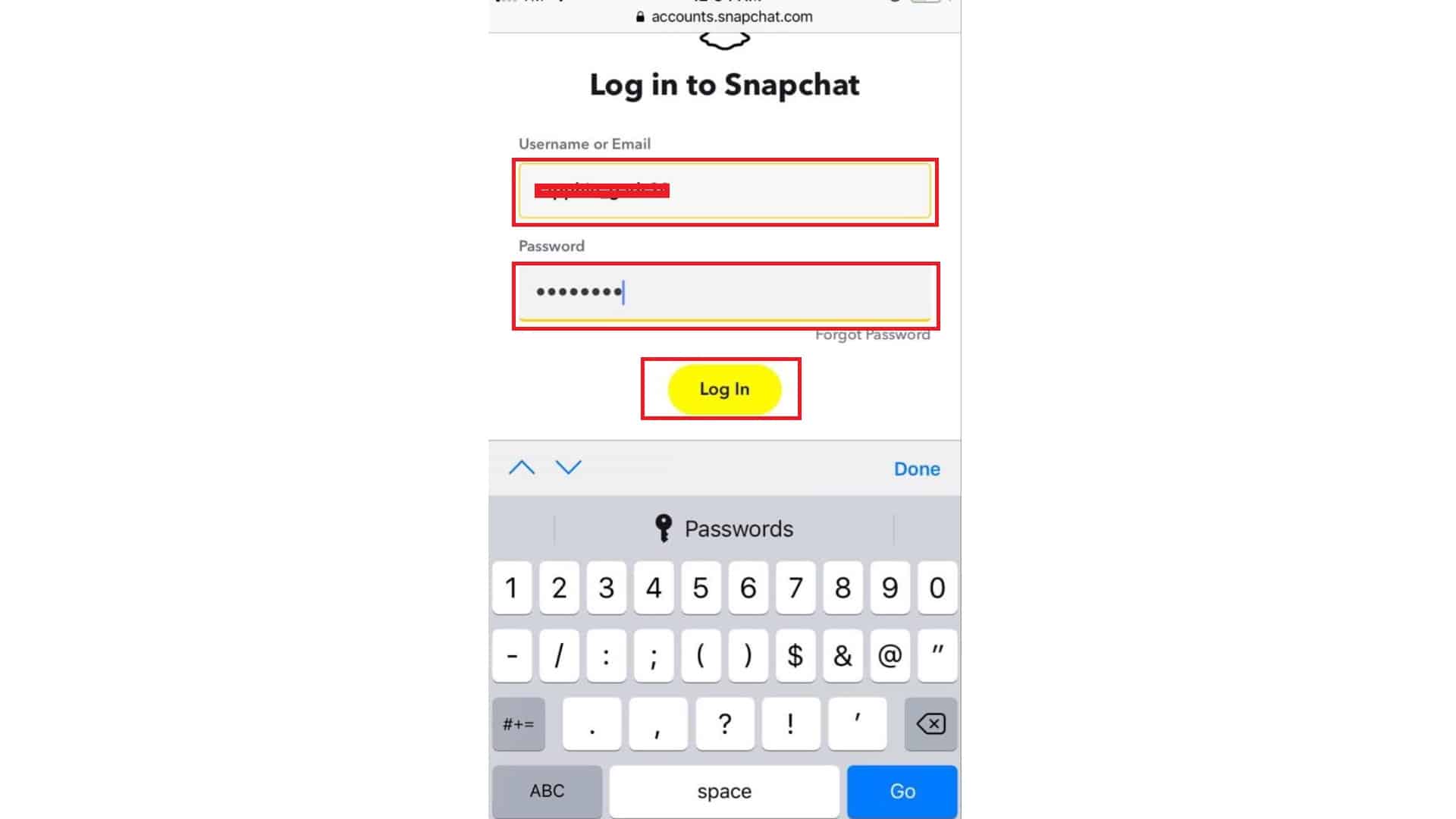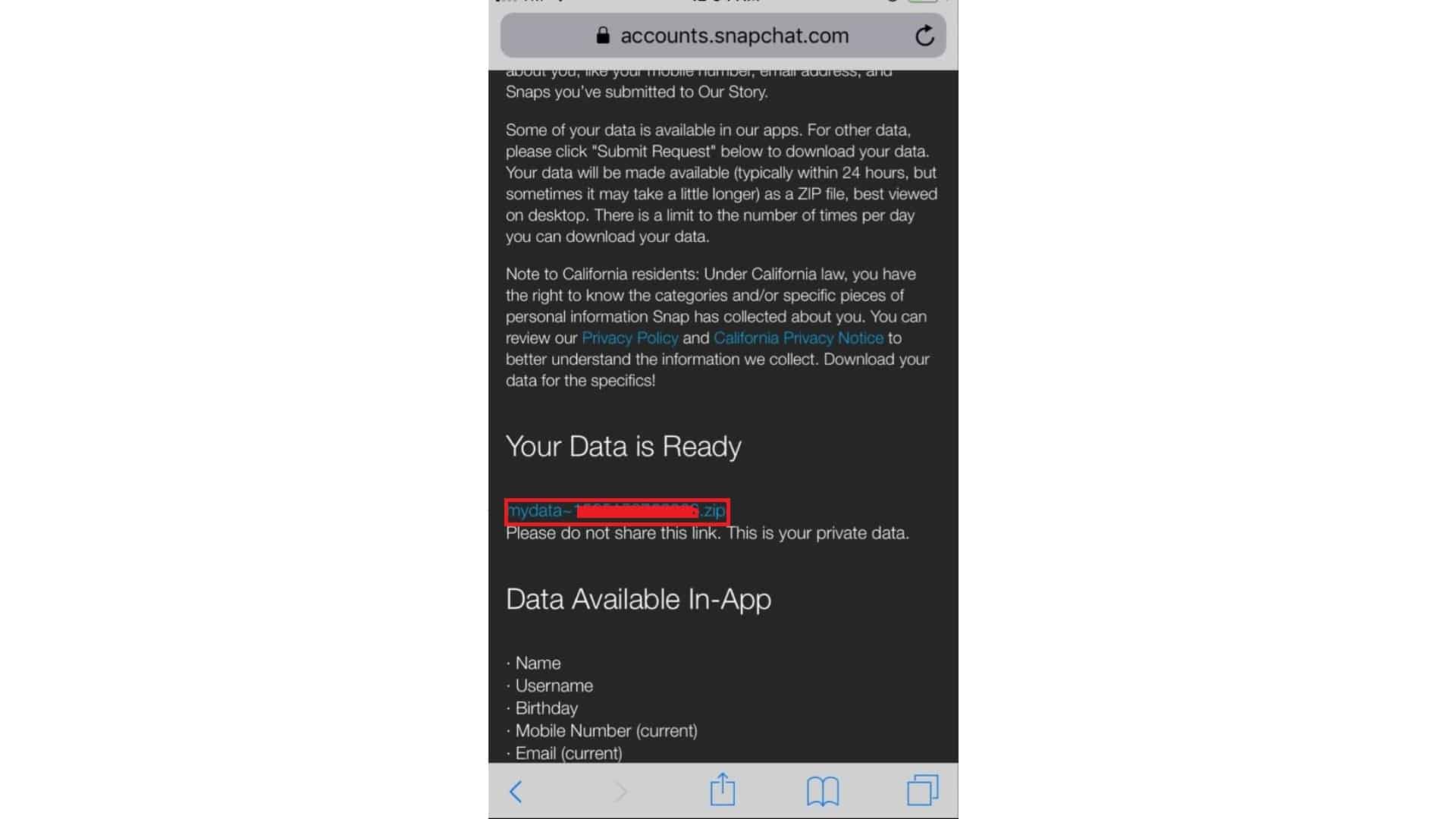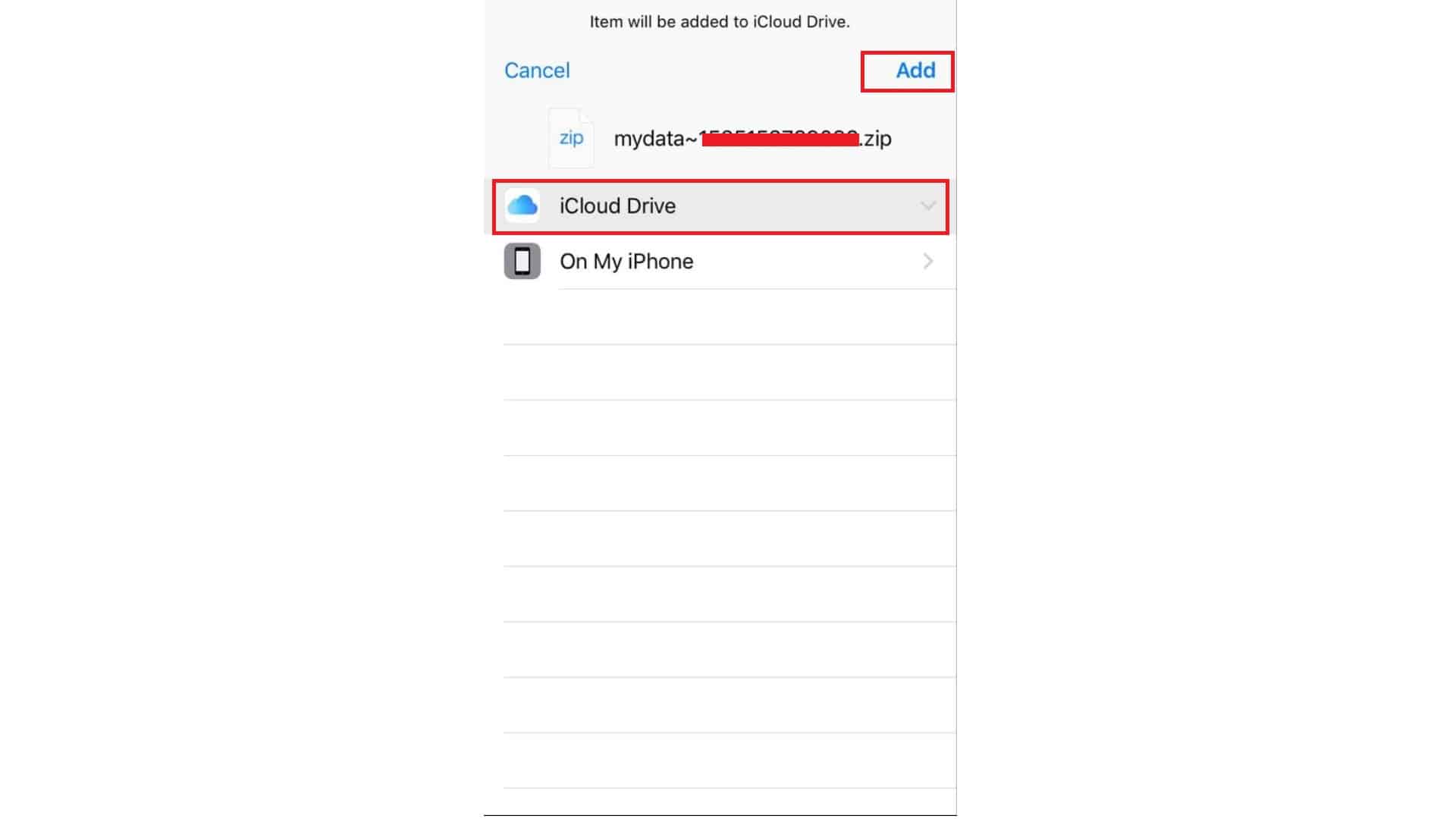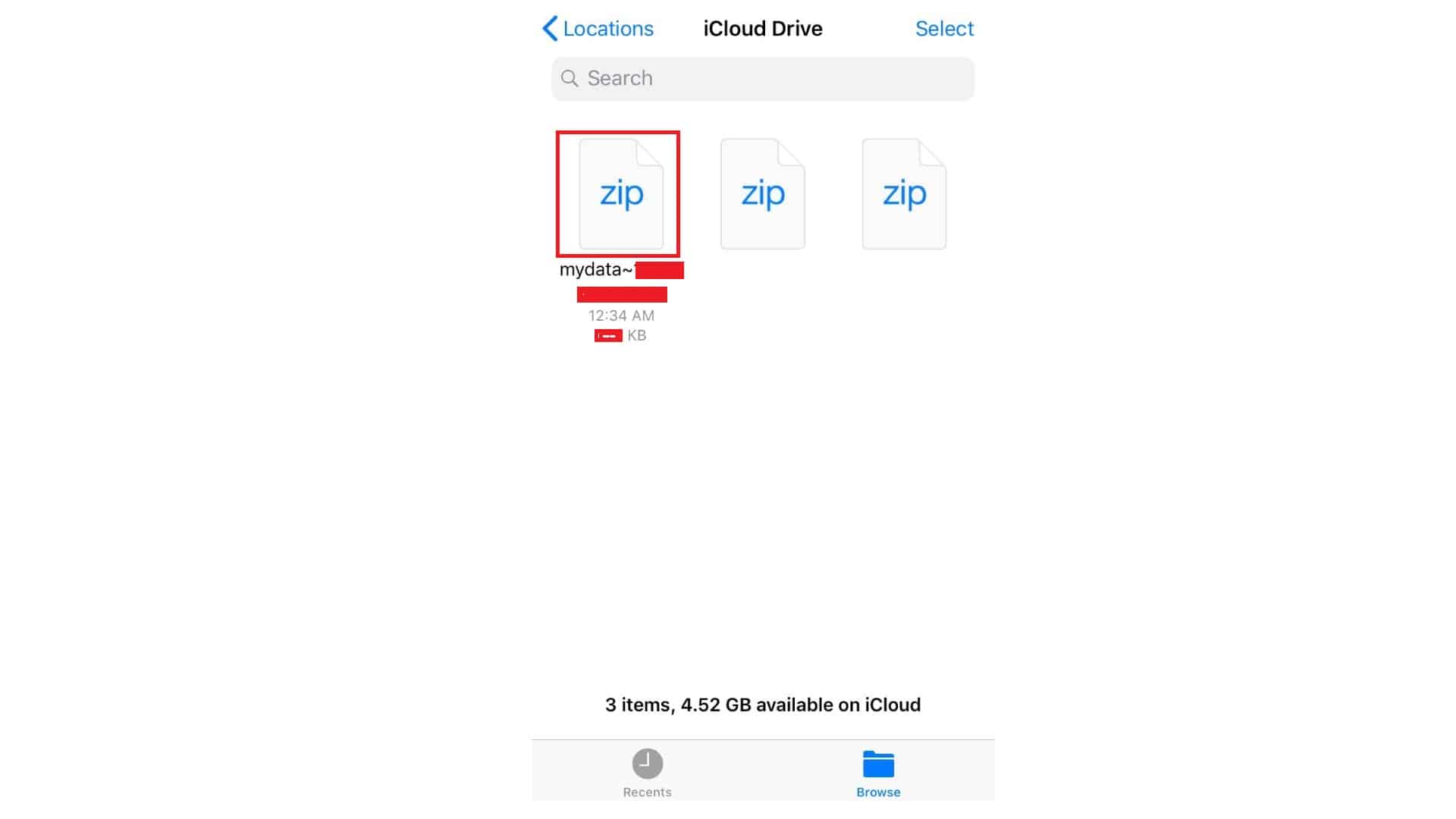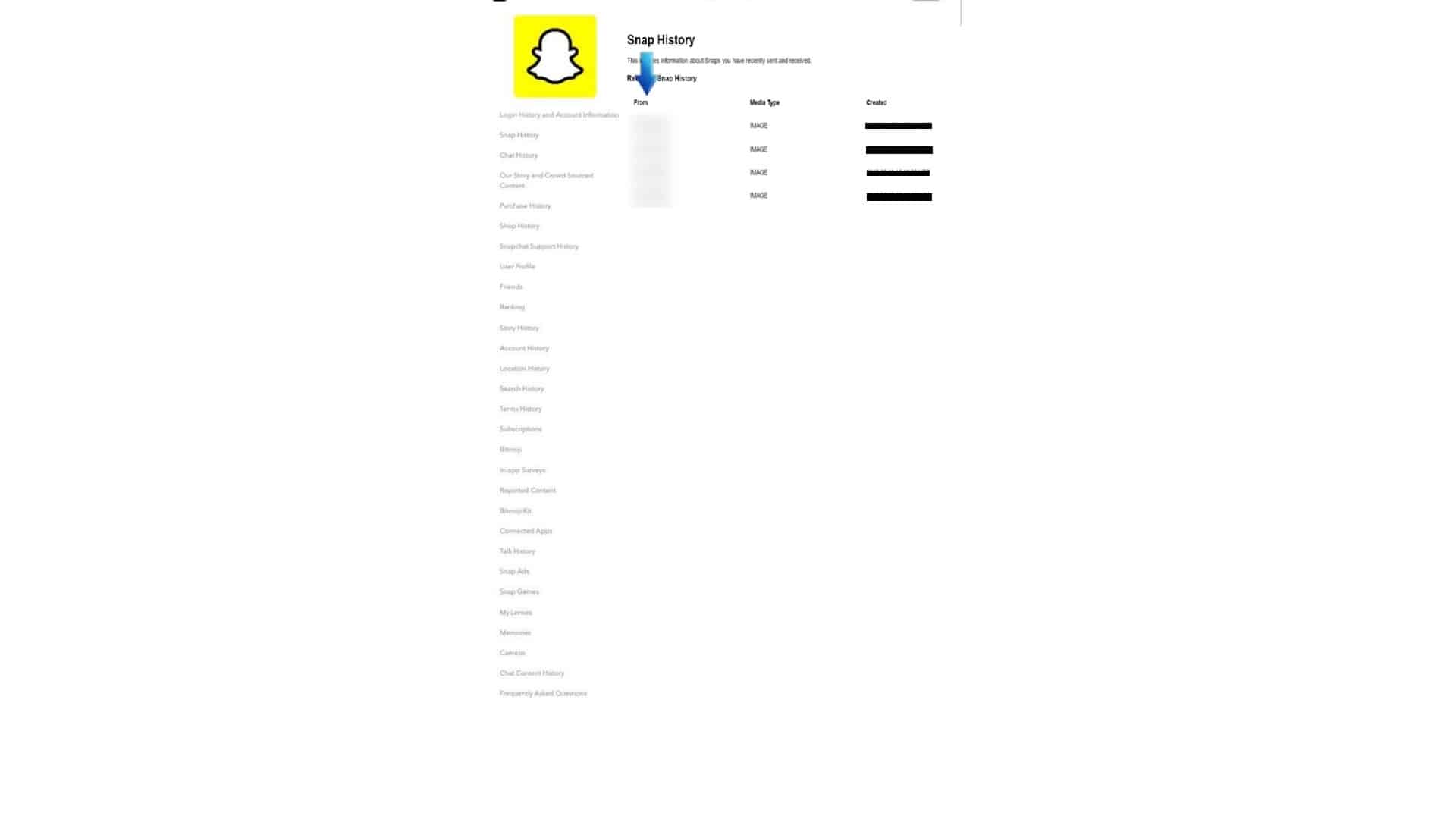If you wanted to see your Snapchat History such as proof of snaps sent and received, read this post and we will show you how.
Snapchat is one of the most popular social media apps of today’s generation. It allows users to share their day-to-day moments. The app also offers various cool stuff such as games, entertainment, news, and set of novel photo to video editing tools.

Unlike any other social media apps that keep and record whatever user posted, Snapchat content is meant to disappear (unless settings have been customized). Its main function is to take photos and videos, add effects and filters, and share the content with their friends. Basically, the app is all about snapping, sharing, and disappearing after the content has been viewed.
The content shared can only be viewed by your Snapchat friends within 24 hours or whatever time limit you set for your snap. After that, your shared post or snap will disappear. However, there are also some ways on how you can see your Snapchat History. Either the snaps you sent or received.
Highlighted in this post are the steps to retrieve your Snapchat history. Read on…
How To See Your Snapchat History – Proof Of Snaps Sent & Received
Time Needed : 05 minutes
Mapped out below are the steps on how to retrieve or see your snapchat history like the proof of snaps sent and received.
Launch the Snapchat app from Home.
You can swipe left or right to navigate through your iPhone apps.

Then tap LOG IN.
Since you already have an existing Snapchat account, you need to select LOG IN.

Enter your username and password, and then tap Login.
For the username, you can also enter the email address you used when you register to Snapchat.

Tap the Settings icon.
This icon can be found at the top-right corner of the screen.

Scroll down to and select My Data.
My Data can be found in between Locked and Log Out options.

Then tap Submit Request.
This option is located at the bottom part of the screen.

You will receive an email confirmation saying that your request has been received.
Your Snaps History will be sent to your email address.

After at least 2 minutes, access your email, look for an email from Snapchat, open the email, and tap click here.
Make sure to select the most recent email received from Snapchat Support Team.

Enter your username and password, then tap Log in.
You would need to re-enter this information for verification.

Scroll to Your Data is Ready section and tap the clickable link.
The link usually starts with mydata, then followed by a number combination.

Then tap More.

Select where you would like to save the data, then tap Add.
In this tutorial, we will save it to iCloud Drive.

Then go to your iCloud Drive to view your Snapchat data.
Make sure to select the most recently saved item on your iCloud Drive.

Then select which history you would like to view.
In this tutorial, we will view the Snap History.

Tools
- Apple iPhone
Materials
- Snapchat App
Alternatively, you can also retrieve your Snapchat History from the computer. The process is somehow similar, it’s just that you will access your email address from your PC to download your Snapchat history like the proof of snaps sent and received data. But if you don’t have an available Windows or Mac computer, then feel free to do it from your iPhone device using the steps provided above.
That’s everything you need to know about retrieving your Snapchat History. I hope that we’re able to help you one way or another. For more tutorial videos and troubleshooting guides for smartphones, please visit our website and subscribe to our YouTube Channel. Have a good one!