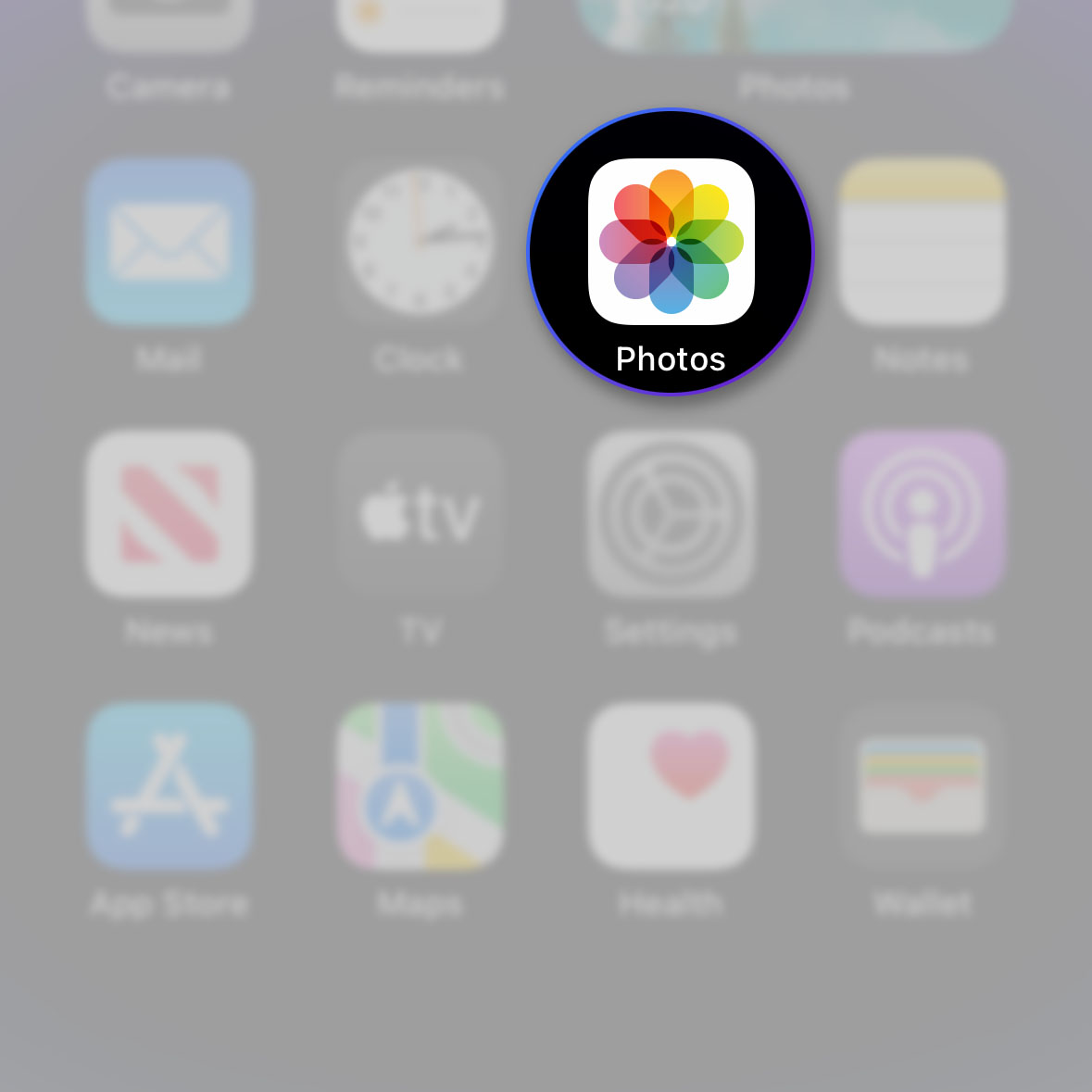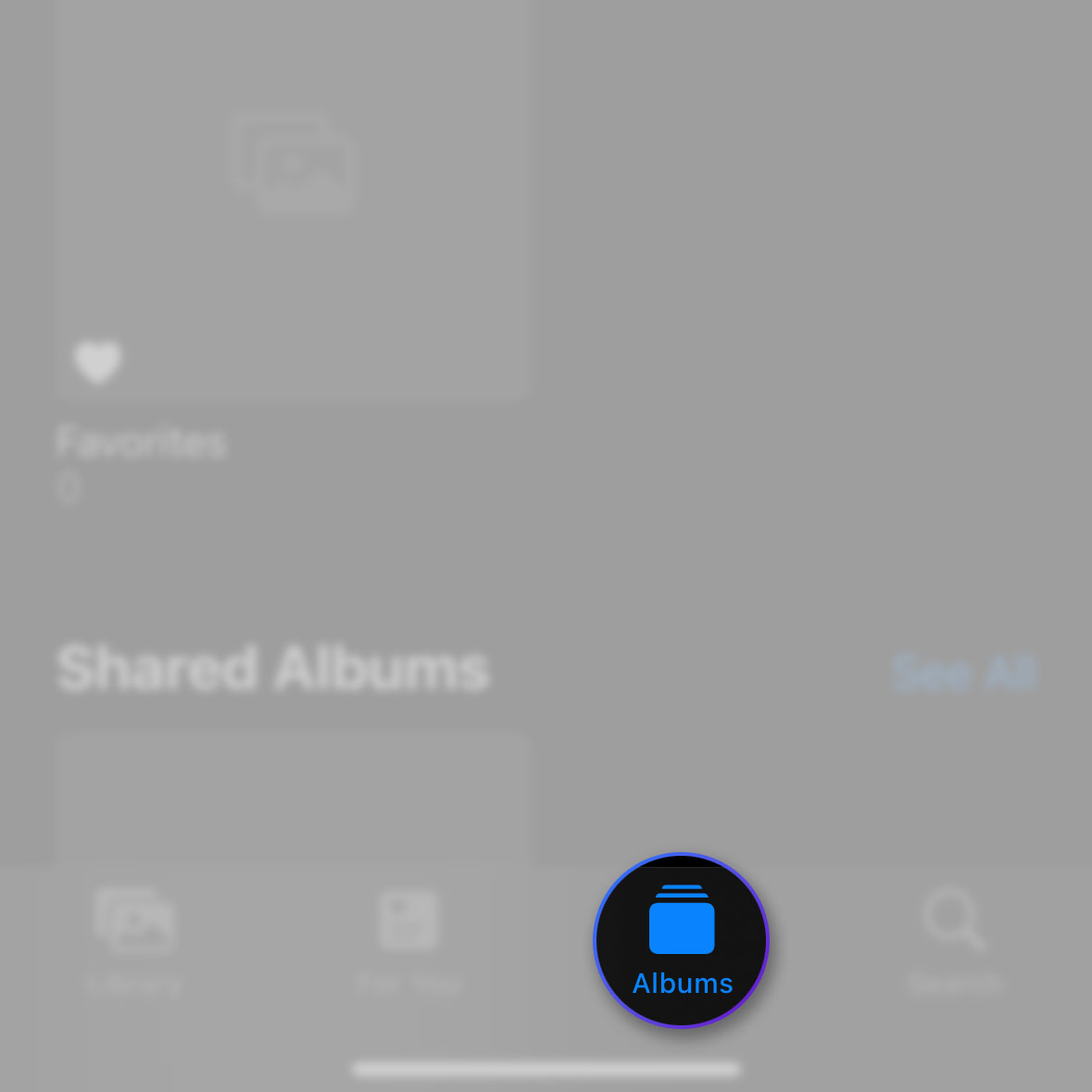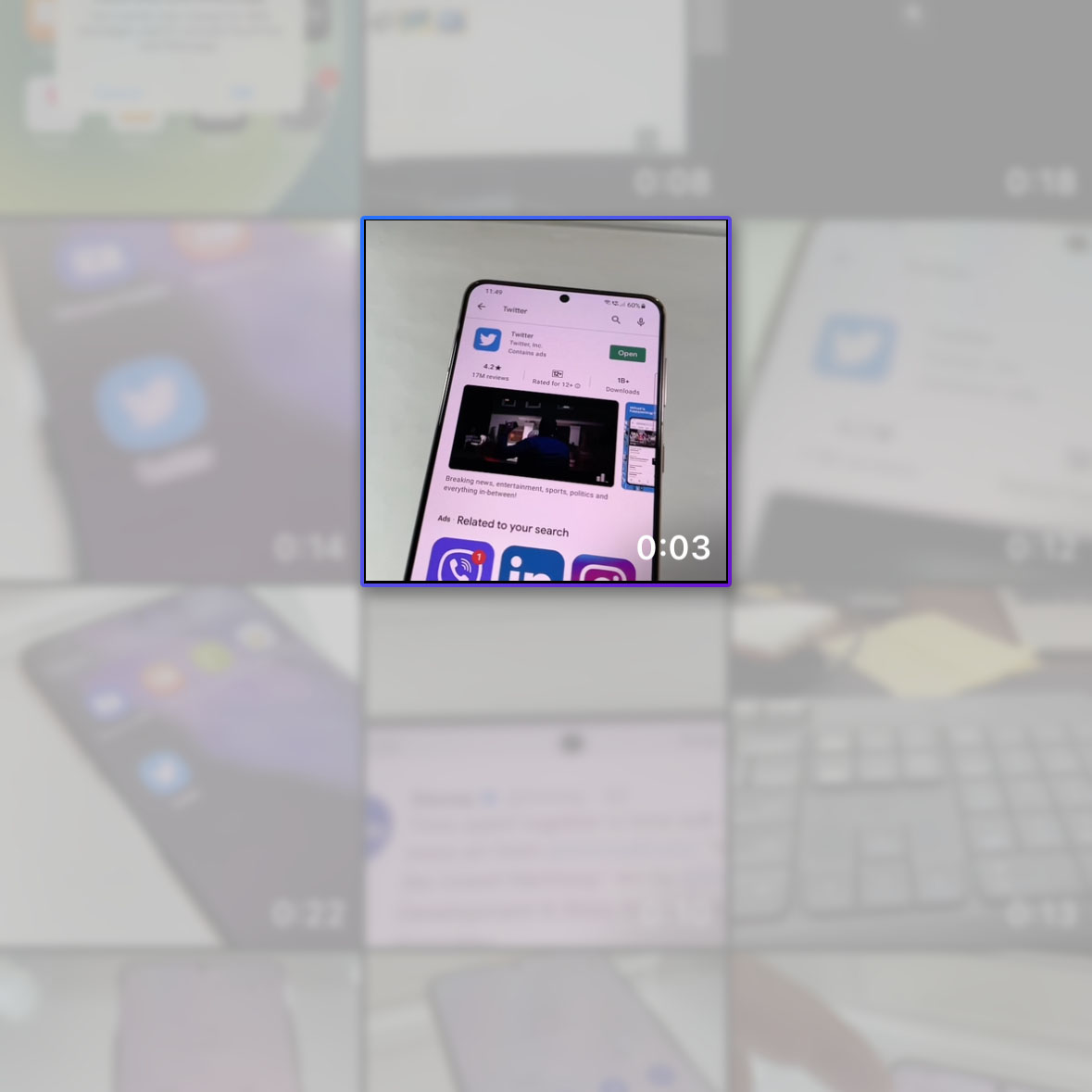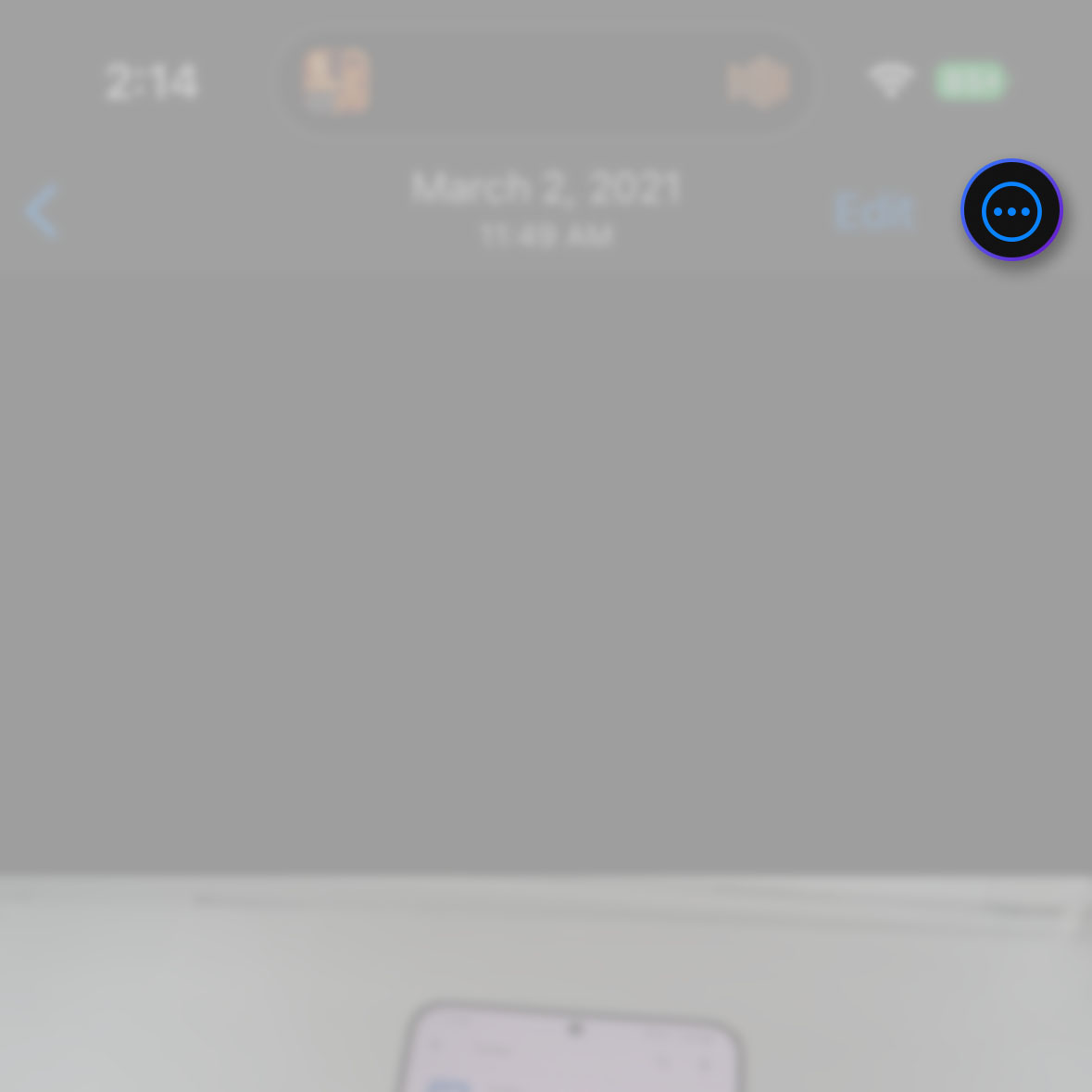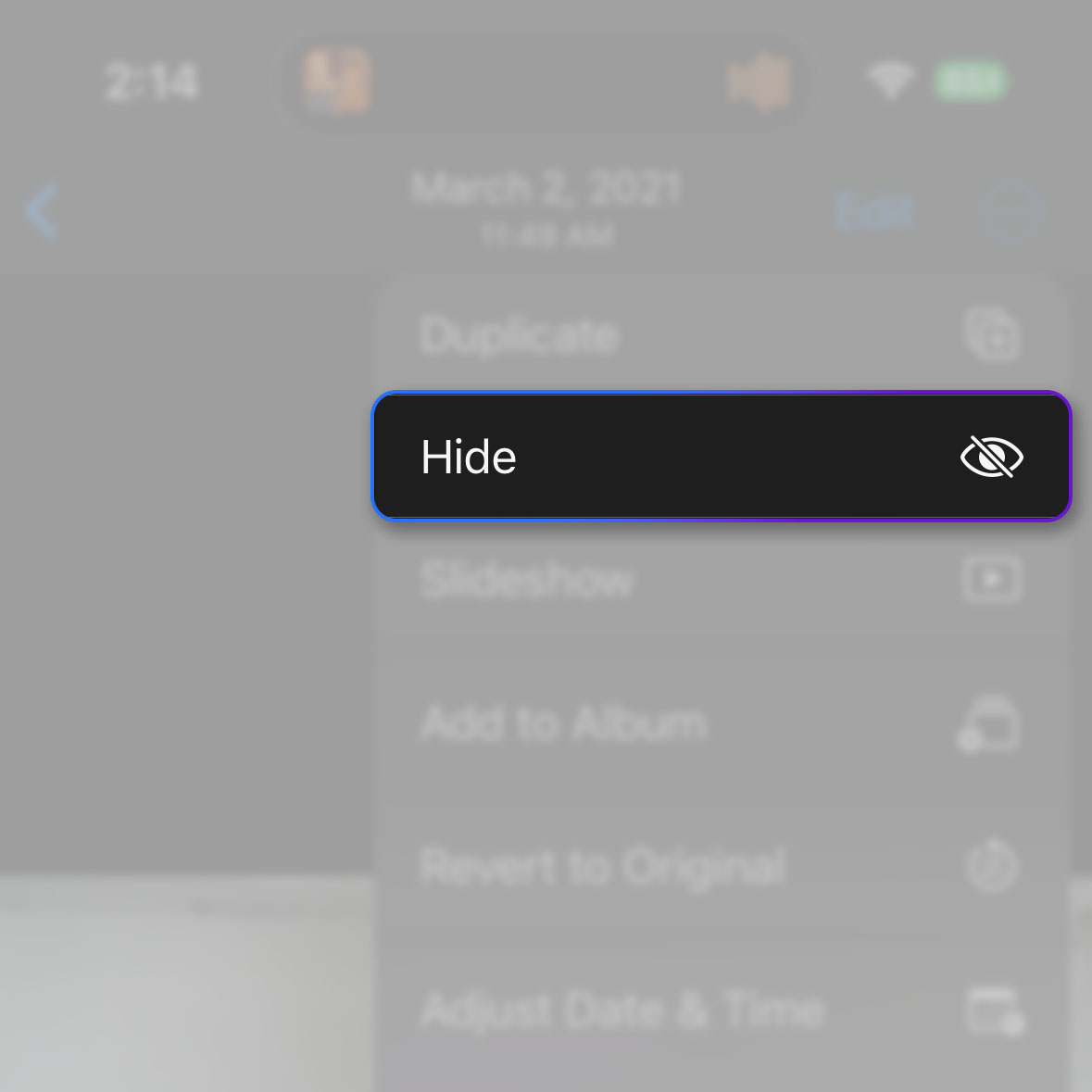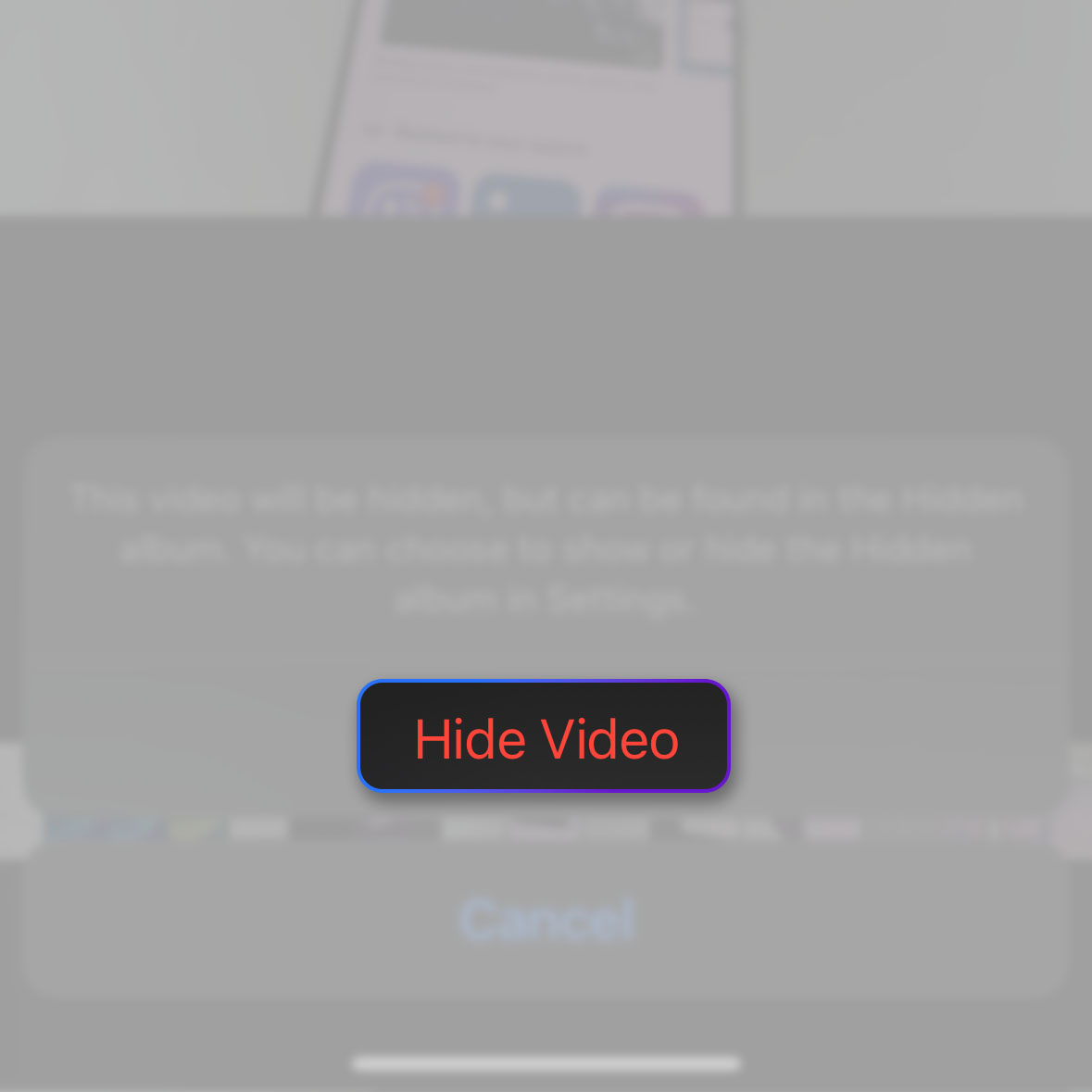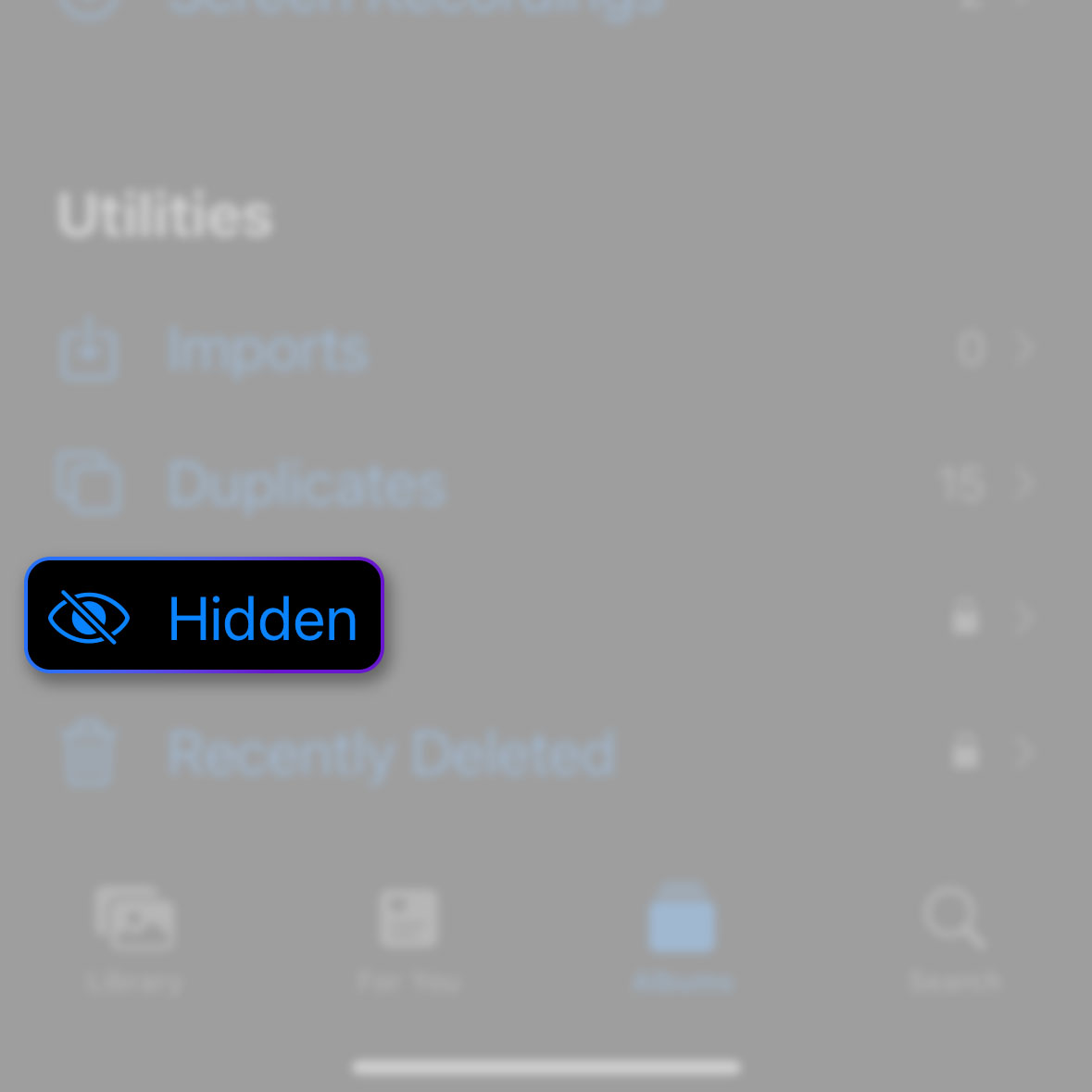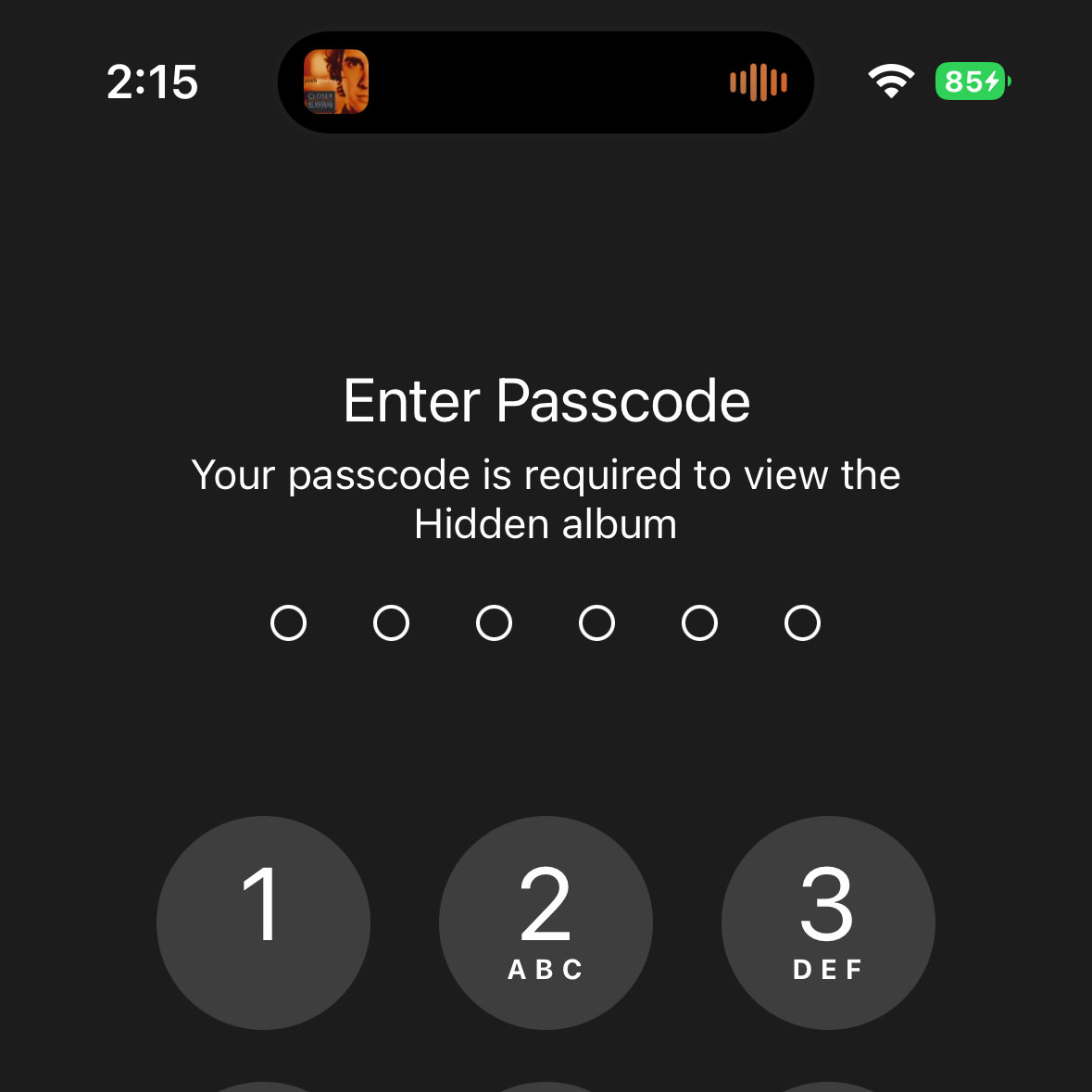Photos are meant to be shared but there are some that you want to keep private. We know Apple is very strict when it comes to privacy. That’s one of the reasons why you can easily hide photos on your iPhone 14 Pro.
While there are other methods in hiding photos on an iPhone, securing an album with a code is probably the easiest and safest way to do it.
Estimate Cost : 0
Time Needed : 4 minutes
That’s what you exactly have to do if there are photos you don’t want others to see; put them inside the protected album. The album itself is still visible, but viewing the contents would require you to enter the passcode.
As long as you’ve set up a strong passcode, hiding photos in iPhones is very secure. Here’s how you do it:
Launch the Photos app from the Home Screen.

Photos is the default picture and video manager on your iPhone.If you have a few albums already, then make sure to tap Albums at the bottom of the screen.

Then look for the album that contains the photo or video you want to hide.Once found tap on the photo or video.

Icons will show at the bottom of the screen.Tap the More options icon at the top-right corner of the screen.

A window will pop up containing more options.Tap Hide.

You may then read the information inside the small window that popped up at the bottom of the screen.Tap Hide Photo to confirm.

The photo or video you selected will then be added to the Hidden album.To view hidden items, go back to the previous screen, scroll down and tap Hidden.

You will then be prompted to enter your passcode to be able to view the contents.Enter your passcode.

Immediately after that, you will be brought to the screen where you can find the photos and videos you hid.
Tools
- Photos app
Materials
- Apple iPhone 14 Pro
If you want to hide more items, then look for sensitive photos and videos and do the same procedure to hide them.
And that’s pretty much it!
We hope that this guide can help you improve your privacy.