Learn how to keep your Samsung account safe and secure by setting up two-step verification. This feature adds an extra layer of security to your account and requires you to enter a verification code sent to your phone number each time you sign in.
You can also receive verification codes via SMS, backup codes, or authentication apps. Also, remember to update your passwords frequently and avoid using the same ID and password in multiple services. Two-step verification is compatible with Samsung Account Version 2.2.03-47 and higher, with an OS version of 7.0 and higher.
Setting up Two-Step Verification
To enhance the security of your Samsung account, you can easily set up two-step verification by following these simple steps:
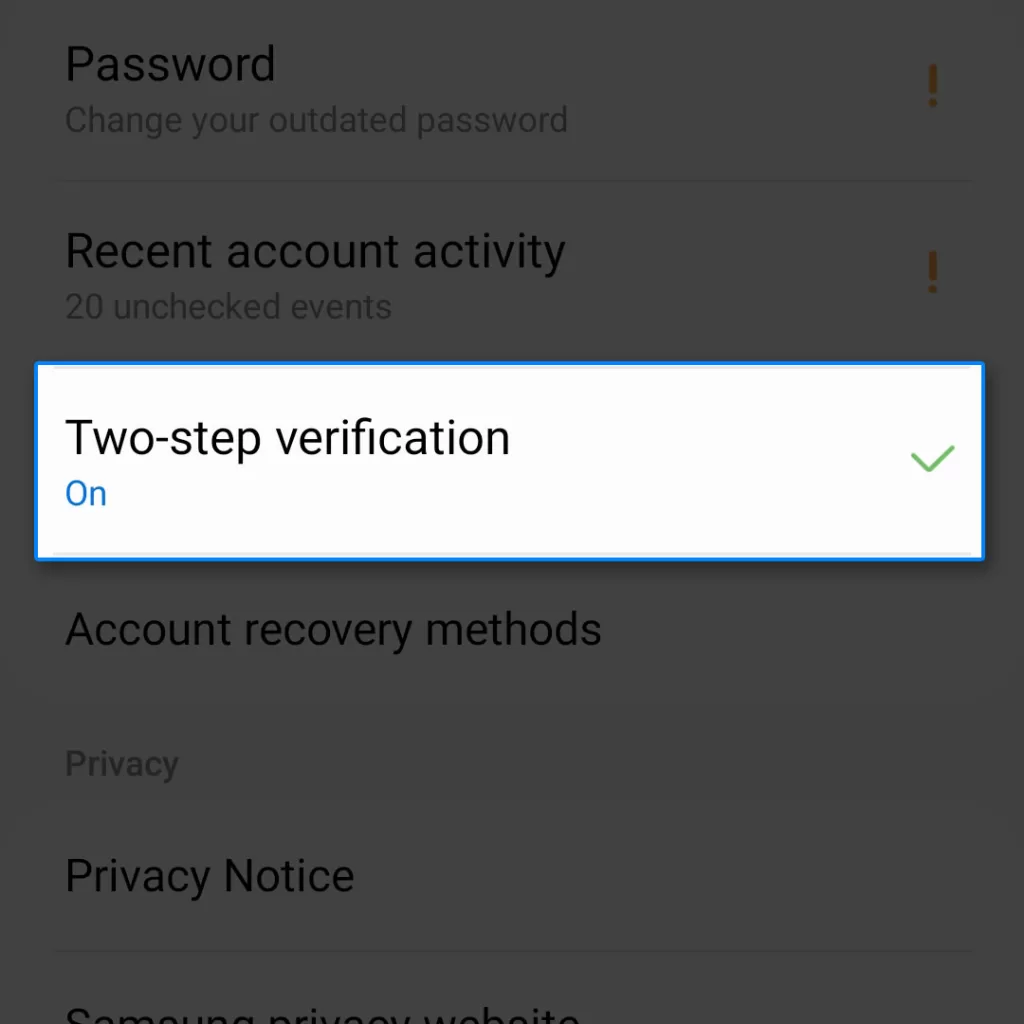
- To access your profile settings, open “Settings” and tap on the profile image in your screen’s top right corner.
- Select “Password and security” and “Two-step verification.”
- Verify your phone number, where you will receive verification codes.
Once you’ve completed the setup, you’ll be prompted to enter the verification code sent to your phone number every time you log in to your Samsung account. This ensures that only you can access your account and provides an additional layer of security.
Sign-in Process
When signing in to your Samsung account, follow these steps:
- Enter your ID and password.
- Please confirm the verification code that has been sent to your phone.
- Input the verification code and sign in.
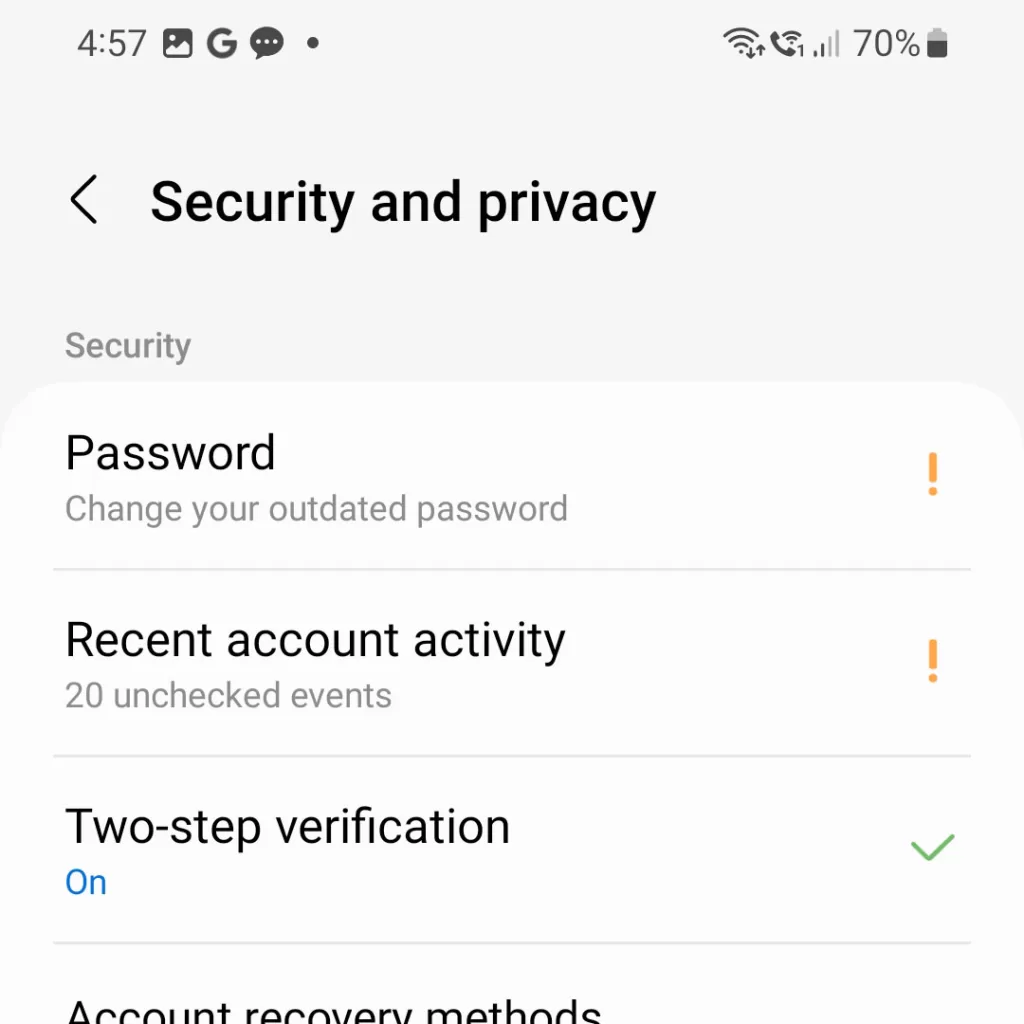
If you choose a device as a trusted device, you can skip the two-step verification process when signing in on that device. This makes signing in more convenient for you without compromising the security of your account.
Receiving a Verification Code
To receive a verification code for your Samsung account, you have multiple options. You can receive a code via SMS, use a backup code, or use an authentication app like Microsoft Authenticator.
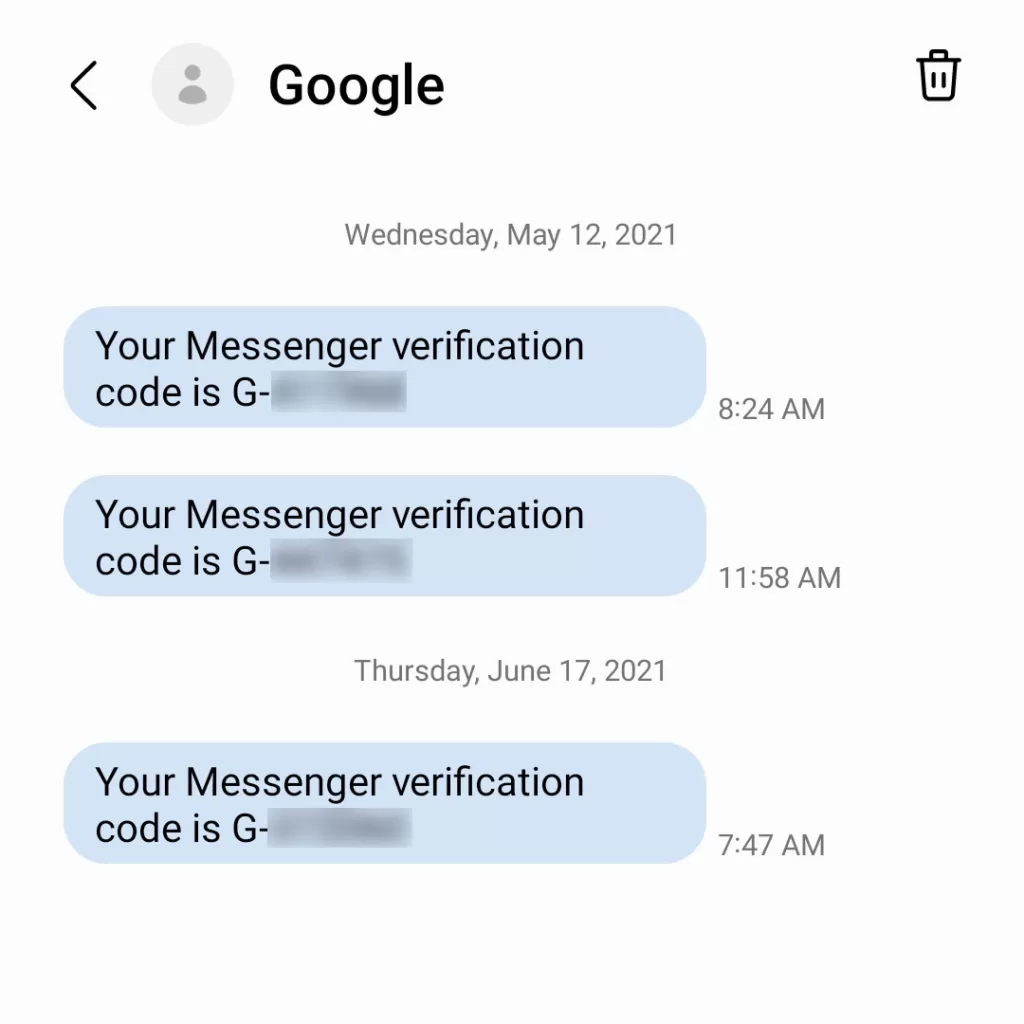
If you’re having issues receiving SMS messages or have lost your phone, don’t worry. You can still access your account by using one of the other options provided.
Additionally, you can now register up to three phone numbers to receive SMS verification codes, as long as those devices are already signed into your Samsung account. Choose the verification method that works best for you.
Tips on Password Protection
For maximum security, it’s important to regularly update your passwords and enable two-step verification. Additionally, refrain from using the same login credentials across multiple services to further protect your information.
Compatibility
To set up two-step verification for your Samsung account, ensure your device meets the requirements. It should have Samsung Account Version 2.2.03-47 or higher and OS version 7.0 or higher.
This security measure is crucial in protecting your data and information. However, it’s also important to prioritize the security of your Samsung account so that you can continue to enjoy its features without any concerns.
FAQs
-
What is a Samsung account?
A Samsung account is an account that you can create when you purchase a Samsung Galaxy device. It allows you to access Samsung Cloud to back up and restore data, find your device, and access Galaxy Apps, Samsung Pay, and other convenient features.
-
Why should I set up Two-Step Verification for my Samsung account?
Setting up Two-Step Verification for your Samsung account is highly recommended to ensure the safety of all your information, especially if you use your account on multiple Galaxy devices or have important data stored in the cloud. Two-Step Verification provides an extra layer of security by requiring a verification code in addition to your ID and password.
-
How do I set up Two-Step Verification for my Samsung account?
To set up Two-Step Verification, go to Settings, tap your profile image, password, and security, and then tap Two-Step Verification. Next, verify the phone number you will use to receive verification codes.
-
How can I receive a verification code for my Samsung account?
There are several ways to receive a verification code for your Samsung account. You can get it through SMS, a backup code, or an authentication app like Microsoft Authenticator.
-
How can I protect my password for my Samsung account?
To ensure the safety of your information, it is important to regularly update your password and enable the Two-Step Verification feature. It is also recommended to use unique login credentials for each service you use.







