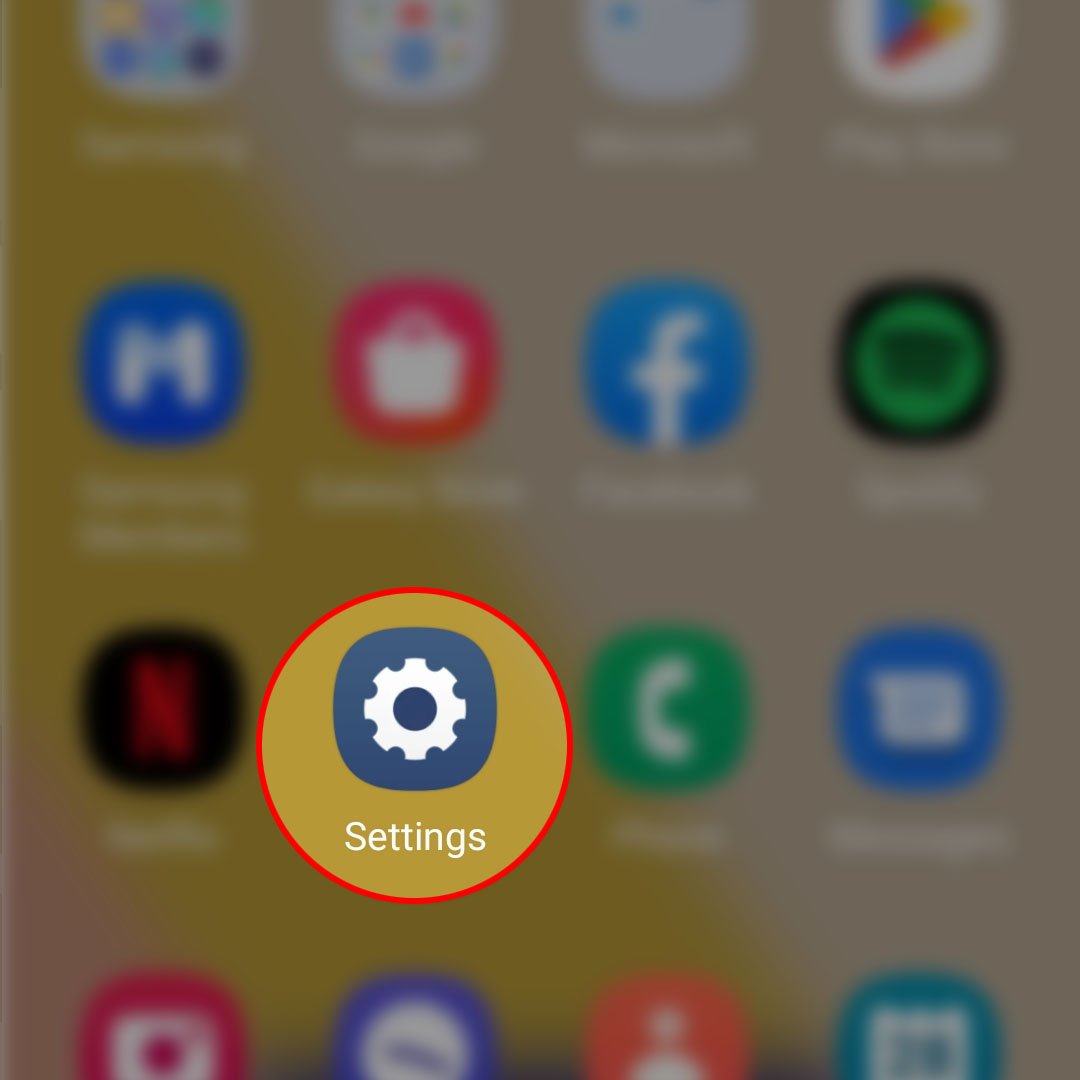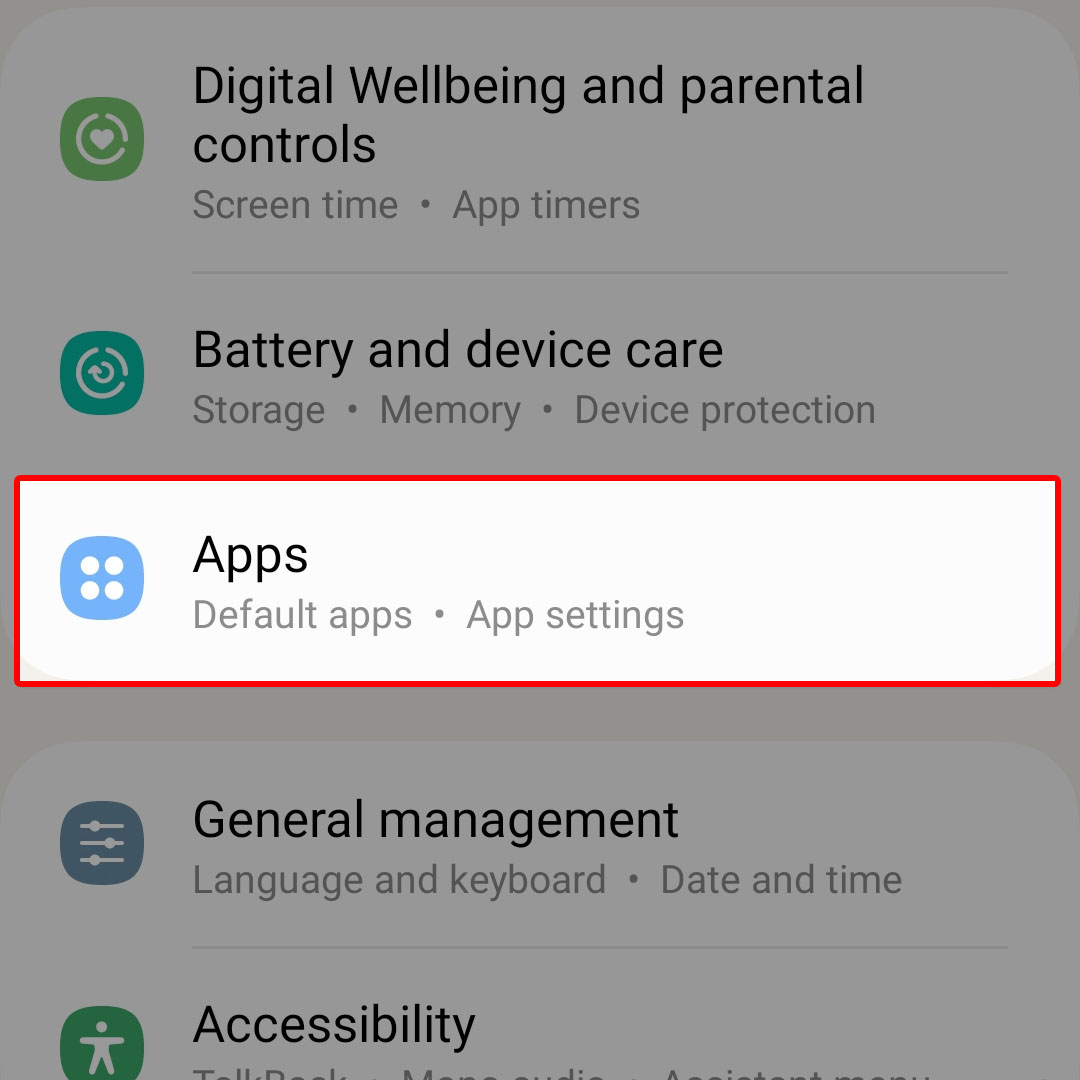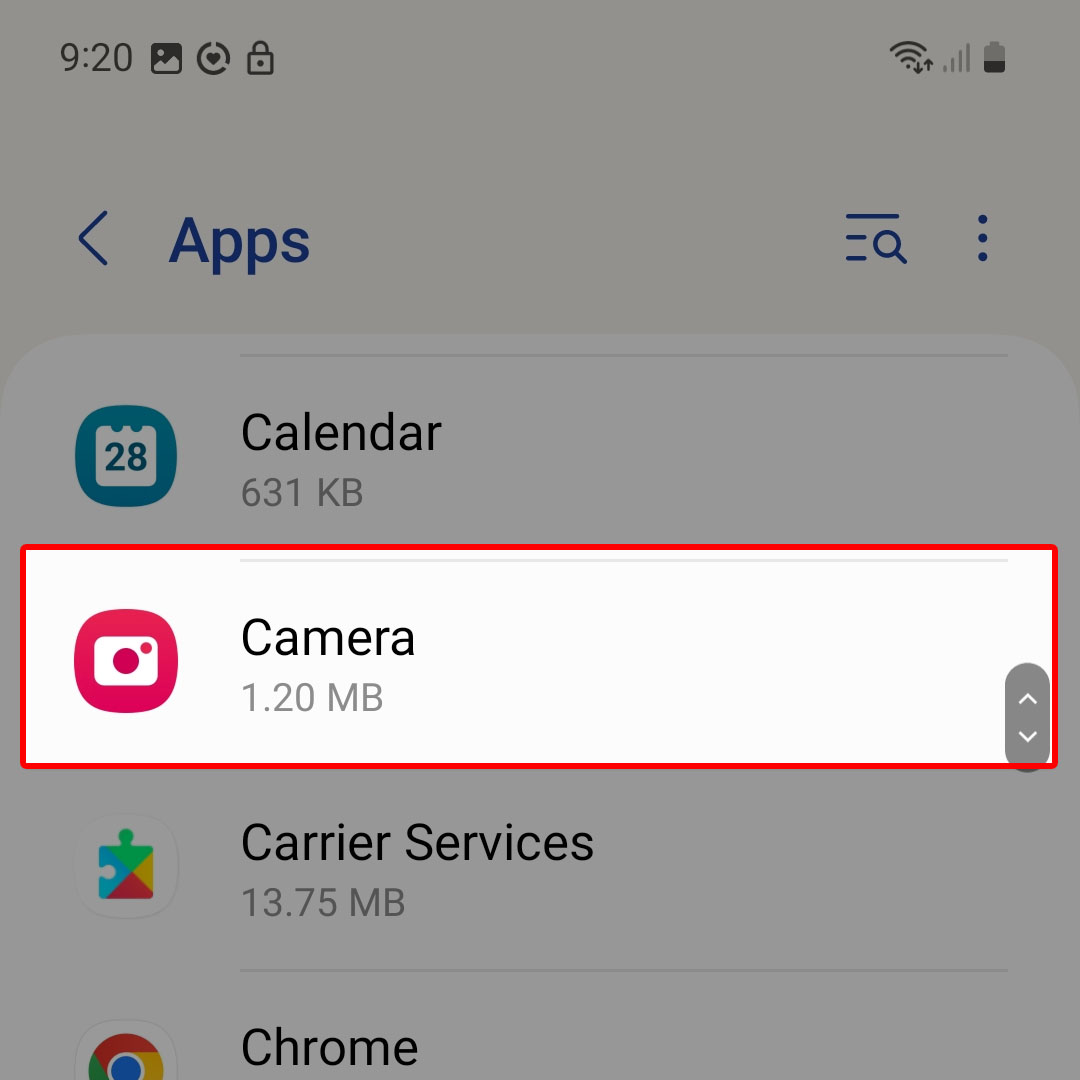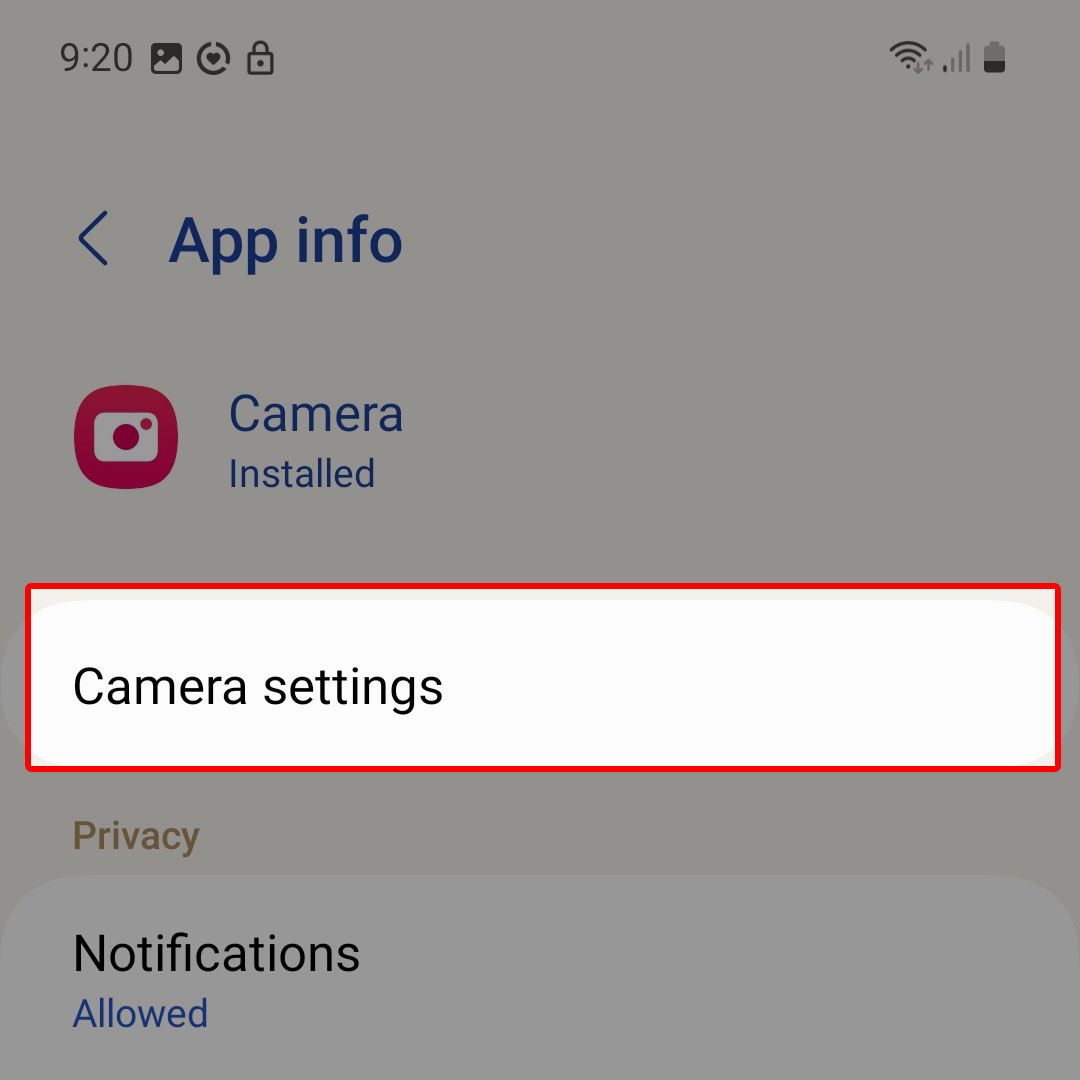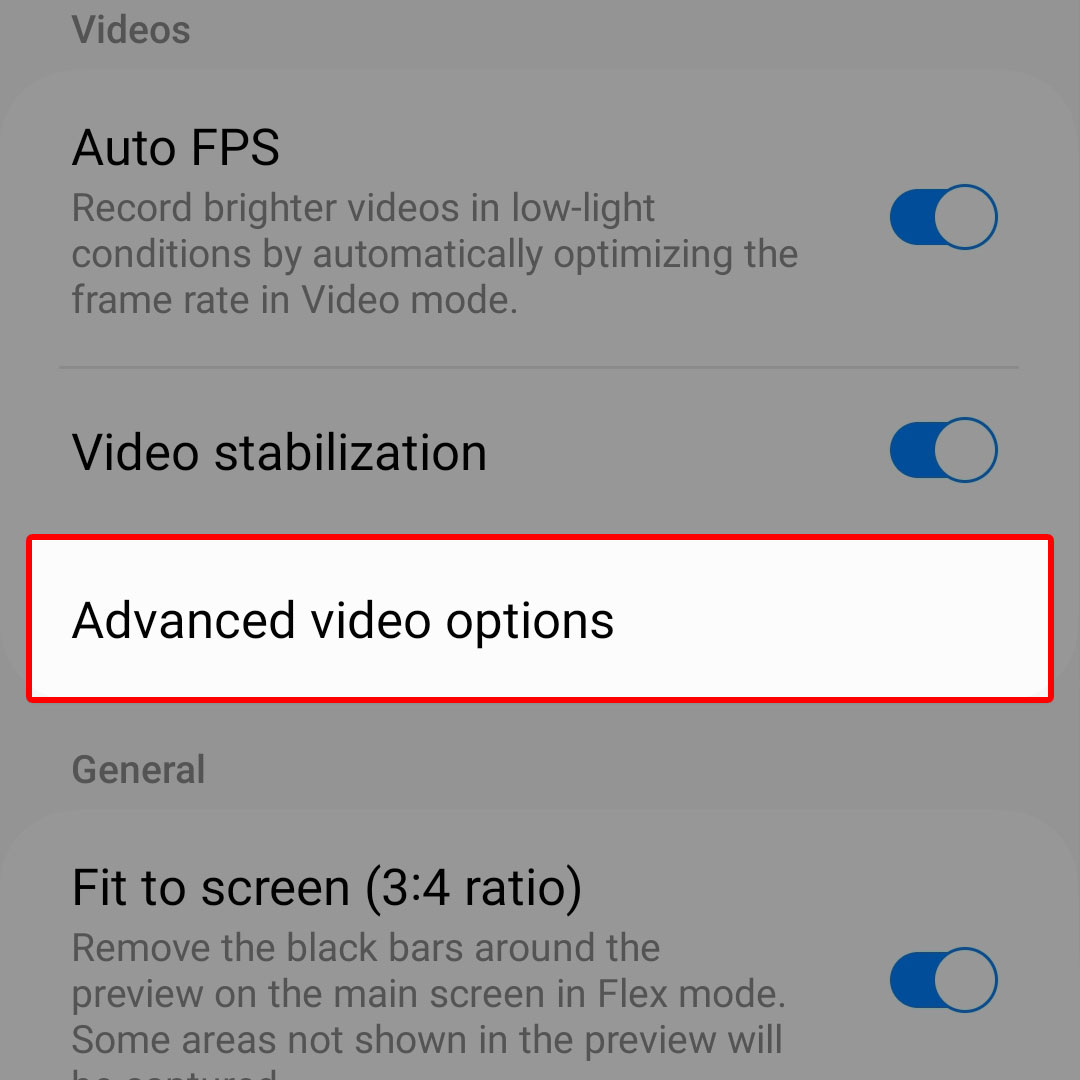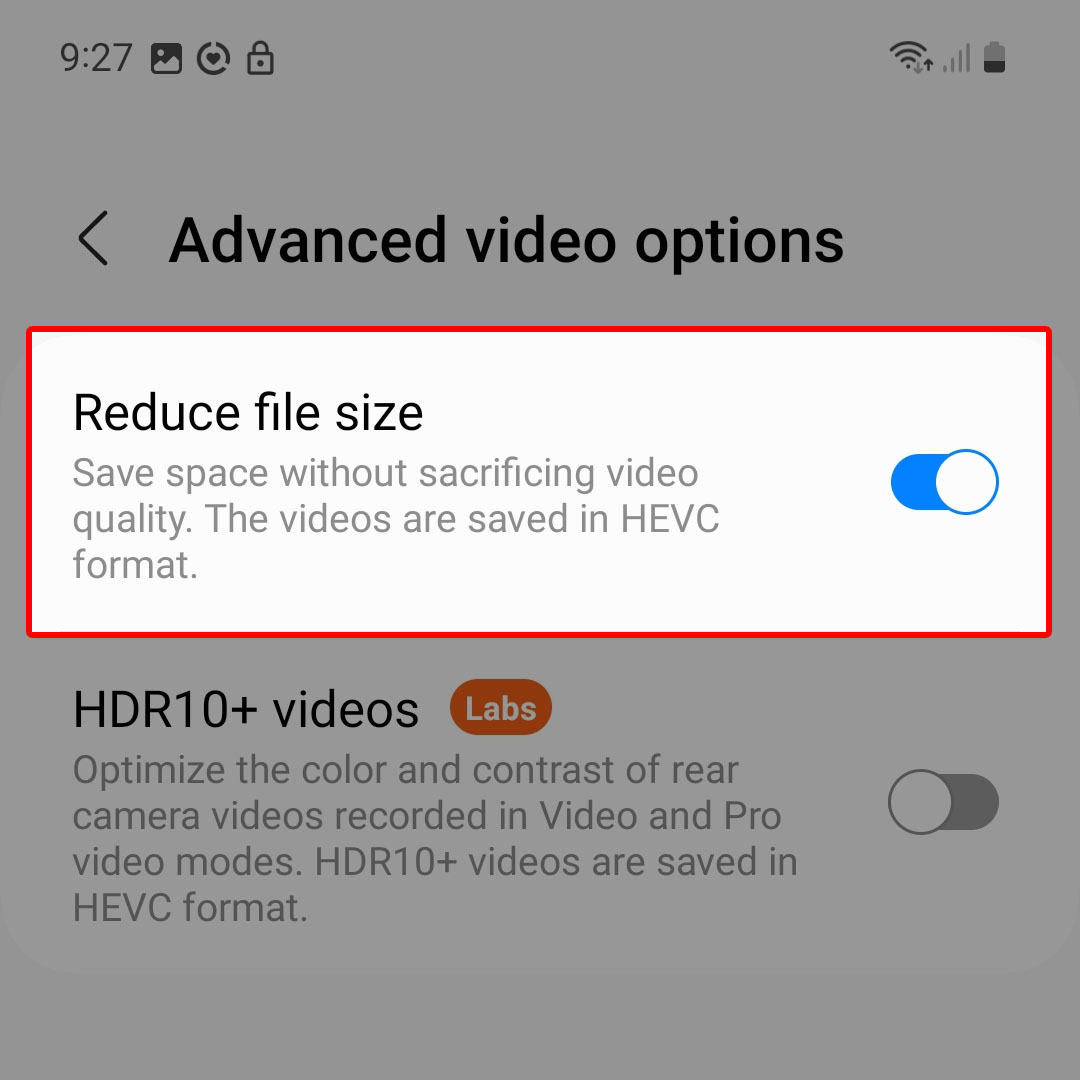This post will walk you through activating the inbuilt camera feature on the newest Samsung flip smartphone that shrinks the file size of a video that’s recorded using the stock camera app. Here’s a quick guide to reduce video file size on Samsung Galaxy Z Flip4.
Estimate Cost : 0
Time Needed : 3 minutes
Reduce Video File Size is a One UI 5 Camera app feature that could come in handy when having trouble sending video files in bigger file sizes. When enabled, this feature compresses the video file for you to be able to share it via email or multimedia messaging services.
If you’re wondering how to access and enable this feature on your recently acquired Samsung Galaxy Flip smartphone, then feel free to refer to these outlined instructions.
To get started, open the Settings app menu by tapping on the Settings (gear) icon from the Home screen or Apps tray.

Alternatively, you can launch the quick settings panel then tap on the gear icon to access the Settings app menu from there.While in the Settings menu, scroll down to find Apps then tap on it.

A list of all preloaded and downloaded apps will load up on the next screen.Find Camera from the list of apps then tap on it to continue.

You can also use the quick search function to search for and launch the camera app info screen faster.To continue, tap Camera settings.

Doing so will take you to the camera app’s settings with camera-related features and options to manage.Navigate to the Videos section then tap Advanced video options.

Another menu opens with two selections.Find Reduce file size then tap to turn on the switch next to it.

Switching it on enables the One UI 5 automatic video file compression function.
Tools
- Settings
Materials
- Samsung Galaxy Z Flip 4
What happens with Reduce File Size turned ON?
Most modern smartphones are already capable of recording up to 8K videos. While these videos have massive resolution that augment quality, they also consume much more space on the internal storage of your phone as these videos also come with bigger file size.
A common downside of bigger-sized videos is that they often exceed the maximum file transfer size limit. This results in problems processing, sending or sharing the files via email or MMS services.
Thankfully, there are plenty of ways to compress video file size and one of them is through the Reduce File Size feature of the One UI 5 Camera app in Samsung phones.
With the Reduce file size feature enabled, videos captured or recorded with the Galaxy Z Flip 4 camera will automatically be reduced and saved in HEVC format to save space without sacrificing quality.
You can always put things back to their default file size if needed by turning the reduce file size switch in the Camera app’s advanced settings menu OFF again.
And that’s all about activating and using the Reduce File Size feature on the Samsung Galaxy Z Flip 4 camera app.